What is a GitHub Repository and How to Delete One in 2025
When you first start using GitHub, the concept of repositories can be a bit confusing. However, once you grasp their purpose, managing your code becomes significantly easier. A GitHub repository (or repo) is essentially a storage space for your project. It holds all your files and tracks every change you make, which is especially beneficial for team collaborations. You can review older versions, correct mistakes, or test new features without affecting the main code. In this article, we’ll explain what a GitHub repository is, why it matters, and how you can safely delete one if you no longer need it.
Understanding GitHub Repositories
A GitHub repository (often referred to as a “repo”) is where your project resides. It’s a place to store all of your project’s files and history. As a version control system, GitHub tracks every change made to the repository. Each time you commit a change, GitHub saves it, creating what’s known as a “commit.” This feature allows you to revert to any previous version of your project if necessary, making GitHub an invaluable tool for collaboration and project management.
There are two main types of repositories:
- Public repositories: These repositories are open for anyone to view and contribute to.
- Private repositories: These are only visible to users you specifically invite, making them ideal for private projects or work restricted to a specific team.
How to Delete a Repository in GitHub

Now that you understand what a GitHub repository is, let’s discuss how to delete one. While deleting a repository is straightforward, it should be done cautiously. Once a repository is deleted, it cannot be recovered, nor can the issues, pull requests, and other related data. Ensure that you no longer need the project or have saved it elsewhere before proceeding.
Here’s a step-by-step guide on how to delete a repository from GitHub:
- Sign In to Your GitHub Account: Log into your GitHub account to access your dashboard, where you can view all your repositories.
- Navigate to the Repository You Want to Delete: Click on your profile picture or the “Repositories” tab on your GitHub homepage to view a list of all your projects. Select the repository you want to delete.
- Go to the Repository’s Settings: Once in the repository, locate the “Settings” tab near the top of the page, just below the repository name. Click on it to open the repository settings.
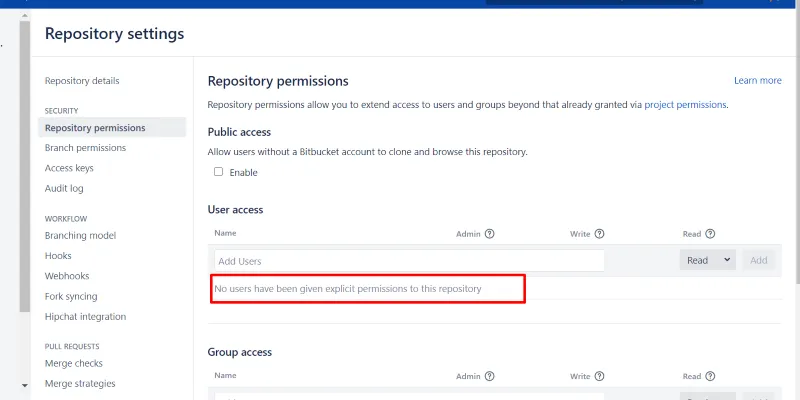
- Scroll to the Danger Zone: In the settings menu, scroll down to the bottom of the page to find the Danger Zone section. Here, GitHub places options that can permanently affect your repository. One option is “Delete this repository.”
- Confirm the Deletion: Click on the “Delete this repository” button. GitHub will prompt you to confirm your action by typing the repository name to ensure you are deleting the correct one. This step is crucial because once a repository is deleted, it’s challenging to recover.
- Type the Repository Name and Confirm: After typing the repository name, click the button to delete the repository. GitHub will prompt you one last time, reminding you that this action is irreversible.
- Final Step: Once confirmed, GitHub will permanently delete the repository from your account. All files, issues, pull requests, and commit history associated with the repository will be removed. Note that local copies on your machine will remain unaffected, but ensure you back up any necessary files before deletion.
Considerations Before Deleting a Repository
Before you delete a repository, consider the following:
- Backup Your Data: Ensure you have copies of any code or files that you might need in the future. Once deleted, the repository cannot be recovered through GitHub.
- Collaborators: Inform any collaborators about the deletion. They might lose important work if the repository is deleted without notice.
- Public Repositories: If the repository is public, anyone on the internet might have already cloned it. Deleting it will prevent future access, but existing clones will remain unaffected. Consider archiving the repository if you want to preserve it before removing it entirely.
- Issues and Pull Requests: Deleting a repository will also remove all associated issues and pull requests. If they are important, consider exporting or addressing them before deletion.
Is Deleting a Repository the Same as Archiving?
Deleting a repository is not the same as archiving it. Archiving a repository on GitHub makes it read-only, meaning no more changes can be pushed to it, but the repository itself remains intact. This is useful for preserving the history of a project without actively working on it. Deleting, on the other hand, removes the repository and its contents entirely.
Wrapping It Up!
A GitHub repository is a crucial component for managing your projects, allowing you to store code and track changes. Deleting a repository is simple but must be done with caution. If a repository is no longer necessary, following the steps above will help you remove it from your GitHub account. Remember: once a repository is deleted, it’s gone for good, so always back up important files and communicate with any collaborators beforehand.
Related Articles
Popular Articles
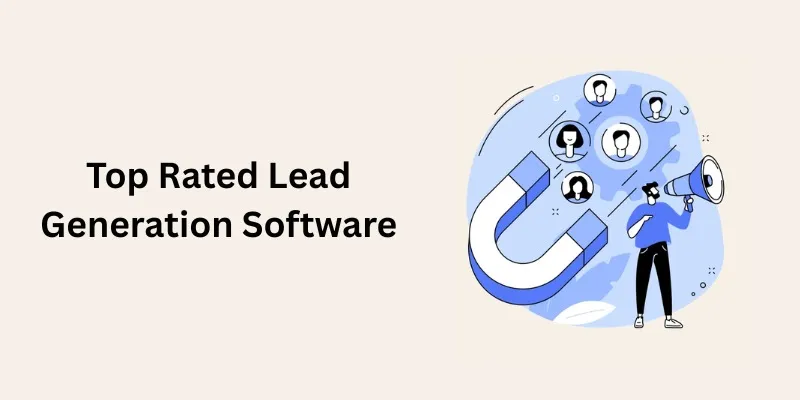
Discover the Best Lead Generation Software to Boost Your Sales Funnel

The AI Advantage: 8 Ways Real Businesses Are Using AI for Content Creation
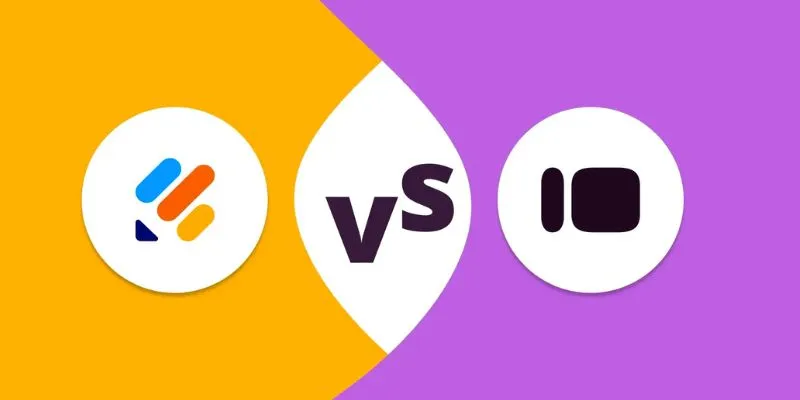
Jotform vs. Typeform: A Head-to-Head Comparison of the Best Form Builders
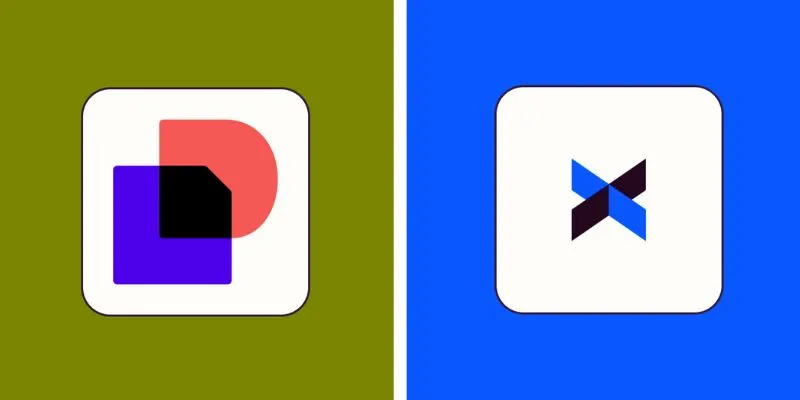
DocuSign vs. HelloSign (Now Dropbox Sign): Which is Best for Your Business

Enhance Your Customer Support with These 6 Automation Strategies

Archiving Backtrack Call Recordings Automatically

Discover the Top Password Managers to Keep Your Accounts Secure
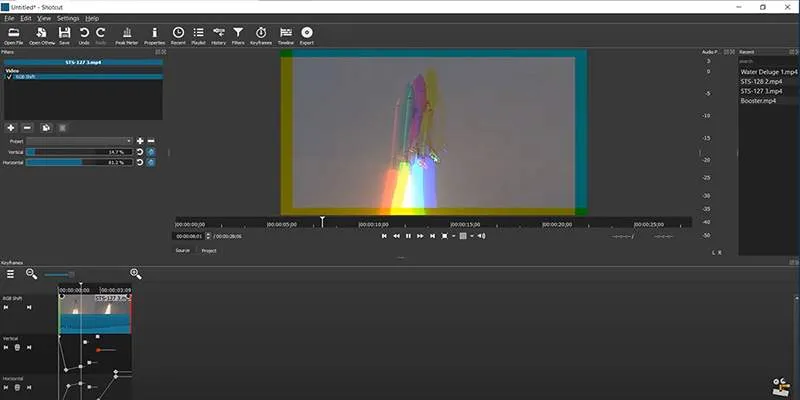
Troubleshooting Video Editing Glitches: Tips and Fixes That Work

The 5 Best Hootsuite Alternatives in 2025 for Easier Social Media Management
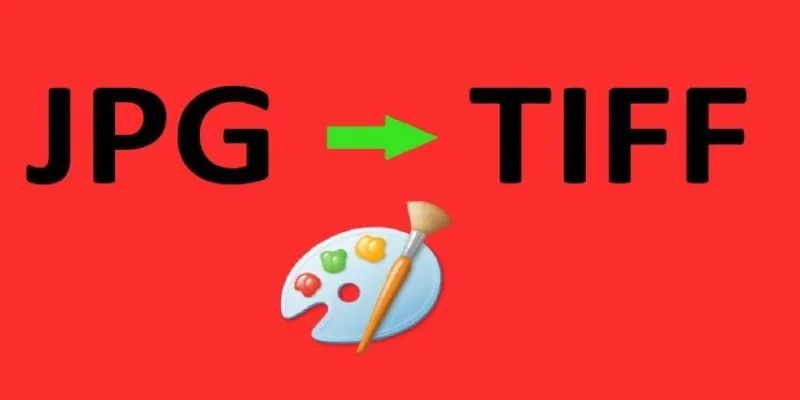
How to Convert JPG to TIFF on Your Desktop: A Simple Guide
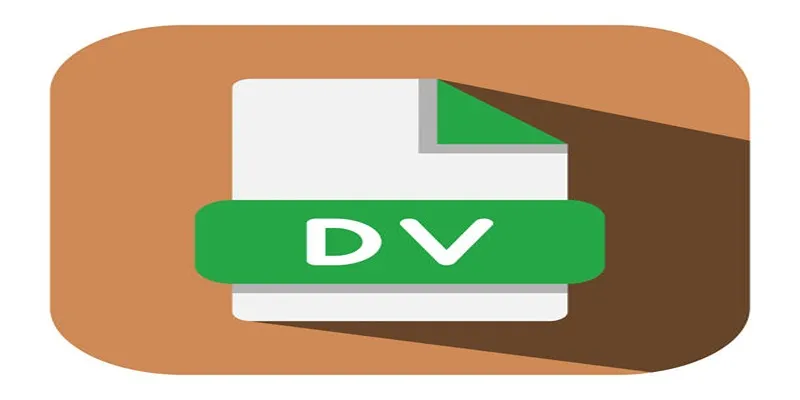
Convert Mini DV to Digital Format on Windows: A Quick Tutorial

 mww2
mww2