All-in-One Video Converter Tools for AVI to 3G2 Format
Most people don’t convert AVI to 3G2 every day. But when the need arises, you want something quick, clean, and without technical headaches. Maybe you’re preparing a video for an old mobile phone, or perhaps you’re just dealing with a legacy format and need a smaller file. Either way, finding a tool that works without bombarding you with paid upgrades, spammy ads, or confusing settings isn’t as easy as it should be.
This article skips the fluff. Below, you’ll find real tools—some online, some for Windows or Mac—that can convert AVI to 3G2 without wasting your time. And after listing them, there’s a short how-to guide with one of the most reliable all-in-one tools.
10 Best AVI to 3G2 Converter Tools for Fast & Easy Conversion
Any Video Converter (AVC)
Any Video Converter has been around forever, and it still works. The free version converts AVI to 3G2 and lots of other formats. The interface is straightforward: drag and drop, choose the format, and click convert. It works on Windows or macOS. Just make sure to reject any optional installs during setup.
Freemake Video Converter
Freemake is also a user-friendly choice, though it’s Windows-only. It converts AVI to 3G2, among many others. A con is the watermark in the free version. It’s not a deal-breaker for short personal videos, but it can be frustrating if you’re making something for others.
CloudConvert
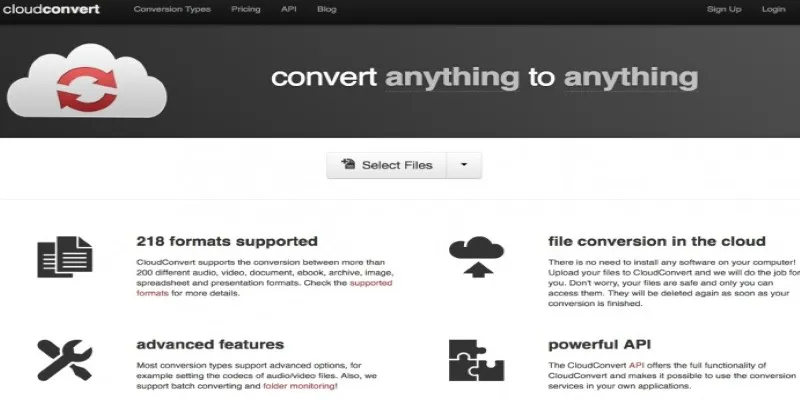
CloudConvert is a web service that operates directly from your browser. You upload your AVI file, select 3G2 as the output, and download once complete. No software needed. It’s safe and clean, although the free version restricts daily conversions and file size.
Convertio
Another online tool that’s quick and user-friendly. Convertio supports cloud uploads and browser-based work and doesn’t ask for an account for small files. AVI to 3G2 is one of its many supported conversions. It does throttle free users on file size, so it’s best for short videos.
HandBrake
HandBrake is more of a power tool and doesn’t support 3G2 directly out of the box. However, you can use custom encoding settings to approximate 3G2 if you’re tech-savvy. It’s free, open-source, and works on Windows, Mac, and Linux. But it has a learning curve.
Zamzar
Zamzar is a popular online converter that supports tons of file types, including AVI and 3G2. The interface is clean, but free users must wait in a queue. No sign-up is needed, and it sends you a download link via email. Great for one-time use.
Format Factory
Format Factory is a versatile, Windows-only tool that supports converting AVI to 3G2 and a variety of other formats. It allows you to fine-tune settings like resolution and bitrate. While the interface is a bit outdated, it’s still efficient. Just make sure to uncheck any optional software offers during installation to avoid unwanted programs.
FFmpeg (for advanced users)
FFmpeg is a powerful, open-source command-line tool ideal for advanced users who prefer flexibility. It supports converting AVI to 3G2 with ease, though it requires familiarity with terminal commands. FFmpeg is fast, highly customizable, and works across multiple platforms, but it lacks a user- friendly graphical interface, making it less suited for beginners.
Online-Convert
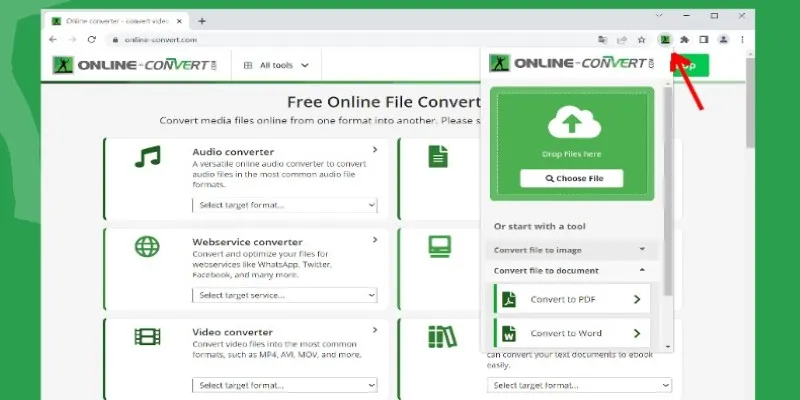
Online-Convert is a convenient, web-based tool that doesn’t require any installation. It allows you to convert AVI to 3G2 directly from your browser. Besides basic format conversion, it offers options to adjust screen size and audio bitrate. While the service is quick, the free version has upload size limits, making it best for smaller files.
Movavi Video Converter
Movavi Video Converter is a user-friendly desktop tool that supports converting AVI to 3G2, along with many other formats. It’s ideal for beginners, offering a polished and simple interface. While there’s a free trial available, you’ll need the paid version for longer exports. It’s fast, reliable, and perfect for everyday conversions, ensuring smooth performance and high-quality results.
Step-by-Step Guide Using Any Video Converter (AVC)
If you’re looking for a tool that works smoothly without needing an internet connection and can handle AVI to 3G2 conversion without hassle, Any Video Converter (AVC) is a solid choice. To get started, first download Any Video Converter from its official website. During installation, be cautious not to click “next” blindly, as it may try to install additional bundled software. After the installation is complete, launch the program, and you’ll be greeted with a clean interface. You’ll find easy-to-use buttons for adding files, selecting your output format, and hitting the convert button.
Once the program is open, click on the “Add Video” button and choose the AVI file you want to convert. On the right-hand panel, you’ll see a dropdown menu for output formats—select 3G2 from the list. You can also adjust settings like resolution or bitrate under the “basic settings” tab, depending on your preferences. After everything is set up, just click “Convert Now.” The tool will process your file, and the output will be saved to the folder you’ve chosen. It’s quick, doesn’t require any sign-ups, and there are no annoying watermarks.
Conclusion
Converting AVI to 3G2 should be a straightforward task, and it doesn’t need complicated software. Whether you opt for a browser-based tool or a desktop converter, there’s a solution for every preference. Most of the tools mentioned are free, user-friendly, and won’t bombard you with ads or pop-ups. The key is to find the one that fits your needs without overcomplicating things. Don’t get bogged down with unnecessary features—choose a tool that simplifies the process and helps you get the job done efficiently. Avoid wasting time on options that turn simple tasks into tedious work, and focus on getting your video converted quickly, accurately, and without unnecessary hassle.
Related Articles

How to Easily Convert AVI to MOV Using 4 Reliable Tools

How to Easily Convert AVI to MOV Using 4 Reliable Tools

Simplest Methods to Convert AVI Files into XviD, SWF, or FLV Formats

The 8 Best To-Do List Apps for Android in 2025

8 Best To-Do List Apps for Mac in 2025

Best Practices for Converting AVI Files to JPG Format
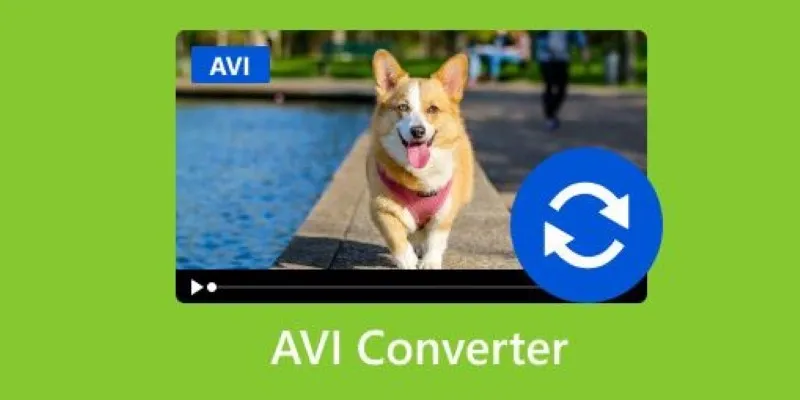
Discover the Top 5 Tools for Effortless AVI Video Conversion

MPEG to MP3 Conversion Made Easy: A Complete Guide

How to Convert MPEG to WAV: A Step-By-Step Guide

Top Tools to Convert MXF Files for Seamless Sony Vegas Compatibility

How to Convert FLV to MP4 for Free: Top Tools and Easy Methods
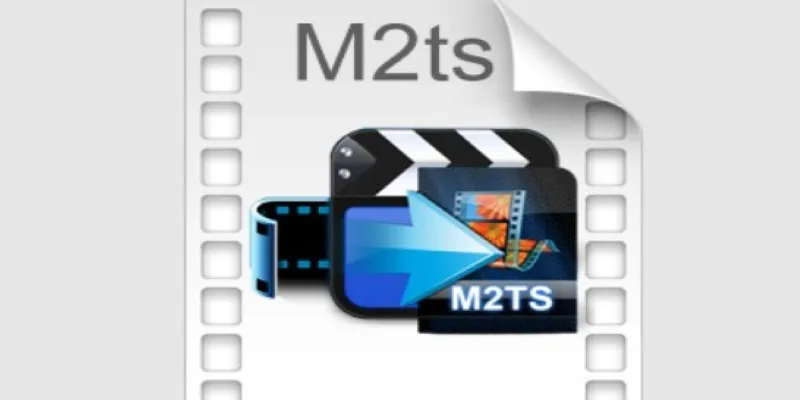
Convert M2TS to AVI for HDTV: The Best Lossless Methods
Popular Articles

Secure Your WordPress Site Against Password Sharing

How to Make MTS and M2TS Videos Work on Any Device by Converting to MP4
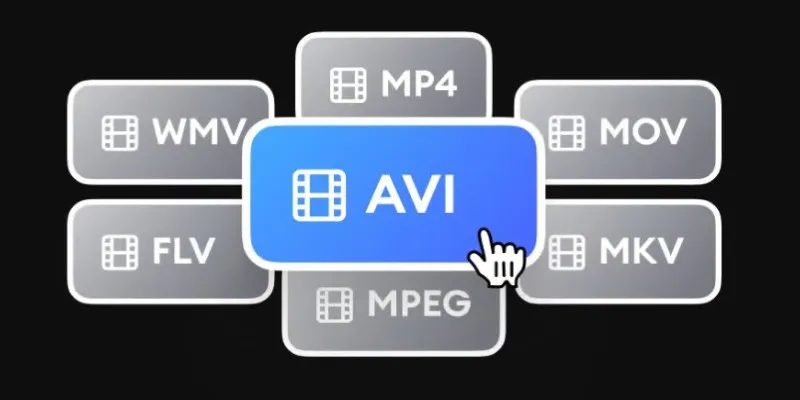
Convert Videos for iRiver: MP4, WMV, AVI, and FLV Explained
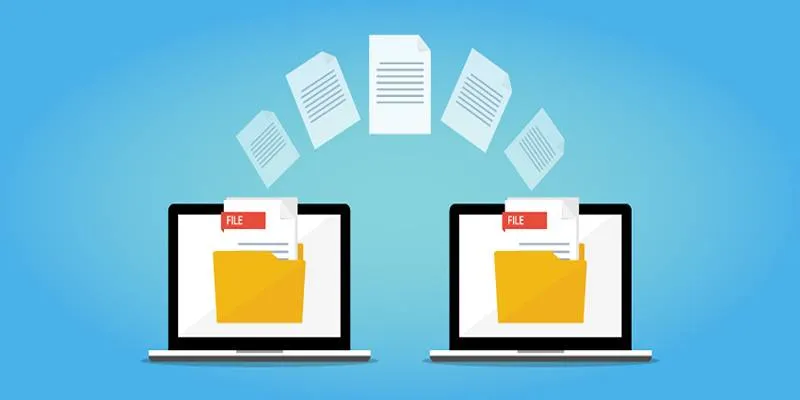
Discover the Best File-Sharing Apps for Secure Data Transfers

8 Best To-Do List Apps for Mac in 2025

Quick Guide: How to Convert MPG Files into VOB Format
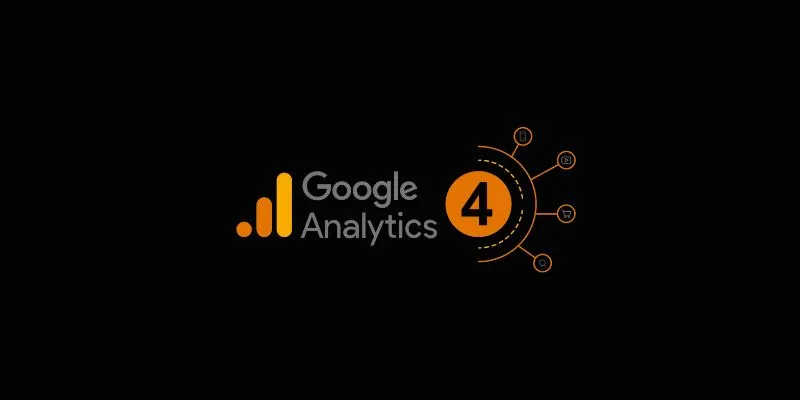
4 Top-Rated Affordable Reporting Software to Simplify Your Data Analysis

Mastering YouTube Thumbnail Images: Dimensions, Best Practices, and Examples
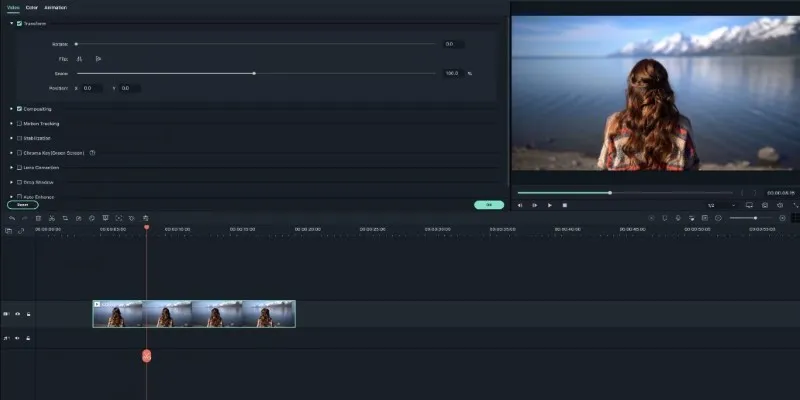
Creating Smooth Slow-Motion Videos in iMovie: A Simple Guide
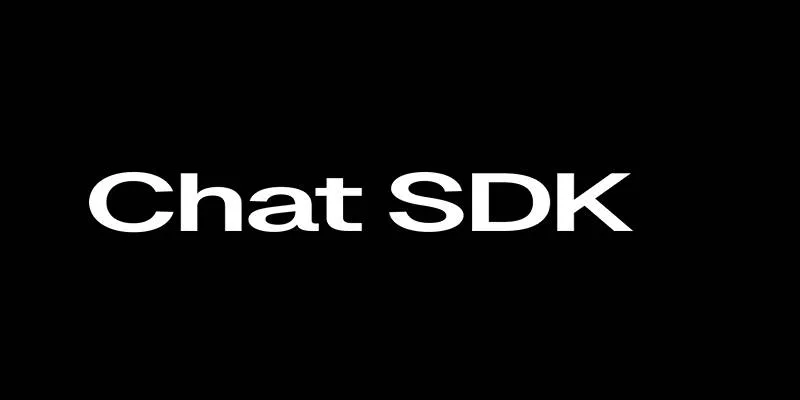
Discover the Best Chat SDKs for Real-Time Communication Features
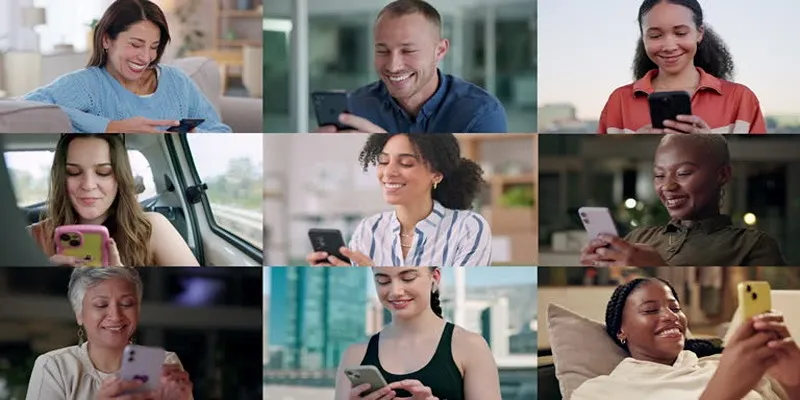
How to Effortlessly Create a Video Collage on Your iPhone

 mww2
mww2