How to Use Browse AI to Scrape Data from Any Website
Data scraping from websites is a valuable tool for saving time and enhancing corporate decision-making. Today, many experts, marketers, and researchers rely on automated technologies to compile web data. Browse AI is a powerful and user-friendly solution that enables users to extract structured data from any web page without writing code. Browse AI streamlines your data tracking needs—from competitor analysis to lead gathering and product pricing. The tool is defined by its prebuilt robots, real-time data transfer, and an easy-to-use interface, making it adaptable for both novice and experienced users.
This guide will teach you how to utilize Browse AI for scraping , understand its main features, and design your scraping robot in just a few minutes. You’ll also find tips on improving your scraping technique and avoiding common mistakes. Even if you’re not tech-savvy, you can easily learn to scrape data using Browse AI. This simple guide offers the best approach to scraping data from any website.
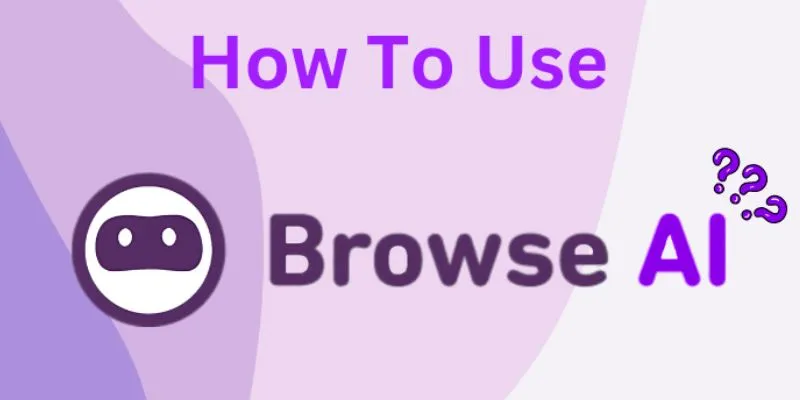
Understanding What Browse AI Does and Why It’s Useful
Designed for everyday users, Browse AI is a no-code web scraping tool that automates data collection without requiring programming knowledge. The software uses machine learning to detect and collect relevant information from websites. Users can simply click to select the data they wish to gather, eliminating the need for manual copy-pasting and saving hours of labor. The tool can scrape tables, text, links, pricing, and more, operating on nearly any website that doesn’t prohibit scraping.
Users can schedule automation robots to run hourly, daily, or weekly, ensuring consistent and current data updates. Browse AI offers prebuilt robots for well-known websites like LinkedIn and Amazon, allowing users to get started immediately. Its cloud-based system ensures timely delivery and storage of data. The dashboard is straightforward and user-friendly, with all scraped data accessible online or exportable to Google Sheets. For this reason, Browse AI is becoming a regular tool for experts.
Signing Up and Setting Up Your Browse AI Account
First, visit the Browse AI website and choose “Get Started for Free.” You can register using your email or a Google account. Once your registration is complete, you’ll land on your dashboard and can start building your first robot. The platform allows you to start from scratch or choose a prebuilt robot. Select the option that best suits your needs. If you’re new, starting with a template can help you understand the process.
The user interface guides you every step of the way. There is also a tutorial video for visual assistance. To start setting up your scraping robot, click “New Task” and paste the URL of the page you wish to scrape. Once loaded, you will be guided to the robot-building interface. Browse AI loads the page and allows you to start selecting data, providing advice as you create your robot. For beginners, the setup process is smooth and only takes a few minutes.
Selecting and Training a Robot to Extract Data
After the webpage loads in the robot builder, you can train your robot. Simply click on the data you wish to retrieve. You can select one or multiple items, such as images, prices, or titles. Browse AI will identify patterns and automatically display similar data on the page. You will have a preview of the extracted results before saving. If the pattern is incorrect, you can manually adjust it. The robot learns from your selections and becomes increasingly accurate.
You can also extract data from multiple pages using pagination. Click the “Add Pagination” option and select the next page button to allow the robot to move through several listings. Additionally, Browse AI offers the capability to extract data behind tabs or popups with additional configuration. After refining your selections, click “Save Selection.” Name your robot and review the summary. Browse AI will test your robot and present the final output. If everything looks good, you’re ready to proceed.
Scheduling and Running Your Scraping Tasks
Once your robot is trained, you can schedule and execute scraping tasks. Select your saved robot from the dashboard. To scrape immediately, click the “Run” button. For consistent updates, use the scheduler tool. The robot can be programmed to run hourly, daily, weekly, or more. Choose a time zone and frequency that meets your needs. Scheduled tasks ensure your data remains current. Browse AI will send alerts once a task is completed.
You can view the scraped data directly from your dashboard. Each run is recorded, allowing you to review past data anytime. Use filters to sort output by type or date. If an error occurs, Browse AI will highlight it and provide solutions. If the website’s structure changes, you can pause or update the robot. The tool is versatile and adapts well to most updates. Scheduling allows you to automate scraping without human intervention every time.

Exporting Your Data to Sheets or Other Platforms
After scraping, you’ll want to utilize your data effectively. Browse AI offers one-click direct export to Google Sheets. Connect your Google account to authorize access, and the data will be instantly pushed after each run. Data may also be downloaded in CSV format for offline use, facilitating reporting or integration with other technologies. Browse AI enables exporting to tools like Slack, Airtable, and Zapier.
Workflows can be set up to automatically push data to these platforms, making it ideal for teams relying on shared dashboards. The export function ensures data is organized and usable. Name columns for clarity and remove duplicates if necessary. You can also update existing sheets rather than create new ones. Automation keeps everything synchronized without manual effort. Effective data export is crucial to maximizing Browse AI, whether your goals involve lead collection or competitor tracking.
Conclusion
For both novice and experienced users, Browse AI simplifies data collection. The product is an excellent fit due to its easy-to-use interface and automation options. You can scrape data from any website, automate tasks, and export to Google Sheets or other applications. Learning to scrape with Browse AI takes just a few minutes. By following the steps in this guide, you can quickly gather accurate, real-time data. Whether you’re tracking prices or building a lead list, Browse AI stays ahead. Try using Browse AI’s step-by- step guide to scrape any website quickly and effectively.
Related Articles

How to Convert MPEG to WAV: A Step-By-Step Guide

The 4 Best AI Website Builders for Effortless Website Creation

AI Job Search Tips

6 Ways Businesses Are Using AI in eCommerce to Stay Competitive

Which Are The 5 Best Data Collection Tools to Streamline Your Research Process

How to Easily Convert AVI to MOV Using 4 Reliable Tools
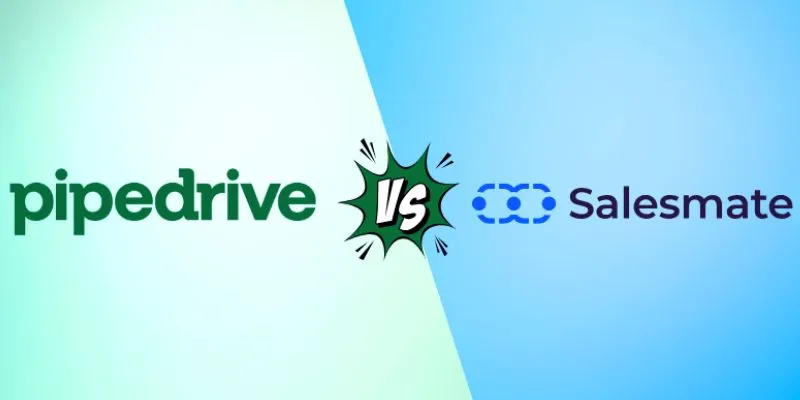
Pipedrive vs. Salesmate: A Detailed Comparison to Find the Best CRM

Unlocking Creativity: The Best Free AI Tools for Image Generation
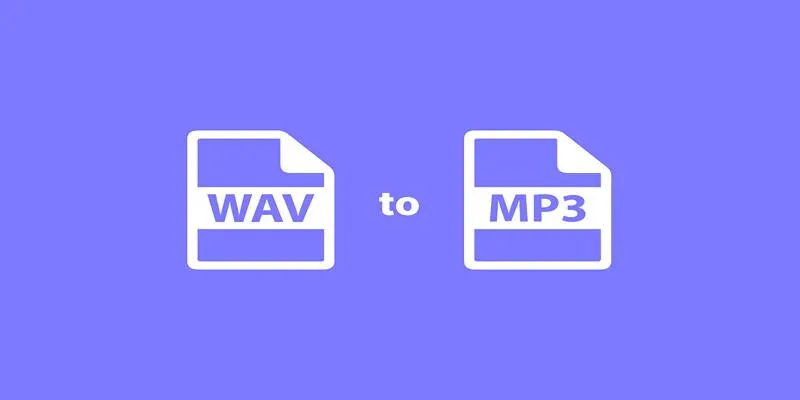
Best Ways to Convert WAV to MP3 and Reduce Podcast File Size Fast
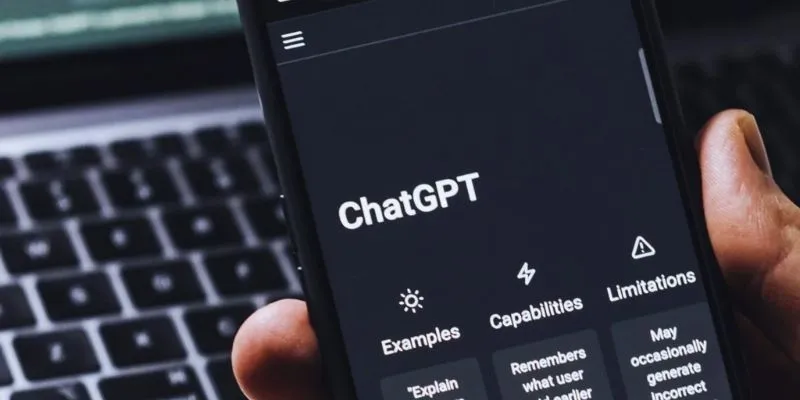
The 8 Best ChatGPT Alternatives for Businesses and Content Creators

The 6 Best Construction Management Software Options to Streamline Your Projects
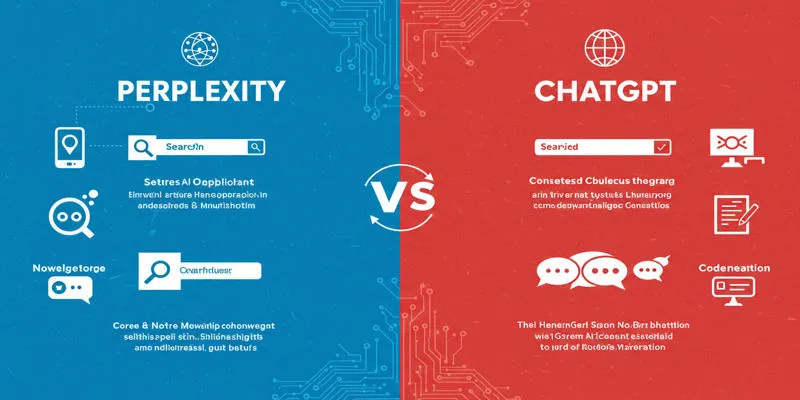
Perplexity vs. ChatGPT
Popular Articles
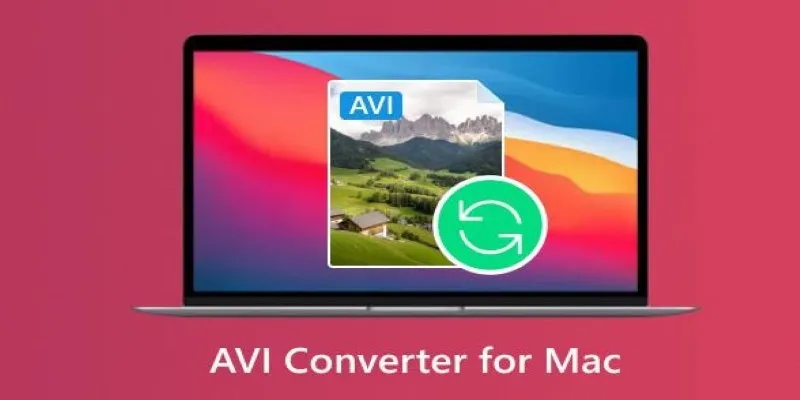
Top AVI Converters for Mac: 7 Popular Tools to Try in 2025
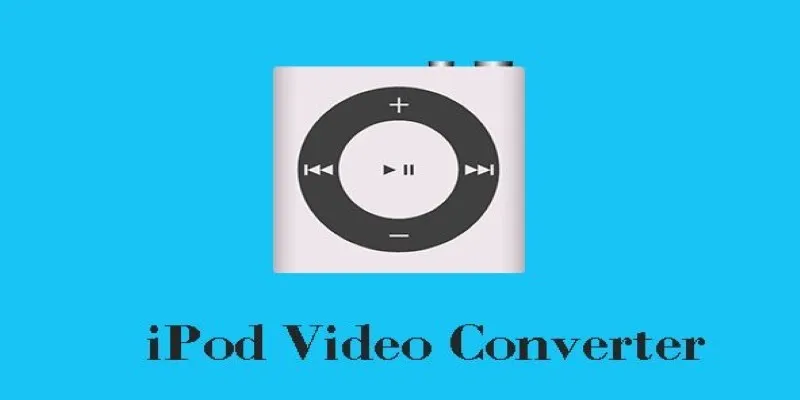
Best iPod Video Converters to Watch Any Format on Your iPod
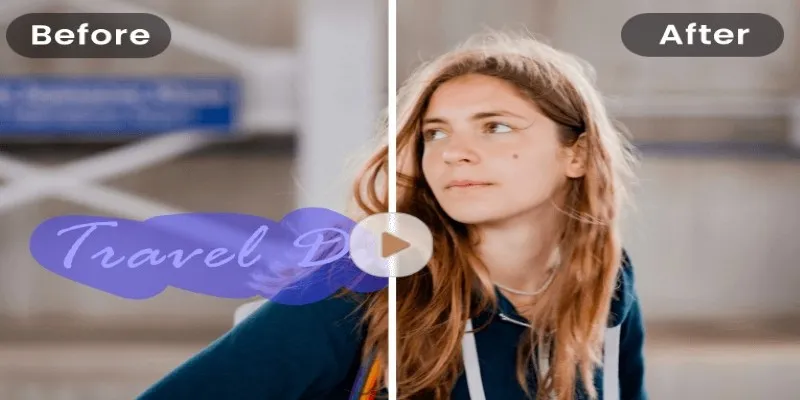
Easy and Effective Ways to Erase Unwanted Text from Your Video Content

Simple Steps to Build a WordPress Image Slider

Fixing Slow or Stuck NPM Installs: Proven Ways to Speed Things Up

Boost Your Writing: 5 AI Tools to Improve Your Content

Must-Know Tips for Getting Started with Windows Live Movie Maker

Microsoft Planner vs. Trello vs. Asana: In-Depth Product Analysis
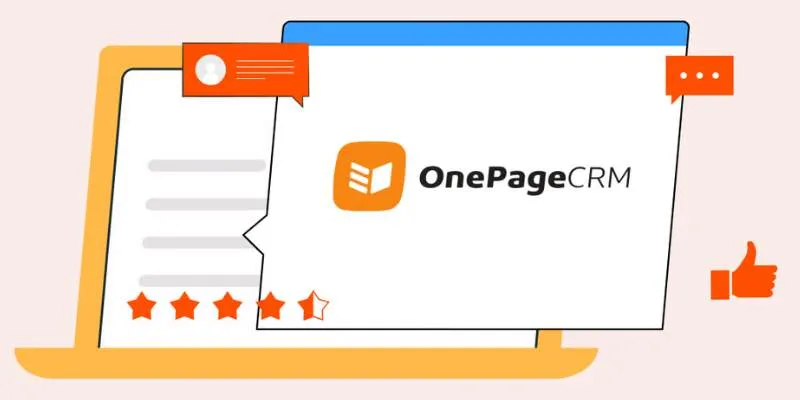
Top 8 OnePageCRM Sales Strategies to Close More Deals in 2025

Top Robot Simulators for 2025 Development and Testing
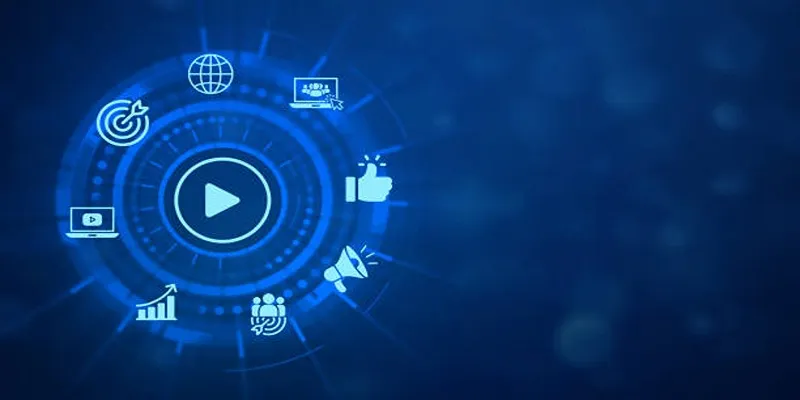
The 5 Best Bitrate Converters to Enhance Your Media Experience

 mww2
mww2