Is ScreenRec a Good Choice This Year? A 2025 Review
Most screen recording tools promise simplicity but end up overcomplicating things or locking core features behind a paywall. That’s where ScreenRec stands out. With claims of zero watermarks, instant sharing, and built-in cloud storage—all for free—it’s hard not to be curious. But in 2025, when tools are everywhere, is ScreenRec still worth your time? This isn’t a flashy platform trying to do it all. It’s lean, fast, and focused.
Whether you’re working remotely, creating tutorials, or walking someone through a process, you want a recorder that doesn’t slow you down. In this ScreenRec review, we’ll see if it actually delivers on that promise.
What ScreenRec Does Right in 2025?
ScreenRec isn’t trying to be everything. That might be its biggest strength. It focuses on what most people need from a screen recorder: the ability to quickly capture part of your screen, record a voiceover if needed, and then share the result instantly. The tool runs light, launches fast, and doesn’t hog system resources. For most basic and mid-level use cases, this is exactly what people want. ScreenRec has resisted turning into a bloated dashboard full of features you’ll never use, which is something a lot of newer tools could learn from.
Once you hit record, there’s a countdown, and then it just starts doing its job. You can record your entire screen or just a portion. Audio input selection is straightforward—you can toggle system audio or microphone input easily. Once you’re done, the recording is saved locally and uploaded to your private cloud storage linked to your account. From there, you get a shareable link instantly. There is no exporting, no uploading, and no weird compatibility issues. It works, and it works fast.
Another area where ScreenRec deserves credit is security. Unlike many free screen recorders, it doesn’t just toss your videos into the public space. Recordings are encrypted and linked to your private account. That means you’re not exposing sensitive content while trying to show a teammate how to fix a bug or walk a client through a process. And there’s no watermark on your recordings, which is rare for a completely free tool.
In terms of compatibility, it runs well on both Windows and Linux, which gives it a bit of an edge for people who use open-source platforms. It doesn’t matter if you’re making quick how-tos for YouTube or internal team walkthroughs—ScreenRec keeps things simple and gets the job done without nagging you for upgrades or stuffing notifications into your workflow.
Where ScreenRec Still Needs Work?
While ScreenRec covers the basics with ease, it’s not built for power users who want advanced editing tools. If you’re looking to add fancy transitions, overlays, or real-time annotations during recording, you’re going to hit a wall. It offers basic annotation features after you’ve recorded something, but it’s nowhere near the level of full-fledged editors like Camtasia or even some browser-based tools.

There’s also the issue of format flexibility. ScreenRec outputs in .mp4, which is widely accepted, but there are no options to choose different file types. That might not matter for 90% of users, but for someone working with custom workflows or video post-production, that lack of choice can be a sticking point.
Another thing to be aware of is the login requirement. You can’t use cloud storage or even access the sharing features without creating an account. Some people won’t mind, especially if they want the convenience of instant sharing. However, others might prefer a tool that doesn’t require registration just to get basic features.
The free storage limit is also something to keep in mind. You get 2GB on the free tier, which is enough for a good number of recordings—but if you’re producing regular walkthroughs or high-resolution videos, you’ll fill that up pretty quickly. From there, you’re nudged toward the paid upgrade, though thankfully, it’s not overly pushy or aggressive. Still, that limitation might mean using ScreenRec as a secondary tool rather than your primary recorder if your needs grow.
And then there’s the editing—or lack of it. You can trim and annotate recordings lightly but don’t expect deep customization. This tool is built more for speed and simplicity than polish. If you want to edit audio levels, overlay text effects, or do any serious slicing, you’ll need a third-party video editor after exporting.
How ScreenRec Compares to the Competition?
The screen recording space in 2025 is packed. Tools like Loom, OBS Studio, and Snagit cover different needs—but where does ScreenRec fit in?
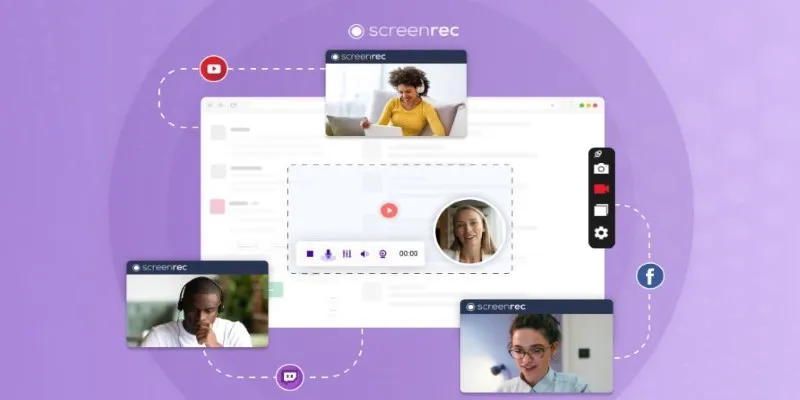
Compared to Loom, ScreenRec is simpler, faster, and less bloated. Loom has tightened its free version and pushes team-focused features, while ScreenRec keeps it light and open with no video length limits or watermarks. Loom feels more polished, but ScreenRec wins for solo users who just need to record and share quickly.
OBS Studio is a beast—for good reason. It’s made for creators who want deep control, live streaming, and scene switching. But it’s not friendly for beginners. ScreenRec flips that script. It skips the complexity, letting you record right away without a setup rabbit hole.
Snagit blends screenshots and video recordings with annotations, making it solid for training material. But it’s not free, and it leans toward a corporate crowd. ScreenRec, by contrast, is casual. It’s designed for speed and communication, not presentation polish.
And that’s the real difference—ScreenRec isn’t chasing production-level video. It’s focused on clarity, not cinematic polish. It’s perfect for fast walkthroughs, bug reports, and remote help. The simplicity is intentional. It cuts the fluff so you can move fast.
Conclusion
ScreenRec keeps things simple, fast, and focused. In 2025, it still delivers exactly what many users need—quick screen capture, instant sharing, and no clutter. It’s not built for advanced editing, but for day-to-day use, it holds up well. If your priority is speed and ease over polish, ScreenRec is absolutely worth a try. It’s a solid, lightweight option that respects your time and doesn’t get in the way. For many, that alone makes it a keeper.
Related Articles
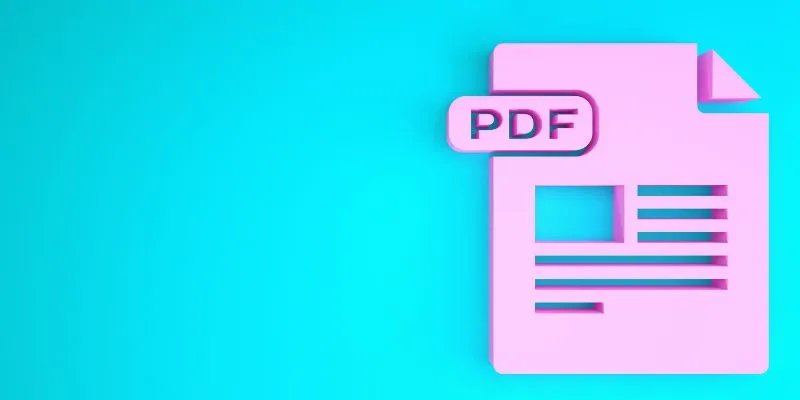
How to Edit a PDF on Windows Like a Pro: The Ultimate Step-by-Step Guide
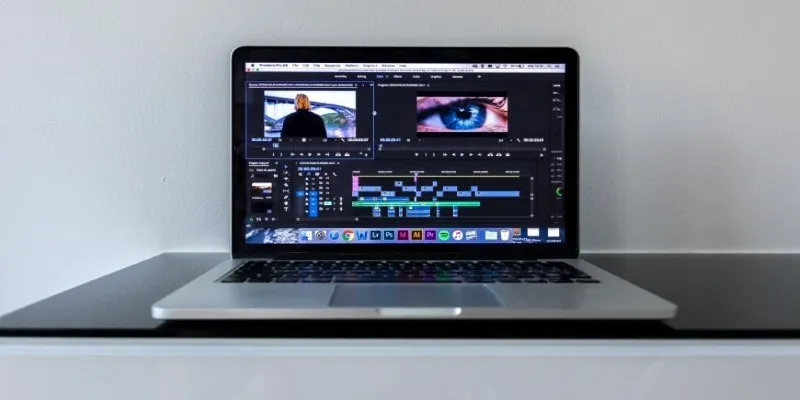
Smooth Out Your Footage: Premiere Pro Stabilization Guide
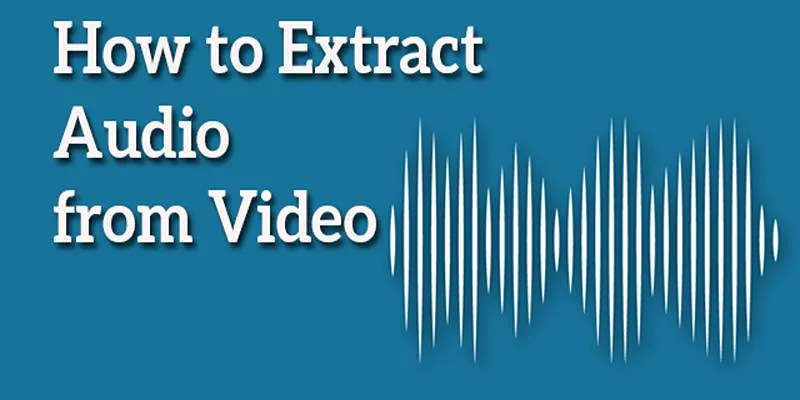
Best Free Online Tools to Extract Audio from Any Video
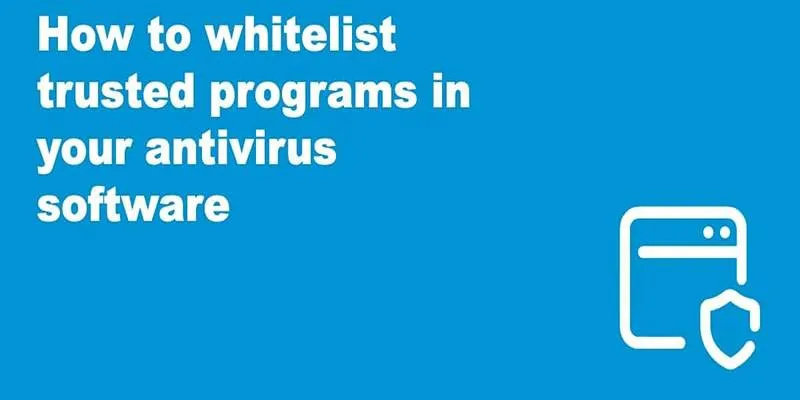
Whitelisting Guide: Allow Safe Websites Blocked by Antivirus
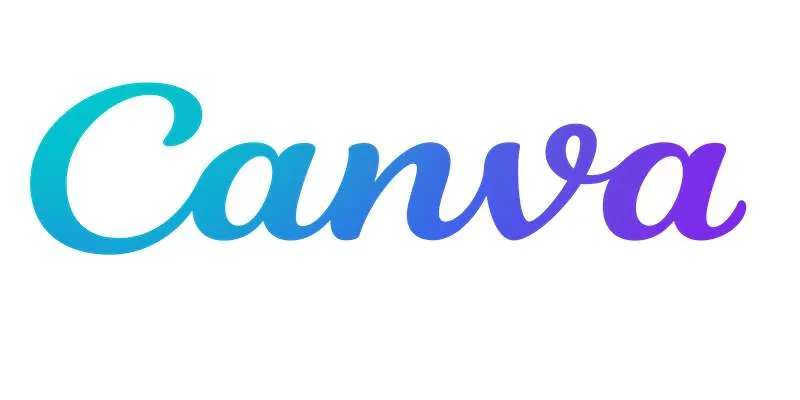
Step-by-Step Guide to Clearing Cache in Canva for Better Performance
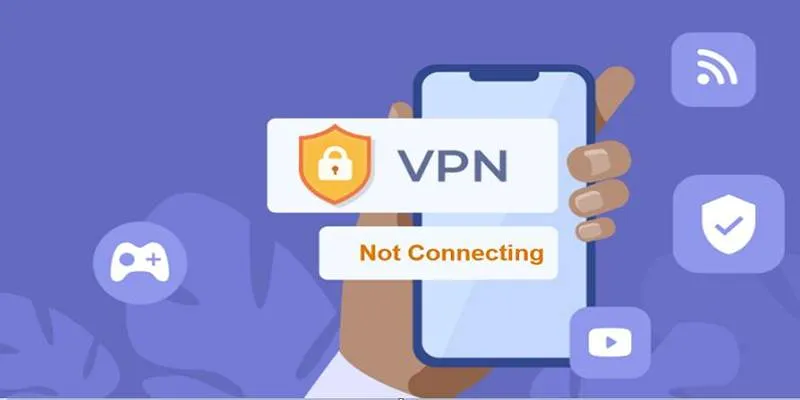
Fixing Unstable Device Connections: Why Your Device Keeps Disconnecting
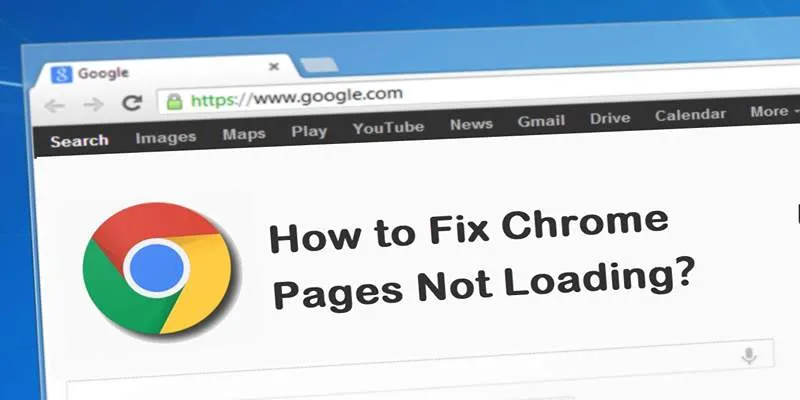
How to Resolve Website Loading Issues in Chrome, Firefox & Safari
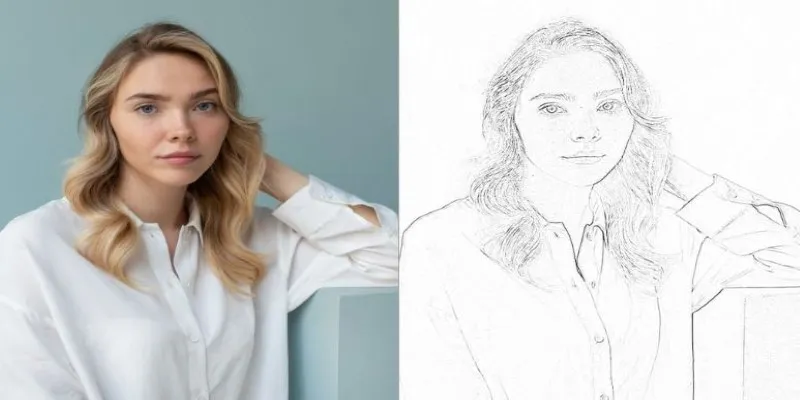
Transform Your Photos into Artistic Sketches with the Best Sketch Editor
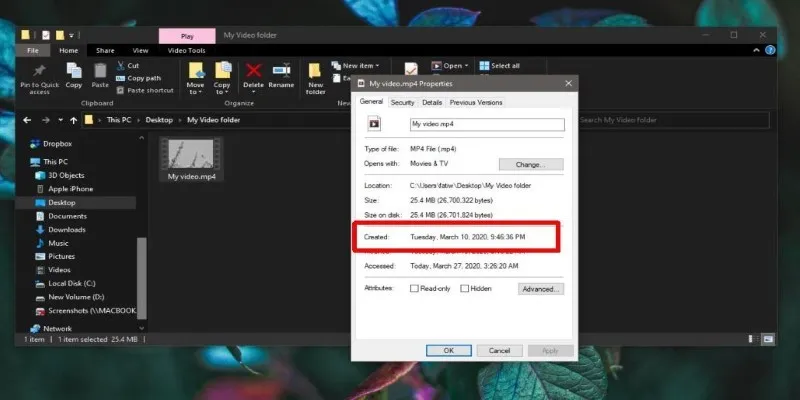
The Ultimate Guide to Changing Creation Dates for Files on Windows
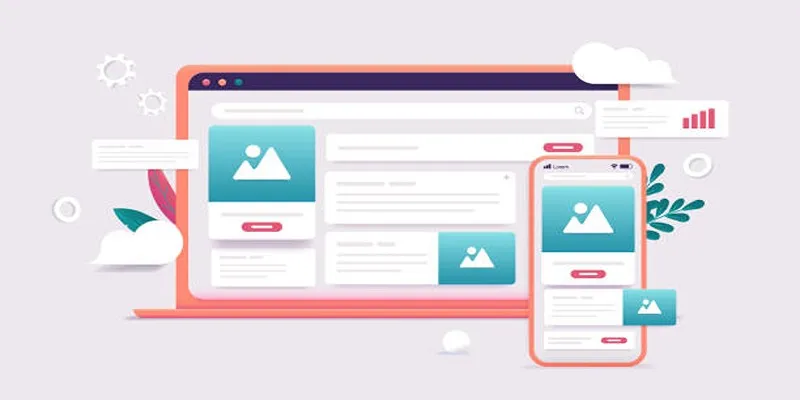
Discover the 9 Best Tools for Modern Web Design in 2025

Streamline Your Workflow with the 9 Best AI Meeting Assistants in 2025

The Best Slack Apps for Your Workspace in 2025: An Ultimate Guide
Popular Articles
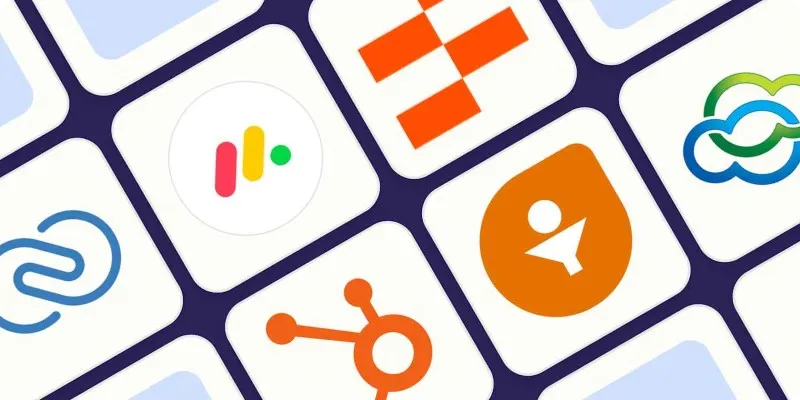
The 7 Best Client Management Apps in 2025 for Smoother Workflows and Happier Clients
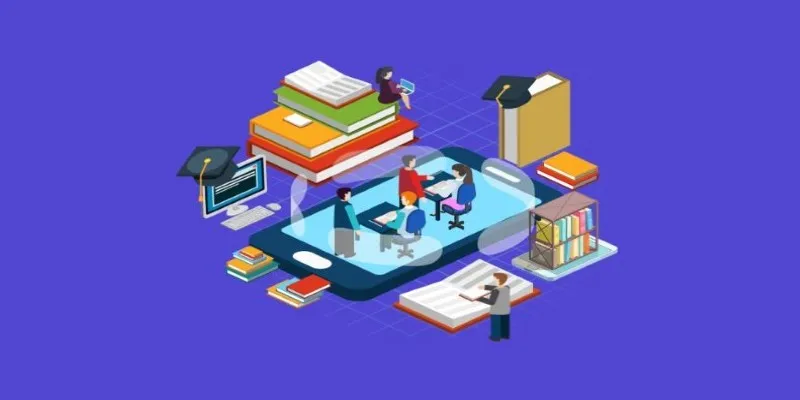
The 10 Most Reliable Open Source Platforms for Online Assessments

Top Tools for Effortless Batch Image Resizing in 2025
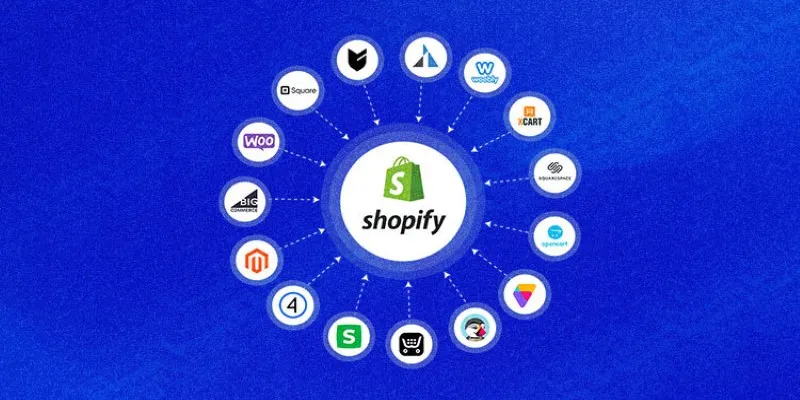
Explore the Best Shopify Alternatives in 2025 for Building Your Perfect Online Store
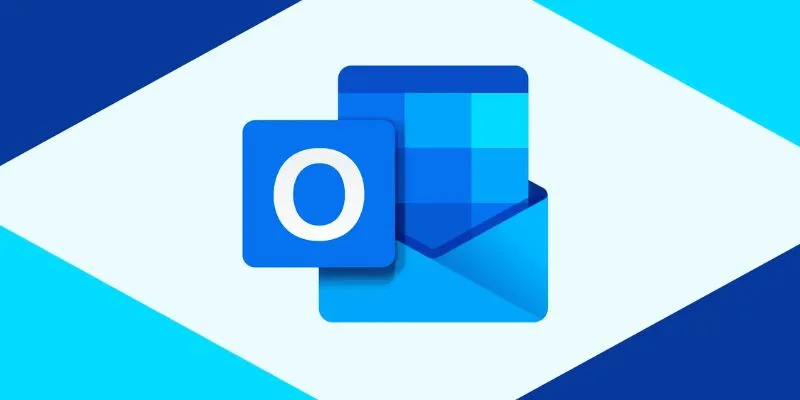
How to add an email signature in Outlook: A Step-by-Step Guide
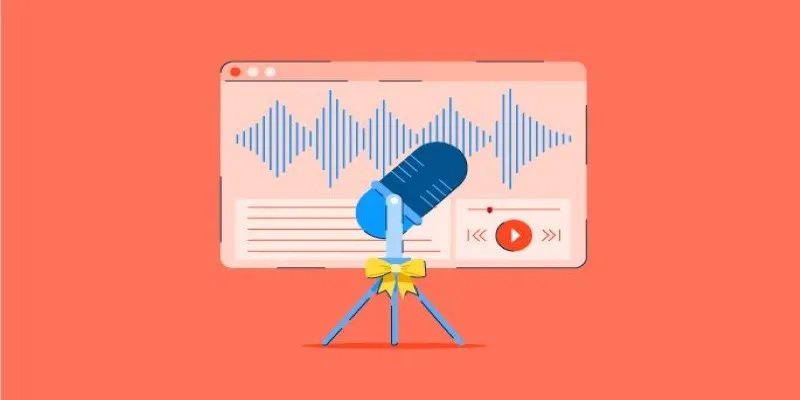
Tools That Power Audio Editing and Podcasting Workflows
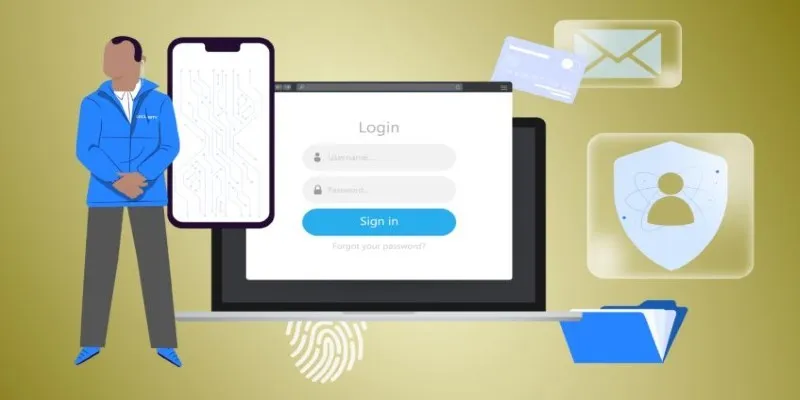
Protect Your Online Accounts: A Guide to Popular Password Managers
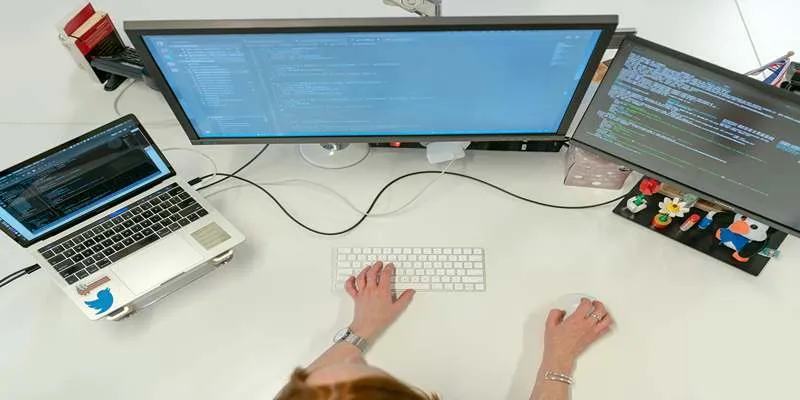
Top 7z File Unlocking Software for Secure Access
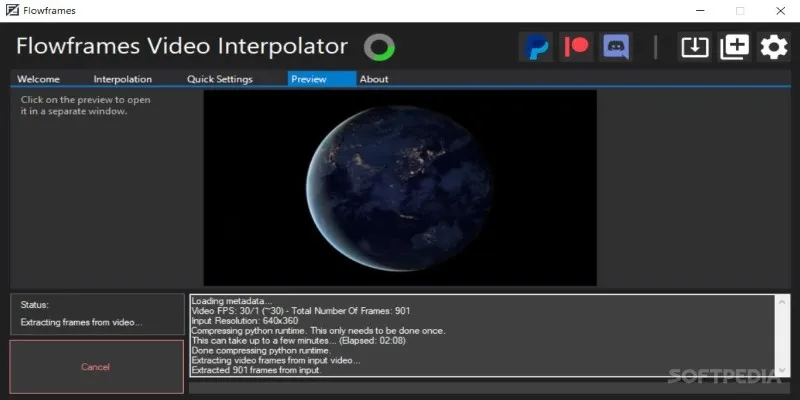
Flowframes Review: Revolutionizing AI Frame Interpolation for Videos
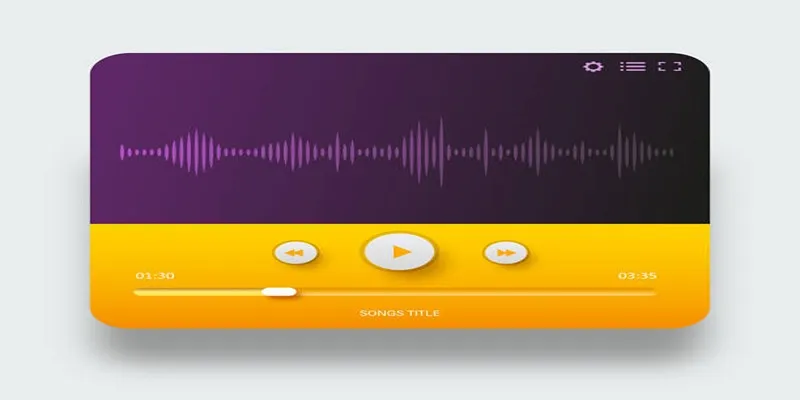
6 Reliable Solutions to Get Windows Media Player Working Again

A Beginner’s Guide to Telecom Expense Management Software: All You Need to Know
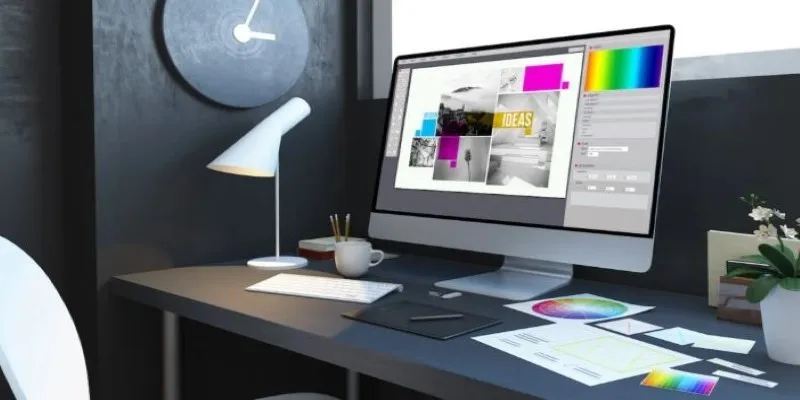
 mww2
mww2