8 Best Game Recording Software Options for Windows in 2025
Do you want to share the best moments from your gaming experience? Whether you’re a streamer, content creator, or casual gamer, finding the right game recording software can enhance both your performance and video quality. Let’s explore the main features and benefits of the top 8 game recording tools available for Windows. By the end of this guide, you’ll know which software suits your gaming and recording needs best.
OBS Studio

OBS Studio (Open Broadcaster Software) is a favorite among gamers for its free, open-source platform and extensive customization options.
How to Use OBS Studio
- Download and Install: Visit the official OBS Studio website and download the appropriate version for your OS. Follow the installation prompts.
- Configure Your Settings: Open OBS Studio and access the settings menu. Adjust video resolution, frame rate, and bitrate. Set up audio for your microphone and system.
- Set Up Your Scenes and Sources: Create a new scene and add sources like your screen or webcam. Customize with filters and overlays.
- Test Your Setup: Conduct a test recording or stream to check functionality. Adjust settings as needed.
- Go Live or Start Recording: Click “Start Streaming” or “Start Recording” when ready. OBS Studio will handle the rest.
NVIDIA ShadowPlay
If you own an NVIDIA graphics card, ShadowPlay is likely pre-installed. Integrated with GeForce Experience, it uses your GPU for seamless, high-quality recording.
How to Use NVIDIA ShadowPlay
- Install GeForce Experience: Ensure it’s installed on your PC. Download from NVIDIA’s site if needed.
- Enable ShadowPlay: In GeForce Experience, enable the “In-Game Overlay” under the “General” tab.
- Configure Settings: Press Alt + Z for overlay. Adjust video quality, resolution, and frame rate.
- Select a Recording Mode: Choose between Instant Replay, Record, or Broadcast Live.
- Custom Keybinds: Set hotkeys for recording actions in the overlay settings.
- Start Recording or Streaming: Use the hotkey or overlay to begin. Recordings save in your chosen location.
Bandicam
Bandicam is known for its lightweight, high-compression recording technology that maintains video quality.
How to Use Bandicam
- Download and Install: Get Bandicam from the official site and install it.
- Adjust Recording Settings: Choose your recording mode: Screen, Game, or Device. Set output format and resolution.
- Set File Output Location: Define where your recordings will save.
- Configure Hotkeys: Set hotkeys for easy recording control.
- Start Recording: Click “REC” or press the hotkey to start. Monitor FPS and recording time.
- Save and Review Recordings: Stop recording and review your files in the output folder.
Xbox Game Bar
Pre-installed with Windows 10 and 11, Xbox Game Bar offers robust capture features built-in.
How to Use Xbox Game Bar
- Open Xbox Game Bar: Press Win + G to open it. Ensure it’s enabled in settings.
- Configure Your Settings: Adjust capture preferences in the settings icon.
- Start Recording: Use Win + Alt + R or the record button in Captures widget.
- Take Screenshots: Press Win + Alt + PrtScn or use the camera icon.
- Stop the Recording: Press Win + Alt + R or stop button on the recording bar.
- Review Your Captures: Access captures from the Xbox Game Bar or “Videos” folder.
Fraps
Though not recently updated, Fraps is cherished for its simplicity and benchmarking features.
How to Use Fraps
- Download and Install: Get Fraps from the official site and set it up.
- Launch Fraps: Familiarize with FPS monitoring, screenshots, and video capture tabs.
- Configure Settings: Adjust preferences in the “Movies” tab.
- Start Recording: Use your hotkey to begin capturing. The FPS counter confirms activity.
- Take Screenshots: Use the hotkey set in the “Screenshots” tab.
- Stop and Save: Press the hotkey again to stop. Files save automatically.
Action!
Action! by Mirillis is a professional-level, paid option for clear recordings.
How to Use Action!
- Install and Launch: Download from the official site and open the app.
- Set Recording Mode: Choose from options like “Active Screen” or “Game Mode.”
- Adjust Settings: Configure video resolution and audio sources.
- Select Output Folder: Set where recordings and screenshots save.
- Start Recording: Use the hotkey or on-screen button to start.
- Monitor Recording: Use the HUD for real-time status and performance.
- Stop Recording: Finish with the same hotkey or button.
- Edit and Share: Use built-in tools for editing and share directly.
D3DGear

D3DGear offers efficient recording for lower-end PCs.
How to Use D3DGear
- Download and Install: Get D3DGear from the official site.
- Configure Settings: Adjust video quality and set an output folder.
- Enable Recording Option: D3DGear detects when you start gaming.
- Start Recording: Use the hotkey to record. An overlay indicates activity.
- Stop Recording: Use the hotkey to stop. Files save in the output folder.
- Review or Share: Access and share your recordings as needed.
Movavi Screen Recorder
Movavi Screen Recorder is versatile, ideal for both gameplay and other screen activity.
How to Use Movavi Screen Recorder
- Download and Install: Get Movavi from its official site.
- Launch the Software: Familiarize yourself with its interface.
- Set the Recording Area: Select full screen or a specific region.
- Adjust Settings: Customize audio input, webcam use, and quality.
- Start Recording: Click “REC” or use the hotkey.
- Pause and Resume: Pause and resume as needed.
- Stop and Save: Save recordings in your chosen format.
- Share Your Recording: Upload to platforms like YouTube.
Final Thoughts
Recording your gameplay has never been easier, but choosing the right software is essential. Whether you need full editing control, quick capture, or an easy way to save highlights, there’s a tool available for Windows. Try out free trials to find the best fit for your gaming style. Stay up-to-date with new features as gaming tech evolves, and bring your gameplay to life on screen!
Related Articles

Top 6 Screen Recorders for Firefox to Simplify Your Workflow
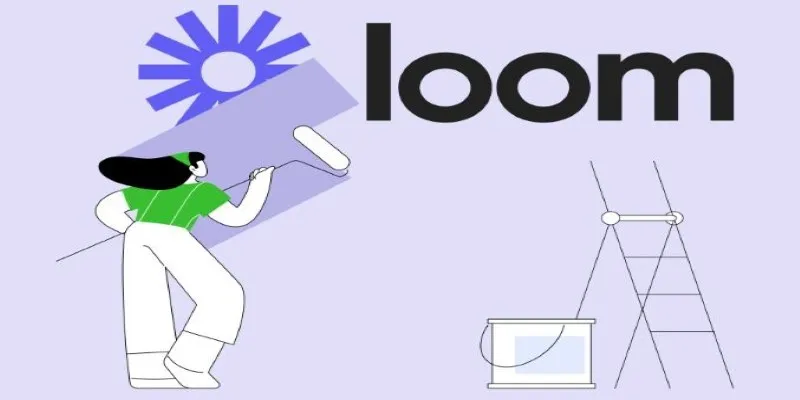
Offline Loom Alternatives: The Best 5 Tools for Screen Recording
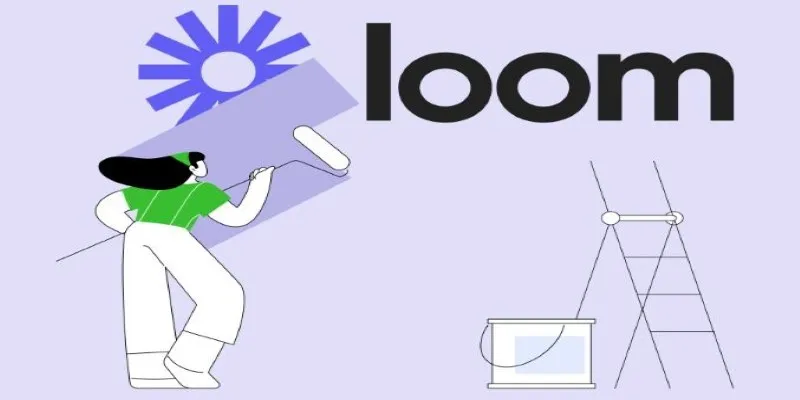
Offline Loom Alternatives: The Best 5 Tools for Screen Recording

Top Apps and Tools to Record Clash Royale Gameplay Like a Pro

5 Best Mac Screen Recording Tools to Elevate Your Recording Game

Camtasia Screen Recorder Review: Features, Pros, Cons, and Alternatives

How to Record Your Gameplay on PC Like a Professional: Essential Tools & Tips for 2025

How to Capture Your Best CSGO Gameplay: A Simple Guide for Players

Top Ways to Record Gameplay on Nintendo Switch Without a Capture Card
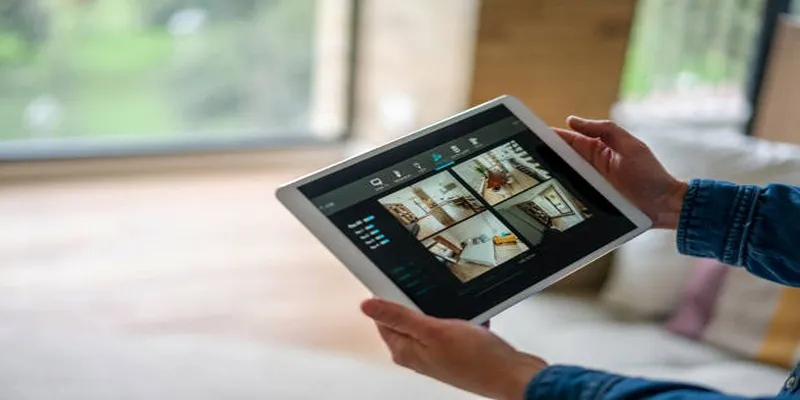
2025's Top Screen Recording App Review: iTop Screen Recorder

Top 3 Screen to GIF Recorders for Effortless GIF Creation
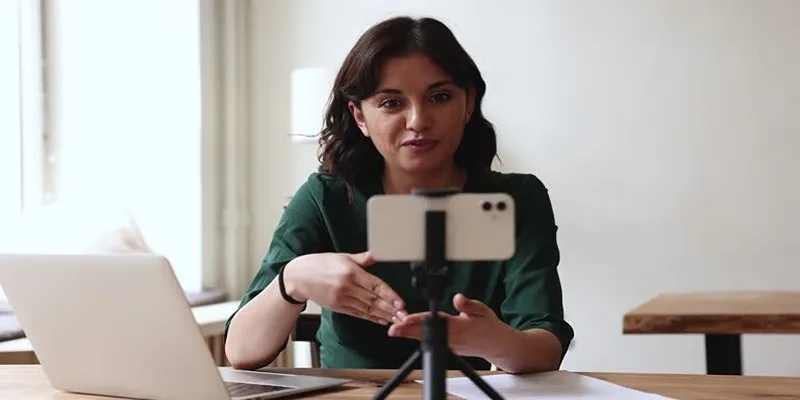
5 Best MP4 Screen Recording Tools for Capturing Videos on Your PC
Popular Articles
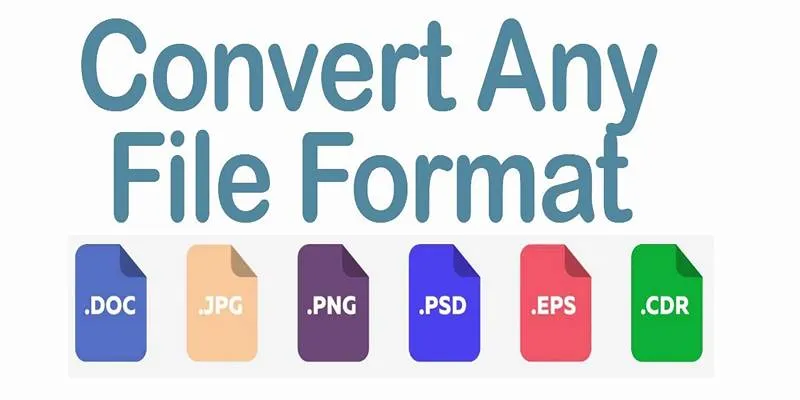
Online File Conversion Made Simple: No Software Needed for Any Format
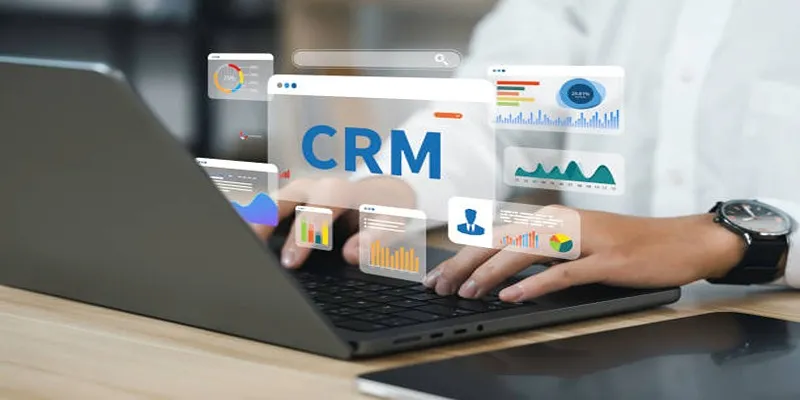
Top 10 CRM Tools to Optimize Lead and Customer Management

From Raw to Cinematic: Top Editing Software for DJI Footage

Exploring The 5 Best Canva Alternatives for Creative Projects
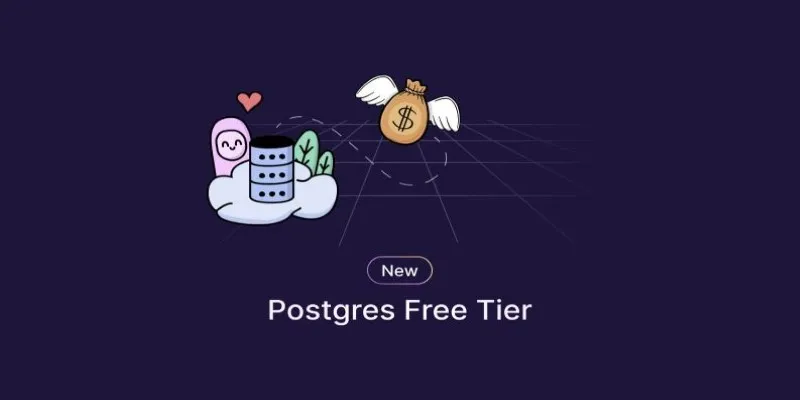
Top Free Postgres Tiers: Reliable Hosting Solutions for 2025

Top Tools to Pull Accurate Data from Any Graph Image

Where Do OBS Recordings Go? How to Find and Manage OBS Recordings

Bolt.new Introduces Advanced Supabase Integration for Real-Time App Development

5 Best 4K UHD Media Players for Windows PC and Mac in 2025

Best 3D Animation Tools for Beginners and Experts Alike
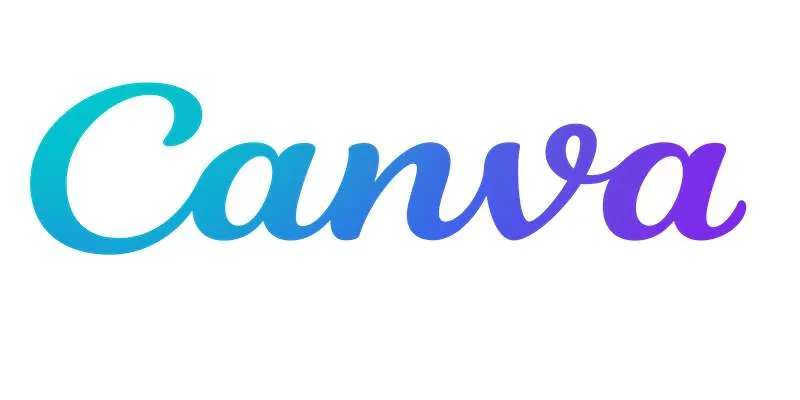
Step-by-Step Guide to Clearing Cache in Canva for Better Performance

 mww2
mww2