Top 3 Tools to Transform Screen Recordings into Animated GIFs
GIFs are a universal language, perfect for expressing ideas, teaching lessons, or adding flair to social media. With the right software, creating your own GIFs is a breeze. You can effortlessly create, edit, and share GIFs using a screen-to-GIF recorder. Let’s explore three popular tools that simplify the process and make GIF creation accessible to everyone.
Why Use Screen to GIF Recorders?
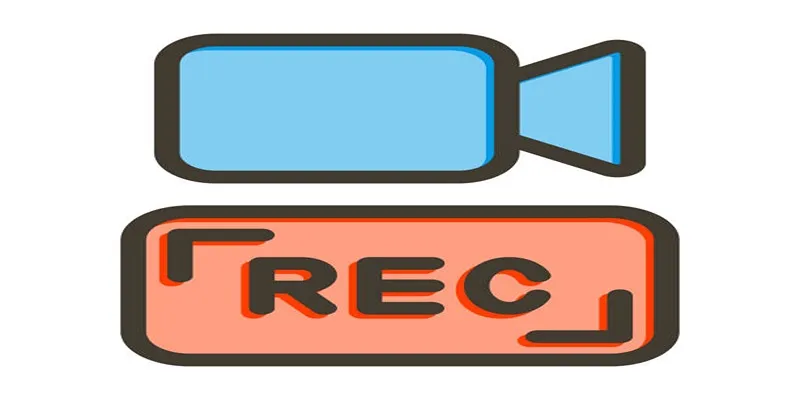
Understanding the purpose and benefits of screen-to-GIF recorders is essential. These applications enable you to capture your screen, convert the recording into a GIF, and fine-tune it with editing options. Here’s why they are worth considering:
- Simple Communication: GIFs are ideal for explaining step-by-step processes, especially in tutorials or online discussions.
- Engagement Boost: Visuals like GIFs engage audiences on social media and blogs more than plain text or static images.
- Smaller File Size: GIFs are easier to share than videos due to their smaller file sizes.
Best Screen to GIF Recorders
1. ScreenToGif
If you’re looking for a lightweight yet powerful tool for creating GIFs, ScreenToGif is an excellent choice. This free, open-source recorder is popular for its versatility and ease of use.
How to Use ScreenToGif
Using ScreenToGif is straightforward. Follow these steps to get started:
- Download and Install: Visit the official ScreenToGif website to download and install the application.
- Launch the Application: Open ScreenToGif to access options like Recorder, Webcam, and Board.
- Choose a Mode:
- Recorder: Capture a specific screen area by selecting the area, adjusting the frame rate, and hitting the record button.
- Webcam: Record directly from your camera.
- Board: Create drawings or animations with the drawing tools.
- Edit Your Project: Use the Built-in Editor to crop, resize, adjust timing, add captions, and enhance your creation.
- Save and Export:
- Choose the Export option to save your work as a GIF or video file (e.g., MP4 or AVI).
- Customize export settings like quality or file size.
- Share Your Work: Share your GIFs or videos on social media, presentations, or other projects.
2. Gyazo
For those who value speed and simplicity, Gyazo is a fantastic option. It’s particularly popular for capturing and sharing content instantly, making it ideal for casual users and social media enthusiasts.
How to Use Gyazo
- Download and Install Gyazo: Download from the official Gyazo website and follow the installation instructions.
- Log in or Create an Account: Open the app and log in. If needed, create an account to start using the service.
- Capture Your Screen:
- Launch Gyazo and click the capture button.
- Select the screen area you want to capture by clicking and dragging the cursor.
- Automatic Upload: The capture uploads automatically to Gyazo’s servers, providing a unique link.
- Share Your Capture: Copy the link and share it via email, messaging apps, or social media. Access past captures through your account dashboard.
- Explore Additional Features:
- Use Gyazo GIF for short animations.
- Upgrade to Gyazo Pro for advanced options like editing tools or longer capture histories.
Gyazo simplifies capturing and sharing content, making it a go-to tool for speed and ease.
3. LICEcap
LICEcap offers simplicity and functionality as a straightforward screen-to-GIF recorder. It excels at efficiently recording high-quality GIFs without advanced features.
How to Use LICEcap
- Download and Install: Download LICEcap from its official website and install it.
- Open LICEcap: Launch the application and position the transparent, resizable window over the desired recording area.
- Adjust Settings: Configure options like frame rate, title text, and mouse cursor inclusion.
- Start Recording: Click “Record,” select the save location and name the GIF. Press “Save” to begin recording.
- Stop and Save: Click “Stop” to save the recording as a GIF.
LICEcap’s design ensures you can create smooth, clear GIFs in just a few steps.
Tips for Creating the Perfect GIF
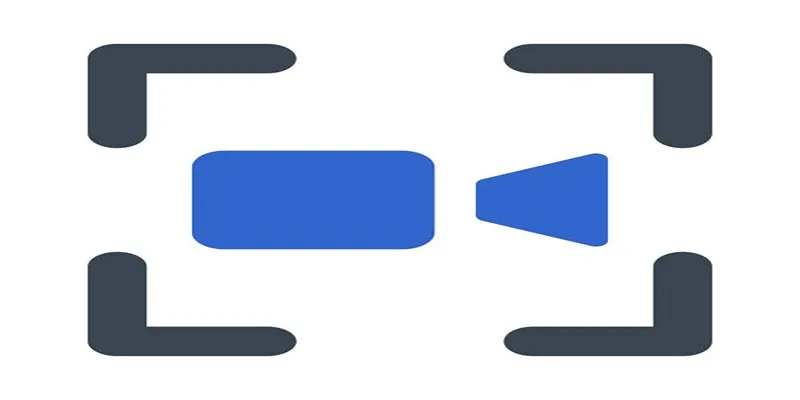
To maximize your GIFs’ effectiveness, consider these tips:
- Keep It Short: Aim for a duration of 5–10 seconds for maximum impact.
- Focus on Quality: Use the highest resolution available for crisp visuals.
- Add Text or Annotations: Tools like ScreenToGif allow captions or annotations to enhance information.
- Optimize for File Size: Adjust frame rates or compress files for faster sharing and low load times.
Conclusion
GIFs are a powerful way to communicate, engage, and entertain. Whether you’re a social media manager aiming for viral content or a professional enhancing instructional material, the right tools make all the difference. Now that you’re familiar with the top screen-to-GIF recorders, it’s time to put your knowledge into action. Choose the tool that suits your needs, download it, and start creating your own GIFs.
Related Articles

The 8 Best To-Do List Apps for Android in 2025

8 Best To-Do List Apps for Mac in 2025

How to Easily Convert AVI to MOV Using 4 Reliable Tools

How to Convert MPEG to WAV: A Step-By-Step Guide

How to Easily Convert AVI to MOV Using 4 Reliable Tools

MPEG to MP3 Conversion Made Easy: A Complete Guide

Simple Methods to Convert ISO Files to MP4 for Beginners

Simple Ways to Convert GIF Files to MOV Format Online

Top Free Apps to Convert Videos to GIFs Effortlessly

Best Free Ways to Convert QuickTime MOV to MP4 for Any Device

2 Quick and Easy Methods to Crop Your Screen Recordings

Top 9 Apps to Effortlessly Add Text to Your Videos in No Time
Popular Articles
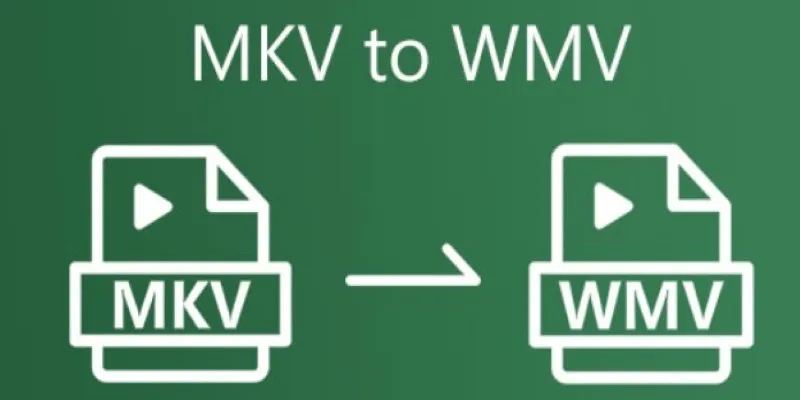
How to Convert MKV to WMV Quickly and for Free
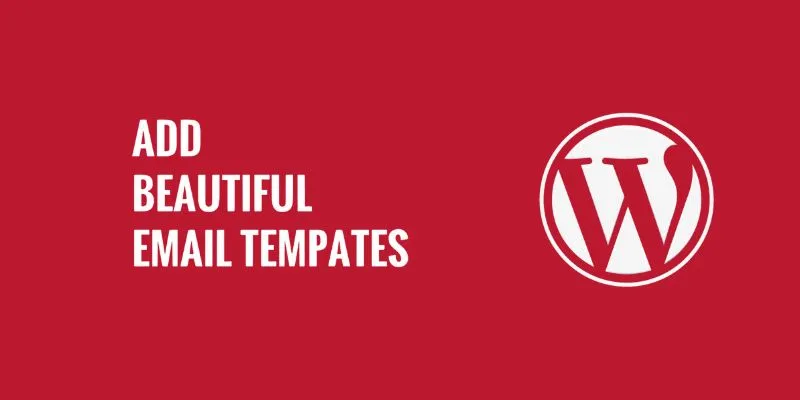
How to Add Beautiful Email Templates in WordPress: A Step-by-Step Guide
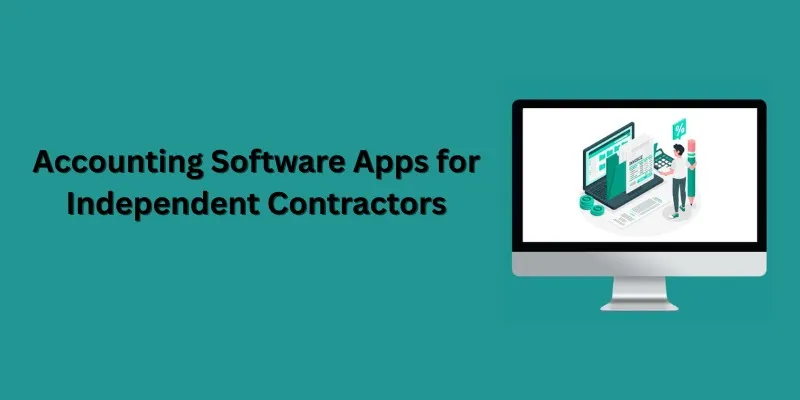
Streamline Your Accounting: Top 5 Software Apps for Independent Contractors

Try SystemRescue 12 with Bcachefs and Linux Kernel 6.12 Support

10 Effective Ways to Prevent Spam Registrations on Your WordPress Membership Site

Best Free Methods to Convert AVI to MP4 Format for Your Kindle Fire
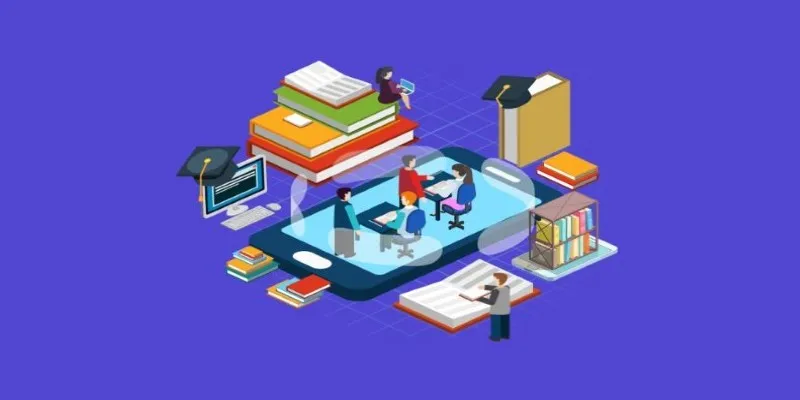
The 10 Most Reliable Open Source Platforms for Online Assessments
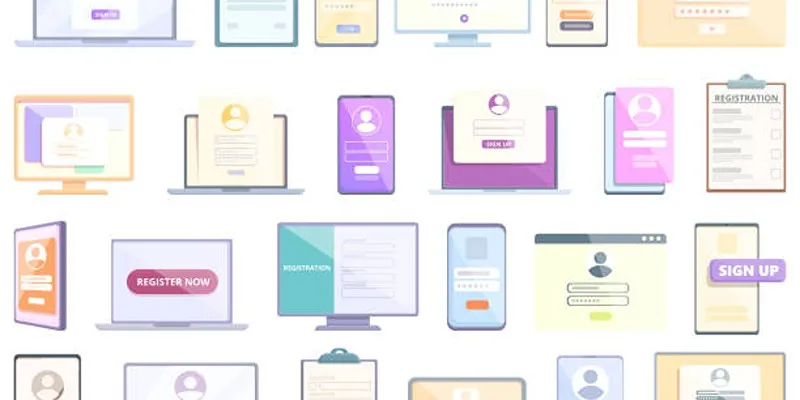
Step-by-Step Guide to Adding Multiple Galleries in WordPress
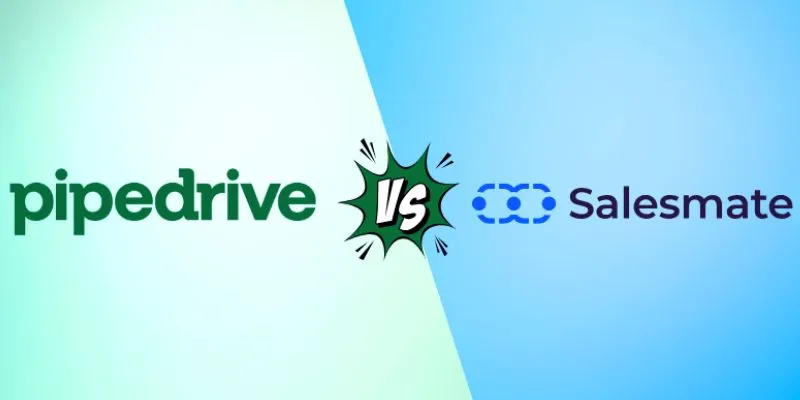
Pipedrive vs. Salesmate: A Detailed Comparison to Find the Best CRM
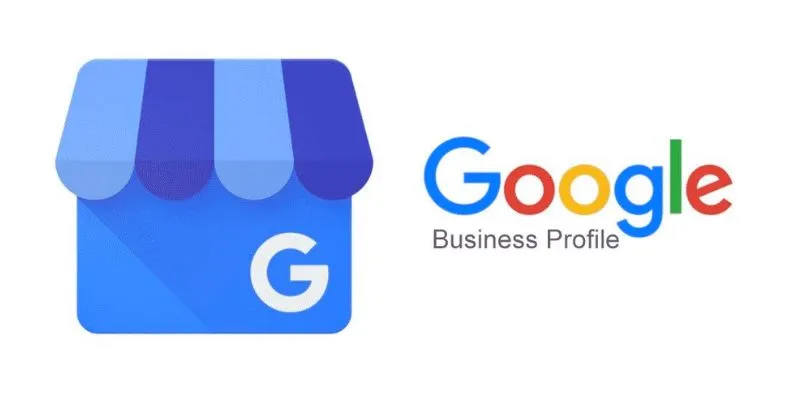
How to Automatically Respond to Google Business Profile Reviews: A Guide

Top Tools to Easily Convert FLV to DivX H.264/H.265
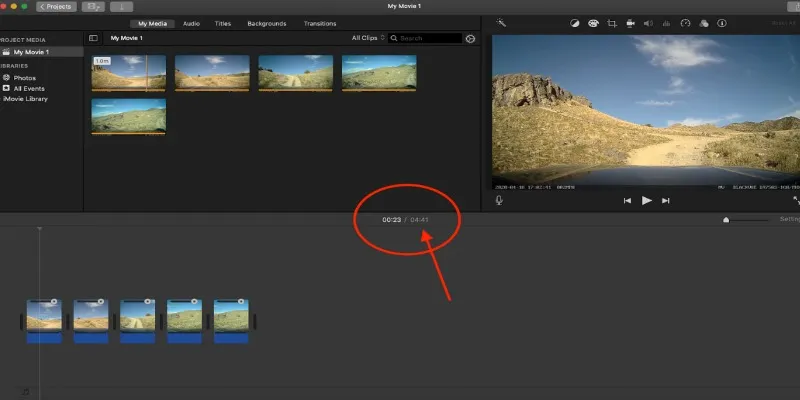
 mww2
mww2