Batch Resize Images Easily Before Uploading Them to WordPress Site
Images play a crucial role in the appearance and performance of your WordPress site. However, uploading large images without resizing them can slow down your site, negatively impact SEO, and frustrate visitors. This is where batch resizing comes in handy. By resizing multiple images simultaneously, you save time and keep your website fast. This article will guide you through easy and effective methods to batch-resize images before uploading them to WordPress. You’ll learn why it’s important, which tools to use, and how to streamline the process.
Why Batch Resize Images Before Uploading to WordPress?
Uploading high-resolution images directly to WordPress can lead to bloated site performance due to large file sizes. These files consume more storage and bandwidth, affecting hosting costs, user experience, and Google rankings.
Here are key reasons to resize images in batches:
- Improves Website Load Speed: Large image files are a primary cause of slow page loading.
- Boosts SEO Performance: Faster websites are preferred by search engines, and optimized images contribute significantly to SEO.
- Reduces Bounce Rate: Visitors are likely to leave websites that take too long to load.
- Saves Hosting Space: Smaller images use less storage, keeping hosting plans affordable.
- Ensures Consistent Display: Standard image sizes enhance design consistency across the site.
Batch resizing ensures that all images are optimized for the web without the hassle of manually editing each one.
What Is Batch Resizing?
Batch resizing involves resizing multiple images at once using a tool or software. Instead of adjusting each photo individually, users can select multiple images, apply a preset width or height, and let the tool do the work.
This process is especially beneficial for bloggers, photographers, ecommerce stores, or anyone handling a large volume of images. For instance, a travel blogger can quickly resize dozens of scenic photos to fit the website’s format and speed requirements.
Recommended Image Sizes for WordPress
While WordPress supports various image sizes, uploading oversized photos can waste resources. Here are some commonly used image dimensions ideal for most WordPress themes:
- Blog content images: 1200 x 800 pixels
- Header or hero images: 1920 x 1080 pixels
- Product thumbnails: 300 x 300 pixels
- Full-width banners or sliders: 1900 x 1200 pixels
- Sidebar or widget images: 600 x 400 pixels
Besides resizing dimensions, aim to keep file sizes under 200 KB to maintain fast loading times.
Tools for Batch Resizing Images
There are numerous tools—both online and offline—that allow batch image resizing without requiring technical expertise. Users can choose online apps for quick, occasional use or downloadable desktop programs for more extensive work.
Online Batch Resizing Tools

These tools are easily accessible and perfect for occasional use without installation:
- BulkResizePhotos.com – A browser-based tool that resizes images quickly without uploading files to a server.
- ILoveIMG.com – Offers multiple options such as resizing, cropping, and compressing images in bulk.
- ResizePixel.com – Simple and user-friendly, ideal for quick resizing without extra features.
All these platforms support drag-and-drop functionality and offer resizing based on percentage, width, height, or exact dimensions.
Desktop Applications
For users frequently working with images, desktop apps offer more control and flexibility:
- IrfanView (Windows): Lightweight and fast, perfect for converting and resizing large image folders.
- XnConvert (Windows, macOS, Linux): A powerful batch-processing tool supporting hundreds of file formats.
- Preview App (macOS): Pre-installed on Mac computers, allowing batch resizing from the preview window.
These desktop tools are especially useful for users who need to process large volumes of images regularly.
Step-by-Step Guide to Batch Resize Images (Online Method)
Here’s a step-by-step guide using BulkResizePhotos.com to demonstrate how easy it is to batch-resize images before uploading them to WordPress:
- Visit BulkResizePhotos.com
- Drag and drop the images into the browser window
- Select a resizing option—such as “Exact Dimensions” or “By Percentage.”
- Enter the desired width and/or height (e.g., 1200 x 800 pixels)
- Click Start Resizing
- The images will be resized instantly and available for download
The resized images are now optimized and ready for upload to WordPress.
Image Compression After Resizing
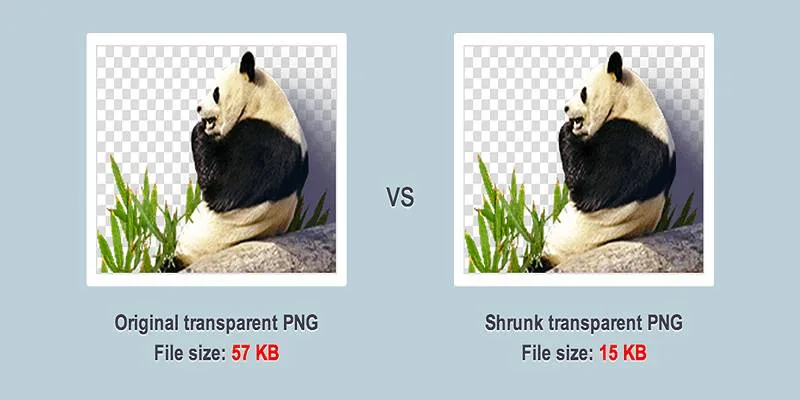
Even after resizing, image file sizes can still be large. Compressing images further reduces file size without compromising quality, enhancing page speed and performance.
Popular compression tools include:
- TinyPNG – Drag-and-drop image compression for PNG and JPEG formats
- Squoosh – A Google tool offering side-by-side comparisons of image quality versus size
- ImageOptim – A Mac-specific app for quickly reducing image file sizes
Many of these tools also support batch compression, allowing users to resize and compress hundreds of images in just a few minutes.
Uploading Resized Images to WordPress the Right Way
Once images have been resized and compressed, they’re ready for upload to WordPress. Follow these best practices:
- Use Descriptive File Names: Filenames like black-running-shoes.jpg aid SEO.
- Add Alt Text: Descriptive alt text enhances accessibility and SEO.
- Avoid Uploading Full-Size Files: Select the appropriate image size (thumbnail, medium, large) in the WordPress media library.
- Use a Lightweight Format: Prefer JPEG for photographs and WebP for modern browsers.
By adhering to these steps, users ensure their WordPress media library remains optimized and organized.
Conclusion
Batch resizing images before uploading to WordPress is a smart practice for any website owner. It promotes faster page loading, better SEO, smoother user experience, and more efficient content management. Whether using a free online tool or a desktop application, batch resizing is quick, easy, and worthwhile. Instead of letting bulky images slow down your site, take control and keep your website sharp, speedy, and professional. For anyone managing a WordPress site—big or small—batch resizing should be a regular part of the image upload workflow.
On this page
Why Batch Resize Images Before Uploading to WordPress? What Is Batch Resizing? Recommended Image Sizes for WordPress Tools for Batch Resizing Images Step-by-Step Guide to Batch Resize Images (Online Method) Image Compression After Resizing Uploading Resized Images to WordPress the Right Way ConclusionRelated Articles
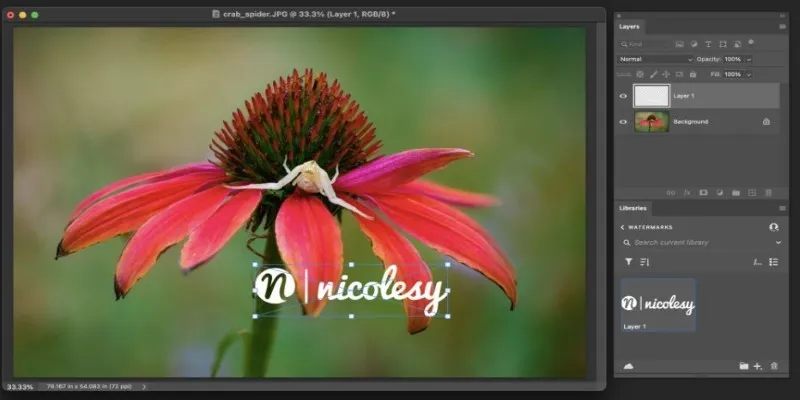
Add Watermarks to Your Photos: 3 Best Solutions for Protection

Top Tools for Effortless Batch Image Resizing in 2025

Top 2024 YouTube to MP3 Converter Sites That Are Safe, Free, and Legal
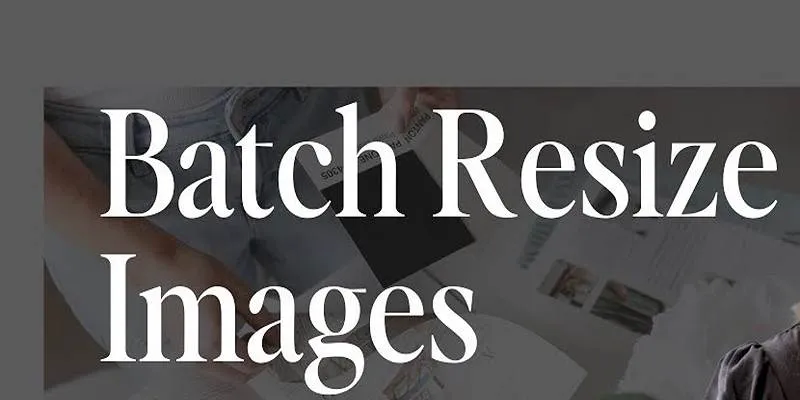
Best Free Online Tools to Resize Images in Bulk Without Quality Loss
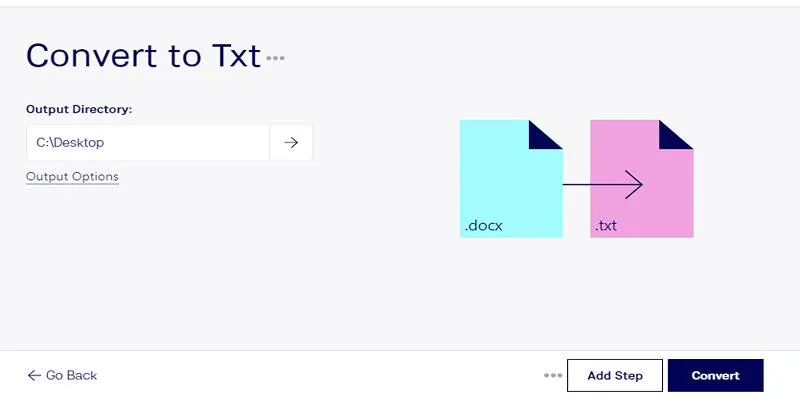
Convert DOCX to TXT Files in Batches Online with No Downloads

Best Tools for 1920x1080 Image Conversion: Comprehensive Analysis

300 DPI or 600 DPI? A Simple Guide to Choosing the Best Resolution

How to Convert HEIC to JPEG Online Without Extra Apps or Programs
Popular Articles
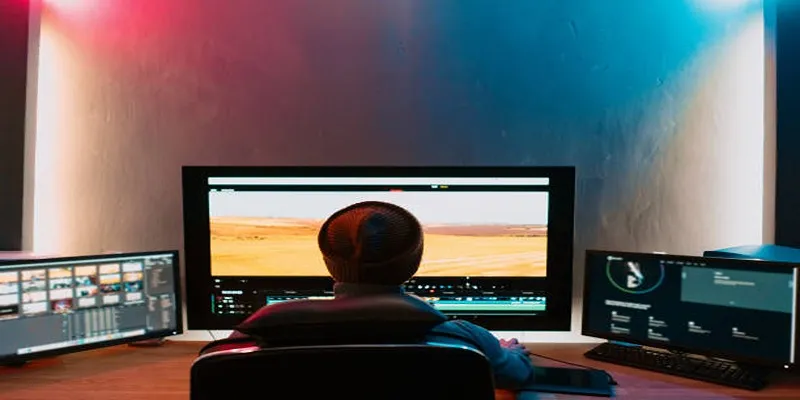
ARF Files Explained: A Guide to Using an ARF Player

Kajabi vs. Teachable: Which Online Course Platform Should You Choose in 2025

How to Train ChatGPT on Your Own Data: A Step-by-Step Guide for Beginners
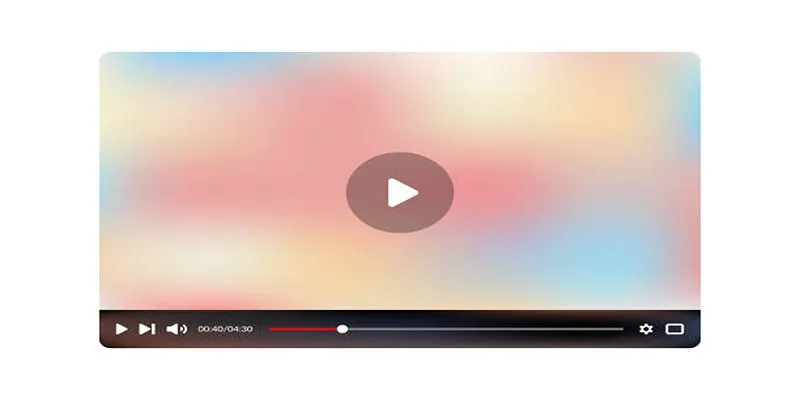
Top 4 AMV Players to Seamlessly Play AMV Files on Your Computer
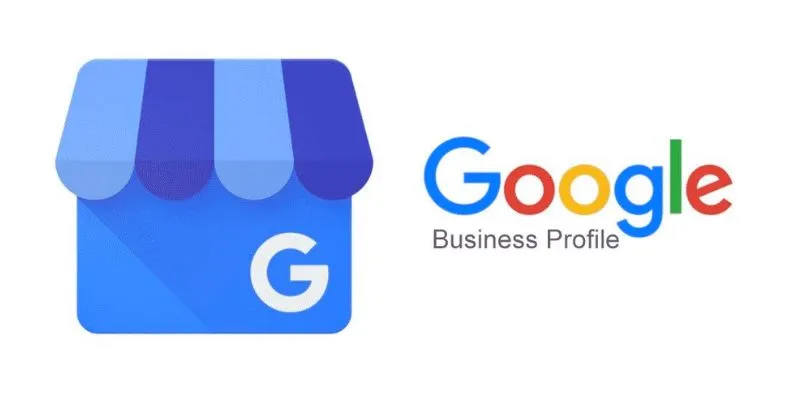
How to Automatically Respond to Google Business Profile Reviews: A Guide
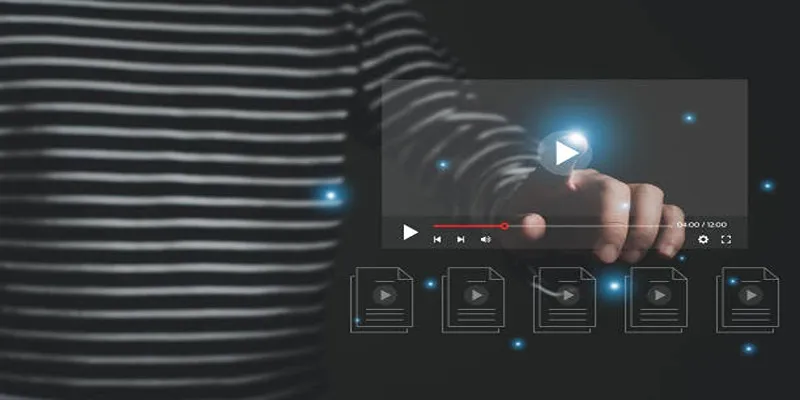
5 Easy and Effective Methods to Add Audio to Videos
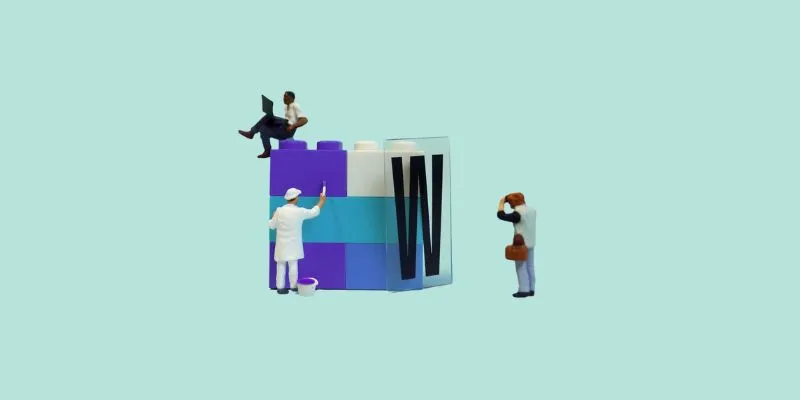
7 Top-Rated Affordable Graphic Design Software to Boost Your Creativity

How to Save Snapchat Stories Without Triggering Notifications

Simple Tutorial: How to Convert H.265 to H.264 Easily

4 Inventory Management Mobile Apps Users Love: Revolutionize Your Stock Control

5 Best Apps for Schedule Management That You Can't Ignore in 2025
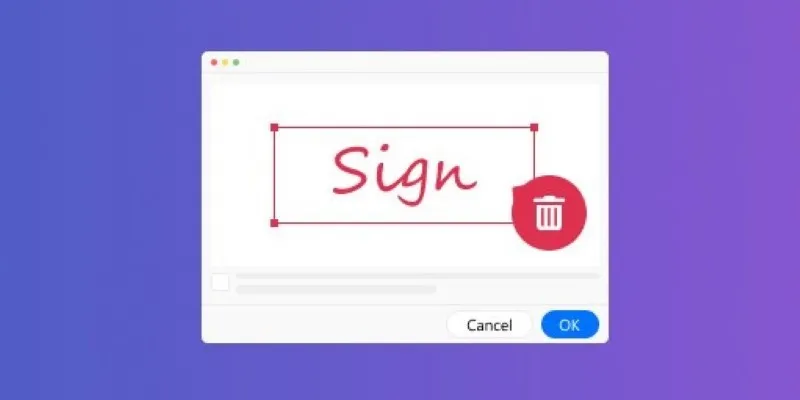
 mww2
mww2