How to Batch Resize Images Online Without Losing Quality
Managing a large number of image files can quickly become a challenge, especially when they all need to be resized to specific dimensions. Whether it’s for a website, an eCommerce store, a digital portfolio, or social media, image dimensions matter. Fortunately, there are many online tools available that allow users to batch-resize images without losing quality.
This guide explains how online batch image resizing works, why it matters, and which tools perform best. Everything is written in simple terms, so even someone without technical experience can follow along and find the right solution.
Why Resize Images in Bulk?
Changing the size of one picture might be easy, but changing the size of hundreds of pictures one by one can take hours. This is where batch resizing comes in handy. Users can work on several pictures at once and pick the exact sizes they need.
There are multiple reasons to resize images:
-
Faster website performance
Loading times are longer when you have large picture files. Smaller files and faster sites are both benefits of resizing pictures. -
Better compatibility across devices
Consistent image sizes help maintain clean layouts, especially on responsive designs. -
Saves storage space
Smaller files take up less memory on local drives or cloud platforms. -
Improves SEO and user experience
Optimized images help search engines understand content better, which can improve rankings.
When done correctly, resizing doesn’t have to reduce the quality of the image. That’s where choosing the right online tool becomes important.
What to Consider Before Using an Online Image Resizer
Before selecting a resizing tool, users should consider the following:
- Image formats : JPG is standard for photos, PNG is best for transparent graphics, and WebP works well for websites.
- Desired dimensions : Know the size requirements for platforms like Instagram, websites, or online shops.
- File limits : Some free tools limit how many images can be uploaded at once.
- Compression quality : Look for tools that offer lossless compression to retain original image quality.
- Security : Ensure the tool does not store or misuse uploaded files.
Best Online Tools to Batch Resize Images Without Losing Quality
Many free and easy-to-use platforms offer online batch image resizing. Below are some of the most reliable options that maintain quality and speed.
BulkResizePhotos

BulkResizePhotos.com is one of the most popular online image resizers.
- Allows bulk upload and instant resizing in the browser.
- Supports resizing by dimension, percentage, or file size.
- No image upload to servers — ensures privacy and speed.
- Maintains image clarity even after compression.
This platform is particularly useful for users who want quick results without compromising image quality.
ILoveIMG
ILoveIMG offers multiple editing tools , including a powerful image resizer.
- Supports JPG, PNG, and GIF formats.
- Users can resize by percentage or by pixel dimensions.
- Offers batch resizing with an intuitive drag-and-drop interface.
- Provides a zip file for easy download of resized images.
For those managing social media or website content, this tool simplifies the process of resizing multiple files at once.
Promo Image Resizer
Developed for content creators and digital marketers, Promo’s resizer is tailored to modern media needs.
- Offers pre-set sizes for Facebook, Instagram, Twitter, and more.
- Automatically keeps aspect ratio to avoid distortion.
- Maintains quality during resizing with no visible loss.
Promo’s tool is excellent for people working with images for ads, social media posts, or branding materials.
Adobe Express Free Image Resizer
Adobe Express offers a high-quality, free image resizing tool that is ideal for non-designers.
- Allows resizing by platform (e.g., YouTube, Pinterest, etc.).
- Accepts bulk uploads with a clean, modern UI.
- Powered by Adobe’s robust image engine to prevent quality loss.
While Adobe Express also provides premium features, the free image resizing function is reliable for batch tasks.
How to Batch Resize Images Without Losing Quality
Maintaining image clarity during resizing depends on a few key practices. Most online tools offer features to preserve quality , but users should follow these steps for the best results.
Step 1 – Choose the Right Resize Option
Online tools typically allow resizing by:
- Dimensions (e.g., 1200x800 px)
- Percentage (e.g., reduce to 50%)
- Target file size (e.g., under 1 MB)
Choosing dimensions or percentages is often safer for maintaining quality than targeting file size.
Step 2 – Maintain the Aspect Ratio
Always enable the “Keep aspect ratio” option if the tool provides it. It prevents images from becoming stretched or squashed.
- Keeps width and height balanced.
- Avoids visual distortion.
- Ideal for product images or profile photos.
Step 3 – Avoid Over-Compression
Some tools compress images too much by default. Look for a slider or setting that allows quality adjustments.
- Use 80%–90% compression for good results.
- Choose “High” or “Best” quality when possible.
- Avoid selecting low-quality or small file sizes at the cost of image detail.
Step 4 – Download and Verify Image Quality
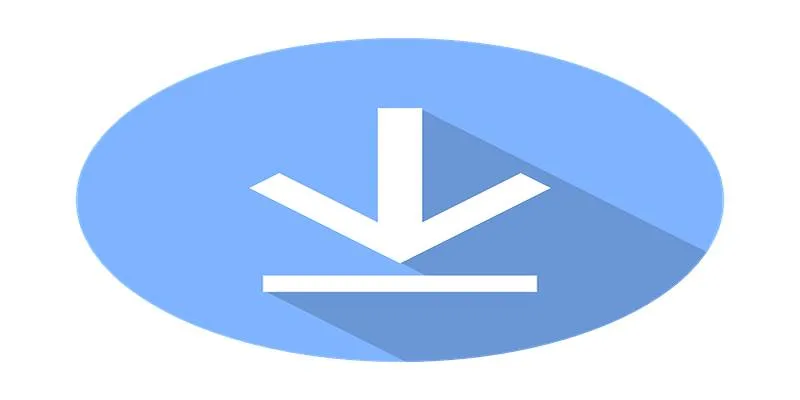
After processing, download and open a few files to check for:
- Sharpness
- Color accuracy
- File size vs. resolution
If the images look pixelated or washed out, try different settings or switch tools.
Common Use Cases for Batch Image Resizing
Batch image resizing is helpful in many fields and tasks. Some common use cases include:
- E-commerce businesses – Resize product images for uniform display and faster load times.
- Bloggers – Optimize blog post visuals to match layout templates.
- Photographers – Prepare large photo collections for online portfolios.
- Marketing teams – Create platform-specific versions for digital ads.
- Students and professionals – Compress images for presentation slides or email attachments.
Conclusion
For anyone needing to manage dozens—or even hundreds—of image files, using an online batch image resizer is a time-saving and quality-preserving solution. These tools are easy to use, require no software installation, and allow users to resize multiple images in just a few clicks. By choosing platforms like BulkResizePhotos, ILoveIMG, Promo Image Resizer, or Adobe Express, users can confidently resize images online without worrying about quality loss. Following best practices—such as keeping the aspect ratio locked and avoiding over-compression—will ensure the final images look professional and polished.
Related Articles

Top 7 Best AI Image Pixel Resizers for Perfect Image Quality

Best Practices for Converting AVI Files to JPG Format
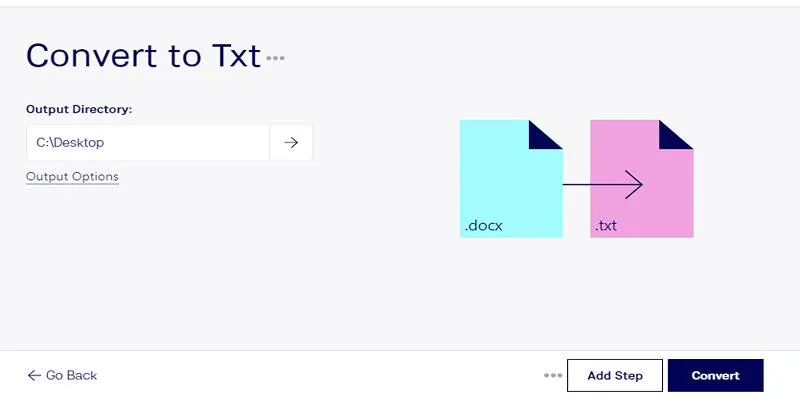
Convert DOCX to TXT Files in Batches Online with No Downloads

PowerPoint Image Compression: Reduce File Size Without Sacrificing Clarity

Top Tools for Effortless Batch Image Resizing in 2025

Simple Methods to Convert ISO Files to MP4 for Beginners

How to Convert MPEG to WAV: A Step-By-Step Guide

LightCut 2025 Review: The Best Video Editor for Android and iPhone

How to Easily Convert AVI to MOV Using 4 Reliable Tools
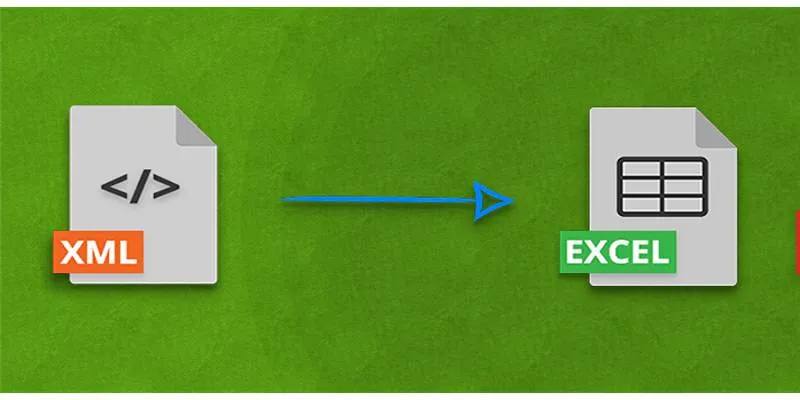
Convert XML to Excel Online – Easy & Quick Method (No Coding Required)
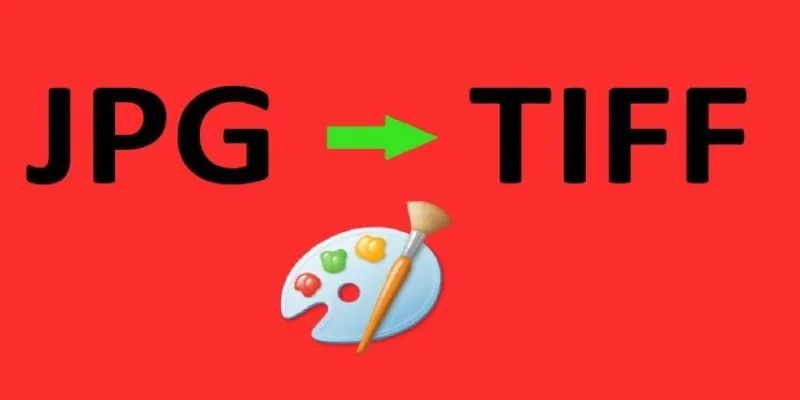
How to Convert JPG to TIFF on Your Desktop: A Simple Guide

From Excel to JPG: Best Tools for Converting Charts into Images
Popular Articles
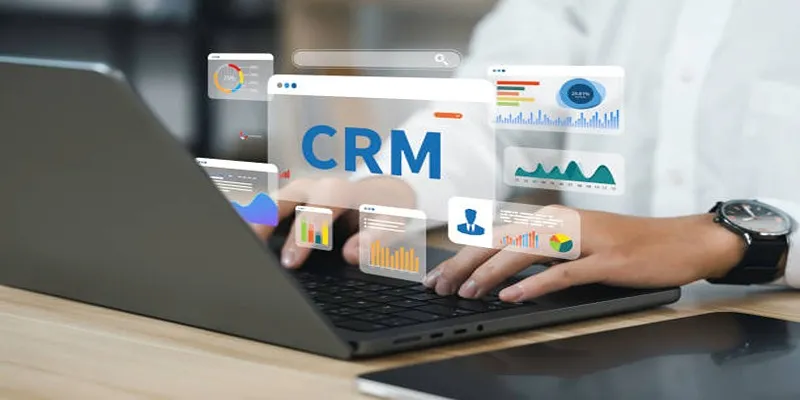
Top 10 CRM Tools to Optimize Lead and Customer Management

Top 5 M3U8 Players for Online, Web, Windows, and Mac
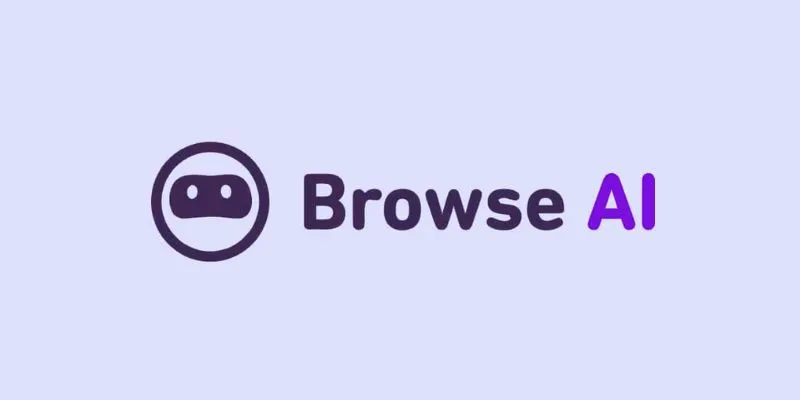
How to Use Browse AI to Scrape Data from Any Website: A Step-by-Step Guide
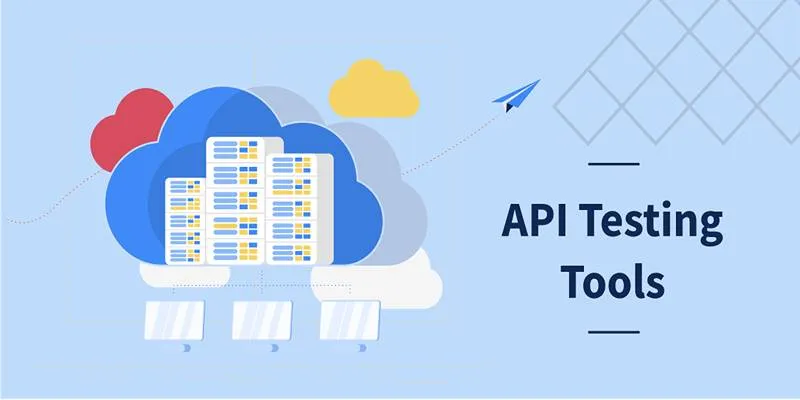
Free API Testing Tools That Help Developers Test and Debug Fast

OBS Screen Recorder Review: Is It the Ultimate Tool for Your Needs?

AMR to MP3 Made Easy: 8 Straightforward Ways to Do It

MTS Files Explained: What They Are and How to Convert Them

From Spreadsheet to Software: How No-Code and Low-Code Tools Are Redefining App Building
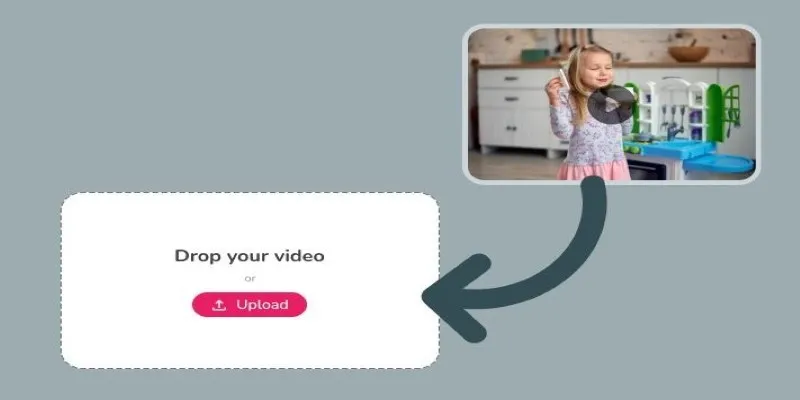
Best Tools to Convert Video Formats: Top 5 Transcoders You Need

Boost Network Security Using a Free API Port Summary Tool
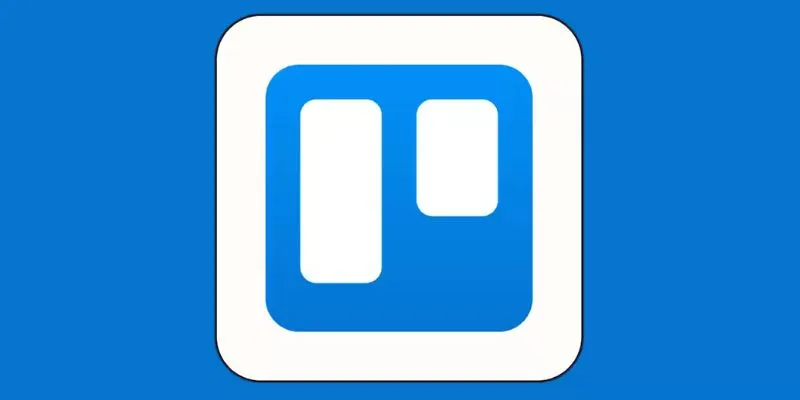
4 Trello Calendar Views to Help Visualize Your Projects Effectively
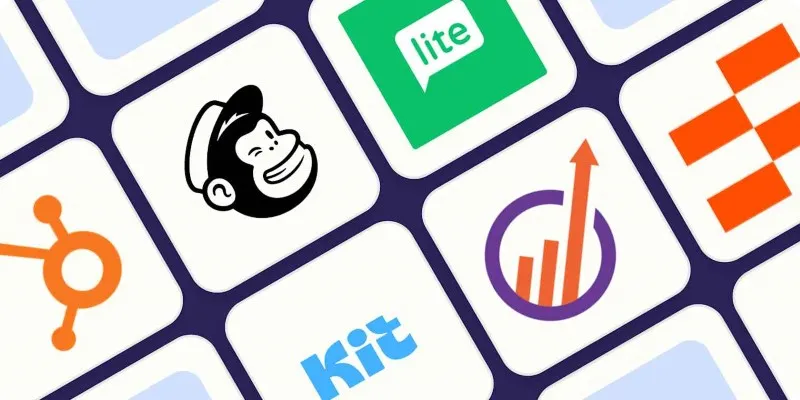
 mww2
mww2