Best Art Software for Digital Creativity in 2025
Whether you’re sketching casual ideas or creating detailed digital paintings, the right software can change how your art feels. With so many options out there, it can be tough to figure out which one actually fits your workflow. Some tools focus on realism, while others aim to replicate a more traditional art experience. It mostly depends on how you like to work. Let’s walk through some of the most trusted painting software available today—each with its own strengths, quirks, and style.
What Is the Best Painting Software?
Corel Painter
Corel Painter is one of the oldest names in digital painting, and it still holds up remarkably well. It’s designed to mimic real-world brushes and textures, and it does that job better than almost anything else. If you’re into traditional art and want something that feels like working with oils, acrylics, or charcoal, this one delivers. The brush engine is highly customizable, and there are tons of media types—from dry textures to thick, dripping paints. It’s a good pick for illustrators who like getting lost in brush settings and tweaking things down to the finest detail. That said, the interface takes some getting used to. It’s heavy, and it doesn’t shy away from showing you all the tools at once, which can feel cluttered if you’re new. But once you spend some time with it, the results speak for themselves.
Adobe Fresco
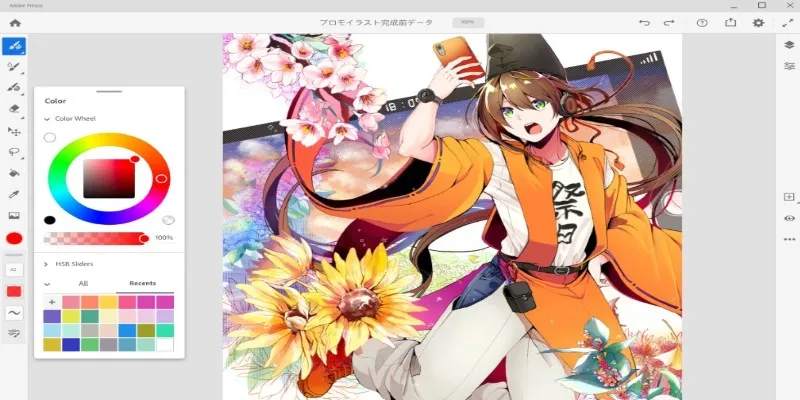
Adobe Fresco was designed with touchscreen devices in mind, especially for artists using iPads and Surface tablets. What makes it stand out is its live brushes. They respond to movement and pressure in a way that makes the paint blend and bleed just like it would on paper. Watercolors and oils behave naturally, and the way colors mix on the canvas is surprisingly smooth. Fresco also syncs with other Adobe tools, so if you’re already using Photoshop or Illustrator, this fits right in. It’s clean, easy to use, and doesn’t overwhelm you with settings. Still, if you’re after deep brush customization, it might feel limited. This is more for quick, fluid painting than technical work.
Clip Studio Paint
Clip Studio Paint is incredibly popular among manga artists and illustrators, and for good reason. It’s packed with drawing tools, vector layers, 3D references, and textured brushes that are designed to keep you moving fast. If you draw characters, comics, or any sort of line-based artwork, this one covers a lot of ground. The brush engine is smart—responsive but not too heavy—and you can import or create your own brushes with ease. One of its strongest features is how well it handles line stabilization, making every stroke look clean, even if your hand shakes a bit. There’s also a full suite of animation tools if you want to bring your characters to life. It’s not just good for sketching; it’s good for producing polished work.
Krita
Krita is free, open-source, and surprisingly powerful. It’s not just a budget option—it holds its own next to many paid programs. You get a solid brush engine, lots of layer options, color management, and even some animation tools built in. It supports HDR painting and comes with an array of brush packs that cover different styles and techniques. The interface is friendly and doesn’t take too long to figure out. Krita is often recommended to beginners because it’s free, but many professionals use it daily, too. It’s stable, frequently updated, and runs well even on lower-spec machines. If you want a no-strings- attached painting program that still feels like it was built with care, Krita is worth a look.
Procreate
Procreate is probably the most popular iPad drawing app right now, and it’s easy to see why. The interface is fast, clean, and simple. Everything feels smooth—there’s no lag, and the brushes react instantly. It’s very gesture- based, so once you get used to how it works, it’s like second nature. You can mix textures, play with layers, add effects, and even create animations, all from the same screen. It doesn’t try to be Photoshop, and that’s what makes it effective. It focuses on what artists need for painting and drawing, and that’s it. No menus that take you ten clicks deep. It just works. The brush library is huge, and you can make your own or download brushes made by other artists. It’s a full studio in your hands—but only if you’re on iPad.
Rebelle
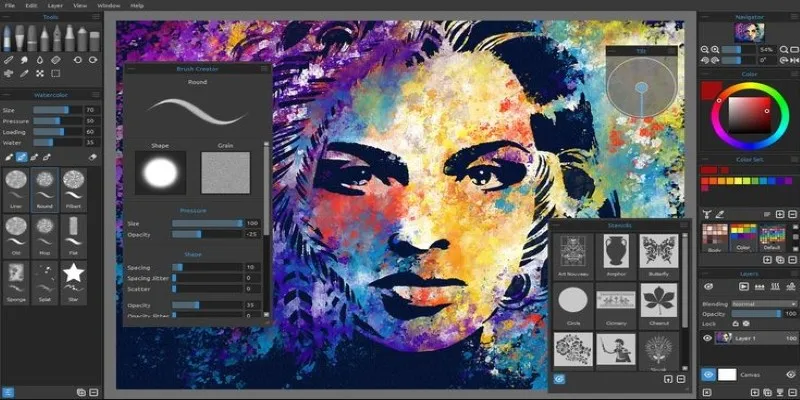
Rebelle focuses on realism—especially how paint behaves. It’s designed to simulate watercolors and acrylics in a way that feels almost physical. Water flows on the digital canvas like it would on paper. The paint dries, smudges, and blends depending on how much “water” or “pressure” you use. It’s not a technical program, and it doesn’t come with vector tools or advanced editing features. Instead, it’s about the feel of a painting. The user interface is clean, and the brush options are easy to navigate. It’s ideal for artists who care about natural flow and texture and less about drawing tight lines or adding layers of effects. If you’ve ever wanted your digital brush to act like a real one, this is one of the closest you’ll get.
How to Use Procreate: A Beginner’s Guide
Start by opening Procreate and tapping the plus sign to create a new canvas. Choose from preset sizes or enter your own dimensions depending on what you’re working on. Once inside the canvas, you’ll notice how uncluttered the workspace is. Most tools are icon-based, so they’re easy to recognize after a few uses.
Tap the brush icon to access the library. Brushes are grouped by function, and each one can be adjusted by tapping it again. You can change how it reacts to pressure, tilt, or speed or duplicate it to make a custom version. Swapping between brush, smudge, and eraser keeps the creative flow going since all three use the same brush settings.
To manage elements separately, use layers. You can add, delete, rearrange, or adjust them from the layers menu. It keeps your sketch, color, and details from overlapping in a messy way. If something doesn’t work, use two fingers to tap the screen and undo it. Three fingers redo it instantly.
Color selection is straightforward. Tap the color circle in the top-right corner to open the palette. You can drag and drop colors directly onto the canvas or save your favorites for later. When your artwork is done, hit the wrench icon and go to “Share” to export it in your chosen format—whether that’s an image, layered file, or time-lapse video.
Closing Thoughts
There’s no single “best” painting software for everyone—it really depends on how you like to create. Some artists need traditional tools; others prefer speed and efficiency. If you’re on a desktop and want a deep brush engine, Corel Painter or Krita might feel like home. If you’re on a tablet and like keeping things fast and focused, Procreate stands out. Whatever you choose, the best tool is the one that lets your ideas flow without getting in the way.
Related Articles
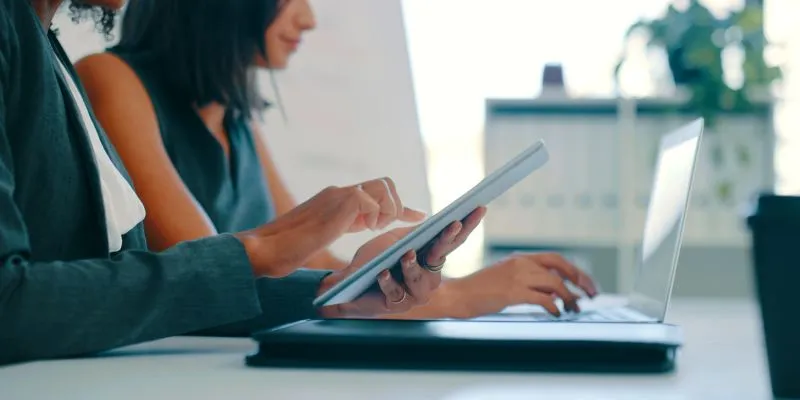
7 Smart Ways Adobe Express AI Can Instantly Boost Your Design Productivity

OBS Screen Recorder Review: Is It the Ultimate Tool for Your Needs?

OBS Screen Recorder Review: Is It the Ultimate Tool for Your Needs?
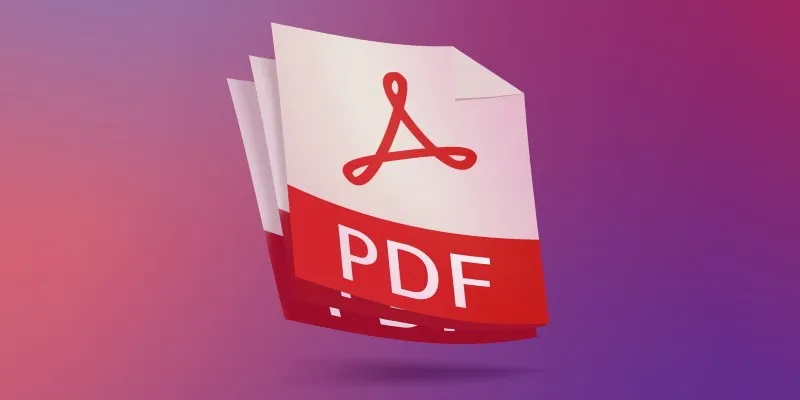
The 7 Best PDF Editor Apps in 2025 for Clean, Hassle-Free Document Control
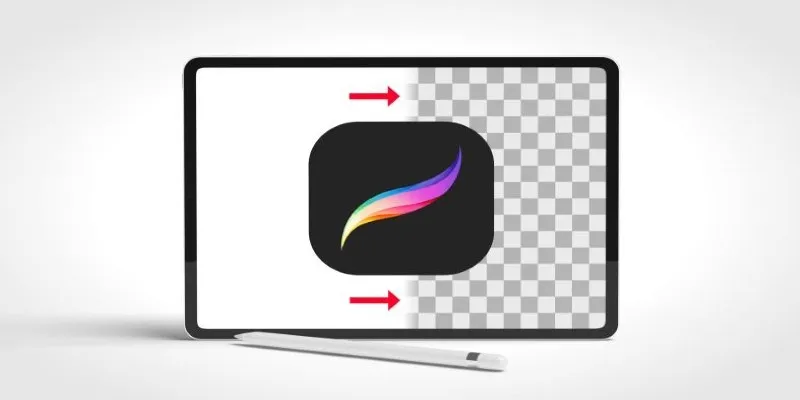
Procreate Background Removal Made Easy: 3 Powerful Methods & a Bonus Tip
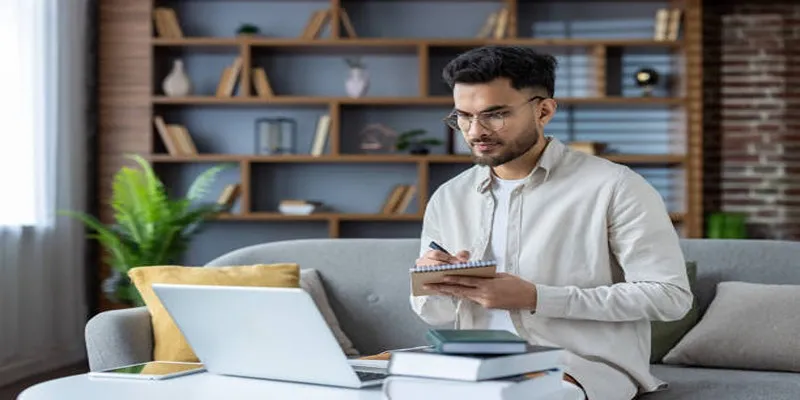
Top Effects to Enhance Your Projects with VideoPad Solutions

Camtasia Screen Recorder Review: Features, Pros, Cons, and Alternatives

6 Effective Ways to Fix Encoding Overloaded in OBS Studio
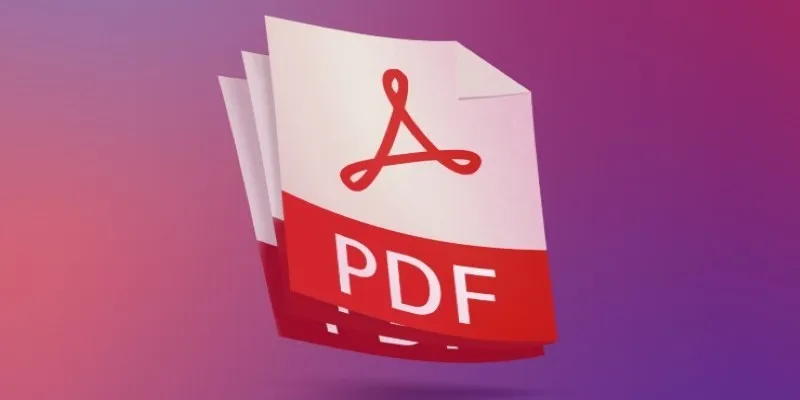
Best Adobe Acrobat Alternatives: 7 PDF Editors Worth Trying

Top Free Software to Convert MKV to AVI for Windows Users
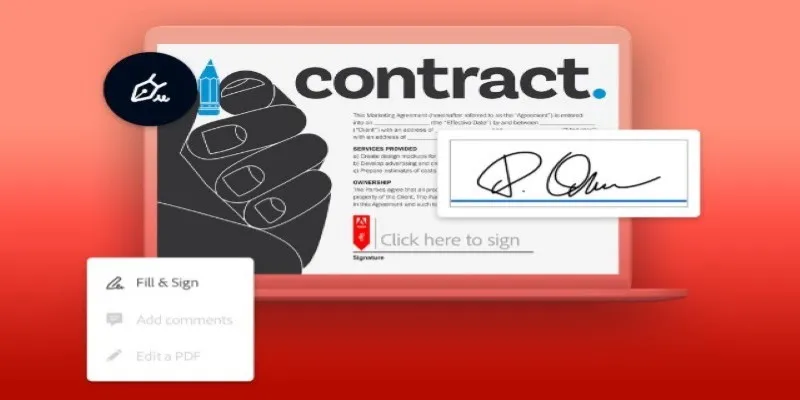
Signing Documents Made Simple: Create a Digital Signature with Adobe

Top 2 Ways to Record a Webinar on ClickMeeting with Ease
Popular Articles

Simple Steps to Build a WordPress Image Slider

AMR to MP3 Made Easy: 8 Straightforward Ways to Do It
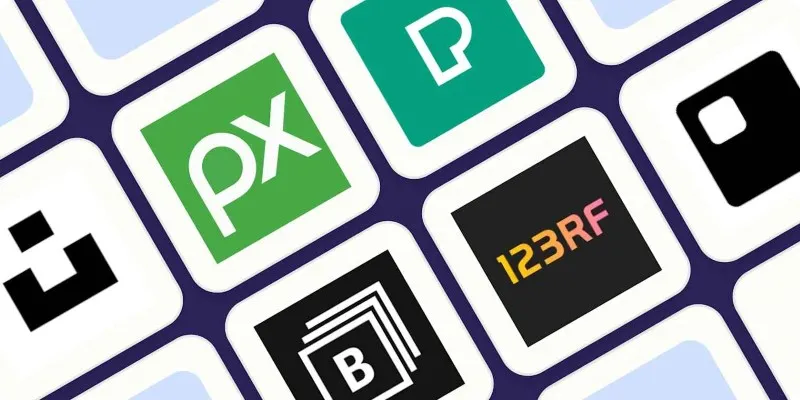
The 6 Best Free Stock Photo Sites in 2025 for Stunning Visuals Without the Price Tag

File Compression Software Guide for Windows & Mac You Can Rely On
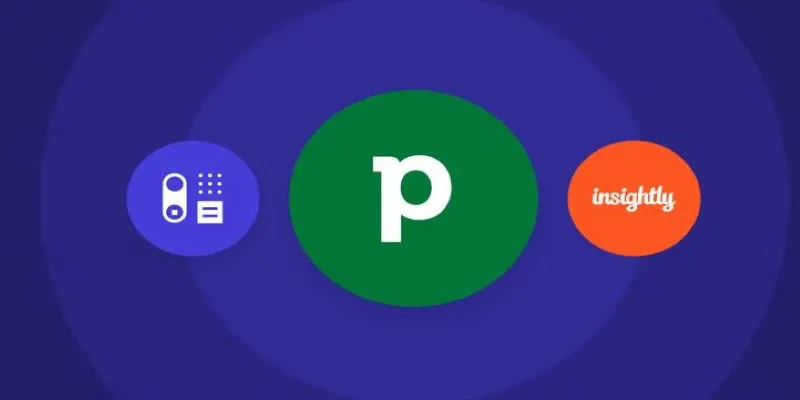
The 7 Best Pipedrive Alternatives in 2025 for Streamlined Sales and CRM Control

PowerToys 0.89.0: Enhancements in Media Transcoding and More

How Can You Merge Google Accounts? 3 Easy Ways to Combine Gmail, Calendar, and Contacts
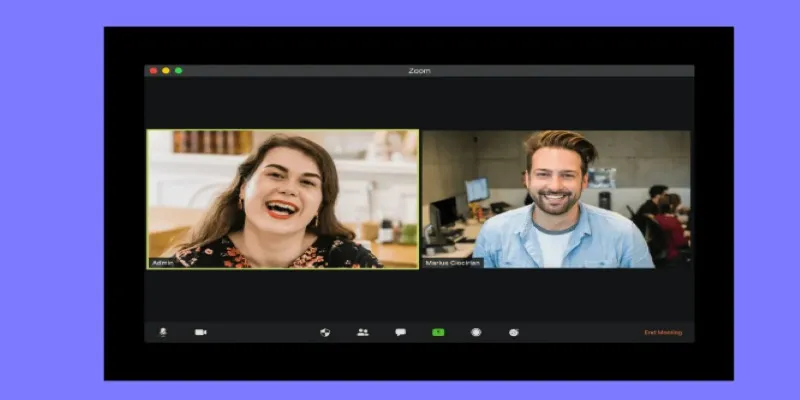
Recording Samepage Meetings Using Tools You Already Have

Small Business Favorites: The Best Accounting Apps for Tiny Teams
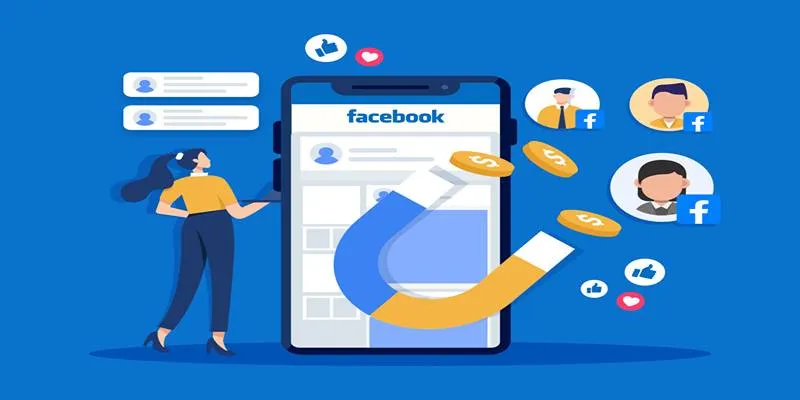
Top Connectors for Unloading Leads from Facebook Ads Easily

Simpler Than You Think: How This App Helps You Rent Out Your Wardrobe
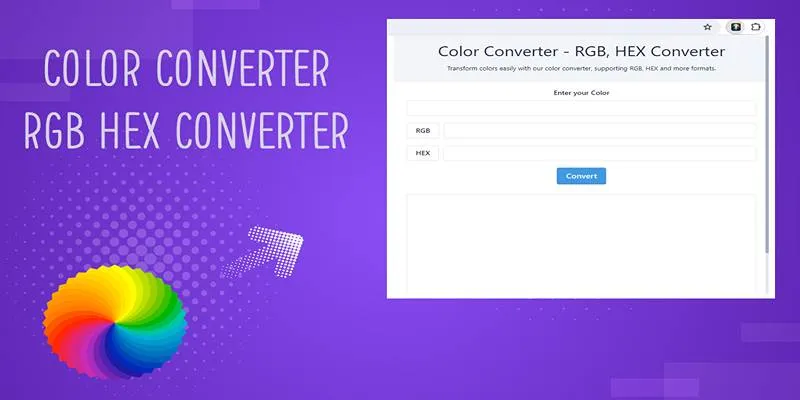
 mww2
mww2