The Best Screen Sharing Software
In today’s global business environment, remote work has become a standard practice. Choosing the best screen-sharing tool is crucial for effective team collaboration. The right software enhances productivity during virtual meetings, training, and troubleshooting sessions. With numerous options available, selecting the most suitable program can be challenging. Some solutions focus on advanced security features, while others prioritize ease of use. The ideal choice depends on team size, budget, and specific requirements.
This guide examines the top screen-sharing technologies for 2025 , evaluating usability, security, cost, and key features. Whether you need a basic tool for brief meetings or a robust framework for corporate use, we have you covered. Selecting the right program ensures enhanced teamwork and seamless communication. Let’s explore the best options for secure, seamless online collaboration in 2025.
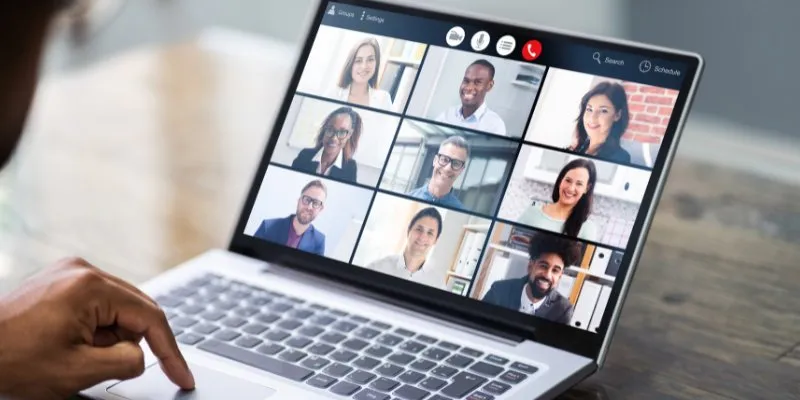
Best Screen Sharing Software
Here are the top screen-sharing software options that facilitate teamwork and seamless communication.
Zoom – Reliable and Feature-Packed
Zoom is one of the most widely used screen-sharing applications, offering seamless video conferencing and simple screen sharing for businesses of all sizes.
Key Features:
- HD audio and video for effective communication
- Screen annotation for engaging discussions
- Breakout rooms for smaller group conversations
- End-to-end encryption for added security
Zoom integrates with numerous tools and is user-friendly. It allows real-time screen control and supports multiple participants, making it a preferred choice for businesses. The free plan accommodates up to 100 attendees for 40 minutes, while paid plans offer advanced features and longer meetings. Zoom is ideal for presentations, webinars, and remote training.
Microsoft Teams – Best for Large Organizations
Microsoft Teams excels for companies, offering a seamless interface aligned with Microsoft 365 applications. It combines robust screen-sharing capabilities with additional communication features.
Key Features:
- Integration with PowerPoint, Excel, and Microsoft Word
- Secure cloud storage for shared documents
- Live captioning and transcription for accessibility
- Whiteboard functionality for brainstorming sessions
Microsoft Teams is ideal for companies reliant on Office 365, offering file sharing and a centralized communication workspace. The screen-sharing feature supports remote control, simplifying troubleshooting. Users can also schedule and document meetings, with security protocols ensuring safe collaboration.
Google Meet – Simple and User-Friendly
Google Meet is a reliable screen-sharing tool, perfect for teams needing quick and straightforward collaboration. Integrated with Google Workspace, it works seamlessly with Gmail and Google Calendar.
Key Features:
- No software installation required
- Supports up to 500 participants
- Automatic noise cancellation for clear audio
- Google AI-powered live captioning
Google Meet is highly effective for educators and businesses, allowing users to share a specific tab or their entire screen. The intuitive interface is accessible to all skill levels. The free plan offers one-hour meetings with up to 100 participants, while paid plans provide longer durations and additional features. Google Meet is ideal for smooth remote meetings.
Cisco Webex – Secure and Scalable
Cisco Webex is renowned for its scalability and security, making it a top choice for businesses and government agencies. It offers advanced screen- sharing and meeting tools.
Key Features:
- AI-powered noise removal for enhanced audio quality
- Encrypted sessions for secure collaboration
- Virtual backgrounds for professional video conferences
- Interactive whiteboarding for brainstorming sessions
Webex users can share their screens and grant remote control access. It integrates with popular productivity tools, ensuring excellent audio and video performance. Webex offers both free and paid plans. The free version allows 50-minute sessions with up to 100 attendees, while premium subscriptions provide greater storage, analytics, and customization options.

TeamViewer – Best for Remote Support
TeamViewer is an effective remote access tool, ideal for technical support teams and IT professionals. It emphasizes remote troubleshooting, setting it apart from other screen-sharing programs.
Key Features:
- Remote desktop control for tech assistance
- Cross-platform compatibility with Windows, Mac, Linux, Android, and iOS
- File transfer between connected devices
- 256-bit AES encryption for secure communications
TeamViewer allows teams to monitor equipment remotely in real-time, making it essential for IT support and software debugging. The program’s encrypted connections ensure high security. Personal use is free, while business users can choose from various premium plans based on their needs.
AnyDesk – Lightweight and Fast
AnyDesk is another excellent solution for remote access and screen sharing, known for its speed and low system resource usage. It’s popular among remote workers and IT professionals.
Key Features:
- Two-factor authentication for enhanced security
- Fast connection speeds for seamless performance
- Remote printing for easy document access
- Custom branding for corporate clients
AnyDesk is perfect for teams seeking a lightweight yet powerful tool. It supports remote access even on low-bandwidth networks. Personal use is free, while business plans offer additional features like session recording and multiple device access.
Slack – Best for Quick Screen Sharing
Slack is a popular chat tool with screen-sharing capabilities, ideal for teams needing quick collaboration. Its video call feature includes screen sharing.
Key Features:
- Seamless integration with external apps
- File sharing and instant messaging
- Group calls with screen-sharing functionality
- Voice and video huddles for quick meetings
Slack is great for teams needing rapid screen sharing without scheduling meetings. Users can start a call instantly and share their screens. The free version offers basic communication tools, while paid subscriptions provide security options, integrations, and additional storage.
GoToMeeting – Ideal for Businesses
GoToMeeting is a professional screen-sharing tool designed for businesses requiring reliable virtual conferences. It’s known for its high-quality video and collaborative tools.
Key Features:
- One-click meeting scheduling
- Cloud recording for easy playback
- Interactive presentation tools
- High-definition video conferencing
GoToMeeting offers an intuitive interface, allowing participants to join meetings from anywhere. The platform provides encrypted connections for secure communication. Pricing is flexible, catering to both small businesses and large enterprises. The program is invaluable for professional teams.
Conclusion:
The ideal screen-sharing tool depends on your specific needs. Zoom and Google Meet excel in simple video calls, while Microsoft Teams and Webex offer enterprise-level features. AnyDesk and TeamViewer are standout choices for remote access. Each program has unique strengths, with key considerations including security, ease of use, and collaborative features. The right tool enhances productivity for IT support or business meetings. Evaluate your requirements and select the best option for your team. A good screen-sharing tool ensures seamless remote collaboration.
Related Articles
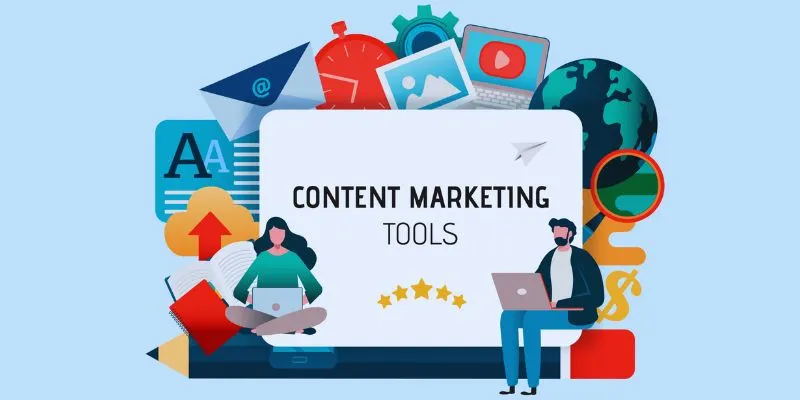
The 8 Best Content Marketing Tools in 2025 to Elevate Your Strategy

Upgrade Your Email Experience: The 7 Best Email Clients for Windows

The 11 Best CRMs for Small Business: Streamline Your Workflow in 2025

Top 4 Vertical Video Editors to Edit Vertical Videos Quickly

LightCut 2025 Review: The Best Video Editor for Android and iPhone
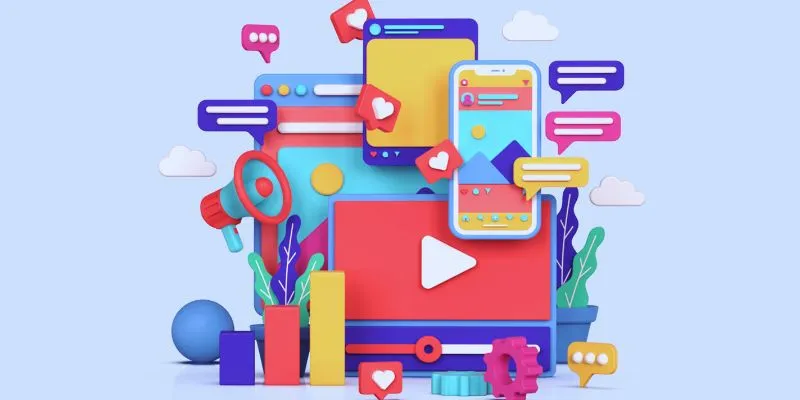
How to Simplify Marketing: The 12 Best AI Tools for Social Media Management
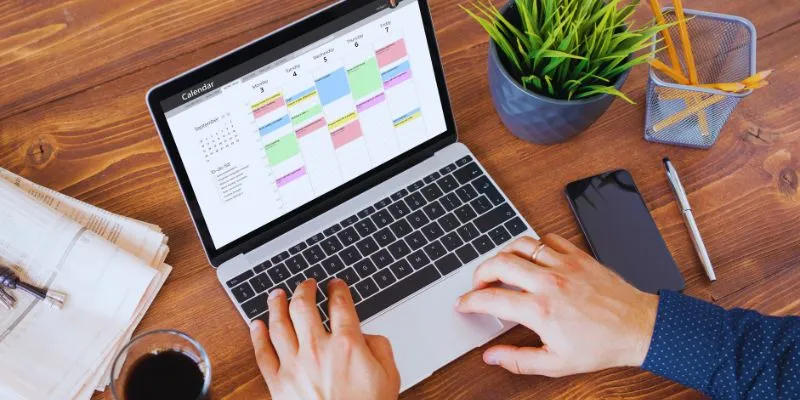
Which Are The 5 Best Calendar Apps for Mac to Organize Your Life in 2025

The Best Dictation Software: Transforming How You Work and Communicate

Which Are The 6 Best PDF Editor Apps To Simplify Your Workflow: A Guide

Discover the 6 Best Employee Management Software and Apps for 2025
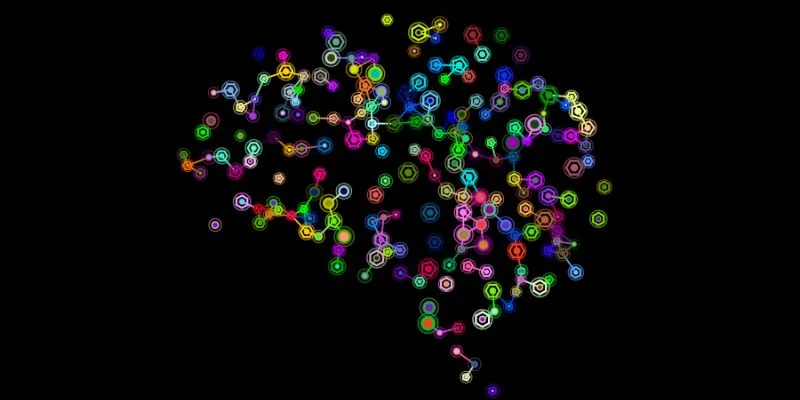
The Future of Creativity: The 9 Best Brainstorming Tools in 2025

The 15 Best Lead Management Software and Tools to Boost Your Business in 2025
Popular Articles

Convert M4V to MP4 Easily: Five Reliable Methods to Use

Easiest Way to Put Movies on iPod Without Hassle | Step-by-Step Guide
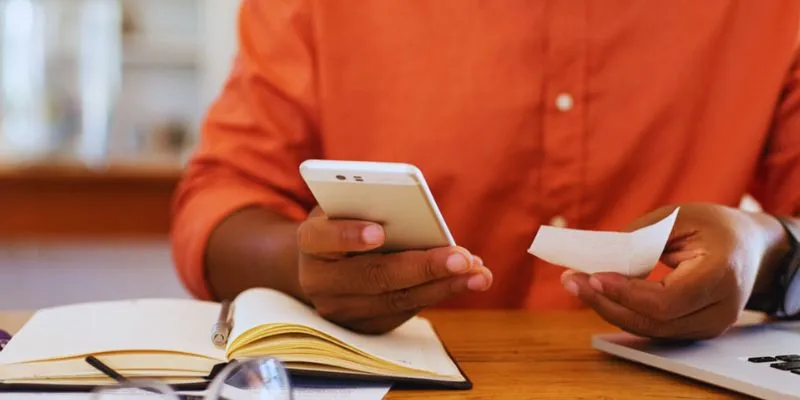
10 Best Apps to Bill Your Customers on Time: A Comprehensive Guide

ECommerce Platform Comparison: Find the Best Fit for Your Business

Steps to Download Movie Maker Free and Start Creating

Mastering Gameplay Recording: A Beginner’s Guide to Using LoiLo Game Recorder

Step-by-Step Guide: How to Join the Beta for the USPS ‘Informed Delivery’ App

Everything You Need to Know About CapCut Video Upscaler

Unlocking Creativity: The Best Free AI Tools for Image Generation

Explore What's New in KeePassXC 2.7.10: Import Support and Font Options
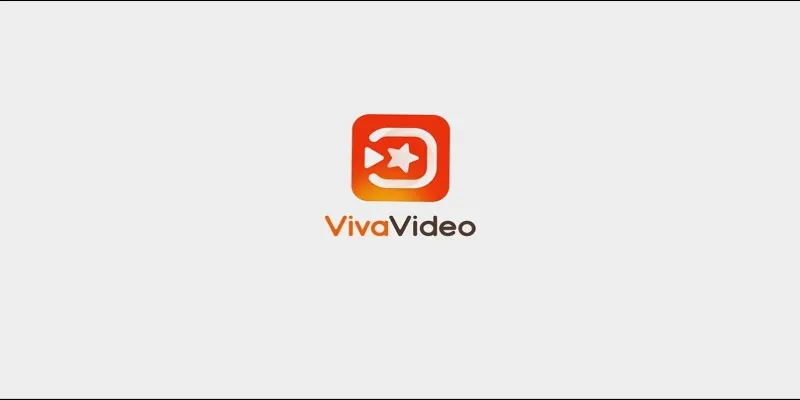
VivaVideo Review: A Mobile Editor That Actually Keeps Up With You
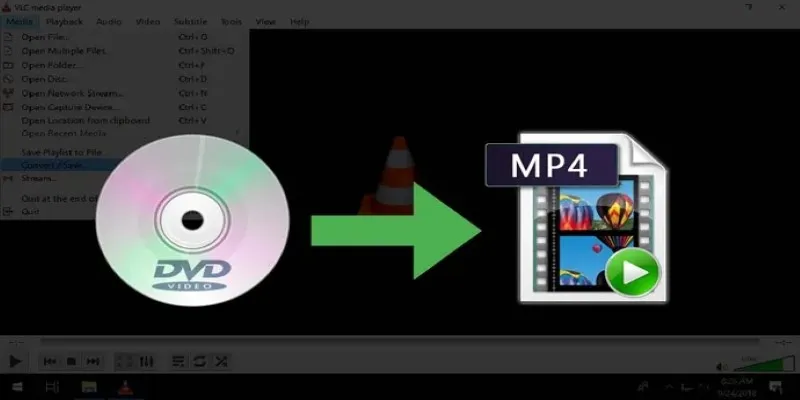
 mww2
mww2