What Is an ARF Player? Everything You Need to Know
Have you stumbled upon an ARF file but aren’t sure how to open or use it? You’re in the right place! While ARF files aren’t as common as MP4 or PDF files, they serve a specific purpose related to WebEx recordings. This guide will walk you through everything you need to know about ARF files, including what they are, how to use them, and the tools required to open and convert these files.
What is an ARF File?
ARF stands for “Advanced Recording File.” Created by Cisco WebEx, a leading video conferencing and online meeting platform, these files are generated when a WebEx session is recorded and downloaded. The goal? To capture highly detailed and interactive elements of your meetings, such as video, audio, chat, Q&A, and shared presentations.
Unlike other video formats, ARF files aren’t compatible with standard video players like VLC Media Player or QuickTime. They require a specialized player or conversion process.
Key Features of ARF Files

What sets ARF files apart? Here are some standout features:
- Complete Meeting Recordings: ARF files save a comprehensive recording of a WebEx session, including video, audio, whiteboards, screen sharing, and chat.
- Metadata Additions: They include metadata like participant information, timestamps, and session details, making them superior to traditional video formats.
- Customizable Playback Options: With an ARF player, users can navigate specific sections of the recording, adjust playback speed, and view different media streams, such as slides or shared screens.
How to Open ARF Files
Opening an ARF file is straightforward with the right tool. Here’s how:
Step 1: Download the WebEx Network Recording Player
The WebEx Network Recording Player, also known as the ARF player, is a free tool designed to open and play ARF files. Download it directly from the Cisco WebEx website, ensuring you choose the version compatible with your operating system.
Step 2: Install the Player
Once downloaded, follow the installation instructions. Most users will find this process simple and quick.
Step 3: Open the ARF File
- Launch the WebEx Network Recording Player.
- Click on File > Open and select your ARF file to load and start playing.
How to Convert ARF Files to Other Formats
One major drawback of ARF files is their limited compatibility. Thankfully, Cisco’s Network Recording Player includes a conversion feature.
Convert ARF Files to MP4
Follow these steps to make your ARF file usable on common devices and platforms:
- Open the ARF File: Use the WebEx Network Recording Player.
- Export to MP4:
- Click on File > Convert > MP4 (or another available format).
- Choose the folder where you’d like the converted file to be saved.
- Adjust Settings: Set the resolution and output settings to suit your needs.
- Start Conversion: Click “OK” to begin. Note that conversion time varies with file size.
Common Issues with ARF Files and Solutions
ARF files are incredibly useful but not without their challenges. Here are some common issues and solutions:
Issue 1: Can’t Open ARF Files
Solution: Ensure that you have the WebEx Network Recording Player installed. Verify your software is up-to-date to avoid compatibility issues.
Issue 2: Unable to Convert ARF Files
Solution: Ensure sufficient storage space is available for the output file. Try restarting the WebEx Network Recording Player and reloading the file.
Issue 3: Poor Playback Quality
Solution: Check your internet connection or hardware specifications. If issues persist after conversion, try opening the MP4 file with a different media player like VLC.
Why Use ARF Files?
While formats like MP4 or WMV are more versatile, ARF files offer distinct advantages for WebEx users:
- Interactive Features: ARF files retain all interactive features of the original WebEx session, making them a valuable tool for reviewing and studying virtual meetings or training sessions.
- Secure Playback: Since ARF files aren’t as popular, they provide an added layer of security when sharing sensitive recordings. Only users with access to the WebEx Network Recording Player can view the content.
- Easy Conversion: With tools like the Network Recording Player, converting ARF files to more common formats is relatively simple.
Tips for Managing ARF Files

Organizing your ARF files efficiently can save time and effort:
- Rename Files Clearly: Use descriptive names that include the meeting title and date.
- Store Files Securely: ARF files often contain sensitive information, so ensure they’re stored in password-protected folders.
- Regularly Convert Files: If you’re no longer using the ARF format, convert files to MP4 for long-term storage and use.
The Future of ARF Files
ARF files are a niche format, but Cisco WebEx remains a dominant force in video conferencing. While many users are transitioning to more accessible formats like MP4, ARF files still play a role for those leveraging WebEx features. Their use may dwindle over time, but for now, knowing how to manage ARF files remains essential for professionals working with WebEx.
Conclusion
Understanding ARF files not only simplifies your workflow but also enhances your interaction with WebEx’s robust features. Whether you’re viewing a virtual meeting or sharing important webinars, ARF files are a valuable resource when managed correctly. The next time you encounter an ARF file, you’ll know exactly what to do. Remember, converting ARF to MP4 opens up countless opportunities for seamless sharing, editing, and playback.
For more tips and insights on managing digital files, explore our related articles.
Related Articles

Step-by-Step Guide to Playing ARF Files on Your Windows PC

Best Free Ways to Convert QuickTime MOV to MP4 for Any Device

Top Tools to Convert MXF Files for Seamless Sony Vegas Compatibility

How to Convert FLV to MP4 for Free: Top Tools and Easy Methods

From Video to Audio: 10 Top MP4 to MP3 Converters in 2025

Simple Methods to Convert ISO Files to MP4 for Beginners

Top 3 Simple Ways to Convert WMA to MP4 Easily

How to Easily Convert MTS to MP4, WMV, or AVI on Any Device

The 8 Best To-Do List Apps for Android in 2025

8 Best To-Do List Apps for Mac in 2025

How to Convert M3U8 to MP4 Using VLC and Other Tools

Top 7 Methods for Effortless MP4 to MOV Conversion
Popular Articles
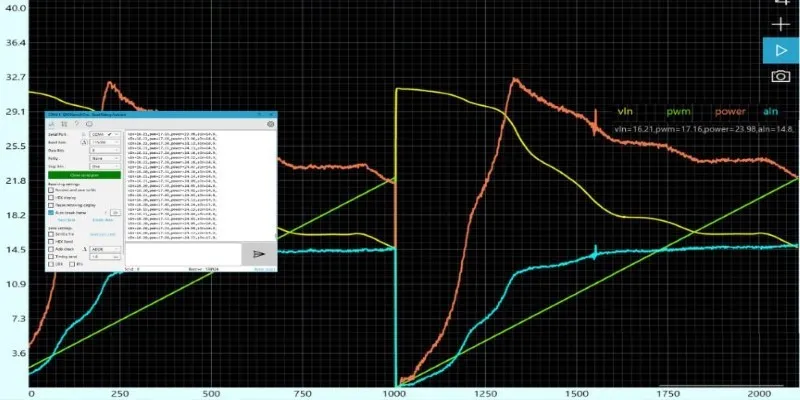
Unlocking Serial Communication: Free Tools for Debugging
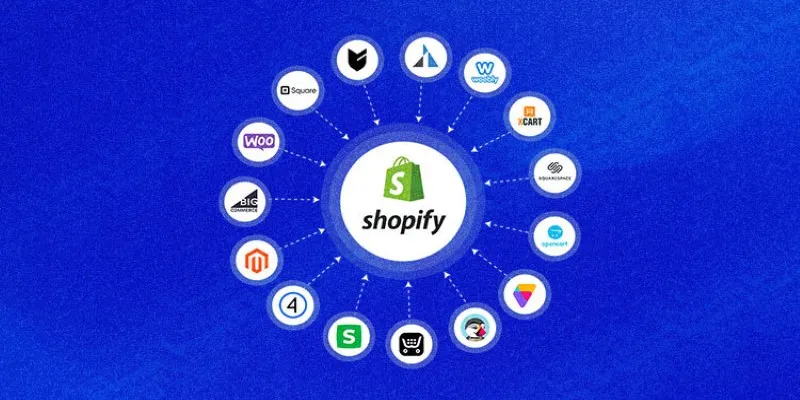
Explore the Best Shopify Alternatives in 2025 for Building Your Perfect Online Store
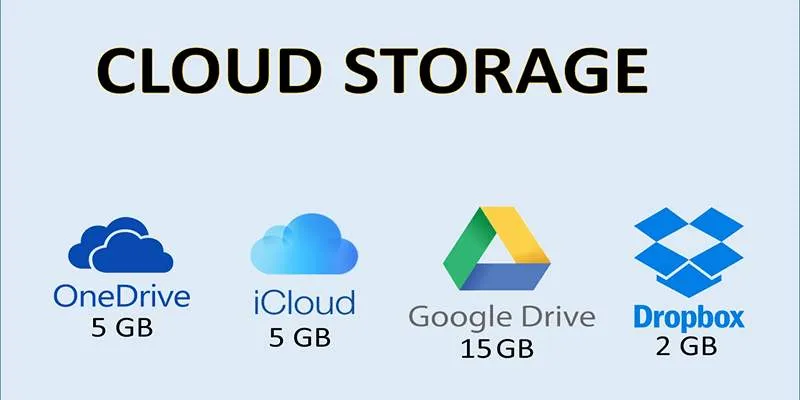
Troubleshooting Cloud Storage Sync Errors: A Step-by-Step Guide
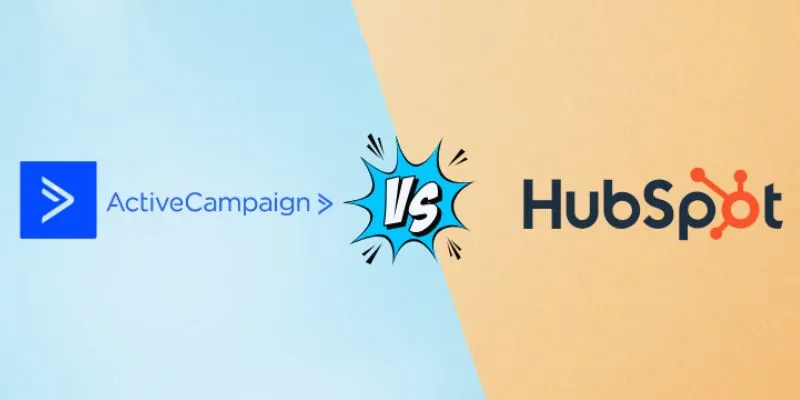
ActiveCampaign vs. HubSpot: Which CRM Best Fits Your Business Needs

Top 8 Payroll Tools for Small Business Owners: Simplify Your Payroll Process

Best Apps for iPhone: 6 To-Do List Picks in 2025

Steps to Download Movie Maker Free and Start Creating

Record Your Screen: 10 Best GIF Creator Tools
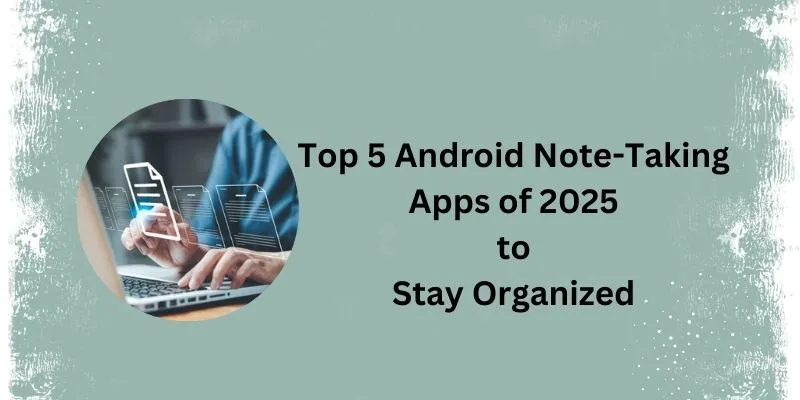
Which Are the Best Android Note-Taking Apps in 2025?

The 8 Best Free Photo Editors in 2025 That Rival Photoshop
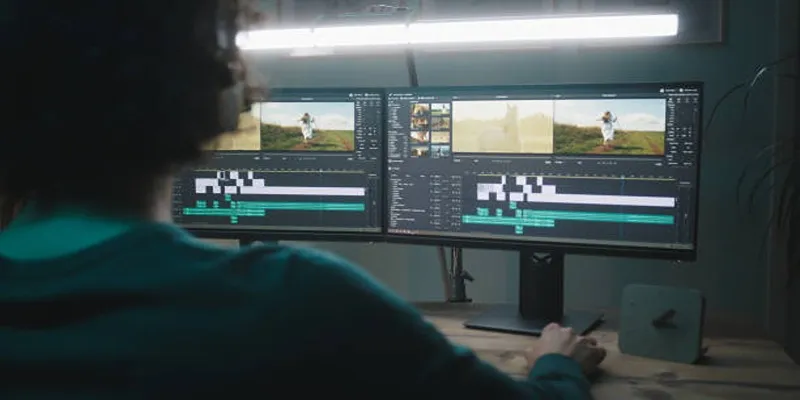
How GPU Acceleration Enhances Your Aiseesoft Experience
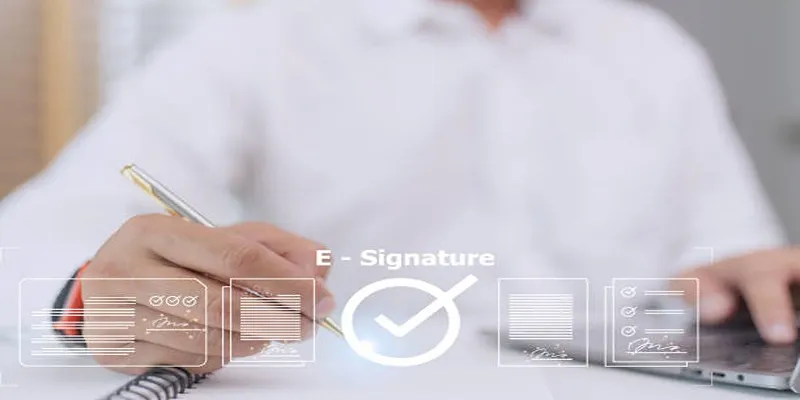
 mww2
mww2