How to Convert MPEG Files for Seamless Playback on iPhone
Are you struggling to play MPEG files on your iPhone? Don’t worry, you’re not alone. While MPEG files are common video formats, they’re not natively supported by iPhones. But there’s good news! With the right tools, you can easily convert MPEG to an iPhone-compatible format (like MP4) in no time.
Why You Need to Convert MPEG to iPhone Format

MPEG (Moving Picture Experts Group) is a widely used video format that isn’t fully compatible with Apple’s iOS ecosystem. iPhones primarily support video formats like MP4, MOV, and M4V, which utilize codecs optimized for Apple devices.
When you attempt to play an MPEG file directly on your iPhone, you may encounter:
- Playback errors
- Compatibility warnings
- Poor video quality or distorted audio
By converting MPEG files to iPhone-specific formats, you’ll ensure smoother playback without compromising video or audio quality.
What to Look for in a Conversion Tool
Before we jump into the best tools, here are some key features to keep in mind when selecting a video converter:
1. Ease of Use
If you’re not tech-savvy, choose tools with an intuitive, user-friendly interface designed for quick, hassle-free conversions. Look for features that simplify the process, ensuring efficiency without requiring advanced technical skills or expertise.
2. Batch Conversion
Converting multiple videos? Batch conversion is your time-saving solution. Process all your files at once, eliminating the need for individual conversions and streamlining your workflow to get results faster and more efficiently.
3. Quality Preservation
An effective tool guarantees flawless video and audio quality throughout the conversion process, preserving every detail and ensuring your content remains as crisp and clear as the original, without any compromise or degradation.
4. Output Format and Settings
The tool must support various output formats, including MP4 and MOV, while offering customizable options for resolution, bitrate, and frame rates to ensure flexibility and high-quality results tailored to different needs.
Best Tools for Converting MPEG to iPhone Format
1. HandBrake
HandBrake is a highly popular, free, and open-source video converter known for its reliability. It supports a wide range of formats, including MPEG and MP4, making it an essential tool for seamless video conversions.
Features:
- Simple, intuitive interface
- Pre-configured settings for iOS devices
- Customizable video and audio settings
How to Use HandBrake:
- Download and install HandBrake (available for macOS, Windows, and Linux).
- Open the MPEG file you want to convert.
- Select the MP4 or MOV output format.
- Choose the “iPhone” preset for ideal settings.
- Click “Start Encode,” and your converted file will be ready shortly.
2. Wondershare UniConverter
This top-tier tool delivers fast conversion speeds, exceptional quality retention, and a comprehensive suite of features, making it the perfect choice for video enthusiasts who demand efficiency, high performance, and professional-grade results.
Features:
- Batch conversion options
- Presets for iPhone and other Apple devices
- Video editing features (trim, crop, add subtitles)
- Supports over 1,000 video formats
How to Use Wondershare UniConverter:
- Upload your MPEG file into Wondershare UniConverter.
- Choose an output format supported by iPhone, such as MP4 or MOV.
- Adjust settings as needed, like resolution and frame rate.
- Click “Convert,” then transfer the file to your device.
3. Any Video Converter (AVC)
As its name suggests, AVC is incredibly versatile, supporting a wide range of formats. Whether converting MPEG to MP4 for iPhones or handling other file types, AVC ensures seamless compatibility for all your media needs.
Features:
- User-friendly interface with drag-and-drop functionality
- Basic editing tools included
- Free and premium versions available
How to Use AVC:
- Download and install AVC on your computer.
- Launch the program and click “Add video(s)” to upload the file you want to convert.
- Choose an output format from the list of supported formats.
- Optional: Use the basic editing tools to trim or merge your video as desired.
- Click “Convert Now” to start the conversion process.
- Once done, a notification will appear and you can save the converted file to your preferred location.
4. Freemake Video Converter
Freemake is an excellent choice for Windows users seeking fast, high-quality file conversions without the hassle. Its user-friendly interface and reliable performance make it a go-to tool for efficient multimedia conversion.
Features:
- Straightforward drag-and-drop interface
- Optimized presets for iOS devices
- Supports most video and audio formats
How to Use Freemake Video Converter:
- Drag and drop the MPEG file into the program.
- Select “to MP4” or “to Apple” for iPhone compatibility.
- Start the conversion, and your file will be ready in minutes.
5. Online Tools (e.g., CloudConvert)
If you prefer not to download software, browser-based tools like CloudConvert provide a quick and convenient way to convert files online, saving you time and storage space.
Features:
- No installation required
- Customizable conversion settings
- Free for limited use (with paid plans for extra features)
How to Use CloudConvert:
- Visit CloudConvert’s website and upload your MPEG file.
- Select MP4 (or MOV) as your output format and adjust settings if desired.
- Download the converted file and transfer it to your iPhone.
Tips for Smooth Playback on iPhone

- Convert the video to a smaller file size to save storage space on your iPhone.
- Use a Wi-Fi connection for faster and more consistent playback.
- Close other apps running in the background to free up memory for smoother playback.
- Adjust the video quality settings in your streaming app to optimize for slower internet connections.
- Keep your iPhone updated with the latest software version to ensure compatibility with newer video formats.
Conclusion
With these simple steps, you can now easily convert and watch MPEG files on your iPhone. Whether it’s for personal or professional use, having the ability to play MPEG videos on your device opens up a whole new world of entertainment and productivity. Keep these tips in mind to ensure smooth playback and make the most out of your iPhone’s capabilities. Happy converting!
Related Articles

MPEG to MP3 Conversion Made Easy: A Complete Guide

How to Convert MPEG to WAV: A Step-By-Step Guide
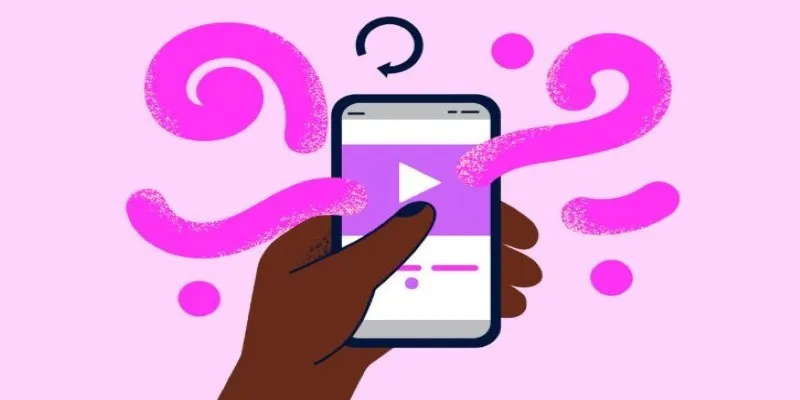
How to Combine Videos on iPhone: 4 Top Apps for Easy Editing

3 Easy Ways to Create a Stunning Memory Video on Your iPhone

3 Easy Ways to Create a Stunning Memory Video on Your iPhone

Step-by-Step Guide to Convert MTS/M2TS to MP4 for Kindle Fire

8 Best To-Do List Apps for Mac in 2025

How to Play a DVD on Your Laptop: 2 Simple Ways to Watch Your Movies
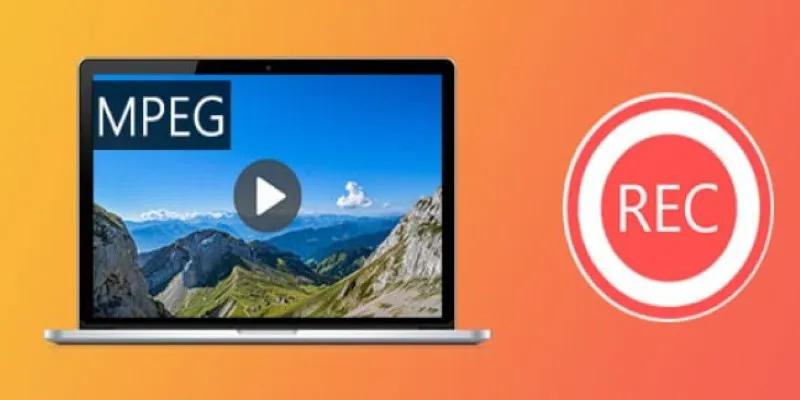
Top 8 MPEG Recorders for Computer Users – Simple and Reliable Choices
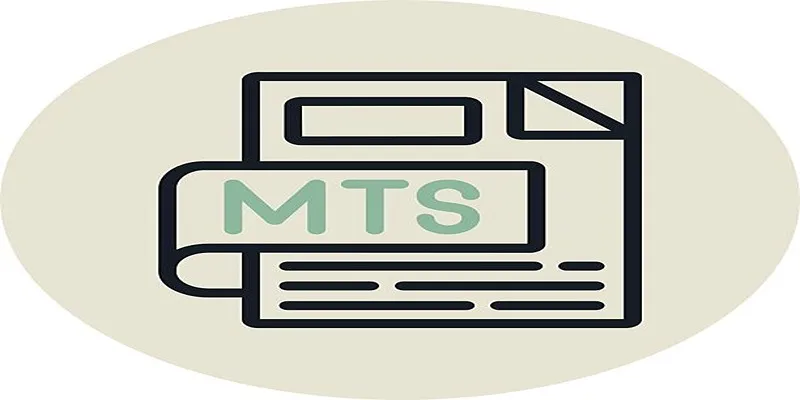
Simple Steps to Play MTS/M2TS/TS Files on iPhone 5 or Mac

Top Tools to Easily Convert FLV to DivX H.264/H.265

Simple Ways to Convert Your Favorite Videos for Xbox Playback
Popular Articles
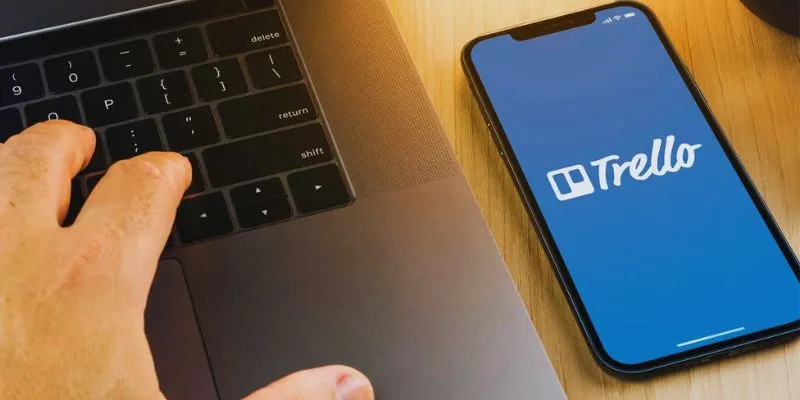
Step-by-Step Guide: How to Delete a Board in Trello and Explore Alternatives

Explore What's New in KeePassXC 2.7.10: Import Support and Font Options
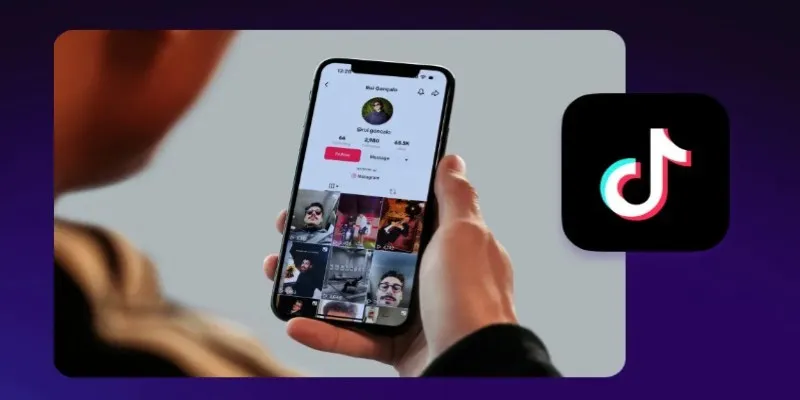
Step-by-Step Guide to Editing TikTok Videos on iPhone

Master the Art of Recording Your League of Legends Gameplay
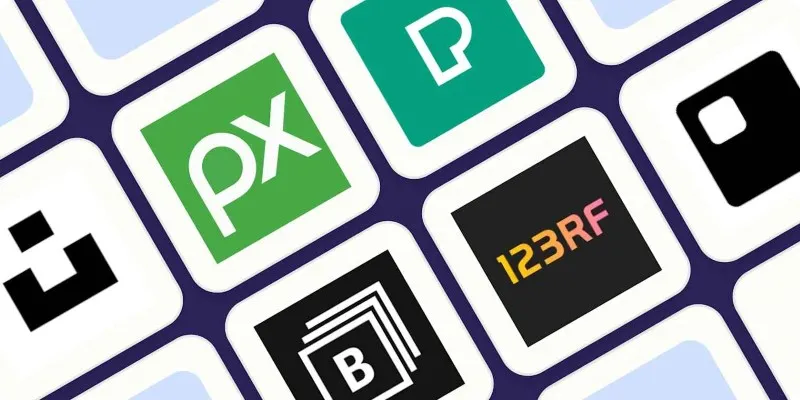
The 6 Best Free Stock Photo Sites in 2025 for Stunning Visuals Without the Price Tag
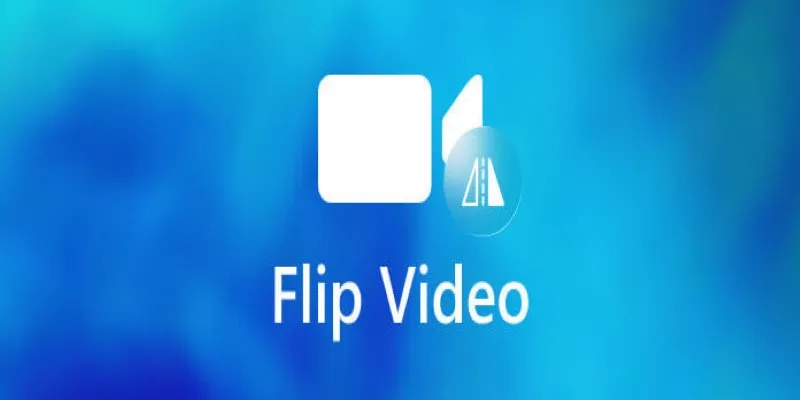
How to Turn Flip Video Camera Files into MP4 or AVI
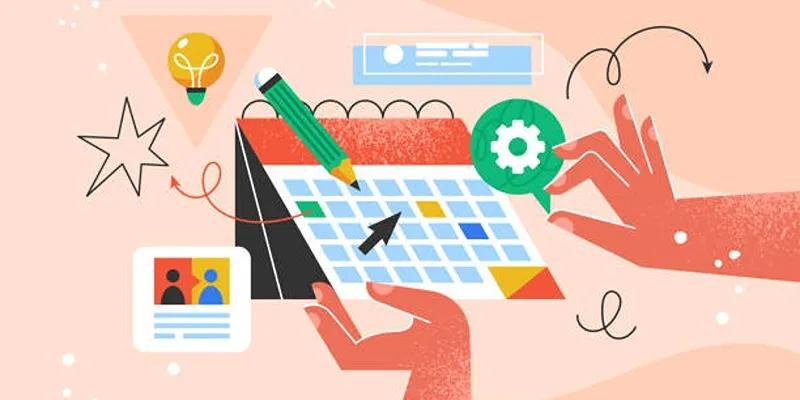
The Benefits of Focus Time and How to Set It Up in Google Calendar

Best Cloud Storage Platforms for Mac in 2025

Step-by-Step Guide to Making a Boomerang Video on Snapchat

Top Robot Simulators for 2025 Development and Testing

How to Import Post Ideas from CSV Spreadsheet in WordPress: A Guide
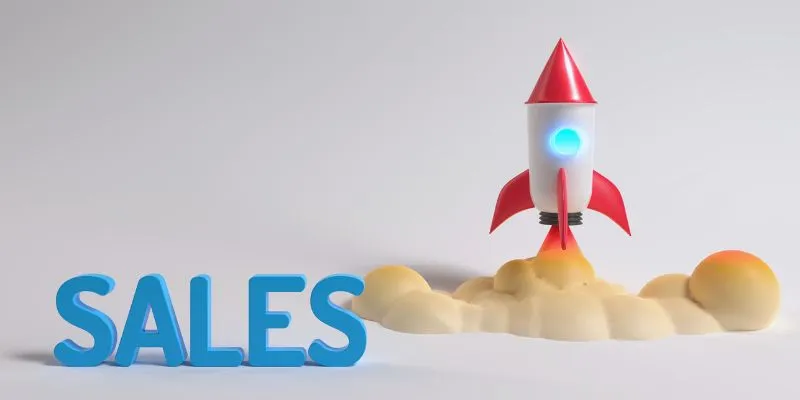
 mww2
mww2