Simple Ways to Convert MKV to AVI on Windows Computers
Windows users can access numerous free applications to transform MKV file videos into AVI format. These tools offer quick video conversion services while maintaining superior quality throughout the process. Converting MKV files to AVI format ensures compatibility with a range of devices and software applications. This article highlights the best cost-effective programs to simplify your conversion process.
Why Convert MKV to AVI?

MKV (Matroska Video) files are often used for storing high-quality video, but they’re not universally compatible. Some older devices, media players, or editing software might struggle to read MKV files. AVI (Audio Video Interleave), on the other hand, is widely accepted across various platforms, making it a safe choice for compatibility.
By converting MKV to AVI, you can:
- Play your videos on more devices.
- Ensure compatibility with older software and media players.
- Share your videos more easily across platforms.
Whether you’re preparing files for an older player, editing a project, or sharing a movie with a friend, converting to AVI can simplify your digital life.
1. HandBrake
HandBrake is a powerhouse in video conversion. It’s an open-source project with an intuitive interface that supports multiple formats. While known for converting to MP4 or MKV, it also allows conversion to AVI with custom settings.
Key Features:
- Wide format support, including MKV and AVI.
- Advanced control over video compression and quality.
- User-friendly presets for quick conversions.
- Open source, with no hidden limitations or ads.
How to Use:
- Download and install HandBrake from its official website.
- Open the software and load your MKV file.
- Choose “AVI” as the output format from the custom settings.
- Click “Start Encode” to begin the conversion process.
2. Freemake Video Converter
Freemake Video Converter is a fantastic tool for those seeking simplicity. With a drag-and-drop interface and plenty of output options, it’s especially useful for beginners.
Key Features:
- Straightforward interface ideal for non-tech-savvy users.
- Output options for over 500 supported file formats.
- Basic video editing tools like trimming and merging.
How to Use:
- Download and install Freemake Video Converter.
- Add your MKV file by dragging and dropping it into the software.
- Select “AVI” as the output format from the list of options.
- Click “Convert” to start the process.
3. VLC Media Player
VLC Media Player does more than play videos; it also doubles as a capable video converter. If you already have this software installed, you may not need to download anything else.
Key Features:
- Dual functionality as a media player and converter.
- Free and lightweight with no extra fluff.
- Allows basic customization of video output.
How to Use:
- Open VLC Media Player and go to “Media” > “Convert/Save.”
- Add your MKV file to the list.
- Under “Convert/Save,” select “AVI” as the destination format.
- Click “Start” to initiate the conversion.
4. Any Video Converter Free
True to its name, Any Video Converter (AVC) supports a wide array of formats and comes with plenty of features for free. Its fast conversion speed and built-in editing tools make it a versatile choice.
Key Features:
- Supports a wide range of input and output formats.
- Built-in video editing tools, including cropping and effects.
- Fast conversion speeds without sacrificing quality.
How to Use:
- Install the free version of Any Video Converter.
- Load your MKV file into the program.
- Choose “AVI” as the target output format.
- Click “Convert Now!” to get started.
5. FFmpeg
If you’re comfortable with command-line tools, FFmpeg is one of the most powerful and efficient software options available. It’s an open-source tool that ensures accurate file conversion with minimal quality loss.
Key Features:
- Supports nearly every video format available.
- High precision and efficiency in file conversions.
- Completely free and open-source.
How to Use:
- Download FFmpeg from its official site.
- Open your command-line interface and enter a command like:
bash ffmpeg -i input.mkv output.avi
- Hit Enter and watch the magic happen.
Troubleshooting Common Issues

If you encounter issues during the conversion process, here are some troubleshooting tips:
- Slow Conversion: Close other running applications on your computer to free up resources and improve conversion speed.
- Conversion Errors: Ensure your input file is supported by the converter. Update your software or download additional codecs if needed.
- Low Quality Output: Check your converter settings to maintain high-quality output. Adjust resolution or bitrate settings if necessary.
- Unsupported Features: Some converters may not support certain file features. Consider using a different converter or alternative methods.
Final Thoughts
For Windows users seeking the top free software to convert MKV to AVI, options like HandBrake, Freemake Video Converter, and Any Video Converter Free stand out for their reliability, ease of use, and feature-rich platforms. Each program caters to different user needs, whether it’s speed, quality preservation, or customization features. By considering factors such as video quality, user interface, and budget, you can select the most suitable converter to meet your requirements.
Related Articles

How to Effortlessly Convert WebM to MOV with Simple Tools

LightCut 2025 Review: The Best Video Editor for Android and iPhone

9 Free Tools to Speed Up a Video Online (No Downloads Needed)

Magisto: The Simplified Approach to Video Editing for Quick and Effective Content

Top 5 Free Video Enhancers to Instantly Boost Video Quality
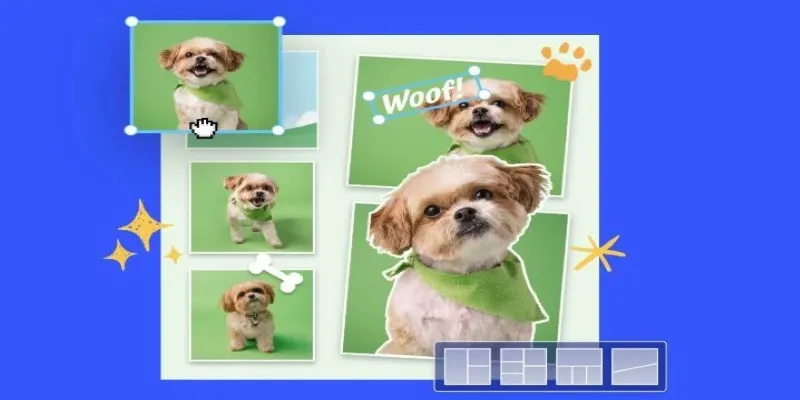
7 Best Online Tools to Create Picture and Video Collages
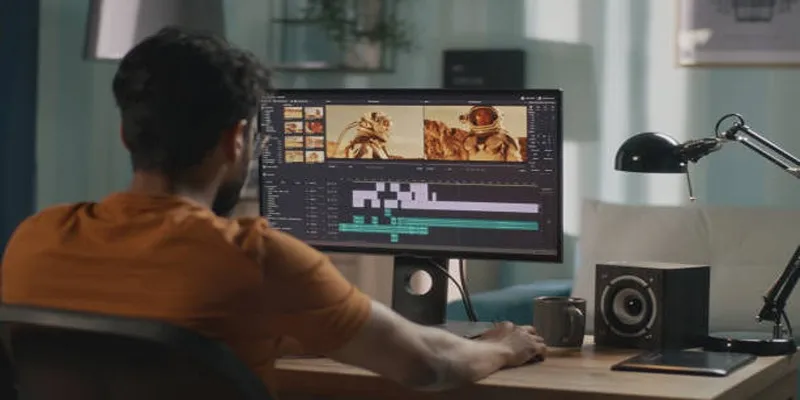
Top 5 Split Screen Video Editors for Windows 10 and Mac Users
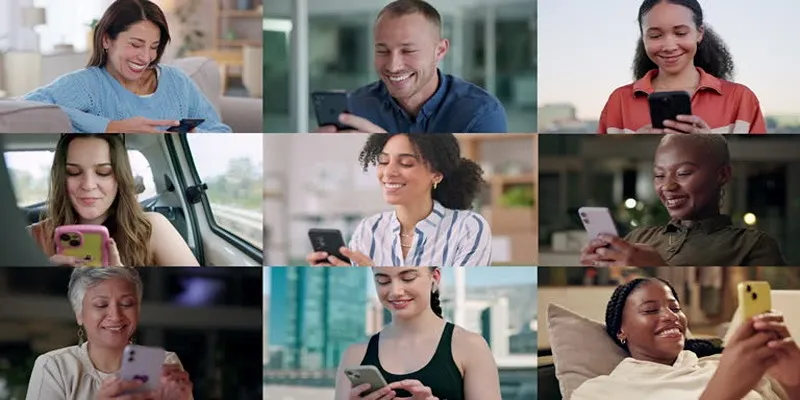
How to Effortlessly Create a Video Collage on Your iPhone

PowerDirector: A Fast and Accessible Video Editing Tool for Everyone

What is HitFilm Express? A Beginner's Guide for Mac Users

CapCut, WeVideo & More: Tools That Simplify Video Editing

Effortless Steps to Convert and Upscale Video to 4K Resolution
Popular Articles
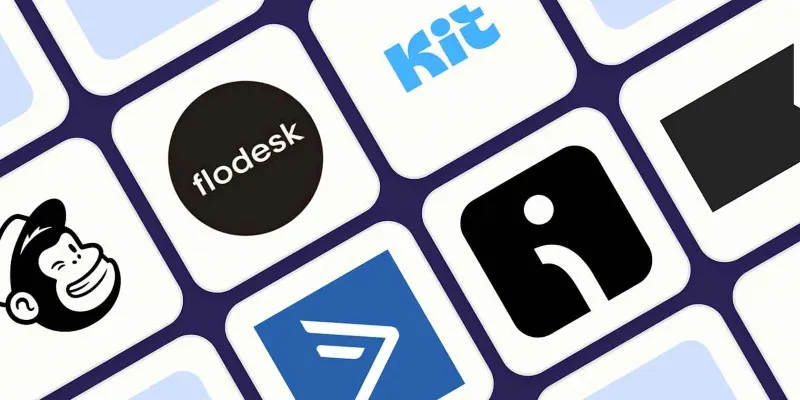
The 10 Best Email Drip Campaign Software in 2025 to Automate Your Outreach

Boost Trust for Free: Adding McAfee SECURE Seal to Your WordPress Site
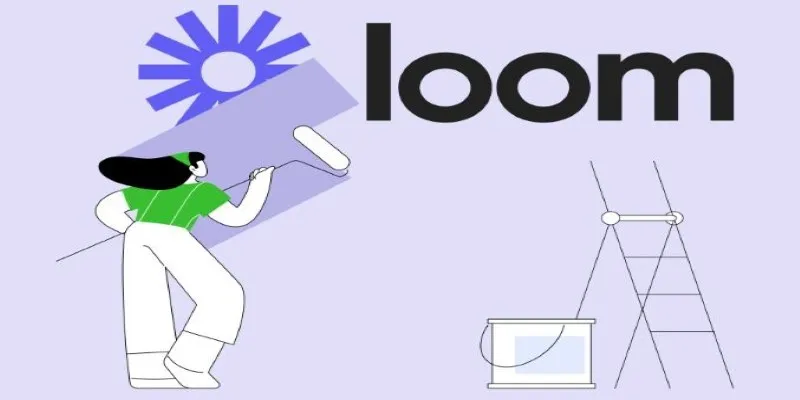
Offline Loom Alternatives: The Best 5 Tools for Screen Recording
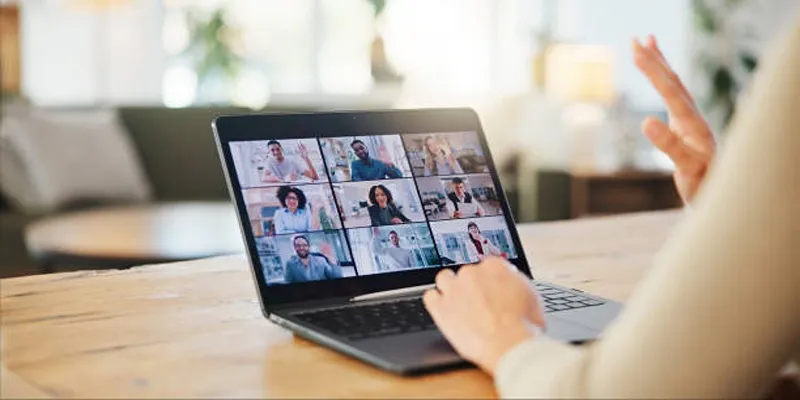
Exploring Loom Screen Recorder: A Comprehensive Review

Top Cloud Storage Solutions for Secure Online File Management
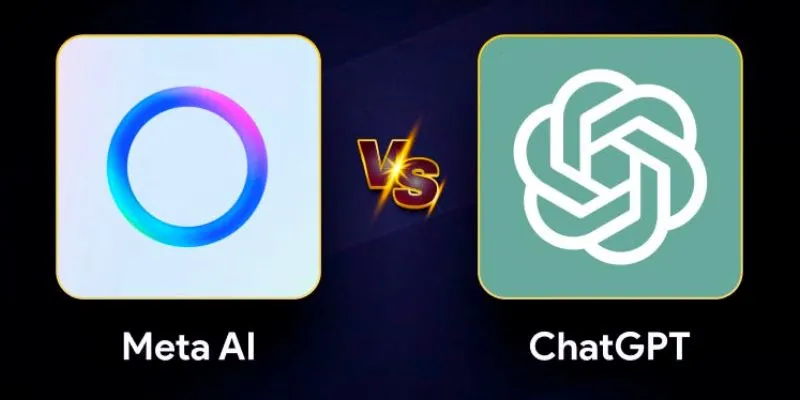
Meta AI vs. ChatGPT: Key Differences and Which Is Better for You

5 Easy Ways to Repair Corrupted PDF Files Online for Free
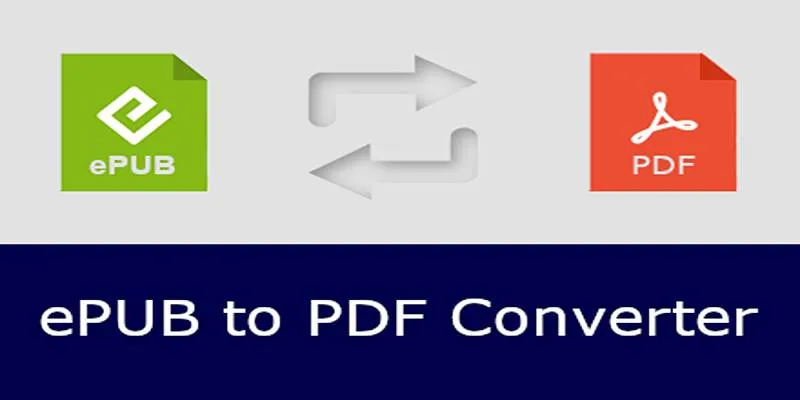
How to Use Free Tools Online to Convert EPUB Files to PDF Format
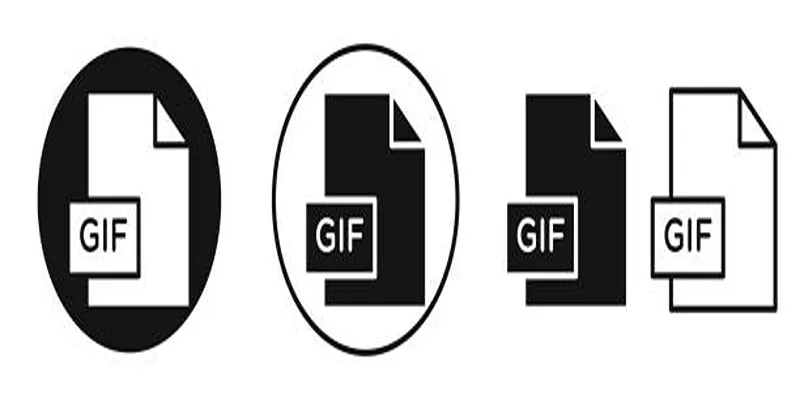
Top Free and Online MP4 to GIF Converters You Should Try

Best Camcorders of 2025: Create Stunning Home Videos with Ease

Fast and Free AI-Powered Tools to Cleanly Cut Photo Backgrounds

 mww2
mww2