Boost Engagement with a Floating Share Box Using Smart Sharing v1.1
Smart Sharing v1.1 Floating Share Box is a powerful tool designed to boost website engagement by enabling seamless sharing of content across various platforms. This easy-to-install feature ensures your website remains interactive and accessible. Follow this step-by-step guide to integrate the Floating Share Box and effortlessly increase your content’s visibility.
What is Smart Sharing v1.1 Floating Share Box?

The Smart Sharing v1.1 Floating Share Box lets users smoothly share content using customizable floating share buttons. It features a flexible design that adapts to any device and connects with Facebook, Twitter (now X), LinkedIn, Pinterest, and additional social platforms. The floating plugin remains on the edge of your page, allowing visitors to access sharing options at any time.
Prerequisites Before Installation
Before diving into installation, ensure you have the following:
- Access to your website’s source code or a content management system (CMS) like WordPress, Joomla, or Drupal. This access allows you to make necessary changes or updates to your site effectively.
- A modern web browser such as Google Chrome, Mozilla Firefox, Safari, or Microsoft Edge to test and preview changes on your website. Modern browsers also come with developer tools to help troubleshoot issues.
- Basic knowledge of HTML and JavaScript if you’re not relying solely on a CMS. Understanding these languages will help you customize your website and address minor issues quickly.
- A recent backup of your website. Having a backup ensures that you can restore your website to its previous state in case anything goes wrong during edits or updates.
Step 1: Download Smart Sharing v1.1 Files
Start by downloading the official plugin package:
- Visit the official website or trusted plugin repository hosting Smart Sharing v1.1 Floating Share Box.
- Click the Download button to save the compressed .zip file to your computer.
- Extract the file into a new folder to access the plugin contents.
Step 2: Review the Plugin Files
After extraction, you should see the following files:
smart-sharing.js– JavaScript file responsible for the floating box behavior.style.css– Controls the appearance of the share box.index.htmlor integration instructions file.- Icons or SVG files (optional).
config.js– Configuration file (if included) for setting display preferences.
Ensure all files are intact before proceeding.
Step 3: Add Files to Your Website
For Custom-Coded Websites
-
Upload Files: Using an FTP client (e.g., FileZilla) or your hosting control panel, upload the plugin folder to your website’s assets or scripts directory.
-
Link CSS and JS: Open your website’s HTML file or template and add the following code inside the
<head>tag:<link rel="stylesheet" href="path-to-folder/style.css">And before the closing
</body>tag, add:<script src="path-to-folder/smart-sharing.js"></script>Replace “path-to-folder” with the actual path where your plugin files are located.
For WordPress Sites
- Go to the Admin Dashboard.
- Navigate to Appearance > Theme File Editor or use a plugin like Insert Headers and Footers.
- Paste the same
<link>and<script>code into the appropriate theme files:header.phpfor the CSSfooter.phpfor the JavaScript
Note: Always use a child theme or custom plugin to avoid issues during theme updates.
Step 4: Customize Display Settings
Customization helps the floating share box blend with your website’s design.
- Open the
style.cssfile:- Adjust position, width, background, and z-index properties.
- Modify icon styles for hover effects, colors, and shapes.
- If a
config.jsfile is available:- Set the platforms you want to enable (Facebook, Twitter, LinkedIn, etc.).
- Choose a position (left or right of the screen).
- Define mobile visibility (show/hide on small devices).
Example Configuration Code:
const smartShareSettings = {
platforms: ['facebook', 'twitter', 'linkedin'],
position: 'left',
showOnMobile: true
};
Step 5: Test Functionality
After integrating and customizing, test the functionality:
- Open your website in a new browser window.
- Ensure the floating share box appears where expected.
- Click each share icon to confirm it correctly opens the respective platform’s sharing dialog.
- Check responsiveness by resizing your browser window or testing on a mobile device.
Step 6: Monitor Performance and Accessibility

Integrating share buttons should not negatively impact user experience.
- Check Page Load Speed: Use tools like Google PageSpeed Insights to confirm the plugin doesn’t slow down your website.
- Accessibility Testing: Ensure all icons have aria-labels for screen reader support.
- Cross-Browser Compatibility: Test the plugin on multiple browsers for consistent behavior.
Troubleshooting Common Issues
Floating Box Not Appearing
- Double-check file paths in the
<link>and<script>tags. - Verify that JavaScript is not blocked by browser security settings or ad blockers.
Icons Not Displaying Correctly
- Make sure icon files (e.g., SVGs or fonts) are correctly referenced.
- Inspect the browser console for missing file errors.
Share Links Not Working
- Validate that the sharing URLs are correctly constructed in the script.
- Ensure your website content has proper meta tags (og:title, og:description, etc.) for social preview generation.
Additional Recommendations
While Smart Sharing v1.1 offers robust default features, consider these optional upgrades:
- Add Share Count: Integrate APIs from platforms like Facebook and X (formerly Twitter) to dynamically display the number of times a post has been shared. This can increase engagement by showing social proof and encouraging users to share content themselves.
- Enable Scroll Animation: Add a smooth fade-in effect for elements as users scroll down the page. This small visual enhancement can make your website feel more polished and engaging, improving the overall user experience.
- Auto-Hide on Scroll: Use JavaScript to create a smart behavior where certain elements, like a sticky social sharing box, hide while scrolling down to avoid blocking the content and reappear when the user scrolls back up.
Final Review Checklist
Before considering your setup complete, go through this quick checklist:
- Plugin files are uploaded and correctly linked.
- Share box appears as expected.
- All buttons lead to functioning share windows.
- Visuals match your site’s style.
- Mobile and desktop compatibility tested.
- No negative impact on load speed or layout.
Conclusion
Installing Smart Sharing v1.1 Floating Share Box is a straightforward and effective way to enhance your content’s visibility across social platforms. With clean code, responsive design, and customizable options, it’s a practical tool for website owners looking to boost user engagement without overcomplicating their site’s infrastructure. By following this step-by-step guide, you’ll ensure a smooth installation and optimal performance, allowing your visitors to share your content easily, ultimately increasing reach and promoting growth.
On this page
What is Smart Sharing v1.1 Floating Share Box? Prerequisites Before Installation Step 1: Download Smart Sharing v1.1 Files Step 2: Review the Plugin Files Step 3: Add Files to Your Website Step 4: Customize Display Settings Step 5: Test Functionality Step 6: Monitor Performance and Accessibility Troubleshooting Common Issues Additional Recommendations Final Review Checklist ConclusionRelated Articles

The 4 Best AI Website Builders for Effortless Website Creation

How to Create Web Apps Using Claude Artifacts: A Full Beginner-Friendly Guide
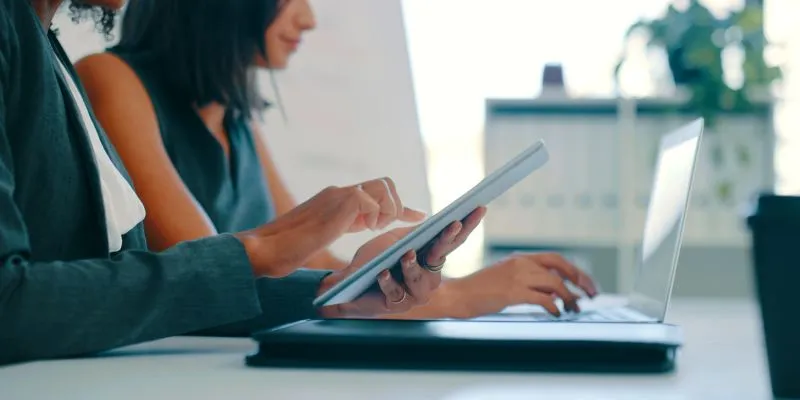
7 Smart Ways Adobe Express AI Can Instantly Boost Your Design Productivity

Top Online Graphic Design Tools for 2025: Canva, Figma, and More
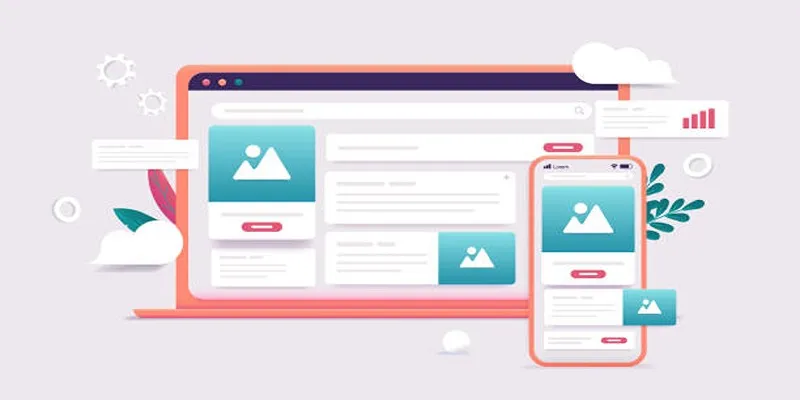
Discover the 9 Best Tools for Modern Web Design in 2025
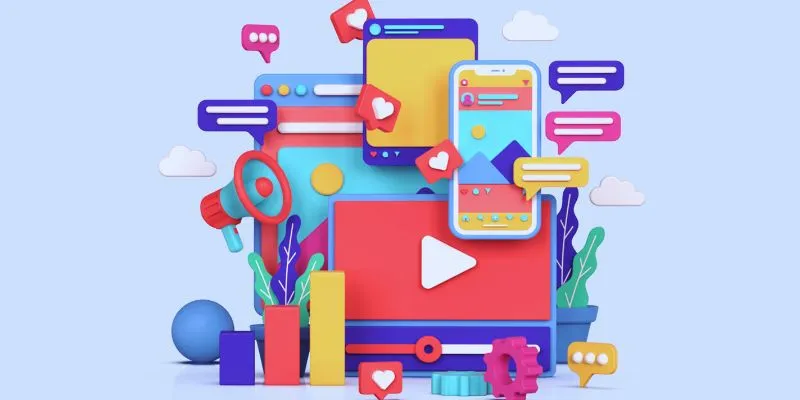
How to Simplify Marketing: The 12 Best AI Tools for Social Media Management

The 7 Best Social Media Management Tools in 2025: Elevate Your Online Presence

The 13 Best Campaign Management Software Tools to Streamline Your Marketing

Top Online Graphic Design Tools for 2025: Canva, Figma, and More
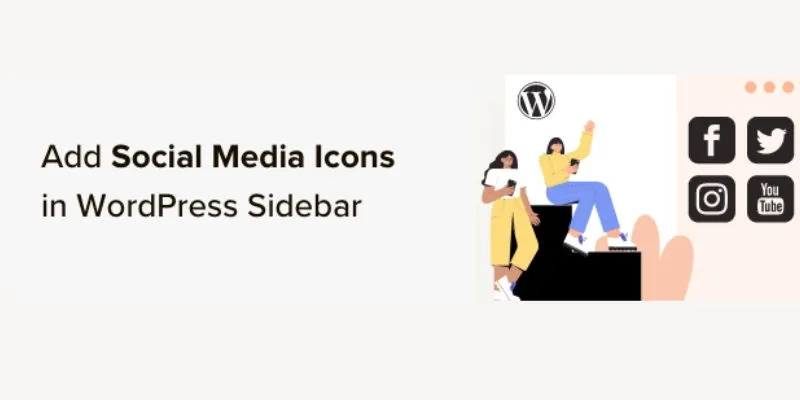
Step-by-Step Guide: How to Add Social Media Icons in Your WordPress Sidebar
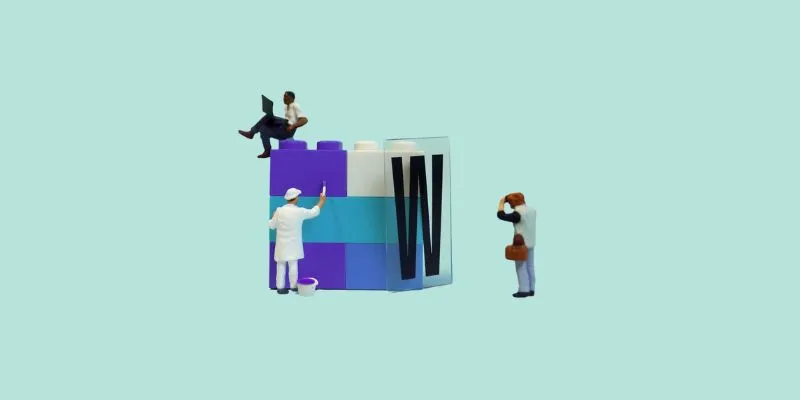
7 Top-Rated Affordable Graphic Design Software to Boost Your Creativity

Top Static Site Generators That Require No Coding Knowledge
Popular Articles

Best Methods to Add Music to Your Videos Quickly
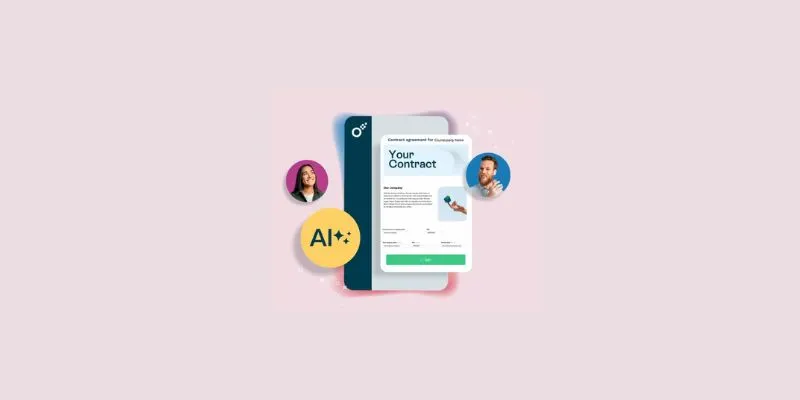
Simplify Your Workflow with 3 Contract Management Mobile Apps

Simple Ways to Convert GIF Files to MOV Format Online

Best Tools: 4 Video Players for Frame-by-Frame Analysis
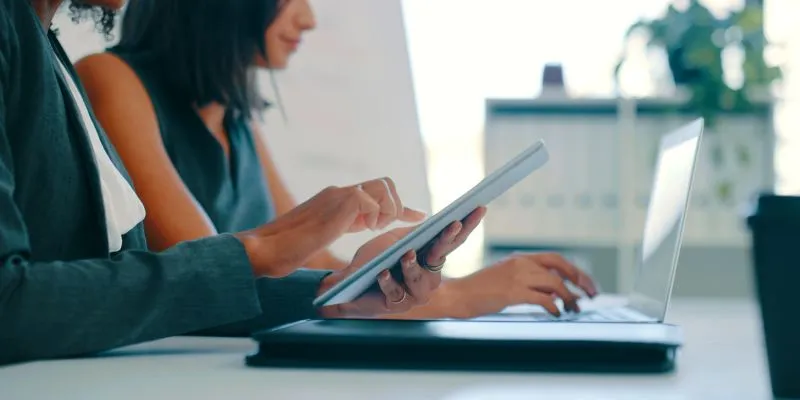
7 Smart Ways Adobe Express AI Can Instantly Boost Your Design Productivity

How PrimeLister Helped Me Skyrocket My Poshmark Sales in a Single Week

A Step-by-Step Guide to Adding Google Authenticator 2FA to WordPress

Understanding YouTube Demonetization Rules in 2025

Top 4 Typeform Alternatives to Create Online Forms and Surveys: A Comparison

Create Stunning Videos with These 5 Free Editors for Absolute Beginners

Top Tools to Easily Convert FLV to DivX H.264/H.265
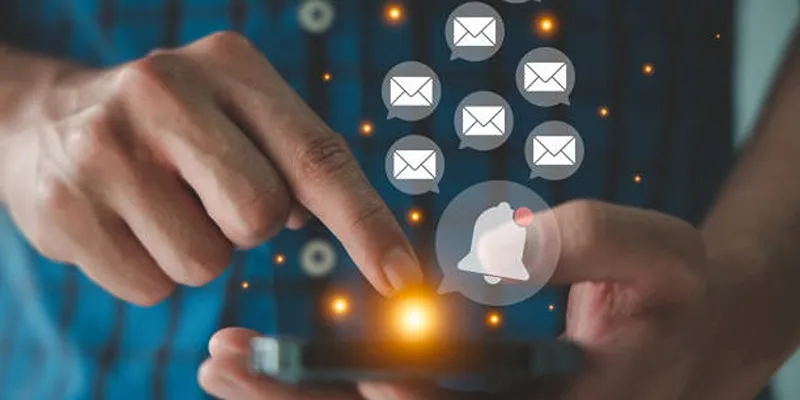
 mww2
mww2