Transform FLV Files into DivX H.264/H.265: The Simplest Way
Efficient video conversion is essential for smoother streaming, better quality, and device compatibility. Converting formats like FLV to DivX H.264/H.265 can elevate your video experience, but finding the right tools is key. This guide highlights the best tools for fast, seamless conversion, explains the advantages of H.264 and H.265 codecs, and shows you how to optimize your workflow for better results.
Why Convert FLV to DivX H.264/H.265?
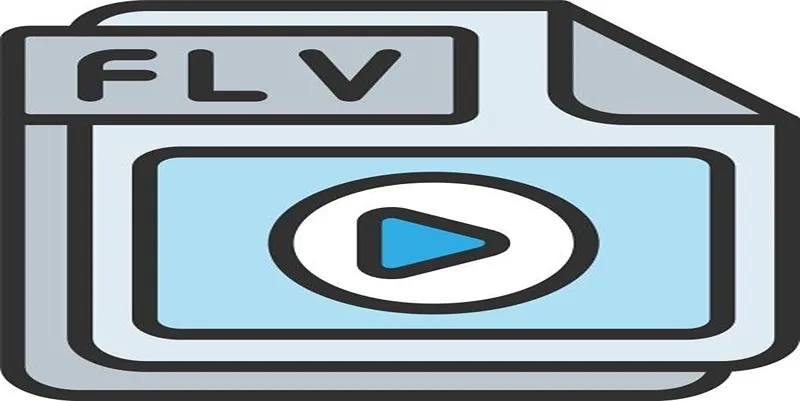
Understanding why converting FLV (Flash Video) to DivX with H.264 or H.265 is worthwhile helps in making informed decisions.
Compatibility
Originally, FLV was made to stream web video on Adobe Flash Player. However, Flash is deprecated, making FLV incompatible with most modern platforms and devices. H.264 and H.265 codecs work on virtually any audio/video player, operating system, or device worldwide.
Improved Compression
H.264 and H.265 are highly efficient compression codecs, allowing you to store high-quality videos in smaller file sizes compared to FLV. This makes them ideal for storage-limited devices and quick distribution.
Enhanced Video Quality
Both codecs offer superior compression while maintaining excellent visual clarity. Perfect for personal or professional use, they deliver high-quality results and are an ideal choice for video enthusiasts.
Future-proofing Your Video Library
DivX with H.264/H.265 ensures seamless video playback on current and future devices, supported by robust industry standards and ongoing format advancements for optimal compatibility and performance.
Best Tools to Convert FLV to DivX H.264/H.265
Here’s a list of top tools that make video conversion easy, including their standout features and instructions to get started.
1. HandBrake
HandBrake is one of the most popular open-source tools for video conversion. With its extensive support for input and output formats, this tool makes converting FLV to DivX (H.264 or H.265) seamless.
Key Features:
- Support for H.264 (x264) and H.265 (x265)
- Batch conversion for multiple files
- Built-in device presets for compatibility
- Advanced encoding settings for tweaking compression
How to Convert FLV to H.264/H.265 with HandBrake:
- Download and install HandBrake on your system.
- Open the tool and upload your FLV file.
- Choose the DivX codec with H.264 or H.265 under the “Video” tab.
- Customize settings such as bit rate, resolution, and frame rate.
- Click “Start Encode” to begin the conversion.
2. VLC Media Player
VLC is more than just a robust media player. Its built-in video converter can easily handle FLV-to-DivX conversions, though it might lack some advanced customization seen in dedicated tools.
Key Features:
- Free and cross-platform
- Streams and converts videos without external plugins
- Simplified user interface for conversions
How to Convert Using VLC:
- Open VLC and go to Media > Convert/Save.
- Add your FLV file and click “Convert/Save”.
- Select the DivX profile with H.264 or H.265 from the dropdown.
- Adjust additional settings if needed, then click “Start”.
3. Any Video Converter (AVC)
This freemium tool is versatile, known for supporting a vast range of video input and output formats. It’s perfect for users who want added features without venturing into overly complex software.
Key Features:
- Supports H.264 and H.265 encoding via DivX
- High-speed conversion with GPU acceleration
- Video downloading from multiple streaming platforms
- Additional editing tools like trimming and subtitle embedding
Steps to Convert FLV Files:
- Install and launch Any Video Converter on your computer.
- Add the FLV file(s) to your project.
- Choose DivX with H.264/H.265 from its output options.
- Adjust resolution, frame rate, and quality as needed.
- Click “Convert Now” to process the file.
4. Wondershare UniConverter
Wondershare UniConverter offers professional-grade video tools wrapped in a beginner-friendly interface. Though it comes with a price tag, the quality and speed it delivers are worth it for frequent users.
Key Features:
- GPU acceleration for faster conversions
- Advanced editing tools like cropping and watermarking
- Presets optimized for different platforms
- Consistent, high-quality output files
How to Convert FLV with Wondershare:
- Import your FLV file into the application.
- Select the DivX H.264 or H.265 output option.
- Tweak additional settings or use default configurations.
- Hit “Convert” and wait for the process to finish.
5. FFmpeg
For those who prefer command-line tools, FFmpeg is a fantastic option. It’s lightweight yet powerful, catering to advanced users who need full control.
Key Features:
- High flexibility with format and codec support
- Full customization via command-line options
- Free, open-source, and extremely lightweight
How to Use FFmpeg:
- Install FFmpeg: Start by downloading and installing FFmpeg from the official website. Make sure to add FFmpeg to your system’s PATH environment variable for easy command-line access.
- Choose Your Input File: Identify the file you wish to convert or process and note its location on your system.
- Run a Basic Command: Use a simple FFmpeg command to perform your desired action. For example, to convert a video to MP4 format, you can use:
ffmpeg -i inputfile.mkv outputfile.mp4 - Experiment with Advanced Options: Leverage FFmpeg’s versatility by adding parameters like bitrate, resolution, or codec options. For example, to change the resolution of a video, use a command like:
ffmpeg -i inputfile.mp4 -vf scale=1280:720 outputfile.mp4 - Review the Output: Once the process is complete, check the output file to ensure it meets your expectations.
Tips for Optimized FLV to DivX Conversions
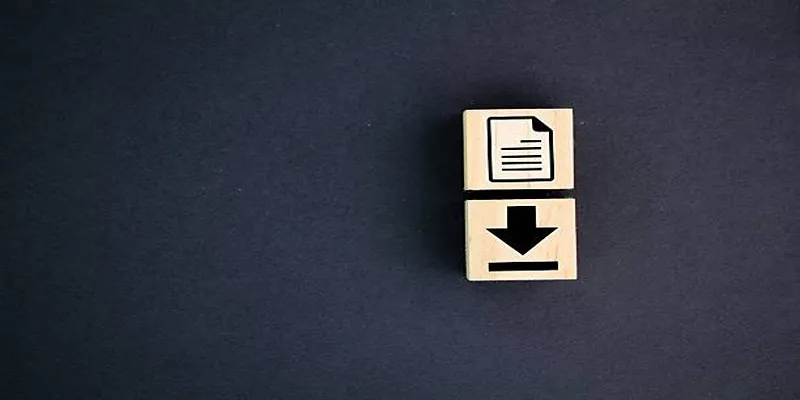
Regardless of which tool you use, here are a few bonus tips for smoother conversions:
- Choose the Right Codec for Your Needs: H.264 is widely supported, while H.265 offers superior compression but needs more processing power.
- Optimize Settings: Adjust resolution, frame rate, and bit rate based on the target device or platform for optimal quality and compatibility.
- Leverage Batch Processing: If you have multiple videos to convert, use software with batch-processing features to save time.
- Test Your Output: After conversion, test the video on all target devices to ensure proper playback and compatibility.
Conclusion
Converting FLV to DivX H.264/H.265 doesn’t have to be complicated, especially with the tools we’ve mentioned. From the simplicity of HandBrake to the advanced, customizable features of FFmpeg, there’s an option for every skill level and need. By improving compatibility, reducing file sizes, and preserving quality, these conversions can give you a smoother viewing experience while future-proofing your video library. Start experimenting with these tools today to discover which one works best for you.
Related Articles
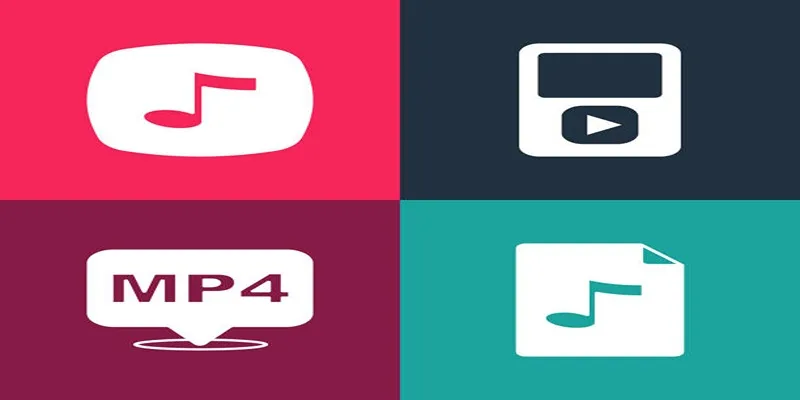
The Best Methods to Convert Videos to MP4, MP3, and Other Formats

How to Quickly Convert 4K UHD to 1080p HD Without Losing Quality

TIFF File Format Explained: Uses, Benefits, and When to Avoid It

How to Convert M3U8 to MP4 Using VLC and Other Tools

Top DAT to DIVX Converters for Windows and Mac Users

Top Tools to Convert MXF Files for Seamless Sony Vegas Compatibility

How to Easily Convert MOV to MP3 Across Multiple Devices

3 Easy Ways to Transform AVCHD Files into AVI Format

Best Free Ways to Convert QuickTime MOV to MP4 for Any Device

Simple Ways to Convert Your Favorite Videos for Xbox Playback

Top 9 Apps to Effortlessly Add Text to Your Videos in No Time

From Video to Audio: 10 Top MP4 to MP3 Converters in 2025
Popular Articles
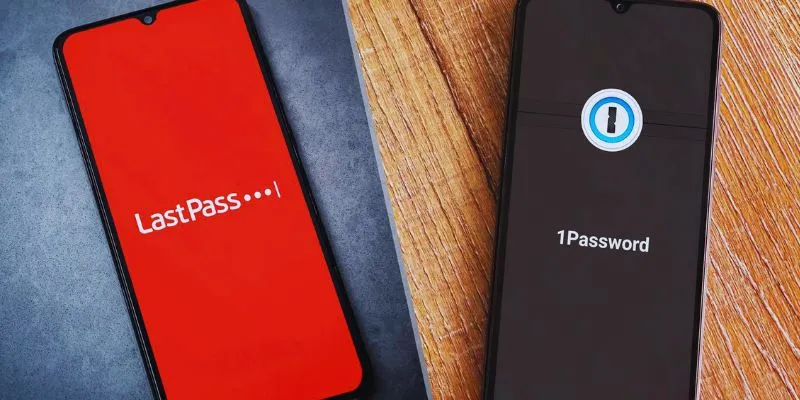
LastPass vs. 1Password: A Guide to Choosing the Best Password Manager

How to Add Mailchimp Subscribers from a Webhook: A Step-by-Step Guide

Simple Ways to Combine WMV Videos Without Losing Quality

7 Best WordPress Help Desk Plugins for Superior Customer Support
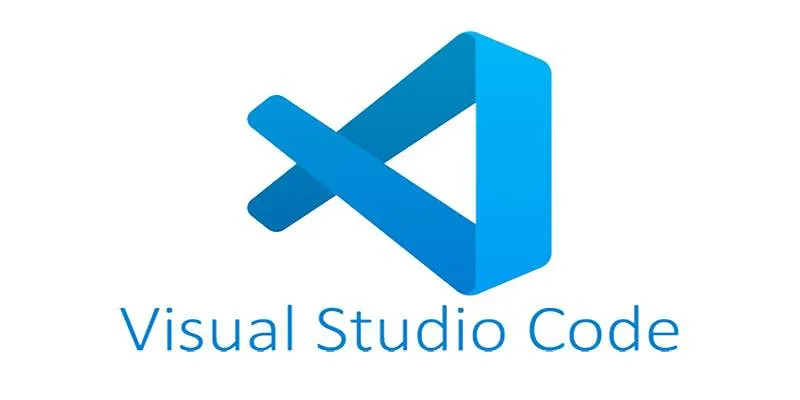
How to Debug and Fix Crashing VS Code Extensions Effectively

5 Proven Ways to Automate WordPress and Streamline Your Website Management
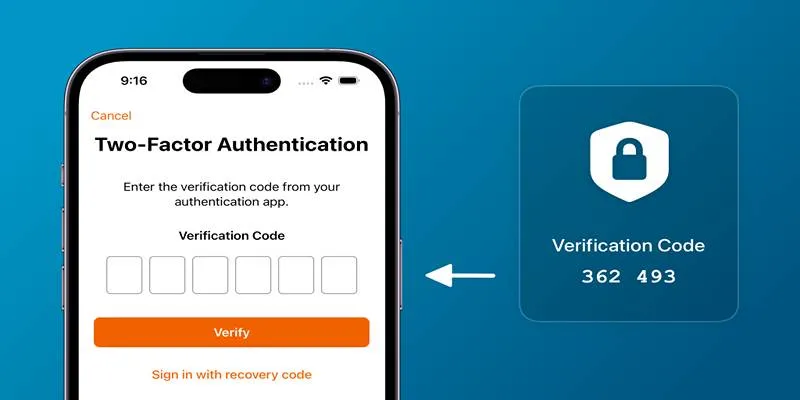
Step-by-Step Recovery Guide If Your 2FA Code Is Not Working

The 8 Best Free Photo Editors in 2025 That Rival Photoshop
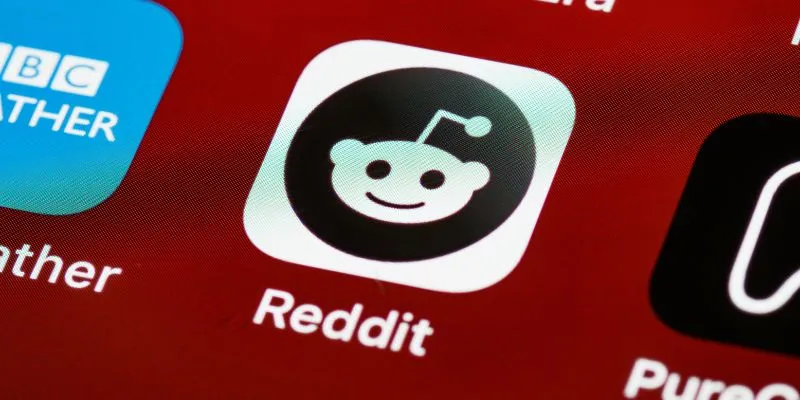
10 Reddit Automation Ideas You Need to Try in 2025
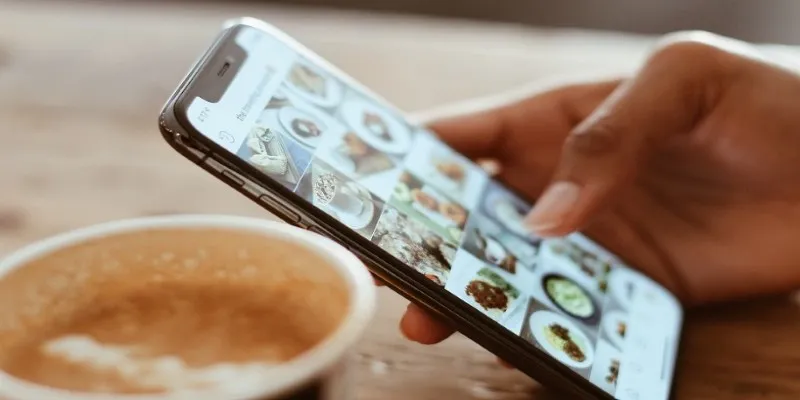
Convert iPhone Photos to JPEG: Quick and Easy Methods
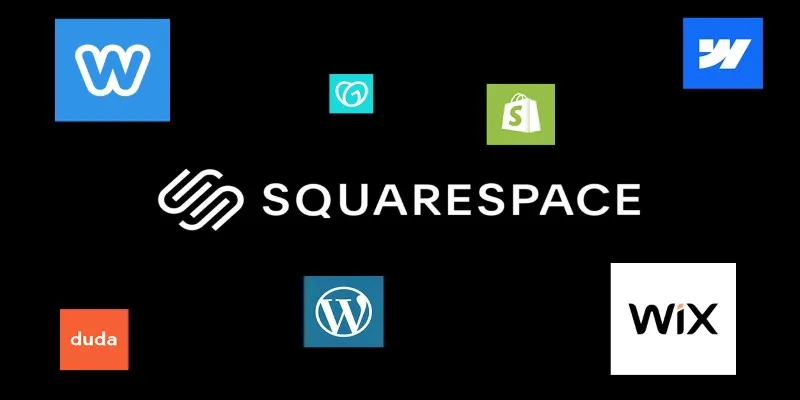
The 6 Best Squarespace Alternatives in 2025 for Custom, Creative Web Design
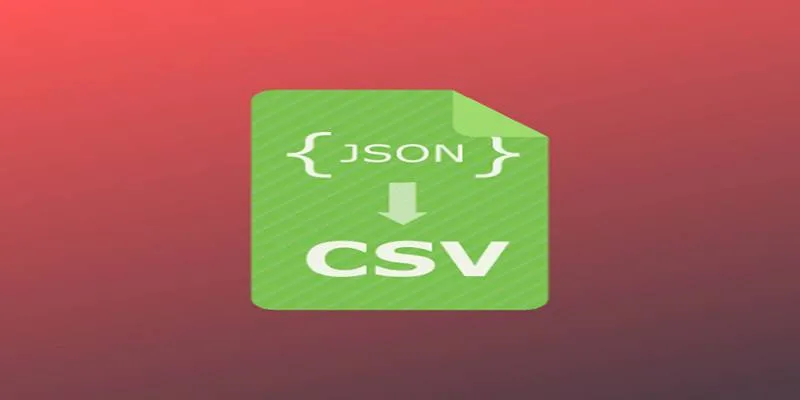
 mww2
mww2