How to Effortlessly Add Social Media Icons to Your WordPress Sidebar
Adding social media icons to your WordPress sidebar is a fantastic way to engage your visitors and enhance user interaction. With a simple click, these icons provide quick access to your social media profiles on platforms like Facebook, Instagram, and Twitter. Since sidebars are visible on every page, these icons are always easy to find, enhancing your site’s user-friendliness and saving visitors’ time. WordPress offers simple and code-free ways to add these icons.
Why Add Social Media Icons to Your Sidebar?
Including social media icons on your sidebar is a strategic step to broaden your reach. These small buttons enable users to easily navigate to your social media pages, making it simple for them to stay updated with your latest posts, news, and events. Given the widespread daily use of social media, these icons significantly boost your website’s value by making it more interactive and visually appealing. A sidebar ensures these icons remain accessible, maintaining a clean design that invites visitors to connect and engage with your content.
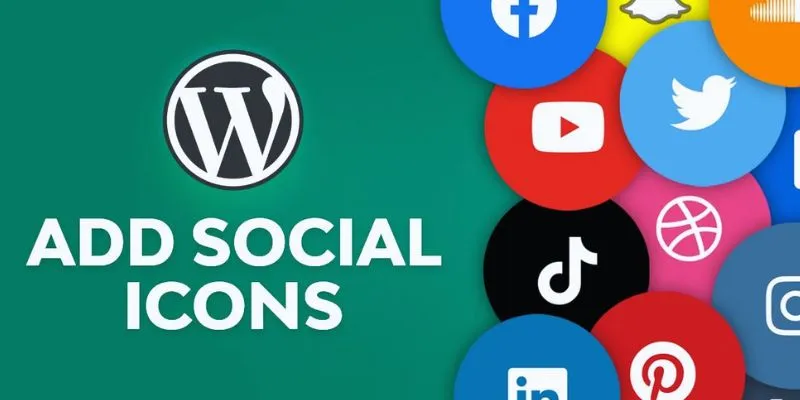
How to Add Social Media Icons to Your WordPress Sidebar
Adding social media icons to your WordPress sidebar can be done through various methods. Each method offers a unique level of control and customization.
Method 1: Using a WordPress Plugin
Adding a social media widget via a WordPress plugin is straightforward and efficient. Plugins expand your site’s capabilities with additional features. Here’s how you can do it:
Step 1: Choose a Plugin
Navigate to your WordPress dashboard and click on Plugins > Add New. Search for “social media icons” to find various options. Popular plugins include:
- Social Icons Widget by WPZOOM
- Simple Social Icons
- Smash Balloon Social Photo Feed
Choose a plugin with a high number of active installs and good ratings. For beginners, Simple Social Icons is recommended.
Step 2: Install and Activate the Plugin
Click Install Now on your chosen plugin. Once installed, click Activate to make the plugin ready for use.
Step 3: Add the Social Icons Widget to Your Sidebar
Go to Appearance > Widgets and find the widget added by your plugin. Drag this widget to your sidebar. For instance, if using Simple Social Icons, drag it to the sidebar section.
Step 4: Customize Your Icons
Click the widget to access its settings. Enter your social media URLs and customize the icon size, color, and alignment if the plugin allows. Ensure you add your LinkedIn, Facebook, Twitter, Instagram, and other profiles. Save your changes.
Step 5: Verify Your Website
Visit your website to ensure the social media icons are visible and functioning correctly by clicking each icon to check they link to the correct profile.
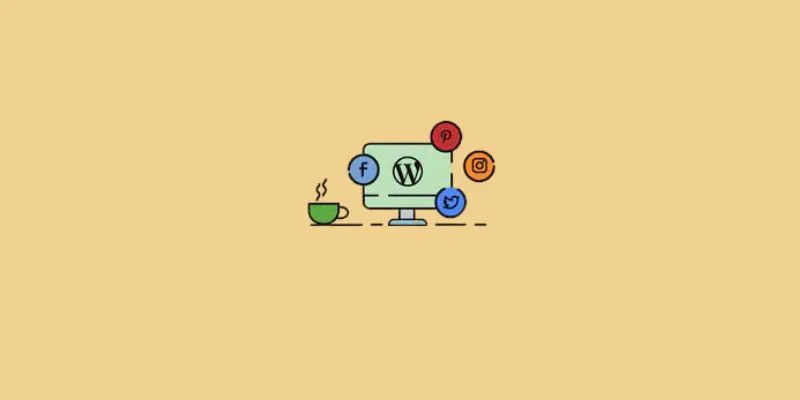
Method 2: Adding Social Icons Using a Menu
For more customization, create a custom menu of social links to neatly display your profiles.
Step 1: Create a New Menu
Navigate to Appearance > Menus and click Create a New Menu. Name it, such as “Social Menu”, and click Create Menu.
Step 2: Add Custom Links
Under “Custom Links” on the left, enter your social profile URLs and link text. For example:
- URL: https://www.facebook.com/yourprofile
- Link Text: Facebook
Click Add to Menu and repeat for all your social profiles.
Step 3: Save the Menu
After adding all links, click Save Menu.
Step 4: Add Menu to Sidebar Widget
Go to Appearance > Widgets, find the “Navigation Menu” widget, and drag it to the sidebar. Select your “Social Menu” from the dropdown and save.
Step 5: Add Icon Fonts (Optional)
Though text links are standard, you can use the “Menu Icons by ThemeIsle” plugin to add icons. After installing, return to your menu to assign icons to each link.
Method 3: Using a Custom HTML Widget
For complete design control, manually add icons using HTML.
Step 1: Get Social Media Icons
Find free social media icon sets online. Sites like FontAwesome offer free icons. Upload icons to the WordPress media library or use existing URLs.
Step 2: Copy the HTML Code
Here’s an example of HTML code for Facebook and Twitter icons:
<a href="https://www.facebook.com/yourprofile" target="_blank">
<img src="https://example.com/facebook-icon.webp" alt="Facebook Icon" width="32" height="32">
</a>
<a href="https://twitter.com/yourprofile" target="_blank">
<img src="https://example.com/twitter-icon.webp" alt="Twitter Icon" width="32" height="32">
</a>
Step 3: Add a Custom HTML Widget
Go to Appearance > Widgets, find the “Custom HTML” widget, and drag it to your sidebar.
Step 4: Paste Your HTML Code
Paste the HTML into the widget content box and save.
Step 5: Verify Your Website
Visit your site to ensure the icons display correctly and link to your social pages.
Conclusion
Adding social media icons to your WordPress sidebar is a user-friendly and effective way to boost engagement. Whether you choose a plugin, custom menu, or HTML widget, each method provides flexibility to match your expertise level. These icons make it easy for visitors to find and follow your social pages, enhancing your online presence and credibility. Start implementing these steps today to increase your website’s interactivity and readership.
Related Articles

The 7 Best Social Media Management Tools in 2025: Elevate Your Online Presence
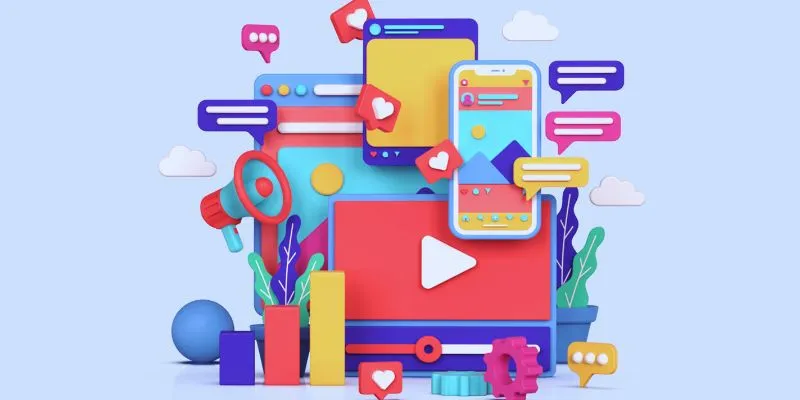
How to Simplify Marketing: The 12 Best AI Tools for Social Media Management

The 7 Best Social Media Management Tools in 2025: Elevate Your Online Presence
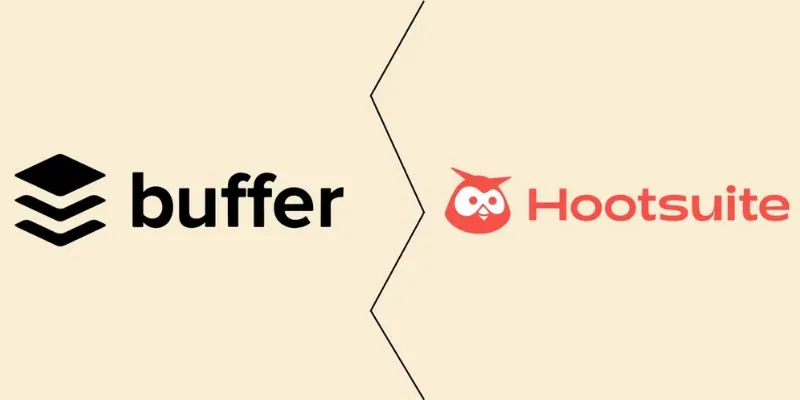
The Ultimate Comparison: Hootsuite vs. Buffer for Social Media Success
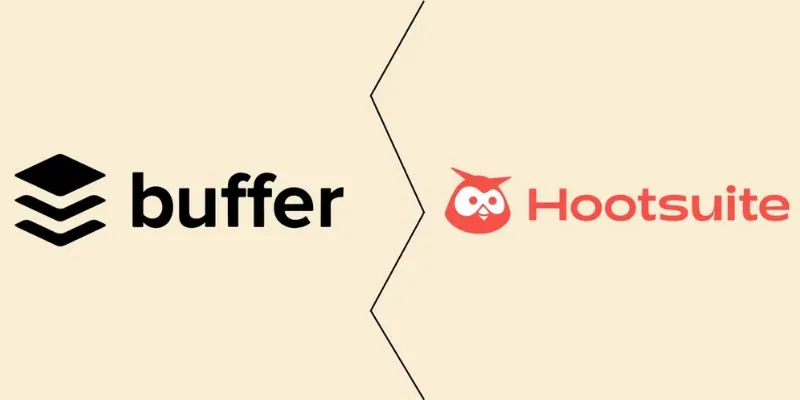
The Ultimate Comparison: Hootsuite vs. Buffer for Social Media Success

10 Best Free Video Editing Tools to Make Social Media Videos Stand Out
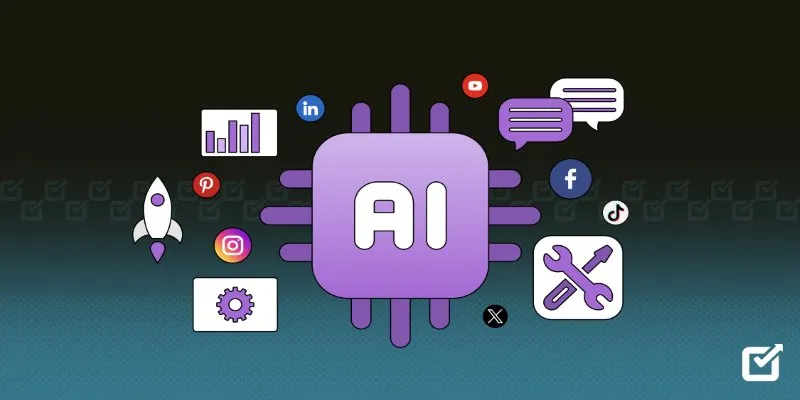
The 8 Best AI Tools for Social Media Management in 2025 to Streamline Your Strategy

Top Reasons to Add a Floating Share Box to Your WordPress Site

Top Tools for Posting on Facebook Using Your RSS Feed

Best Apps to Receive Social Feeds via Email in 2025
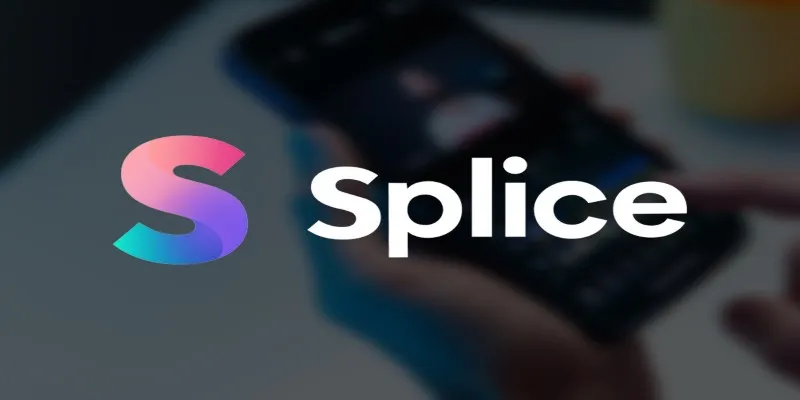
Splice Video Editor: Fast, Simple Editing for Creators on the Go

How to Create Instagram Reels: A Step-by-Step Guide
Popular Articles

Streamline Your Workflow with the 9 Best AI Meeting Assistants in 2025

Discover How NVIDIA® CUDA™ Technology Delivers 6X Faster Computing

Convert and Extract RAR Files to ZIP Online in a Few Simple Steps
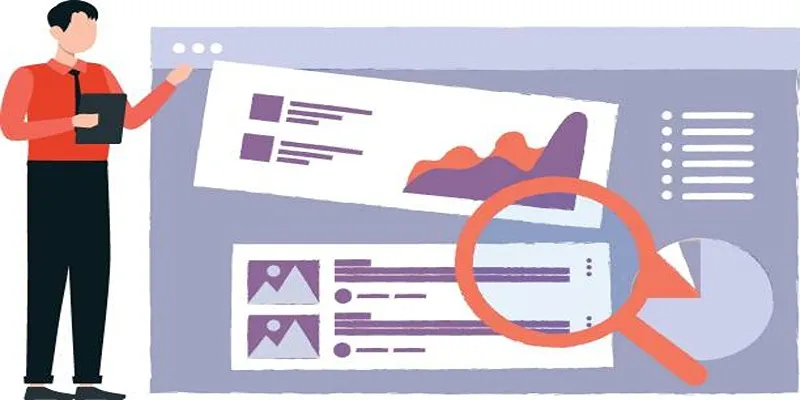
Adding a Featured Image Column in WordPress Admin

3 Easy Ways to Create a Stunning Memory Video on Your iPhone
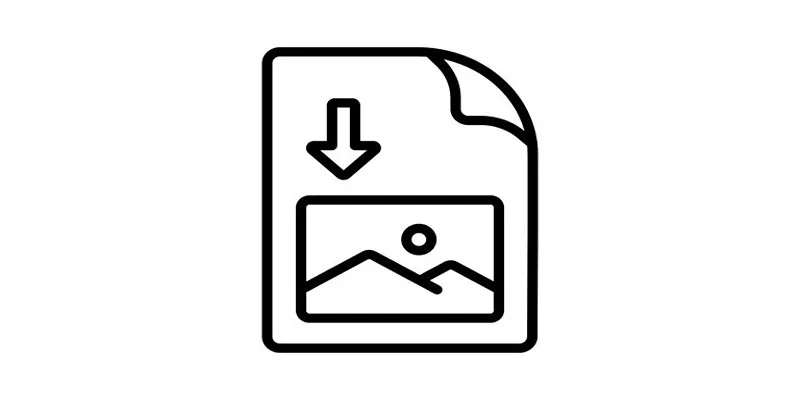
How to Easily Open a DAT File on Windows and Mac
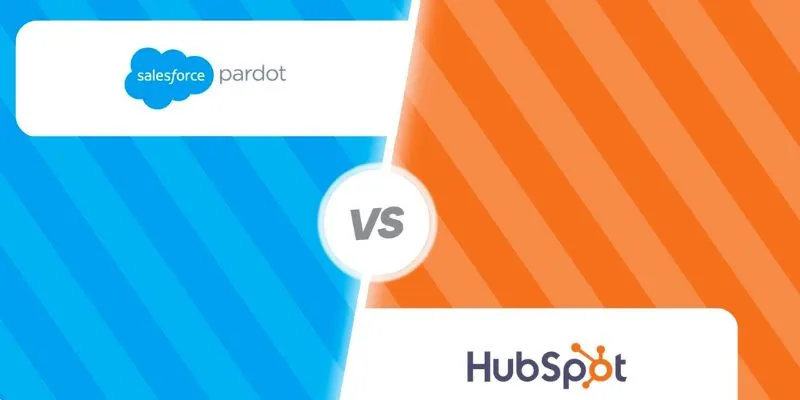
HubSpot vs. Pardot: Choosing the Best Marketing Software for Your Needs
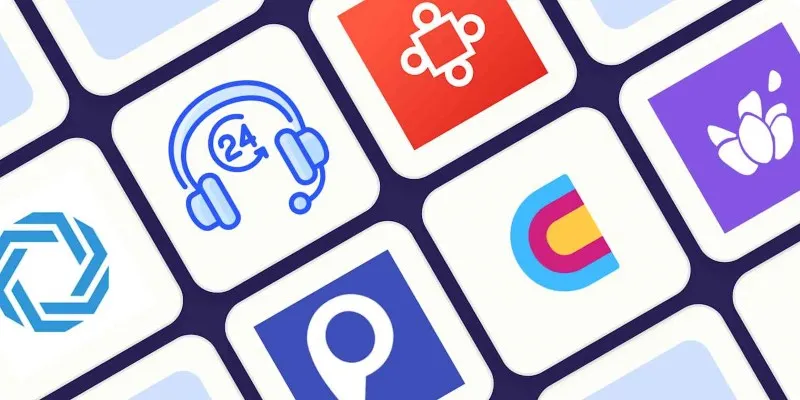
The 8 Best AI Sales Assistant Software in 2025 to Boost Your Pipeline

How to Share Audio on Zoom: The Step-by-Step Guide for Beginners
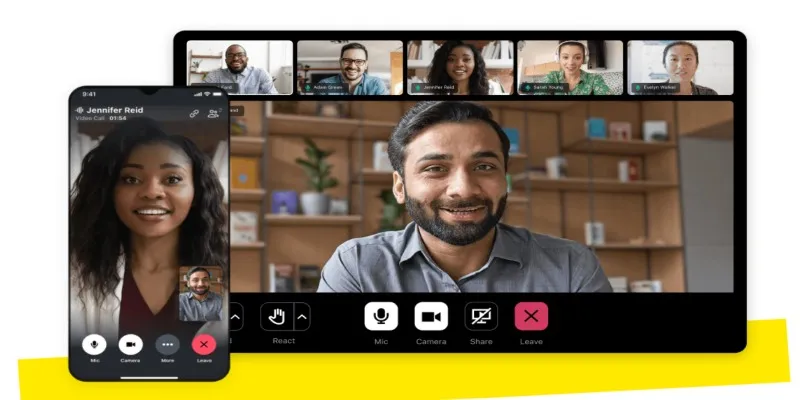
How to Convert GoToMeeting Recording to MP4 Format

Best Video Makers for iPhone: Complete List of Top Editing Tools
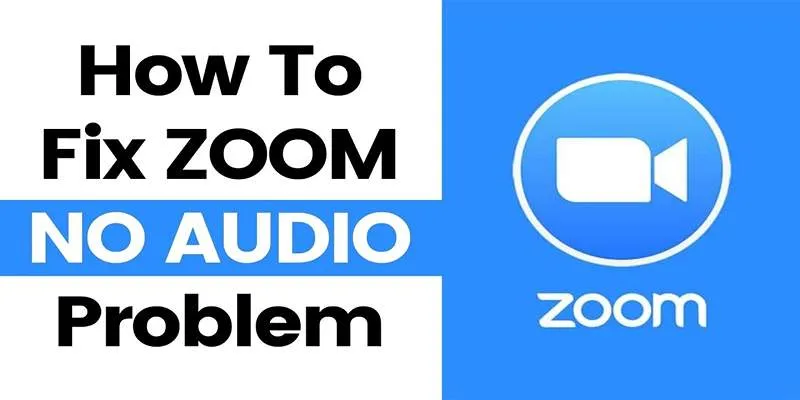
 mww2
mww2