How to Automate Chat Alerts for Every Email or Form Submission
Well-defined and tailored notifications ensure both orderliness and prompt responses when handling emails and online forms. Setting up notifications that suit your demands helps you work more effectively and respond quickly to various situations.
The Importance of Custom Notifications
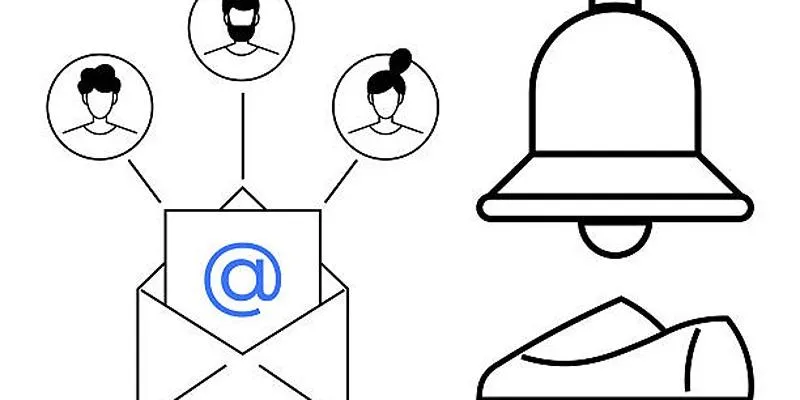
Notifications enable users and admins to stay up to date with important information. They’re essential for maintaining communication and increasing system interaction. You can create notifications specific to your needs and reflect your organization’s voice. Here’s why custom notifications matter:
- Enhance User Experience: Personalized messages help users feel valued.
- Boost Engagement Rates: Timely notifications prompt quick responses.
- Streamline Workflow Automation: Automated alerts eliminate manual tracking.
- Strengthen Brand Identity: Brand-specific alerts convey professionalism.
Types of Custom Notifications
1. Email Notifications
Email notifications keep users informed about their accounts. Examples include:
- Welcome emails
- Password reset alerts
- Order confirmations
- Subscription updates
2. Form Submission Notifications
These alerts notify administrators or users when a form is submitted. Common use cases:
- Contact form confirmations
- Survey completion alerts
- Lead generation responses
- Feedback acknowledgments
How to Set Up Custom Notifications
1. For Email Notifications
a. Using Email Marketing Tools
Tools such as MailChimp, Brevo, and HubSpot help you design, build, and manage email campaigns. Tailor your email notifications to match your audience and goals with these steps:
- Choose a Template: Select or create a layout.
- Personalize Content: Use merge tags (e.g.,
{{first_name}}) for dynamic content. - Set Triggers: Define when emails should be sent (e.g., post-signup).
- Test & Send: Preview and test before automation.
b. Customizing Transactional Emails
For platforms like WooCommerce or Shopify:
- Navigate to Settings > Emails.
- Modify subject lines, body text, and sender details.
- Use HTML/CSS for advanced styling.
2. For Form Submission Notifications
a. Using Form Builders
Tools like Google Forms, Typeform, and Jotform offer notification setups:
- Enable Email Notifications: Toggle the option in form settings.
- Add Recipients: Enter admin or user emails.
- Customize Messages: Edit responses for personalization.
b. WordPress Plugins
Plugins such as WPForms and Gravity Forms provide advanced features:
- Conditional Logic: Send alerts based on user input.
- Multi-Recipient Notifications: Notify different teams.
- Custom SMTP Integration: Improve email deliverability.
Best Practices for Effective Notifications
1. Keep Messages Clear & Concise
Use brief and direct sentences. Break down information into digestible pieces to maintain focus on main ideas.
2. Personalize Whenever Possible
Impersonal messages reduce engagement. Personalize with names and actions for greater impact.
3. Optimize for Mobile
Ensure emails and alerts are mobile-friendly with responsive design for ease on small screens.
4. Use a Recognizable Sender Name
Avoid generic addresses like [email protected]. Use trusted names like [email protected].
5. Include a Call-to-Action (CTA)
Guide users with clear CTAs like “Verify your email” or “Learn more,” using buttons or links.
6. Test Before Deployment
Check for errors, spam filters, and functionality on different devices and platforms.
Advanced Customization Techniques
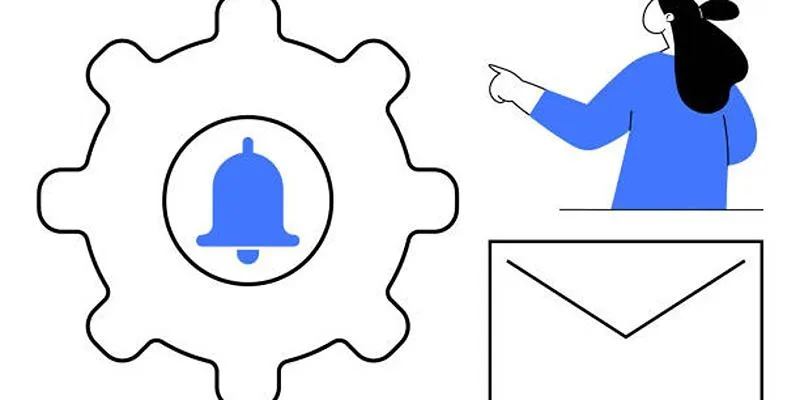
1. Dynamic Content Insertion
Use variables to insert details like usernames or order IDs for relevance.
2. Conditional Notifications
Deliver tailored messages based on behavior, enhancing engagement.
3. Multi-Channel Alerts
Combine email with SMS or Slack for timely updates.
4. A/B Testing
Experiment with subject lines, CTAs, and designs to optimize performance.
Common Mistakes to Avoid
Overloading with Notifications
Avoid excess alerts to prevent user irritation. Segment your audience for relevant notifications.
Ignoring Branding
Maintain a consistent visual style across touchpoints to reinforce identity and trust.
Poor Timing
Schedule communications according to audience habits for effective engagement.
Conclusion
Mastering custom notifications for emails and form submissions enhances communication and automates workflows efficiently. By following best practices, leveraging the right tools, and optimizing continuously, businesses can ensure timely, relevant, and professional interactions with users.
Related Articles

The 8 Best To-Do List Apps for Android in 2025

How Can You Automatically Send Emails for New Airtable Records?

Upgrade Your Email Experience: The 7 Best Email Clients for Windows

The 10 Best Email Apps for iPhone: Streamline Your Inbox Today

Upgrade Your Email Experience: The 7 Best Email Clients for Windows

The 10 Best Mailchimp Alternatives in 2025: Top Picks for Your Email Marketing
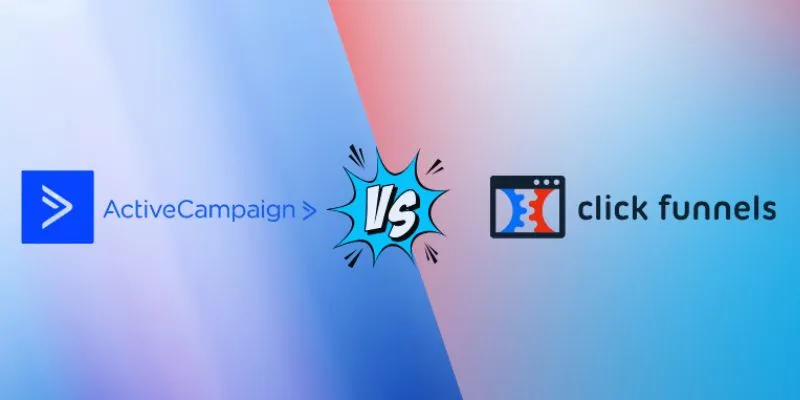
ClickFunnels vs. ActiveCampaign: A Comprehensive Comparison for 2025
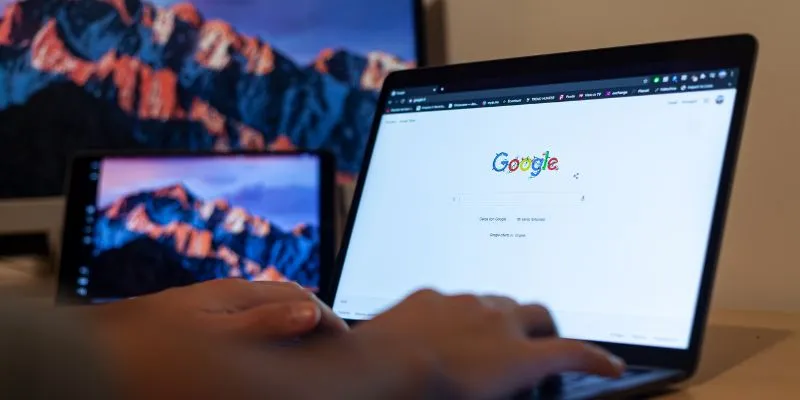
How To Add Custom Search Engines To Chrome—Try These 7 Search Engines
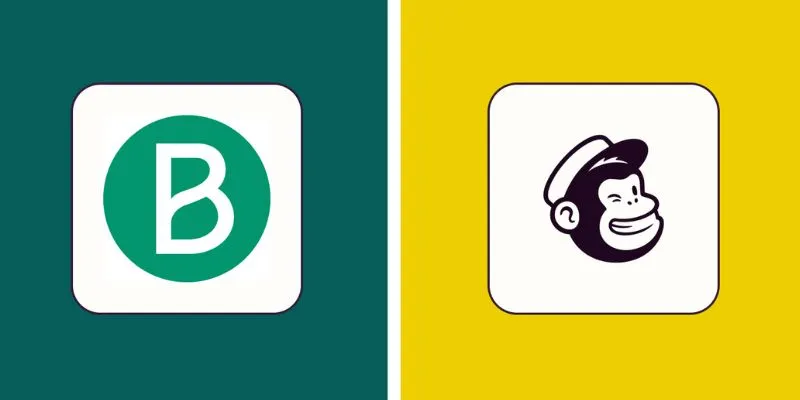
Brevo vs. Mailchimp: Choosing the Right Email Marketing Tool
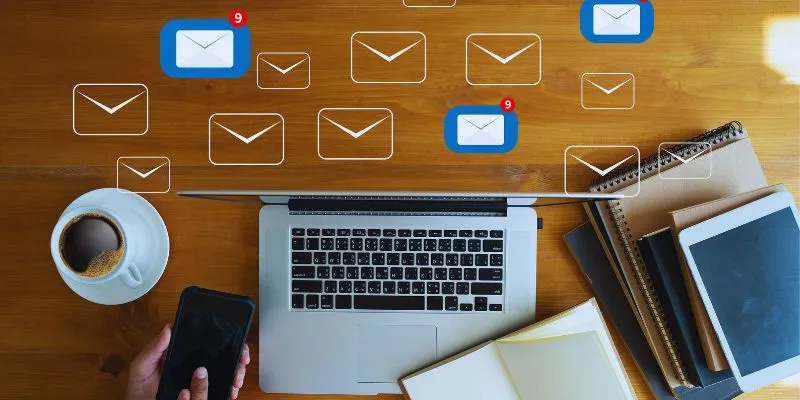
Streamline Your Email Campaigns: The 7 Best Cold Email Software Options

Best Clipboard Manager Apps for Android Devices in 2025
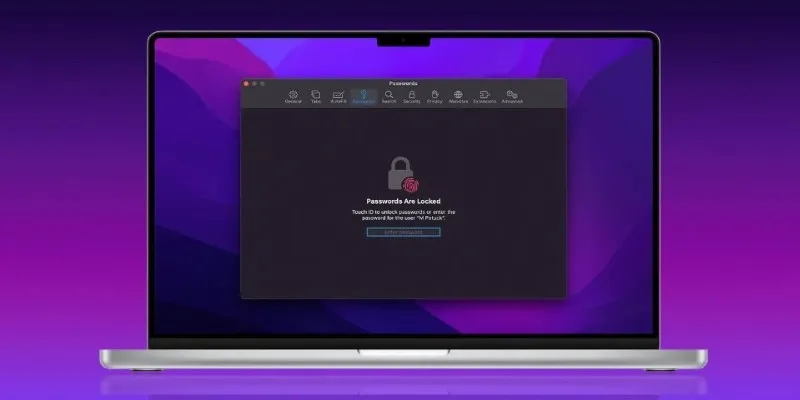
Best Password Managers for Safari and macOS
Popular Articles
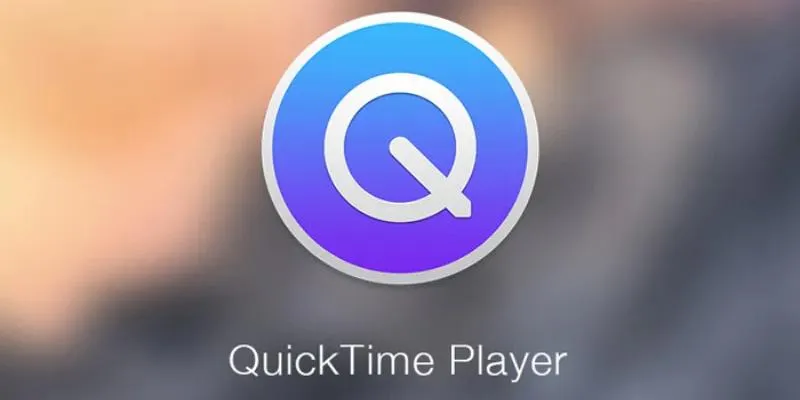
Easy Ways to Edit QuickTime Videos on Windows and Mac
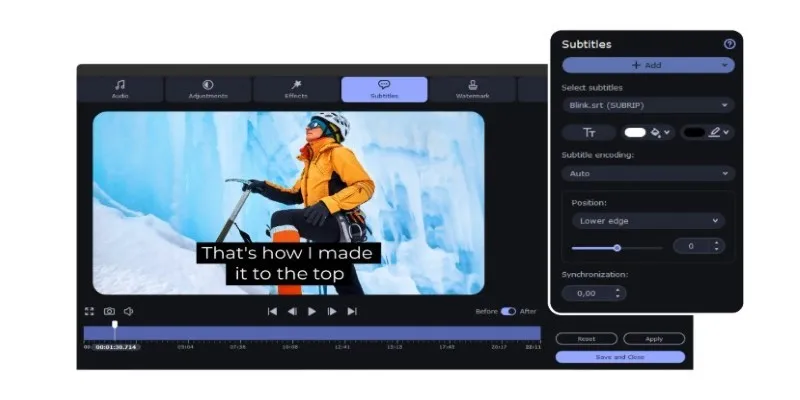
Permanent Subtitles: A Simple Way to Download and Add Them to Your Movies

Top 10 Beginner Vlog Cameras Loved by YouTubers

Easy Ways to Loop MP4 Videos Without Installing a Video Editor

Best Way to Convert MKV to MP4 for Smooth Playback and Streaming
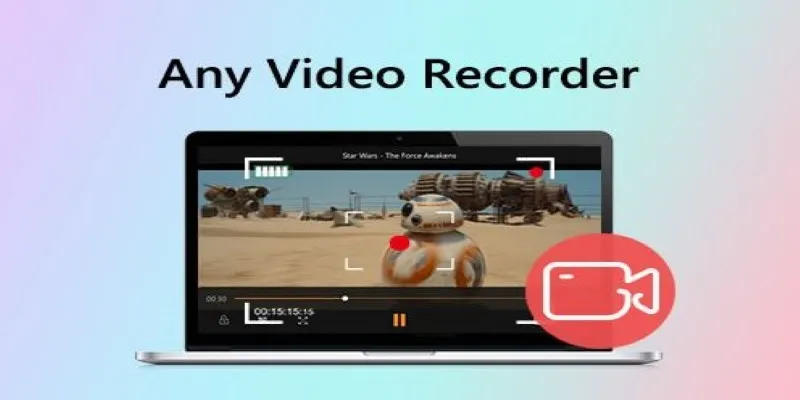
Top Screen Recording Tools You Should Try Instead of Any Video Recorder

The 7 Best Social Media Management Tools in 2025: Elevate Your Online Presence
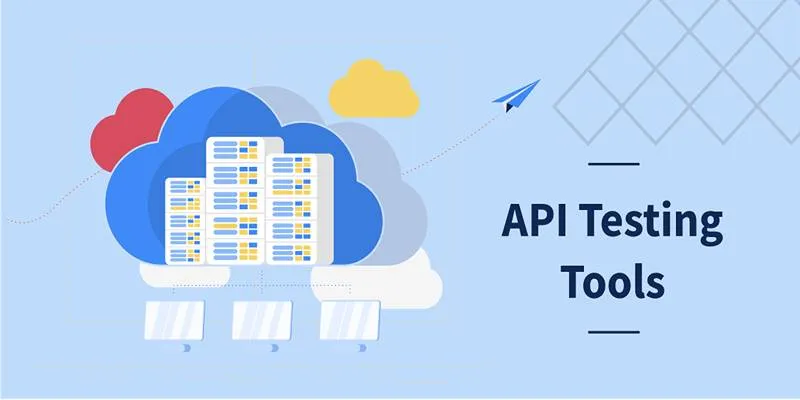
Free API Testing Tools That Help Developers Test and Debug Fast
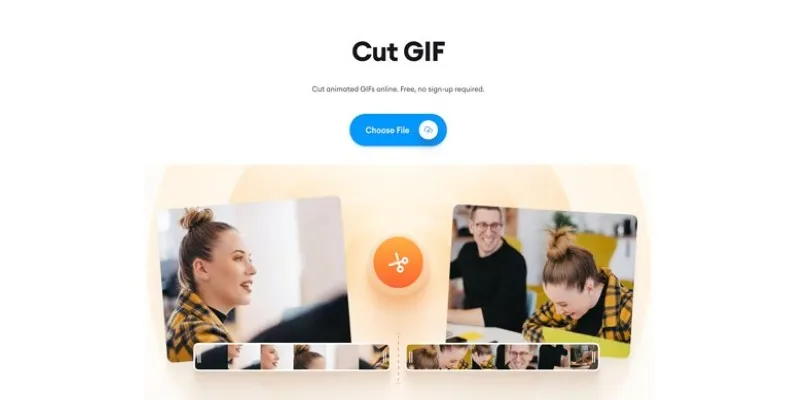
GIF Editing Made Easy – Top 5 GIF Cutters for Every Device
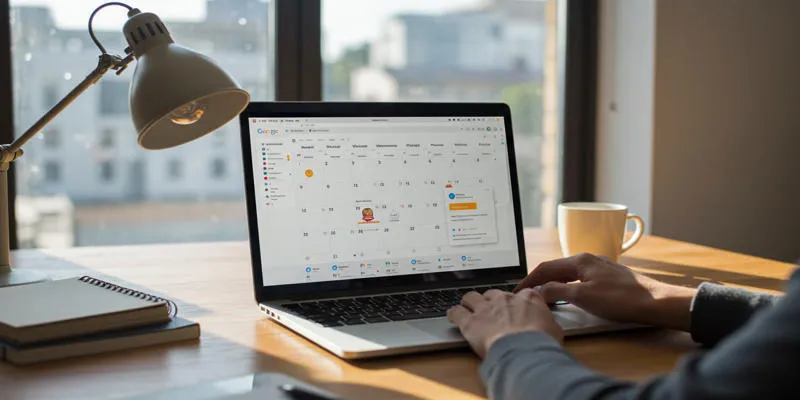
Ultimate Guide to Google Calendar Settings
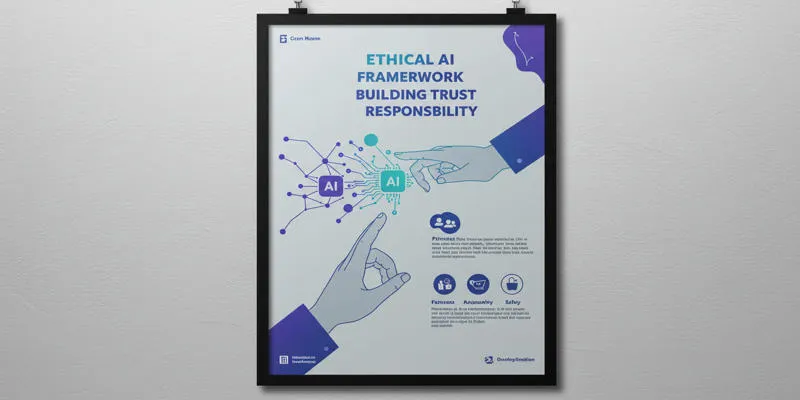
Terms of Use

 mww2
mww2