Ways to Seamlessly Add Background Music to Your Video Content
Adding music to your videos can transform them from ordinary to extraordinary. It sets the tone, evokes emotions, and creates an engaging experience for your audience. Whether you’re a YouTuber, a small business owner creating promotional content, or simply adding a personal touch to family memories, knowing how to add music quickly and effectively is essential. This guide explores the best methods to incorporate music into your videos.
Why Music Matters in Video Content
The right music can make or break the appeal of your video. Here’s why it plays such an important role:
- Sets the Mood : A fast-paced track creates energy; a soft melody evokes calmness or nostalgia.
- Enhances Emotional Connection : Music helps viewers form an emotional connection with your content.
- Improves Engagement : Studies show that videos with compelling audio content retain viewers longer.
- Boosts Brand Identity (for marketers): Signature audio tracks can make your brand more memorable.
With these impacts in mind, let’s jump into the best ways to add music to your videos quickly and efficiently.
1. Built-In Tools in Video Editing Software
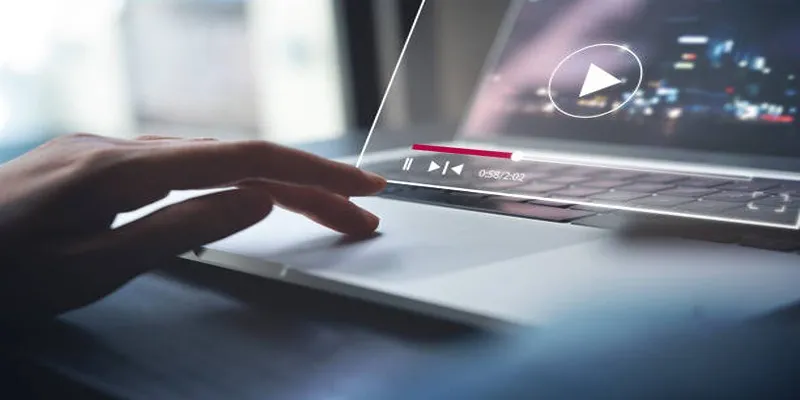
Most video editing platforms come with built-in features to add and manage audio tracks. Here’s how to use some of the most popular tools:
Adobe Premiere Pro
- Import your video and audio files into the project media bin.
- Drag the video onto the timeline, followed by the music file below it on the audio track.
Use the “Essential Sound” panel to adjust volume levels and automatically duck the music when someone is speaking in the video.
Final Cut Pro X
- Drag your music file into the library.
- Add it to the timeline, positioning it beneath the video track.
Use the “Audio Enhancements” feature to balance or improve the sound quality effortlessly.
iMovie (Free for Mac/iOS Users)
- Import your video and audio into iMovie.
- Select your desired music track and drag it below the video on the timeline.
Use the drag-and-drop simplicity of iMovie to edit on-the-go if you’re short on time.
Windows Photos Video Editor (Free for Windows Users)
- Launch the Photos app and click on “New Video Project.”
- Add the video and music file to your project library and include them in your timeline.
Microsoft offers simple automations to sync visual transitions with the beat of your added music.
2. Online Video Editing Tools
Not ready to invest in advanced software? Browser-based tools are a perfect quick-fix, user-friendly solution:
Kapwing
- Supports drag-and-drop functionality.
- Allows you to trim and sync your audio with minimal effort.
How to Use:
- Upload your video file.
- Add your music track, adjust timing, and export it with a single click.
Canva Video Editor
- Preloaded music library with copyright-free audio.
- Intuitive interface perfect for beginners.
How to Use:
- Upload your video and browse Canva’s audio library.
- Drag your chosen track to the timeline and adjust to fit your visuals.
Clipchamp
- Offers direct integration with royalty-free music services.
- Built-in tools for fine-tuning sound.
How to Use:
- Create a project, upload your video file, and add audio to the timeline.
- Use the “Fade-In/Fade-Out” tool to polish the audio transitions.
Online editors work seamlessly for lightweight projects that need fast turnaround times.
3. Mobile Apps for On-the-Go Editing
For those who shoot and edit on smartphones, dedicated apps simplify adding music wherever you are.
Adobe Premiere Rush (iOS/Android)
- Import your video and add music through the intuitive timeline.
- Use the built-in audio adjustment tools to enhance audio quality.
Perfect for creators who need a professional-quality video editor on their phone.
Splice
- Import your raw videos and audio tracks into the app.
- Sync and align the two with a few taps.
Perfect for beginners who need a straightforward interface to create polished music videos.
4. AI Tools for Tailored Audio
For something more dynamic, AI-driven tools can help you add perfectly matched music to your videos:
Soundraw.io
- Upload your video or provide the URL.
- Let AI analyze the content and suggest music based on mood, genre, and energy level.
Great for vloggers who want to quickly add background music without spending hours searching for the perfect track.
Jukedeck
- Choose a style of music from classical to rock and pop.
- Customize the length, instruments, tempo, and more using AI-generated tracks.
AI tools offer a convenient way to find and customize audio tracks that fit your video perfectly, saving you time while still producing high-quality content.
Tips for a Seamless Experience

- Match the Mood : When selecting background music for your video, make sure it complements the tone and mood of your content. A fast-paced, energetic track may not be suitable for a tranquil or emotional scene.
- Consider Your Audience : Different demographics have different musical preferences. If you’re targeting a younger audience, you may want to choose more modern and upbeat tracks. On the other hand, an older audience may prefer classical or instrumental music.
- Use Multiple Tracks : Don’t limit yourself to just one track for your entire video. Adding different tracks can help keep the viewer engaged and add dynamics to your content.
- Stay Legal : It’s important to use royalty-free music in your videos to avoid any copyright issues. This means you have the right to use the music without having to pay any additional fees or worry about legal consequences.
Conclusion
Adding music to your videos quickly requires a combination of preparation, the right tools, and a clear understanding of your audience and purpose. By selecting music that complements your content, utilizing user-friendly editing software, and organizing royalty-free tracks in advance, you can streamline the process significantly. Experimenting with multiple options and learning basic editing techniques will also elevate the quality of your videos, ensuring they resonate with viewers.
Related Articles
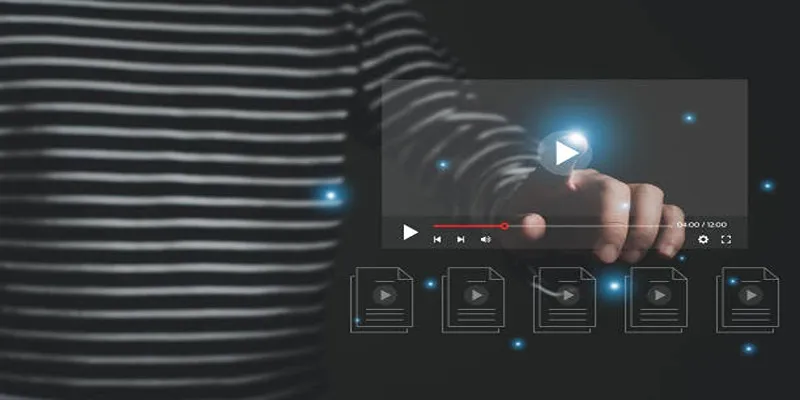
5 Easy and Effective Methods to Add Audio to Videos

LightCut 2025 Review: The Best Video Editor for Android and iPhone

How to Convert MPEG to WAV: A Step-By-Step Guide

Top 5 AMV Editing Software for Smooth and Professional Videos
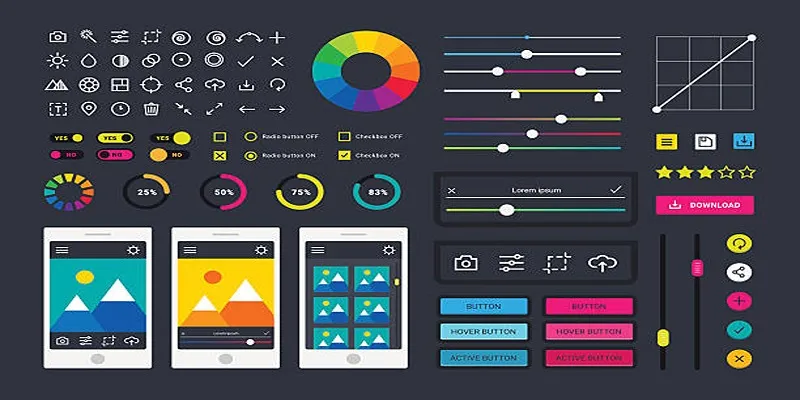
How to Easily Edit and Trim Videos on Your Android Devices

Top 8 Free Video Editors Reviewed and Compared in Detail

How to Easily Convert AVI to MOV Using 4 Reliable Tools

MPEG to MP3 Conversion Made Easy: A Complete Guide
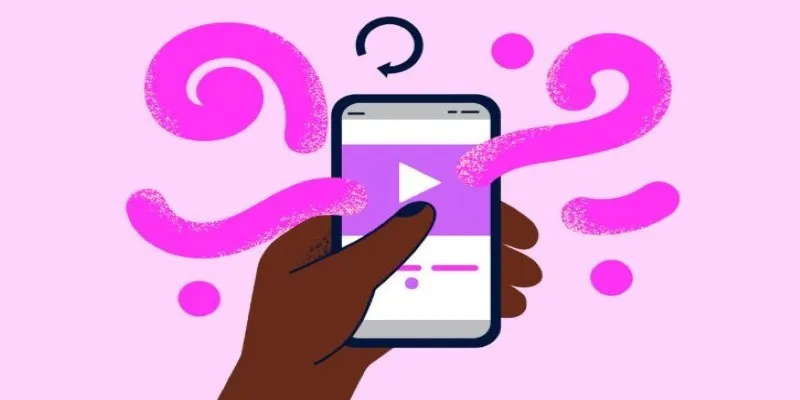
How to Combine Videos on iPhone: 4 Top Apps for Easy Editing

Best Practices for Converting AVI Files to JPG Format

Top 4 Vertical Video Editors to Edit Vertical Videos Quickly

Step-by-Step Guide to Adding Captions to Instagram Reels
Popular Articles
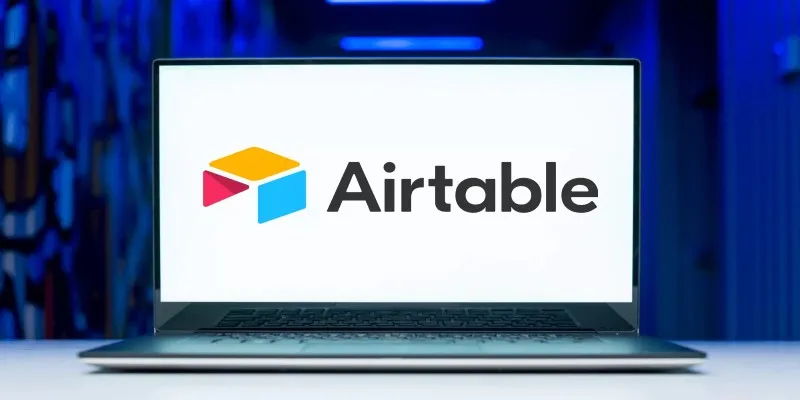
The 6 Best Airtable Alternatives in 2025 to Organize, Track, and Collaborate Better

How to Use JustCall and ChatGPT for Smarter Customer Service?
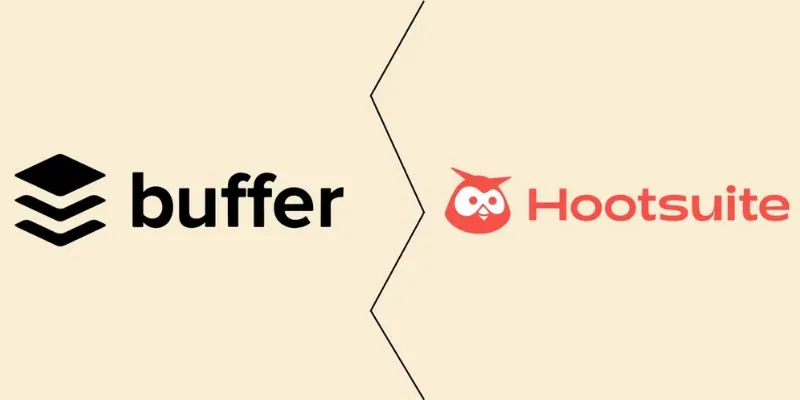
The Ultimate Comparison: Hootsuite vs. Buffer for Social Media Success

Best PIM Software for Managing Product Information
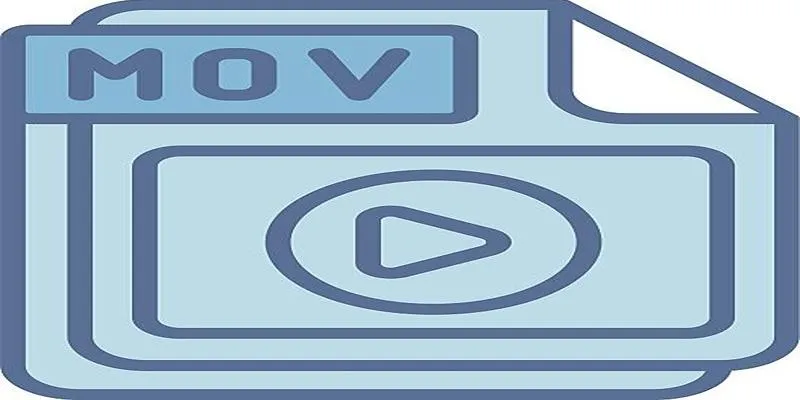
Should You Use MOV or MP4? Key Differences You Should Know

Top 10 Apps to Add Text to Videos on Mobile and Desktop

OBS Screen Recorder Review: Is It the Ultimate Tool for Your Needs?
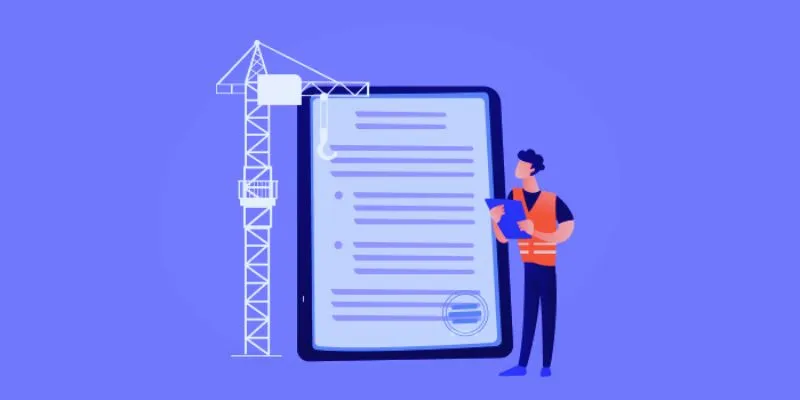
The 10 Best Online Form Builder Apps You Need to Try in 2025

Simple Guide to Converting and Editing Videos for BlackBerry Phones

5 Proven Ways to Automate WordPress and Streamline Your Website Management

LightCut 2025 Review: The Best Video Editor for Android and iPhone

 mww2
mww2