Effortless Object Removal: 3 Effective Methods to Remove Objects from Photos
Every photographer aims to capture the perfect shot, but sometimes unwanted objects can disrupt the scene. From passersby to street signs or unexpected glares, these distractions can ruin an otherwise flawless image. Fortunately, advanced editing tools now make it easier to remove these objects. With the right techniques, you can eliminate imperfections and restore your photo’s intended beauty.
Whether you’re new to photo editing or a seasoned professional, several effective methods are available, ranging from AI-powered tools to manual editing options. In this article, we’ll explore three methods that will help you effortlessly remove objects from your photos.
Using AI-Powered Object Removal Tools
One of the most impressive advancements in photo editing is the use of Artificial Intelligence (AI) to remove objects from photos. AI-powered tools simplify object removal by automatically detecting the unwanted element and intelligently filling in the space with surrounding pixels.
Adobe Photoshop’s Content-Aware Fill is a popular choice for object removal. It uses AI to analyze surrounding pixels and creates a fill that blends seamlessly into the rest of the image. To use this tool, simply select the object you want to erase and activate Content-Aware Fill mode, and the software takes care of the rest. The results are often so precise that no further adjustments are needed.
Other AI-based platforms like Luminar Neo and SnapEdit offer similar features. These software solutions use machine learning to identify and erase objects, making your image appear natural. They are ideal for quick solutions, especially for simpler images like clear skies, solid backgrounds, or solo subjects.
For mobile photographers, apps like TouchRetouch allow users to erase objects with just a swipe using AI. It’s perfect for on-the-go editing when you need something quick and efficient.
Manual Editing with Clone Stamp and Healing Brush
Manual editing with tools like the Clone Stamp and Healing Brush offers greater control when removing objects from photos, especially for complex backgrounds or intricate details. While AI tools are fast, they may lack precision. The Clone Stamp tool, available in programs like Adobe Photoshop and GIMP, works by selecting a clean portion of the image and using it to “paint” over the unwanted object. This technique is effective for larger objects like people or buildings. By copying textures from other areas such as a sky, wall, or grass, the Clone Stamp tool ensures a smooth replacement.
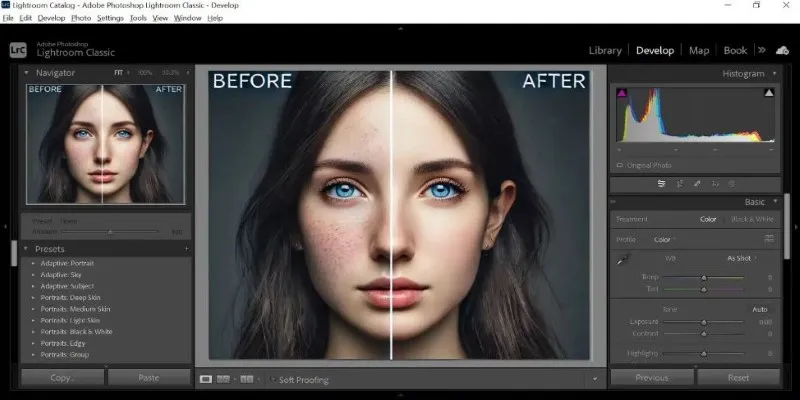
The Healing Brush tool, often used alongside the Clone Stamp, automates color, lighting, and texture matching of the surrounding areas. This ensures a natural transition from the removed object to the background. The Healing Brush is particularly useful for smaller distractions, like blemishes or minor objects, ensuring a seamless blend.
While these tools deliver excellent results, they require more time and attention than AI tools. Careful selection is necessary to ensure textures and tones match properly. Mastering these tools takes practice, but they offer precise control and cleaner edits for your photos.
Leveraging Layers and Advanced Editing Techniques
For professional-level results, advanced techniques like working with layers and selection tools offer the highest level of control when removing objects from photos. These methods are effective for complex images with detailed backgrounds or when object removal might affect other elements, such as hair, reflections, or overlapping features.
Layer-based editing is crucial in this category, where the image is duplicated into multiple layers, creating a non-destructive workflow. This allows you to work on one layer without affecting the original image, giving you the flexibility to refine your edits. Layer masks, in particular, are invaluable for removing unwanted objects while keeping the rest of the image intact. With layer masks, you can erase objects from specific areas and adjust as needed, preserving flexibility throughout the process.
Advanced selection tools, such as the Lasso, Pen, and Quick Selection Tools, provide precise control over complex object shapes and overlapping elements. Once an object is selected, you can refine its edges and seamlessly blend the area into the background.
Another powerful technique is frequency separation, which divides the image into texture (high-frequency) and color (low-frequency) layers. This method allows for object removal while preserving intricate textures and details, resulting in a smooth, natural finish without disturbing the fine details in the image. This method is widely used in professional portrait and fashion photography for its precision and subtlety.
Choosing the Right Method for Your Needs
When selecting the right method to remove objects from photos, consider the image’s complexity and the level of control you desire. AI-powered tools are perfect for quick, effortless solutions, delivering fast results for simple images with minimal effort. For more control and precision, manual tools like the Clone Stamp and Healing Brush offer a hands-on approach, ideal for those who want to refine their edits for a flawless finish.
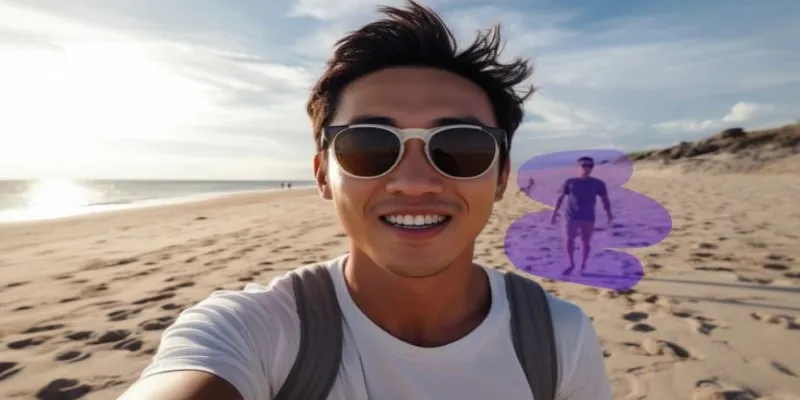
Advanced techniques such as layer-based editing and frequency separation provide the highest level of control, making them best suited for professionals or photographers working with complex images requiring detailed, intricate adjustments.
Conclusion
Removing objects from photos has never been easier, thanks to the rise of AI- powered tools, manual editing techniques, and advanced editing methods. Whether you’re looking for a quick fix or a professional-grade finish, there’s a method that suits your needs. AI tools provide efficiency, while manual techniques offer precision. For ultimate control, advanced methods like layering and frequency separation can help you achieve seamless results. With some practice, you can remove any unwanted object and transform your photos into stunning, distraction-free works of art.
Related Articles

How to Colorize Photos with Palette AI: A Step-by-Step Guide For beginners
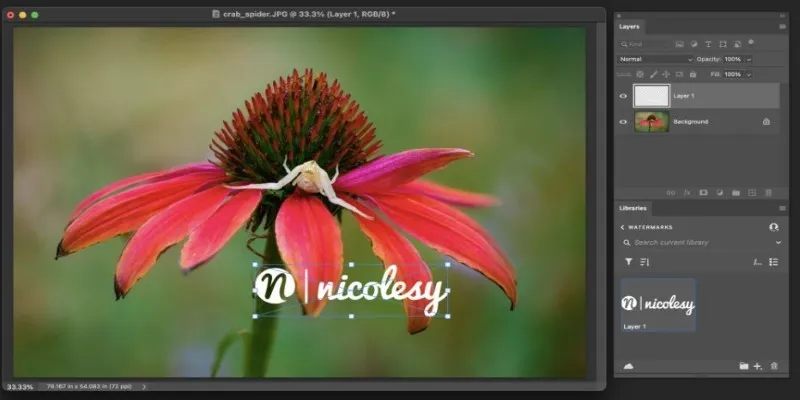
Add Watermarks to Your Photos: 3 Best Solutions for Protection

Boost Your Image Resolution: 5 Best AI Upscaling Apps
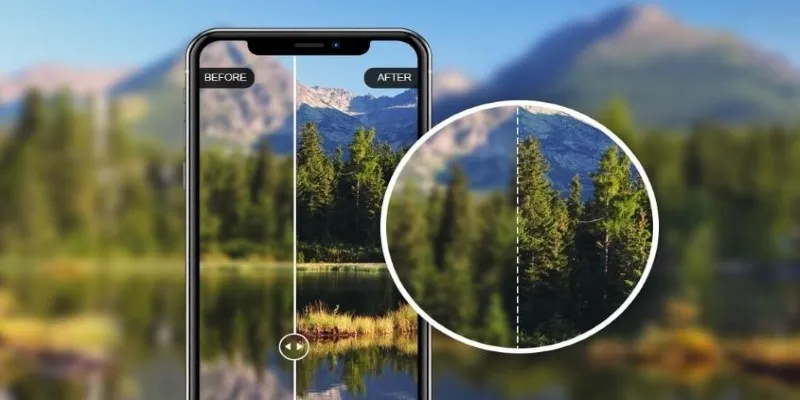
How to Fix Blurry Pictures: 8 Best Apps for Clearer Photos
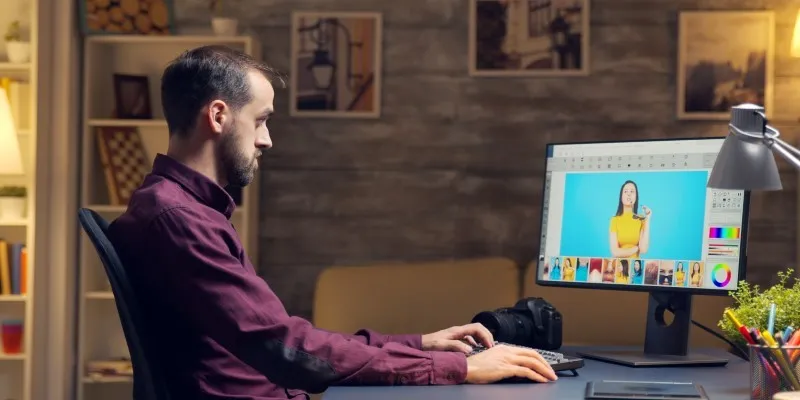
Find Your Ideal Photo Editing Software: 7 Lightroom Alternatives to Consider

Portrait to Landscape: How to Rotate Your Screen on Any Device
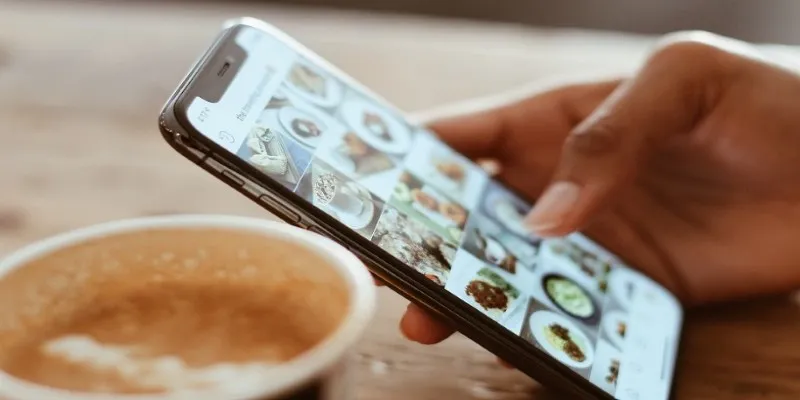
Convert iPhone Photos to JPEG: Quick and Easy Methods
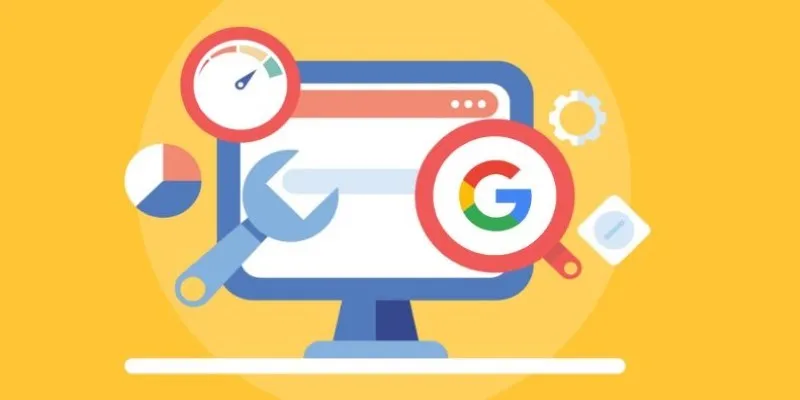
Transform Your Workflow with 5 Free Tools: Boost Productivity
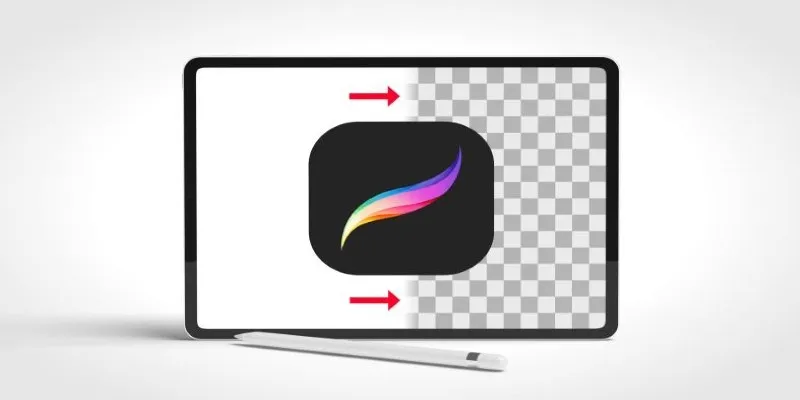
Procreate Background Removal Made Easy: 3 Powerful Methods & a Bonus Tip

Free and Powerful: 8 AI Image Enhancers to Boost Photo Quality
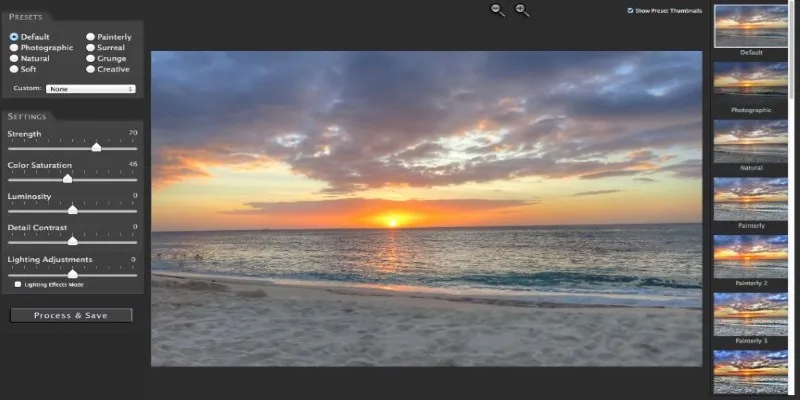
Unlocking HDR Magic: How to Get a Free Copy of Photomatix Essentials

Best Tools for 1920x1080 Image Conversion: Comprehensive Analysis
Popular Articles
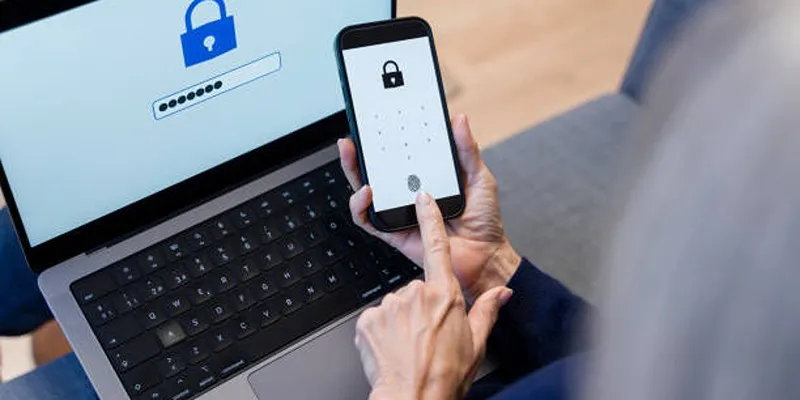
Fixing Public Wi-Fi Login Page Issues Easily

Best Way to Convert MKV to MP4 for Smooth Playback and Streaming
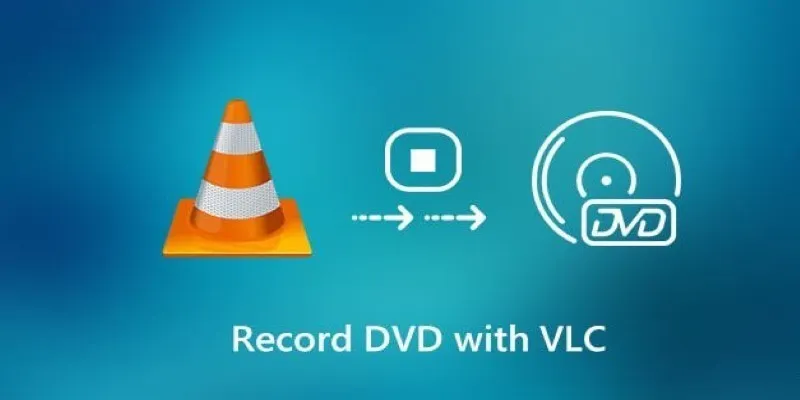
Recording DVD Movies with VLC: Simple Methods You Can Use

6 Ways to Automate Security and Identity Tools for a Safer Business
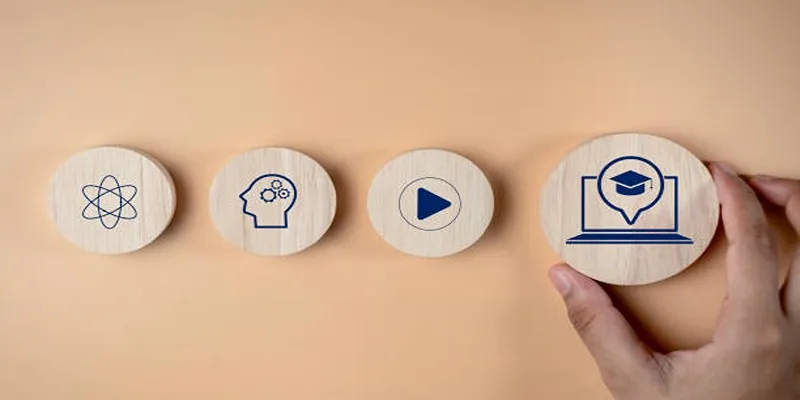
Discover Two Proven Approaches for Creating Standout Online Courseware

Tools in the Cloud: The Future of Work Made Simple
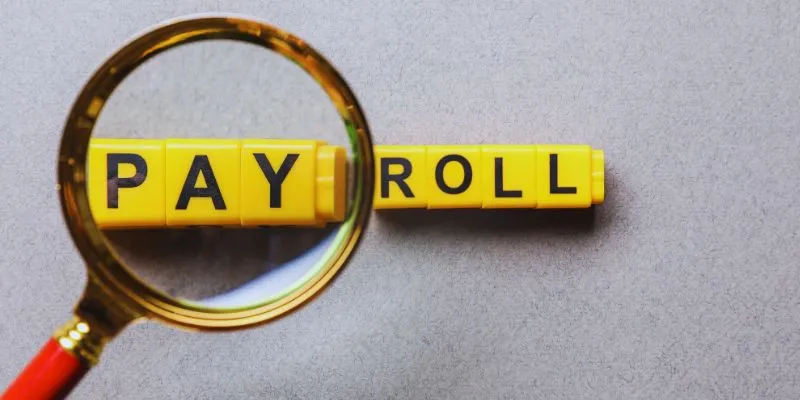
7 Payroll Mobile Apps Users Love for Effortless Salary Management
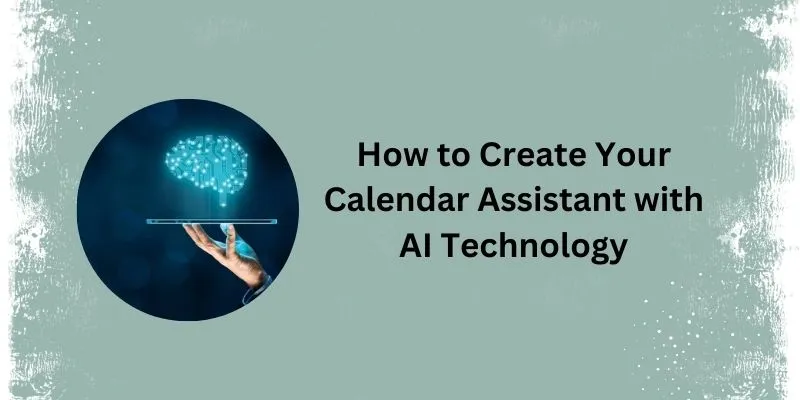
5 Simple Steps to Create Your Own AI Calendar Assistant

Top Free Apps to Convert Videos to GIFs Effortlessly
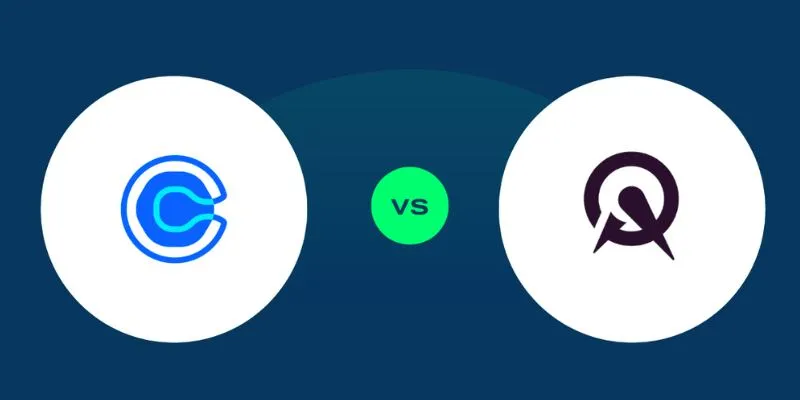
Calendly vs. Acuity: Which Scheduling App Should You Use in 2025
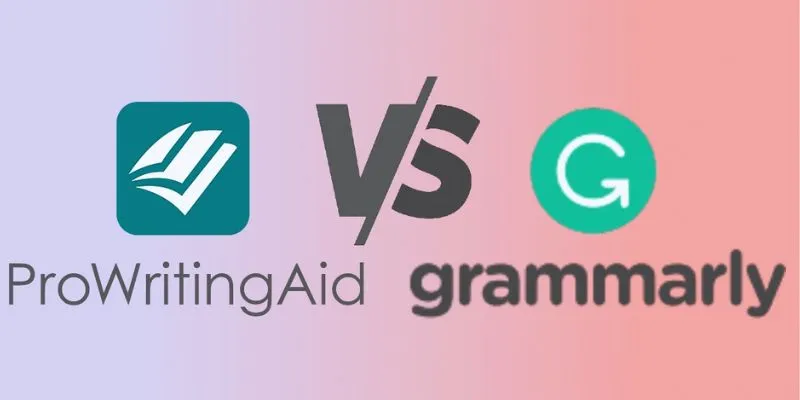
ProWritingAid vs. Grammarly: A Writer's Guide to Choosing the Best Tool

 mww2
mww2