How to colorize photos with Palette AI
Old black-and-white photos often lack vibrancy, but using a tool like Palette AI can breathe new life into them by adding color. Palette AI leverages artificial intelligence to predict and apply colors, making the process of colorizing images accessible even for beginners. Whether you’re looking to revive historical photos or restore family memories, this tool simplifies the task.
With just a few clicks, Palette AI can deliver natural and convincing results, saving you the time and effort of manual coloring. This guide will walk you through the steps of photo colorization, from uploading images to refining the final output. By the end, you’ll be able to transform old photos into vibrant masterpieces.

What is Palette AI?
Palette AI is an advanced photo colorizing tool that uses artificial intelligence to add lifelike colors to black-and-white images. By analyzing textures, objects, and lighting through deep learning, it selects suitable colors, making it an excellent tool for enhancing vintage photos and restoring historical images. As a web-based tool, it requires no software installation. Users simply upload their images, select a colorizing style, and let the AI handle the rest.
Palette AI offers a variety of color schemes to suit different styles, producing results in seconds, unlike the hours required for manual colorization. It’s a valuable tool for historians, artists, and photographers seeking to bring black-and-white images to life. The tool ensures a balance between artistic enhancement and accuracy for the most realistic results.

Steps to Colorize Photos with Palette AI
Here are the simple steps to colorize black-and-white photos using Palette AI, making the process easy and beginner-friendly.
Step 1: Upload Your Photo
Start by uploading a black-and-white image to Palette AI. Visit the Palette AI website and click the upload button. Ensure your image is clear and high- quality for optimal results, as pixelated or blurry images may not process accurately. The tool supports BMP, JPEG, and PNG file formats. If your image is in a different format, convert it before uploading. Once uploaded, Palette AI will analyze the image, focusing on faces, objects, and backgrounds to apply the most natural colors.
Step 2: Choose a Color Style
Palette AI offers multiple colorizing styles, each providing a unique look. Some styles feature soft, natural tones, while others offer vibrant, bold colors. Explore the options to find the style that best enhances your image. If unsure, experiment with different styles to determine which one best suits your photo. Some styles emphasize cool colors, while others highlight warm tones. Choosing the right style is crucial as it impacts the overall appearance of the colorized image.
Step 3: Apply the Colorization
After selecting a color style, click the colorize button to let Palette AI process your image. The AI will apply colors that align with the detected objects, ensuring skin tones appear natural, skies are blue, and grass is green. While the AI generally performs well, unexpected colors may occasionally occur. Don’t worry if this happens; the next step will guide you in refining the results. Automatic colorization saves time compared to manual editing methods.
Step 4: Adjust and Refine the Image
After the initial colorization, Palette AI allows users to adjust and refine the colors. This feature is helpful if some image elements appear incorrect. Adjust the brightness, contrast, and saturation to enhance the overall look. If skin tones seem unnatural, manually refine them for realism. Some tools let you repaint specific areas, altering individual colors as needed. For example, you might change a shirt from blue to red. Small adjustments can significantly impact the final outcome.
Step 5: Save and Download Your Colorized Photo
Once satisfied with the colorized image, save your work. Click the download button and choose a suitable file format. JPEG is ideal for online sharing, while PNG offers higher quality for printing. Preview the image once more before downloading to ensure the colors look natural. If necessary, go back and make final adjustments. Your image is now ready for use! You can print it, share it on social media, or use it for personal projects. Palette AI simplifies the colorizing process, allowing you to restore and enhance old images with minimal effort.
Tips for Better Colorization
Here are some useful tips to improve colorization results with Palette AI, ensuring more natural and visually appealing photos.
- Use high-resolution images: High-quality photos yield the best results. Avoid using pixelated or blurry images, as AI may struggle to apply accurate colors. The clearer the details, the better the colorization.
- Choose the right color style: Different photos require different colorizing techniques. Some styles offer vibrant, trendy colors, while others provide warm, classic tones. Experiment with various styles to find the one that best enhances your photo.
- Make manual adjustments: Although AI performs well, it’s not flawless. Some colors may appear unusual. Use editing tools to adjust brightness, contrast, and saturation for a more realistic outcome.
- Use historical references: Research historical color references when restoring antique photos. This ensures accurate color choices, particularly for vintage clothing, backgrounds, and skin tones.
- Experiment with lighting: Lighting affects the appearance of colors. Adjust brightness and contrast to enhance realism and depth. Small changes can significantly improve the quality of the final image.
Conclusion:
Palette AI makes colorizing black-and-white images simple and effective. This program uses artificial intelligence to realistically color old memories. By following a few steps, anyone can easily upload, colorize, and refine photos. Choosing the right color scheme and making manual adjustments can enhance the final product. High-quality photos yield the best results, and small adjustments improve accuracy. Whether you’re recovering historical images or family photos, Palette AI speeds up and simplifies the process. Try it today, and with just a few clicks, your old pictures will look fresh and vibrant!
Related Articles

How to Easily Convert AVI to MOV Using 4 Reliable Tools

Simple Ways to Convert GIF Files to MOV Format Online

Top 7 Methods for Effortless MP4 to MOV Conversion

How to Integrate Google Sheets with Mailchimp: A Step-by-Step Guide
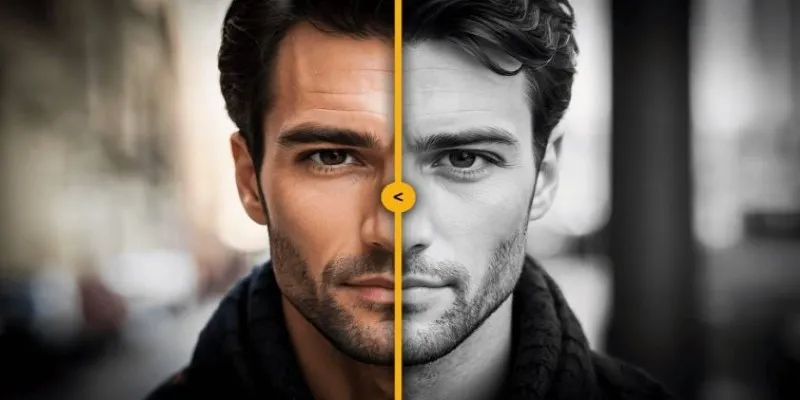
How to Colorize Your Black and White Videos: 5 AI Tools You Should Try
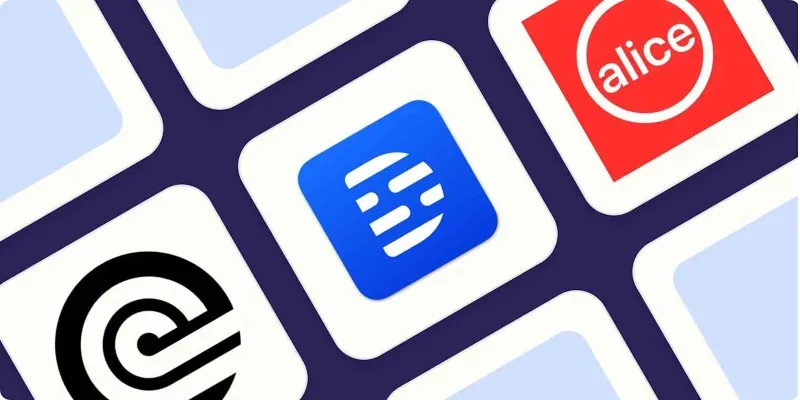
Top Transcription Tools in 2025 That Get the Job Done
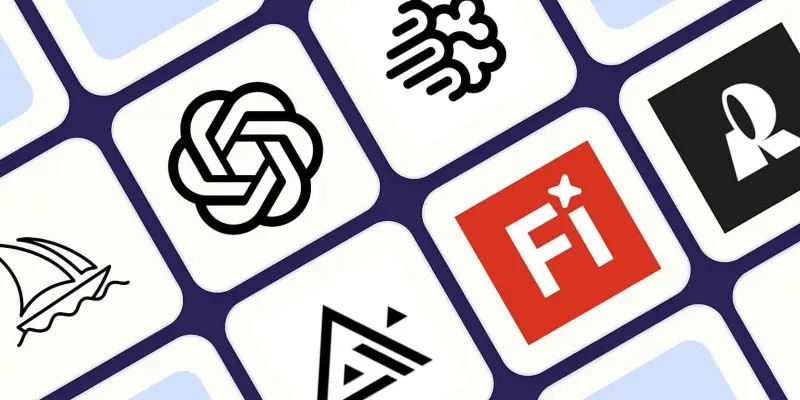
Discover the Best AI Image Generators to Bring Your Ideas to Life in 2025

How to Effortlessly Convert MOV to MPEG and Vice Versa

Boost Your Productivity: The 10 Best Google Docs Add-Ons You Need
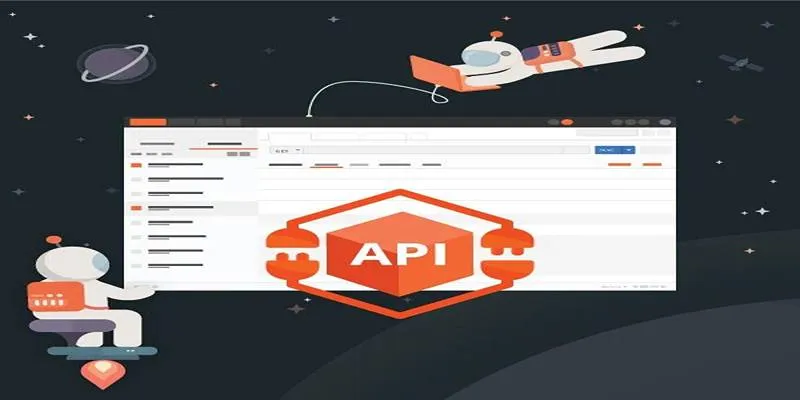
How to Use Postman for API Testing: A Complete Getting Started Guide
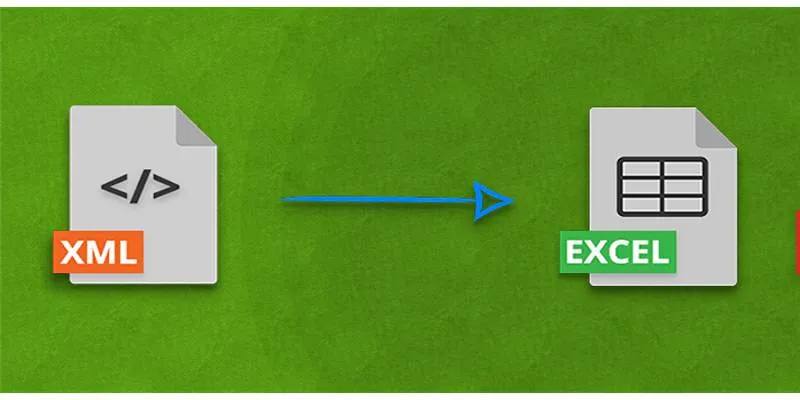
Convert XML to Excel Online – Easy & Quick Method (No Coding Required)
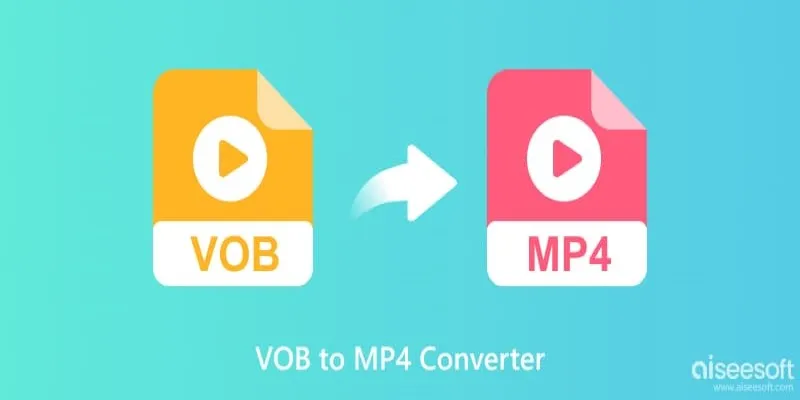
Top 5 VOB to MP4 Converters to Make Your DVDs Digital
Popular Articles
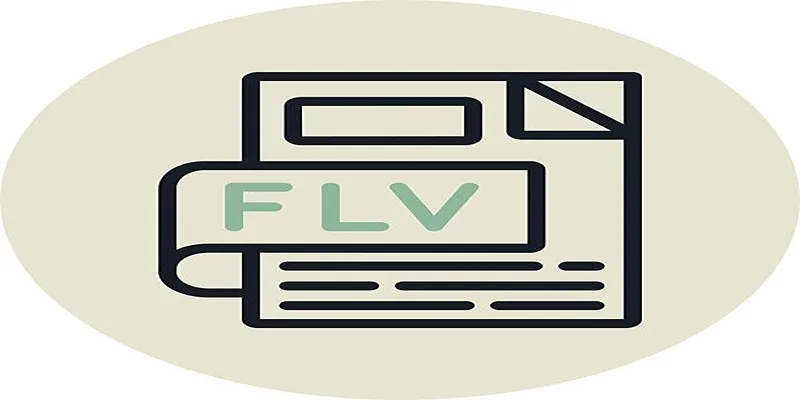
Step-by-Step Guide to Converting FLV to 3G2 for Your Mobile Phone
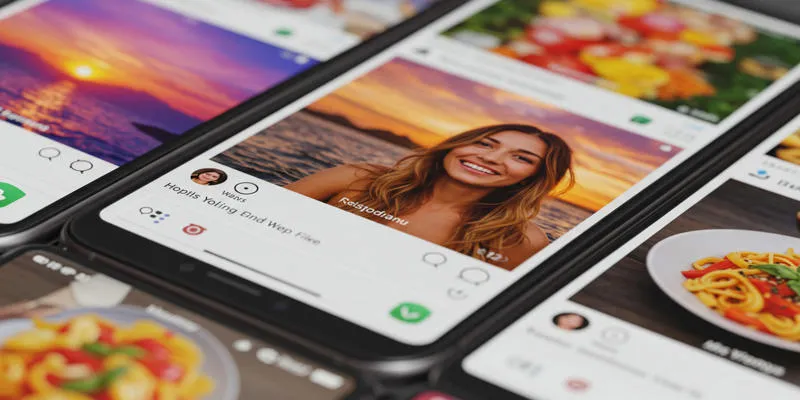
Sharing Instagram Photos on Pinterest Automatically

How to Use Feathery for Better No-Code Forms and Workflows: A Complete Guide
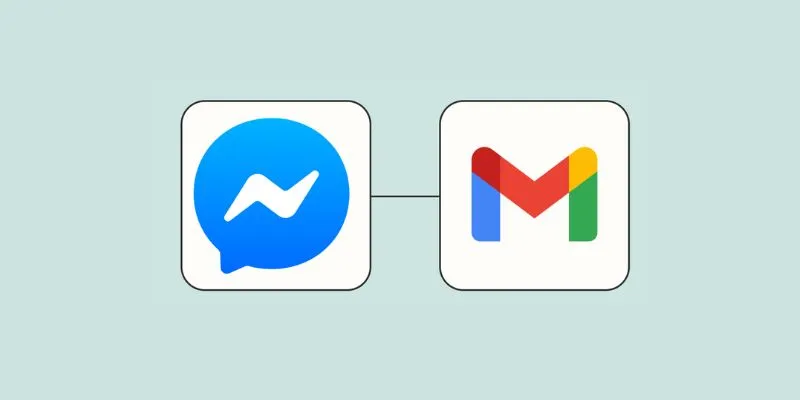
Stay Updated with Email Alerts for Facebook Messenger Messages: A Comprehensive Guide
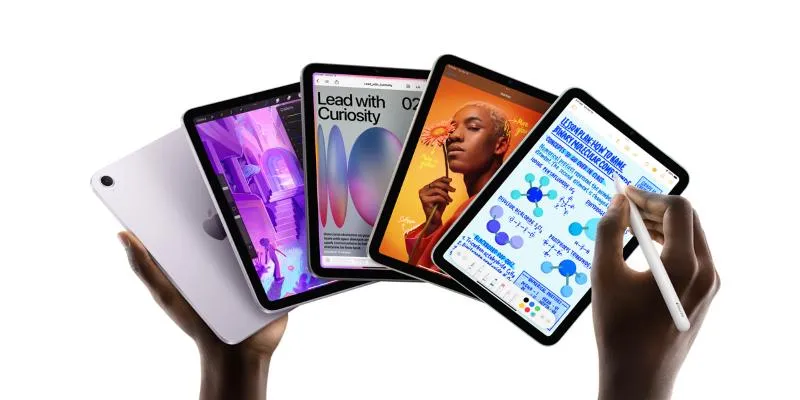
How to Convert and Transfer Videos to Your iPad Air from a Mac
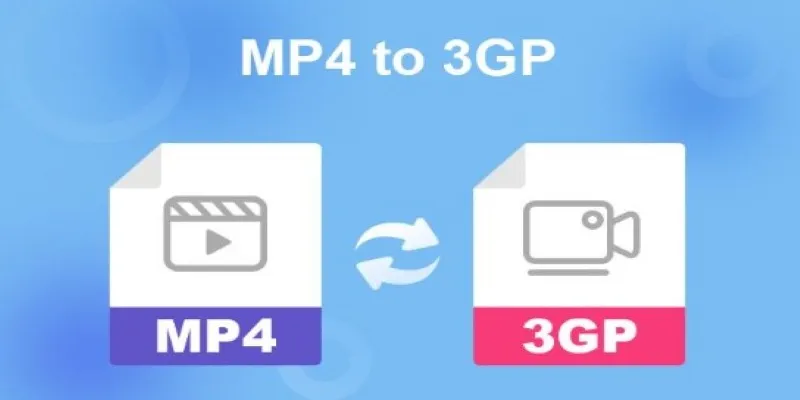
Convert MP4 to 3GP with Ease: 2 Methods You Need to Try

Top 5 Video Stabilization Tools for Professional-Quality Footage
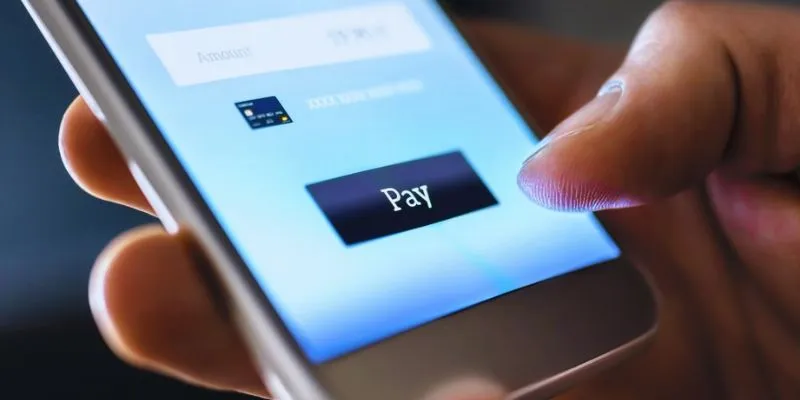
Speed Up Your Payments: Top Billing and Invoicing Android Apps

Top SEO Crawler Tools to Improve Website Performance
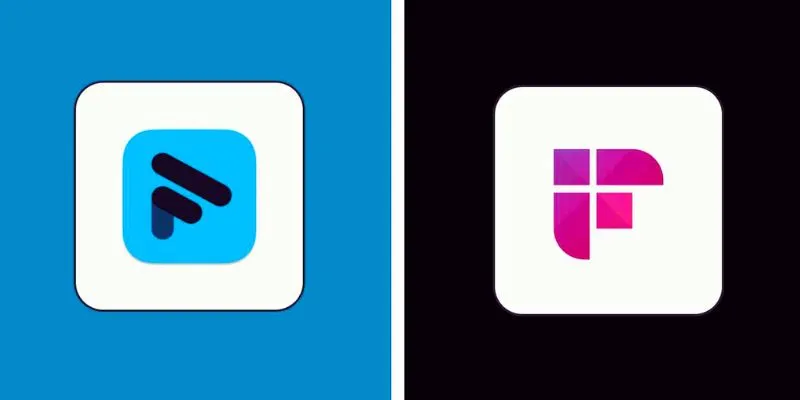
Fathom vs. Fireflies: A Comprehensive Comparison of the Best AI Note Takers
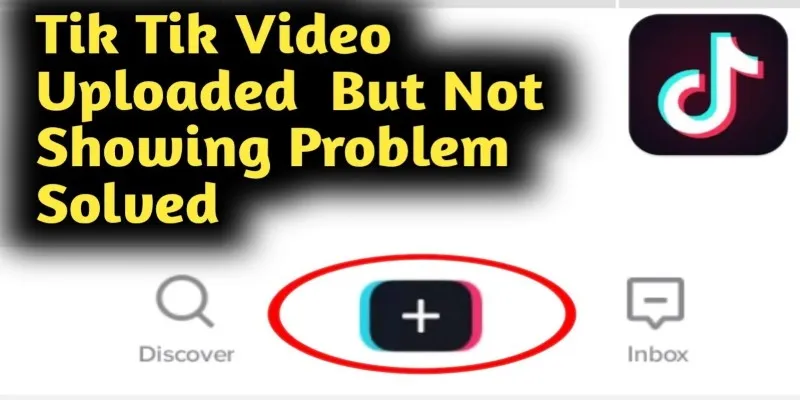
TikTok Video Uploaded but Not Showing Up? Here’s Why

 mww2
mww2