How to Enable Real-Time Author Chat in WordPress
Running a multi-author WordPress site requires more than just assigning posts. It demands quick and effective communication. Writers need to stay aligned, share ideas, and discuss feedback seamlessly. Email often falls short; it’s slow, cluttered, and lacks real-time interaction. This is where live chat tools become invaluable. They facilitate immediate connections, enhance group projects, and help cut down on publishing delays.
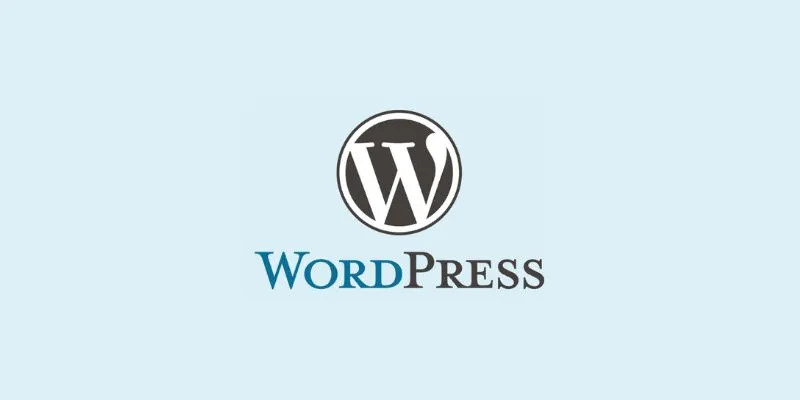
Why Author Communication Matters in WordPress
Effective author communication is vital for running a successful and profitable WordPress site. Quick chats allow authors to exchange ideas, clarify article topics, and avoid misunderstandings. Without a good communication channel, authors might feel isolated, leading to missed deadlines or poor content coordination. A built-in or integrated chat system creates a shared environment where team members can communicate in real time, improving workflow and teamwork. This is especially useful for editing, assigning posts, or discussing article timelines.
Unlike long, fragmented email threads, chat keeps conversations organized and easily accessible in one place. It helps writers stay informed and focused, reducing delays and boosting productivity. Site managers benefit too, as they can instantly share updates, assign tasks, or answer questions without waiting for email responses. An internal communication tool fosters team unity, promotes a collaborative culture, and enhances the quality of the output.
Option 1: Use a WordPress Chat Plugin
The simplest way to enable chat is by using a WordPress chat plugin. These plugins integrate chat windows directly into the dashboard, with some even supporting private messages between users.
- Step 1: Install a Plugin: Navigate to your WordPress dashboard. Click on Plugins > Add New. Search for “Front End PM” or “WP Private Messages.” Click Install and then Activate.
- Step 2: Set Up the Plugin: After activation, go to the plugin’s settings. Enable private messages for authors and limit chat to specific roles. You can also enable features like file attachments and group chats. Save your settings once you’re done.
- Step 3: Test the Chat: Log in as two different authors. Test sending messages and check if notifications appear. Ensure everything functions smoothly.
Option 2: Use Slack for Author Chats
Slack is a globally-used team messaging tool perfect for real-time chat, file sharing, and notifications. It can be integrated with WordPress.
- Step 1: Create a Slack Workspace: Visit slack.com and create a workspace for your team. Invite authors via email.
- Step 2: Set Up Channels: Create channels such as #content-ideas or #deadlines. Direct messaging is also available.
- Step 3: Add Integration to WordPress: Use a plugin like “Slack Notifications by Dorzki.” It links WordPress actions to Slack, allowing alerts for published posts. While it doesn’t show chat inside WordPress, it effectively connects the two systems.

Option 3: Use BuddyPress for Community Features
BuddyPress is a comprehensive plugin for community websites, enabling user profiles, groups, and private messaging.
- Step 1: Install BuddyPress: In your dashboard, go to Plugins > Add New. Search for BuddyPress, then install and activate it.
- Step 2: Enable Messaging: Go to Settings > BuddyPress and enable private messaging. Groups can also be enabled if needed.
- Step 3: Create Author Profiles: Each author will have a profile, allowing them to chat directly within WordPress. BuddyPress is more advanced but excellent for larger teams.
Option 4: Use WordPress Comments for Internal Use
If you prefer not to use chat, consider utilizing the comment system for internal communication. Keep comments private for internal notes.
- Step 1: Use a Plugin Like “Private Comments”: Install “Private Comments” or a similar tool. It adds a checkbox for private notes under posts.
- Step 2: Enable Author Roles: Ensure only authors and editors see these comments, keeping notes hidden from the public. While not a real-time chat, it’s useful for basic communication.
Option 5: Try a Project Management Plugin
Plugins like WP Project Manager allow teams to assign tasks, discuss them, and track progress.
- Step 1: Install WP Project Manager: Search for WP Project Manager in the plugin section. Install and activate it.
- Step 2: Add Authors to Projects: Create projects such as “Blog Posts June” and add authors. Chat within project threads, aiding in larger content plans or deadlines.
Security and Privacy Considerations
Implementing a chat function on your WordPress website requires careful attention to security and privacy. Ensure the chat system is used only by trusted individuals by disabling guest or anonymous messaging to prevent spam or misuse. Manage user roles and permissions meticulously so only administrators, editors, and authors have access to communication tools. Always review privacy policies and data handling procedures, especially when using external chat systems like Slack or Discord.
Even in private messaging, remind your team not to share passwords, login credentials, or sensitive information. Enabling two-factor authentication for admins adds an extra layer of security. Regularly back up your entire WordPress site, including plugins and the database, to ensure quick recovery in case of issues. A secure chat environment keeps your team safe, protects data, and maintains website functionality.
Conclusion
Incorporating a chat system on your WordPress website helps writers collaborate faster and more effectively. Whether using Slack, BuddyPress, or a basic plugin, the goal is real-time, seamless collaboration. This keeps your content team connected, speeds up tasks, and reduces confusion. With strong security measures and clear policies, chat tools can revolutionize writer collaboration. Starting is affordable and doesn’t require extensive programming knowledge. Choose the solution that best fits your team and enjoy a more organized and efficient multi-author WordPress site. Effective communication truly is the key to content success.
On this page
Why Author Communication Matters in WordPress Option 1: Use a WordPress Chat Plugin Option 2: Use Slack for Author Chats Option 3: Use BuddyPress for Community Features Option 4: Use WordPress Comments for Internal Use Option 5: Try a Project Management Plugin Security and Privacy Considerations ConclusionRelated Articles

How to Move Comments Between WordPress Posts: A Quick and Easy Guide

How to Import Post Ideas from CSV Spreadsheet in WordPress: A Guide
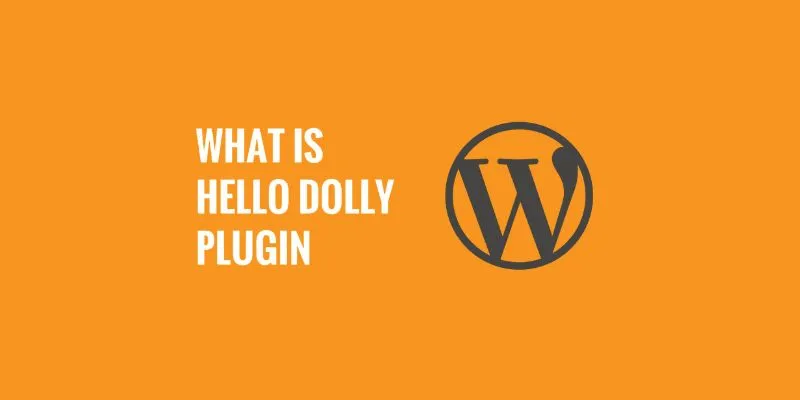
What is the Hello Dolly WordPress Plugin: A Guide for Beginners
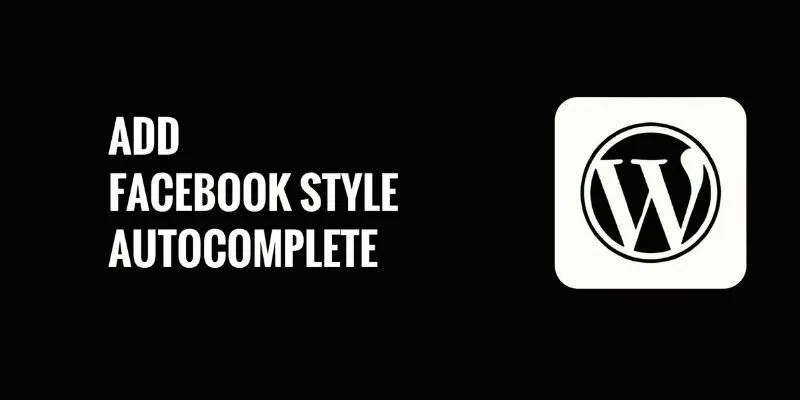
How to Add Facebook-Style Autocomplete for WordPress Posts: A Guide
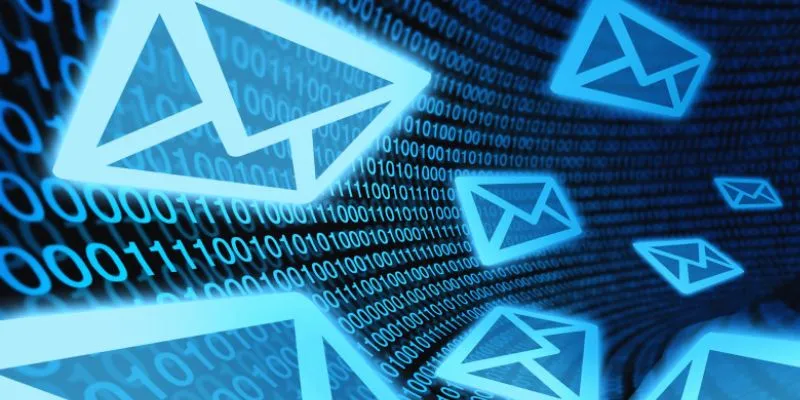
How to Add an 'Email This' Option to Your WordPress Posts: A Step-by-Step Guide
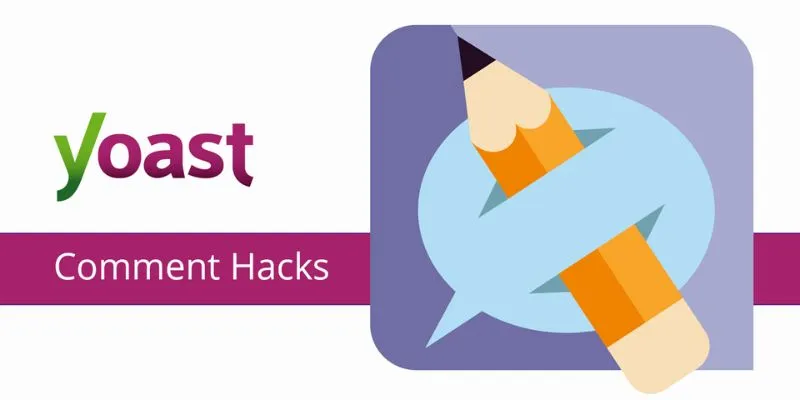
A Beginner’s Guide: How to Install and Setup Yoast Comment Hacks for WordPress
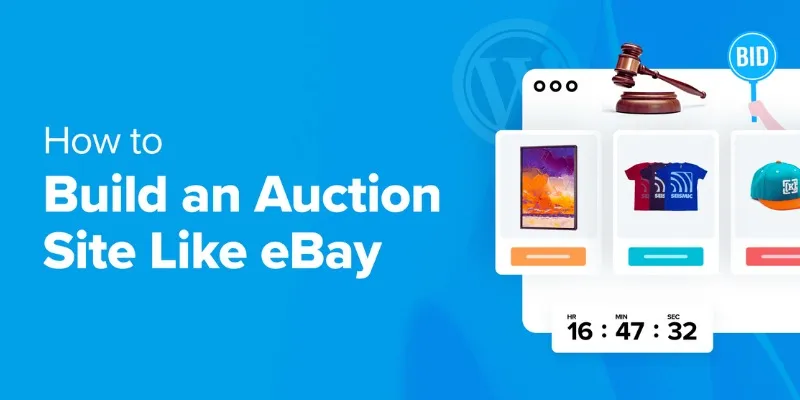
How to Build an Auction Site Like eBay Using WordPress: A Step-by-Step Guide
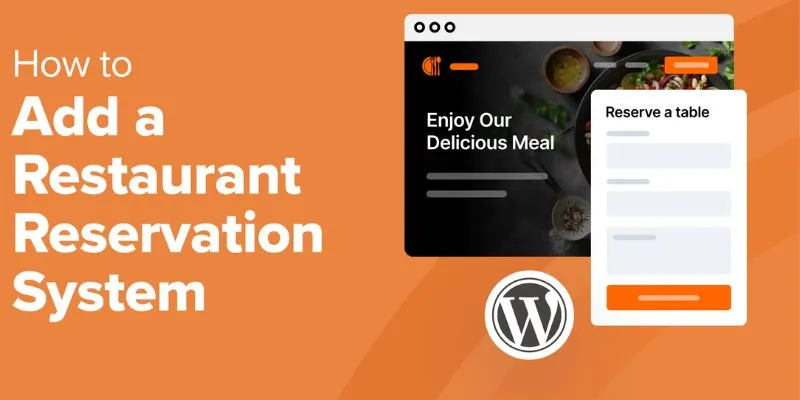
How to Add a Restaurant Reservation System in WordPress: A Step-by-Step Guide
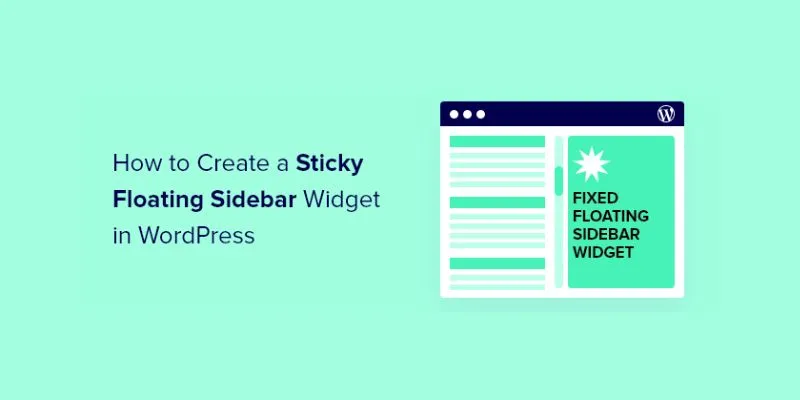
A Comprehensive Guide to Creating a Sticky Floating Sidebar Widget in WordPress

Top Reasons to Add a Floating Share Box to Your WordPress Site

The 8 Best Live Chat Apps for Customer Support in 2025
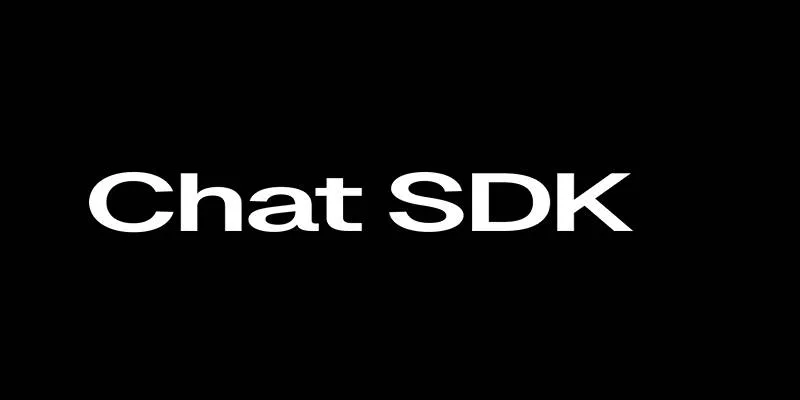
Discover the Best Chat SDKs for Real-Time Communication Features
Popular Articles
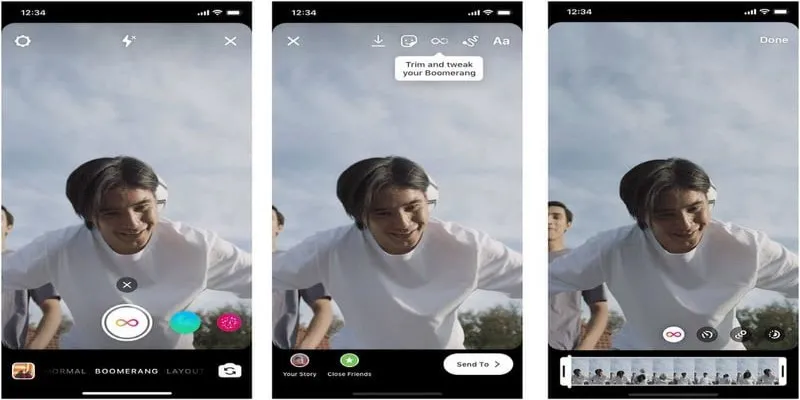
How to Loop a Video on Instagram Without Extra Hassle

10 Best IT Management Software to Streamline Your Business Operations

Bringing Old Footage Back to Life: A Video Remastering Guide

Top Tips for Designing Eye-Catching Video Presentations on Any Device
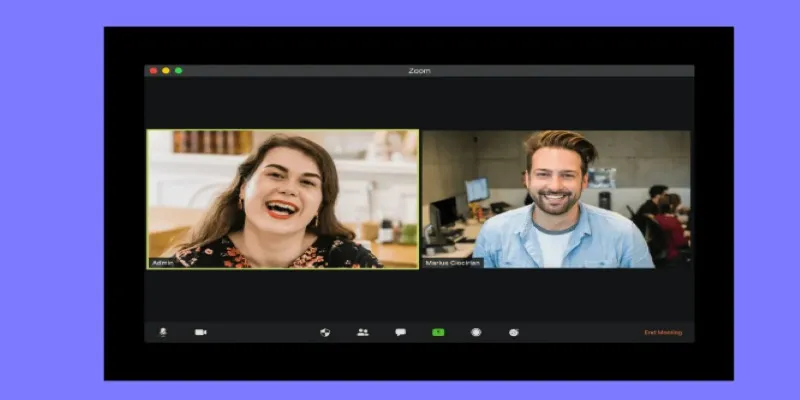
Recording Samepage Meetings Using Tools You Already Have
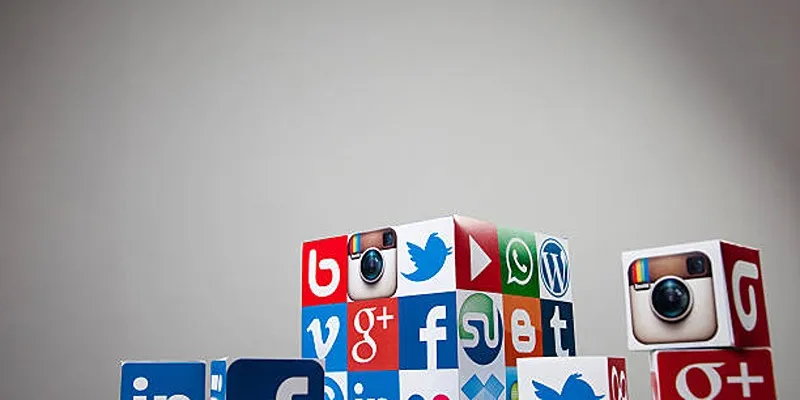
Keep Your WordPress Plugins in Check for Optimal Performance
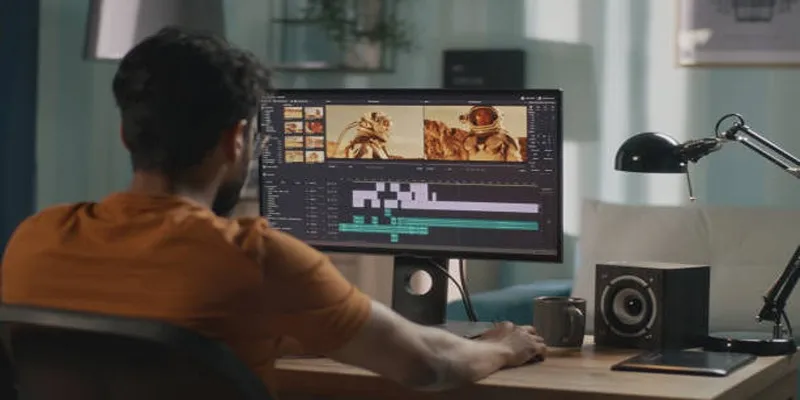
Top 5 Split Screen Video Editors for Windows 10 and Mac Users
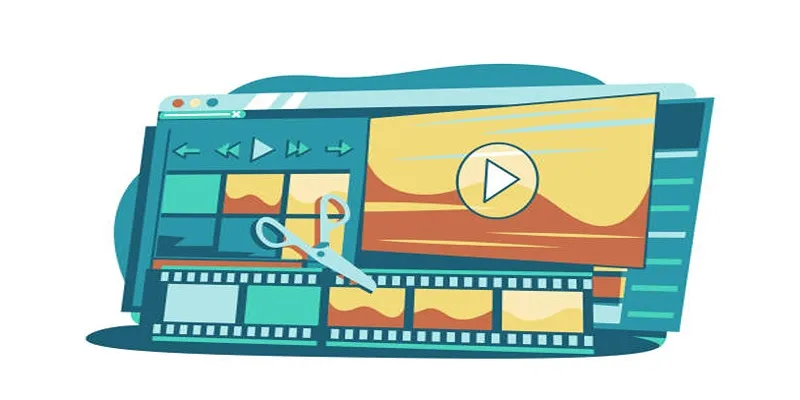
5 Best Online Tools to Replace Windows Movie Maker
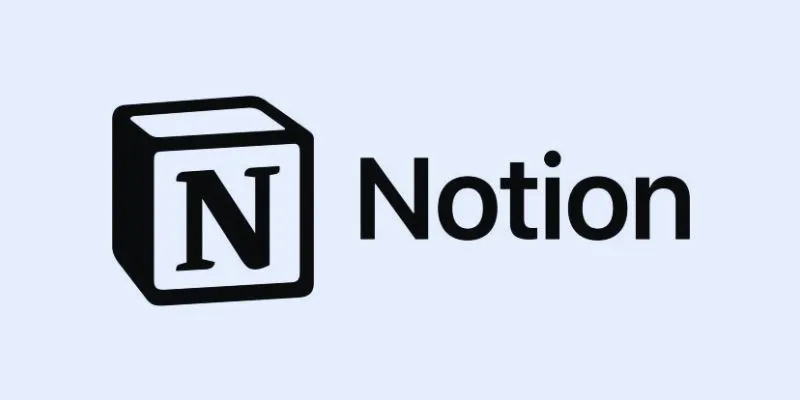
How to Automate Recurring Tasks in Notion: A Step-by-Step Guide
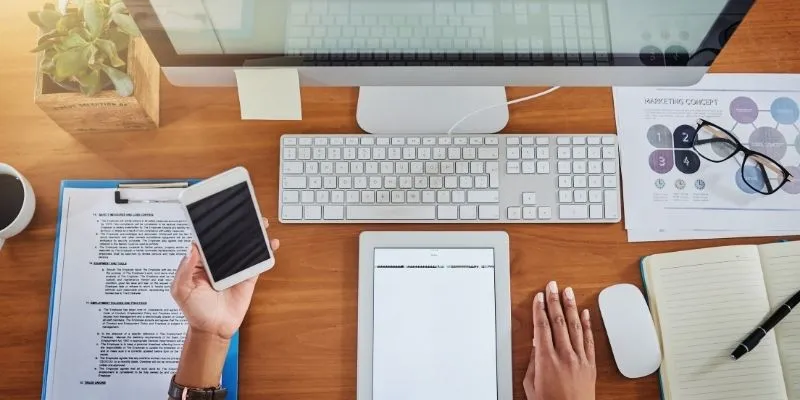
Coda vs. Notion: Choosing the Best Workspace App in 2025
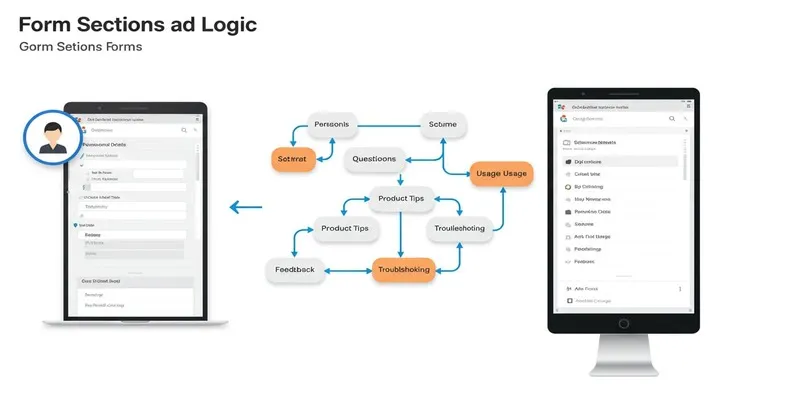
A Comprehensive Guide to Create Form Sections and Logic in Google Forms

 mww2
mww2