Enhance Your Videos with Music Using These Top 5 Android Apps
Today, videos are the preferred format for showcasing creativity, sharing life experiences, and delivering messages. Every type of video content requires the right music to reach its full potential, whether for personal or professional use. The perfect soundtrack can evoke emotions and enhance narrative delivery. We have curated the top five Android applications that simplify adding music to videos while offering an entertaining experience.
Why Adding Music to Your Videos Matters

Understanding the importance of music in video creation is crucial:
- Enhances Emotional Impact: Background music can evoke specific feelings, setting the tone for your video.
- Improves Engagement: Videos with music tend to hold viewers’ attention longer, making them great for social media.
- Conveys Your Brand Personality: For businesses and content creators, music can reinforce your style and connect audiences with your unique identity.
1. VivaVideo
VivaVideo is one of the most popular video editing apps, thanks to its intuitive interface and versatile features. It’s perfect for beginners who want to add music and edit their videos quickly.
Key Features:
- A vast library of royalty-free soundtracks and audio effects.
- Option to import custom music from your device.
- Precise audio editing tools, like trimming and adjusting volume levels.
- Ability to sync music tracks with specific parts of the video.
How to Use VivaVideo for Adding Music to Videos:
- Download and open VivaVideo on your mobile device.
- Tap on the “Edit” button to choose the video you want to add music to.
- Once your video is loaded, tap on the “Music” icon at the bottom of the screen.
- Browse the library of soundtracks and effects, previewing options until you find one that fits your video.
- To use a custom song from your device, tap on the “Local Music” tab and select the song you want.
- Adjust the length of your chosen music track by dragging its edges inward or outward.
- Use the audio controls at the top of the screen to adjust the volume and fade in/out settings.
- Move the music track along the timeline to align it with specific video parts.
- If you want to add multiple music tracks, repeat steps 3-7 for each track.
- Once satisfied with your music and its placement, tap “Save” at the top right corner of the screen.
2. KineMaster
KineMaster is a favorite among advanced video editors who want greater control over their projects. Its versatile functionality makes it an excellent choice for adding music to videos.
Key Features:
- Multi-track audio, allowing you to layer several tracks seamlessly.
- Access to a built-in library of background music and sound effects.
- Tools to edit audio, including fade-in and fade-out effects.
- Support for custom audio imports to personalize your videos.
How to Use KineMaster to Add Music to Videos:
- Import Your Video: Open KineMaster and create a new project. Select the aspect ratio for your video, then import the video clip you want to edit from your device.
- Access the Audio Tool: Tap on the “Audio” option in the main toolbar. This allows you to browse through KineMaster’s built-in music library or import your own audio files.
- Add Music: Choose a track from the built-in library or upload custom audio from your device. Once selected, drag and drop the audio file into the timeline.
- Edit the Audio: Use KineMaster’s editing features to adjust the volume, trim audio, or apply fade-in and fade-out effects. Align the music with specific parts of the video for precision.
- Preview and Finalize: Play back your project to ensure the audio syncs with your video as intended. Make any necessary adjustments, then export your completed video in your desired format.
3. FilmoraGo
FilmoraGo is perfect for creators who need a balance of simplicity and advanced tools. This app provides an extensive range of music and editing options to enhance your videos.
Key Features:
- A robust library of royalty-free music and audio tracks.
- Advanced audio customization tools for trimming, splitting, and syncing music.
- Pre-set audio themes tailored for weddings, travel, or vlogs.
- Ability to add voiceovers along with background music.
How to Use FilmoraGo:
- Import your video clips and media files into the app.
- Select from the predefined templates or start editing from scratch.
- Add your desired music or audio tracks from FilmoraGo’s library.
- Trim, split, or sync the audio to match your video perfectly.
- Enhance your video with filters, text, and transitions.
- Export your final creation and share it on your favorite platforms.
4. PowerDirector
PowerDirector is a powerful video editing tool for Android users who want professional-grade effects and audio editing capabilities. Its music integration tools are particularly impressive.
Key Features:
- Audio mixing tools that allow simultaneous adjustments to music and dialogue tracks.
- A royalty-free music library to simplify licensing.
- Options for recording voiceovers directly within the app.
- Features like audio normalization to ensure consistent sound levels.
How to Use PowerDirector:
- Open the PowerDirector app and start a new project.
- Import your video clips, images, and audio tracks into the timeline.
- Use the editing tools to trim, split, or rearrange your clips as needed.
- Add audio by selecting tracks from the royalty-free music library or recording a voiceover.
- Adjust sound levels with the audio mixing and normalization features.
- Apply effects, transitions, and export your final video in the desired resolution.
5. VideoShow
VideoShow is a beginner-friendly app that simplifies the video creation process while offering great options to add music. With its creative features, you can bring your clips to life and make them truly shareable.
Key Features:
- Add multiple music tracks to your timeline for layered effects.
- A rich music library that includes themes for every occasion.
- Integrated voiceover tools for narrating your videos.
- Real-time preview to sync your music with ease.
How to Use VideoShow:
- Import your video clips into the app.
- Choose music from the library or upload your own.
- Drag and drop tracks onto the timeline for precise placement.
- Use the voiceover tools if needed to add narration.
- Preview your video to ensure everything is synced perfectly.
- Export and share your masterpiece with just a few taps.
Pro Tips for Adding Music to Videos

- Pick the Right Music: Choose tracks that complement the mood and theme of your video. For example, upbeat pop music works well for lighthearted content, while classical tones suit emotional storytelling.
- Mind Volume Levels: Ensure the music doesn’t overpower your video’s dialogue or sound effects.
- Stay Legal: Always use music with the proper licensing. Many of the apps listed above offer royalty-free tracks to simplify this process.
Conclusion
Adding music to your videos doesn’t have to be complicated. With these top Android apps, you can easily enhance your video projects and captivate your audience. Whether it’s a vlog, an Instagram Reel, or a professional presentation, music can transform your content into something memorable. Take your creativity to the next level by downloading one of these apps today. Start experimenting, and watch as your videos come alive with the power of sound!
Related Articles

LightCut 2025 Review: The Best Video Editor for Android and iPhone

Top Methods to Combine Multiple Videos into One Screen on Android

9 Free Tools to Speed Up a Video Online (No Downloads Needed)

Magisto: The Simplified Approach to Video Editing for Quick and Effective Content

PowerDirector: A Fast and Accessible Video Editing Tool for Everyone

What is HitFilm Express? A Beginner's Guide for Mac Users

CapCut, WeVideo & More: Tools That Simplify Video Editing

Effortless Steps to Convert and Upscale Video to 4K Resolution
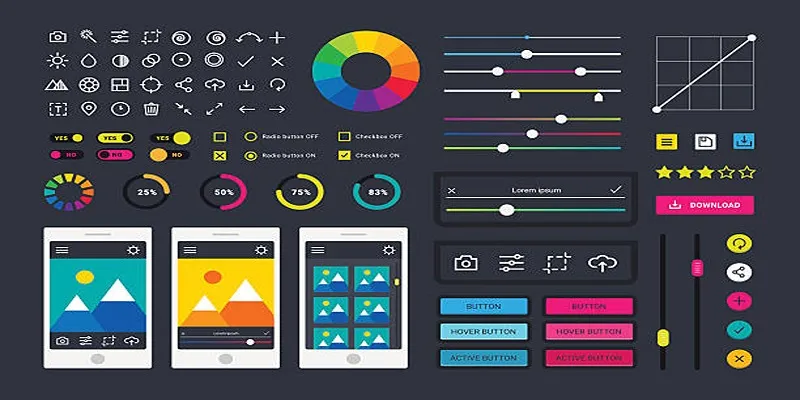
How to Easily Edit and Trim Videos on Your Android Devices

How to Edit and Merge GoPro Videos on Your Windows PC

The Easiest Way to Convert Video to Apple TV: Free, Paid, and Online Options

Effortless Ways to Place Videos Side by Side on Your Computer
Popular Articles

Stability AI and Arm Enable AI Audio Generation on Mobile Devices
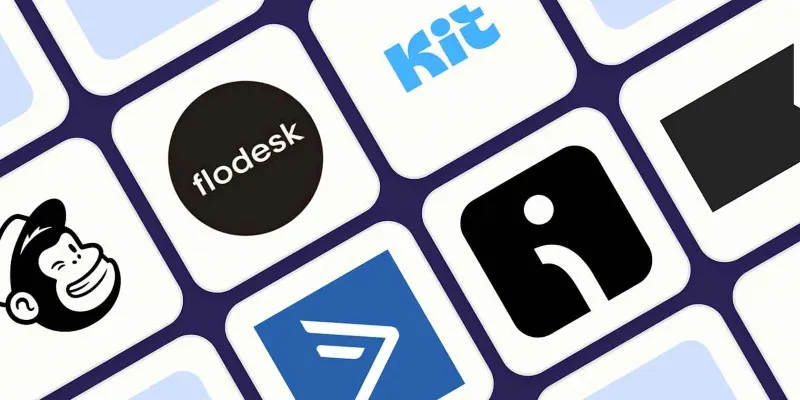
The 10 Best Email Drip Campaign Software in 2025 to Automate Your Outreach
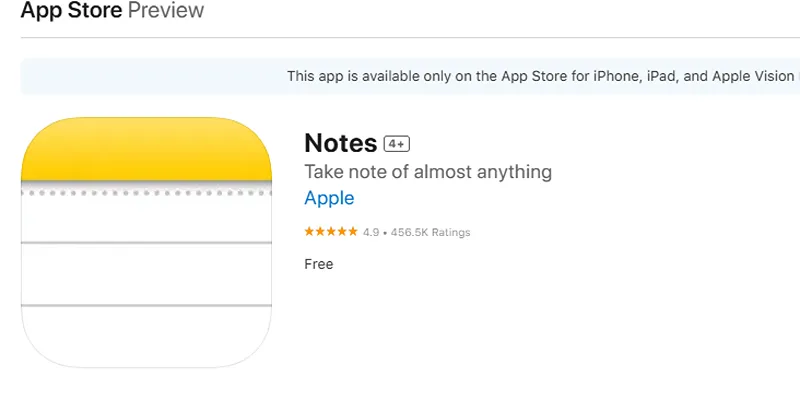
Apple Notes Review: How It Stacks Up Against Rivals

Step-by-Step Guide to Making a Video Essay That Inspires
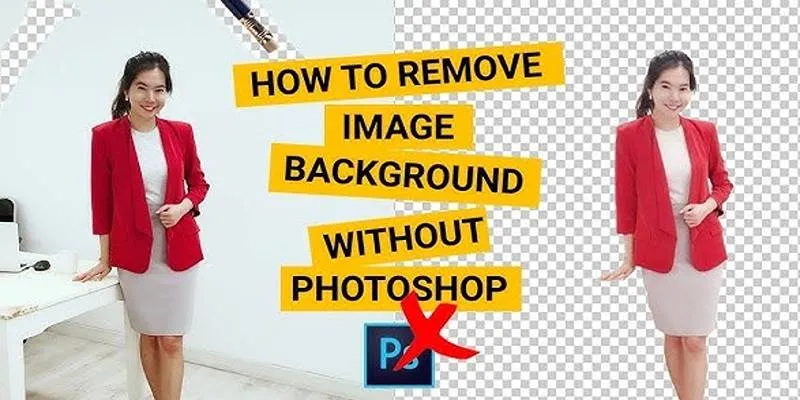
Learn to Remove Backgrounds from Any Image Without Photoshop
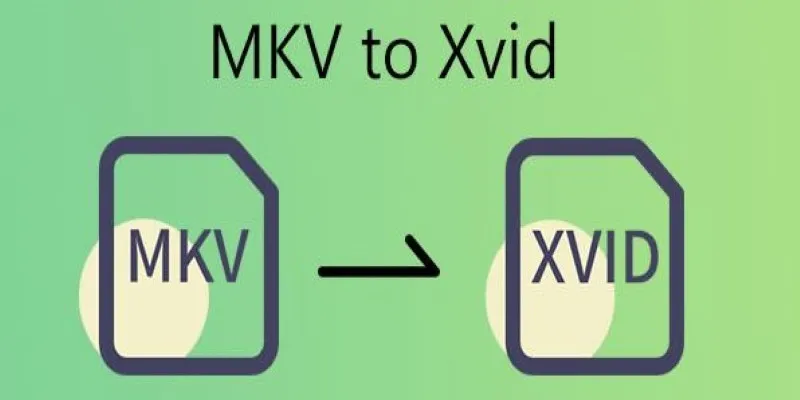
Transforming MKV Video Files to XviD Format: A Step-by-Step Guide

Wix vs Shopify: In-Depth Comparison for Choosing the Right CMS
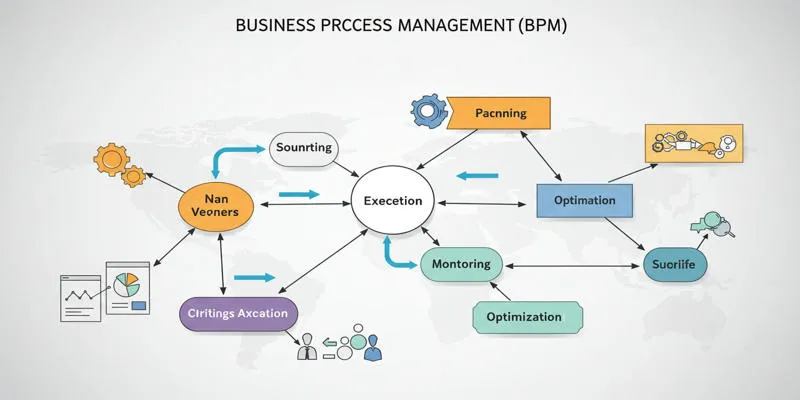
What is Business Process Management? A Comprehensive Guide to BPM

Simple Guide to Converting and Editing Videos for BlackBerry Phones
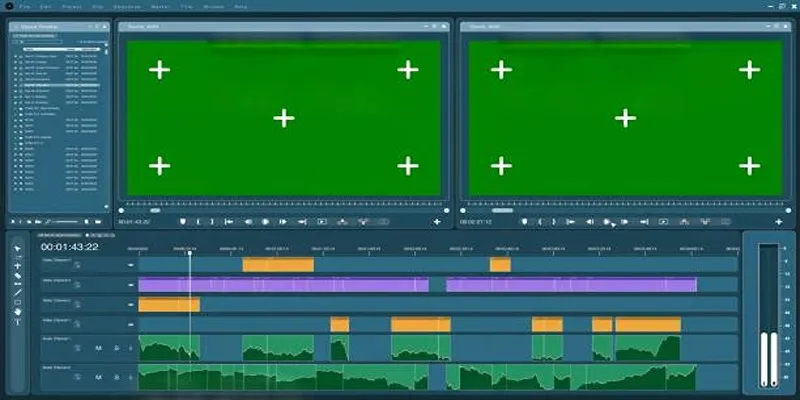
Master the Green Screen Feature in iMovie 11: A Step-by-Step Guide

Top Software and Techniques for High-Definition VR Game Recording
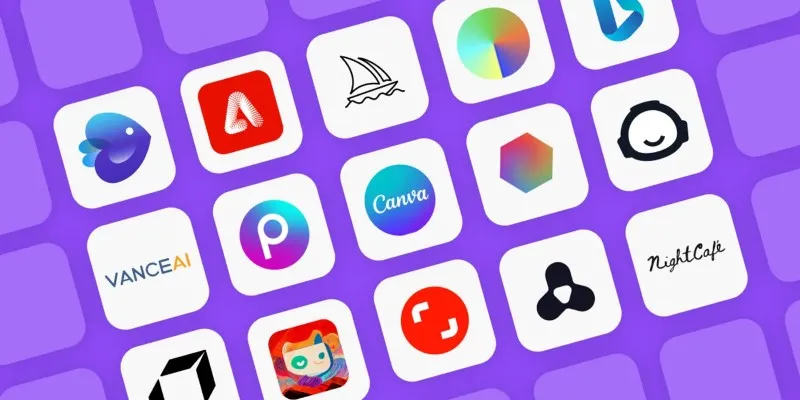
 mww2
mww2