How to Add Beautiful Email Templates in WordPress
Do you want your WordPress emails to convey professionalism and create a lasting impression? The secret lies in using beautiful email templates. Especially if you manage a blog, online store, or business, plain emails can seem dull and uninviting. Email templates allow you to infuse every communication with your branding, style, and structure—without needing to know any code.
Using free or premium plugins, just a few clicks can help you personalize your emails. Whether you send newsletters, welcome emails, or order updates, an attractive template boosts engagement and fosters trust. This comprehensive guide will walk you through adding and using a simple email template in WordPress. Let’s dive into the easy steps.

Why You Should Use Email Templates
Using email templates in WordPress offers benefits beyond just aesthetics. Templates ensure that every message you send maintains a consistent brand appearance, enhancing trust with your audience. They save time by allowing you to reuse a design rather than starting from scratch each time. A well-designed template improves readability, making it easier for readers to understand your message and take action. Clear buttons, neat layouts, and proper formatting increase the likelihood of your emails getting clicks.
By default, templates include key elements like unsubscribe links, logos, and footers, which help reduce errors. Templates make your emails look polished and professional, whether you own a blog, online store, or company website. For WooCommerce users, they enhance follow-up, order confirmation, and shipping updates. Simple plugins allow you to quickly create, test, and implement these templates without programming. Email templates are powerful tools that enhance your email appearance and overall communication.
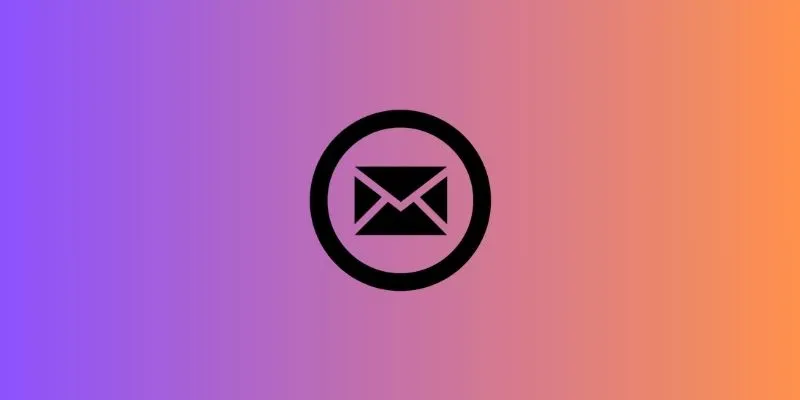
Steps to Add Beautiful Email Templates in WordPress
Below are the simple steps to easily add beautiful email templates to your WordPress site:
Step 1: Choose a Good Email Template Plugin
To add templates, you’ll need a plugin. WordPress offers a variety of free and paid options.
Here are some popular choices:
-
Email Templates by WP HTML Mail
This plugin allows you to design email layouts effortlessly with drag-and-drop elements. -
Kadence WooCommerce Email Designer
Ideal for WooCommerce stores, as it customizes orders, shipping, and other eCommerce emails. -
MailPoet
Excellent for newsletters. It comes with pre-built templates and list management tools. -
YayMail – WooCommerce Email Customizer
Another great tool for shop owners. It offers a visual design interface for WooCommerce emails.
Choose a plugin that aligns with your needs. For example, select a WooCommerce-based one if you sell products. Install your chosen plugin from the WordPress dashboard under “Plugins > Add New.” Once installed, click “Activate” to start using it.
Step 2: Customize the Email Template
After activation, access the plugin’s settings from the WordPress dashboard. You’ll typically find a menu like “Email Templates” or “Customizer.”
Here’s what you can do:
-
Change colors and fonts
Match your brand colors and use readable fonts. -
Add your logo
A logo at the top lends professionalism to your emails. -
Edit the header and footer
Include your website name, contact info, and social links. -
Use custom buttons
Adjust the style of call-to-action buttons. -
Preview your changes
Most plugins let you preview the email before saving it.
If your plugin supports drag-and-drop, you can easily move text, images, and buttons. Save your template for future use to save time. Remember to click “Save” or “Publish” once you’re satisfied with the design.
Step 3: Apply the Template to Your Emails
Now that your template looks great, it’s time to put it to use. Each plugin functions slightly differently, but the steps are generally straightforward. If you’re using WooCommerce, your new template will automatically apply to order emails. If using MailPoet or another newsletter plugin, select the template when creating a new email.
Navigate to “Emails” or “Campaigns” and click “New.” Then, choose your saved template and start crafting your message. You can modify the content without changing the design, making it easy to send updates, promotions, or announcements. Always send a test email before dispatching it to your list. Check its appearance on mobile and desktop, and fix any layout issues you notice.
Step 4: Add Personal Touches
A good-looking email isn’t enough. You need to add a personal touch too.
Here are a few ways to do that:
-
Use the subscriber’s name
Most email tools let you insert tags like [name]. It personalizes the email. -
Write in a friendly tone
Avoid stiff or robotic language. Write as if you’re talking to a friend. -
Include a clear call to action
Direct readers on what to do next—click a link, read a blog, or make a purchase. -
Add contact details
Include your email or support link at the bottom of your message. -
Use images wisely
Add one or two images, but avoid overloading. Too many images can slow loading time or get blocked.
Step 5: Test and Improve
Always test your email templates before sending them to customers.
Here’s how:
-
Send test emails to yourself
Use different email services like Gmail and Outlook. -
Check mobile views
Most people read emails on phones. Ensure your template looks good on small screens. -
Use email testing tools
Sites like Litmus or Email on Acid help test how emails appear across platforms. -
Track your results
Use open rates and click data to see what works.
If few people click your buttons, try a different layout or wording. Continuously improve your templates based on real results. Even minor changes can increase engagement and clicks.
Conclusion
One simple way to enhance your communication is by using beautiful WordPress email templates. The right plugin will enable you to create professional-looking emails that align with your brand. Templates reduce errors, save time, and boost reader engagement. Whether you’re sending newsletters, order updates, or promotions, well-designed emails help build trust with your audience. Follow the steps, test your emails, and make incremental improvements over time; no coding knowledge is required. This approach offers a more polished and effective way to connect with your subscribers. Start using email templates now to make every communication stand out in the inbox.
Related Articles
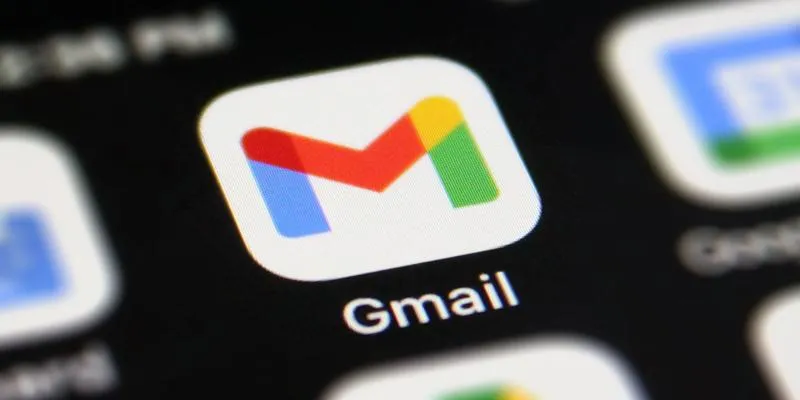
How to Unsend an Email in Gmail Effectively
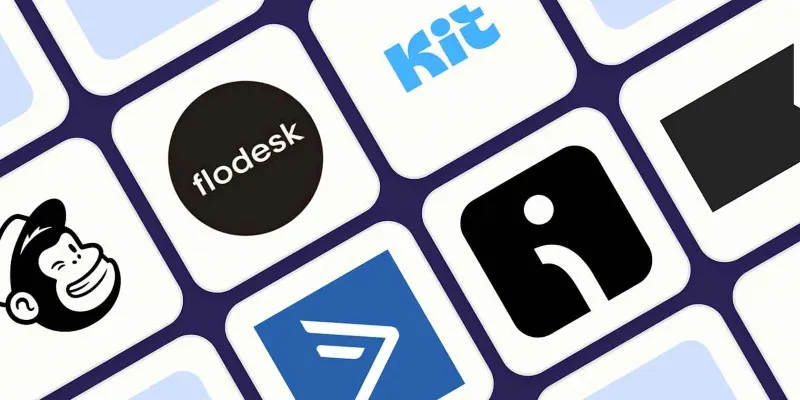
The 10 Best Email Drip Campaign Software in 2025 to Automate Your Outreach
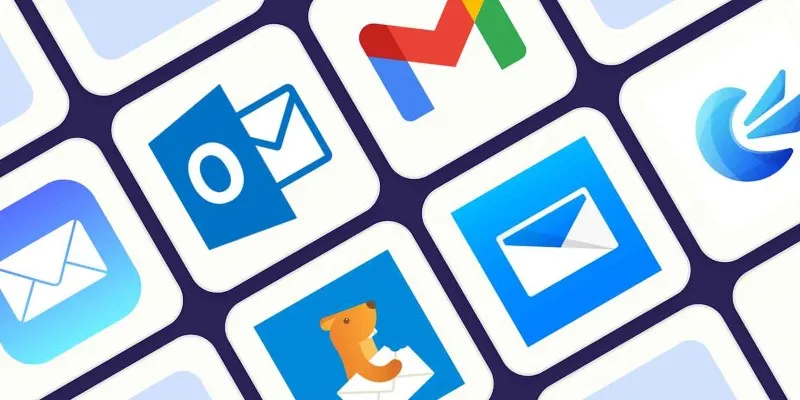
The 8 Best Email Apps for iPhone in 2025 to Keep You on Top of Things
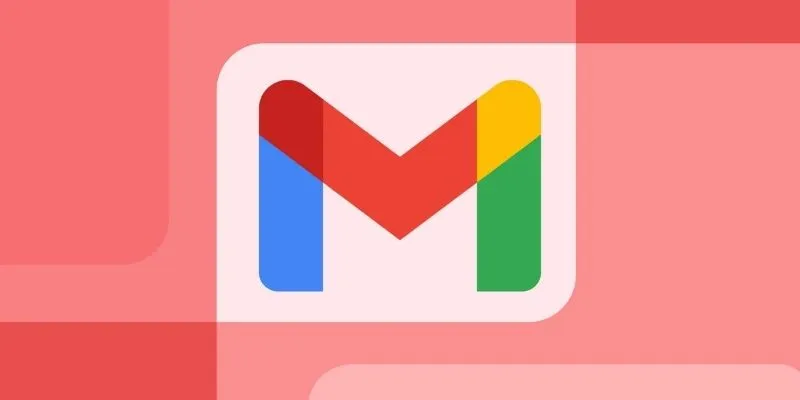
Steps to Add Hyperlinks in Gmail

Outlook vs. Gmail: Which Email Platform Wins in 2025?
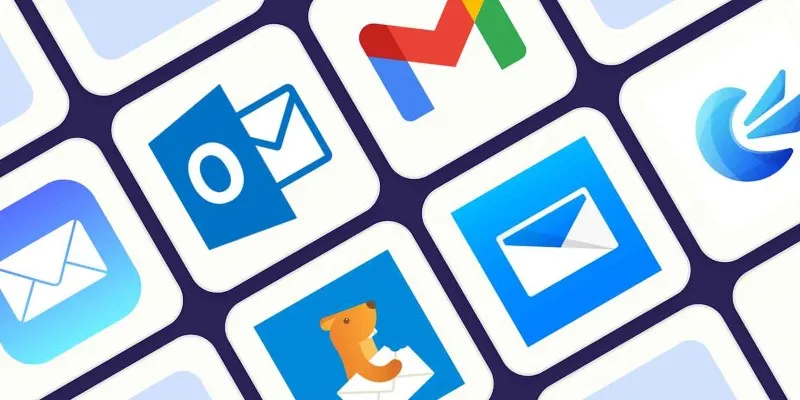
The 8 Best Email Apps for iPhone in 2025 to Keep You on Top of Things

PowerPoint Image Compression: Reduce File Size Without Sacrificing Clarity

Boost Engagement: 8 Ways to Automate Your Email Newsletters and Drip Campaigns
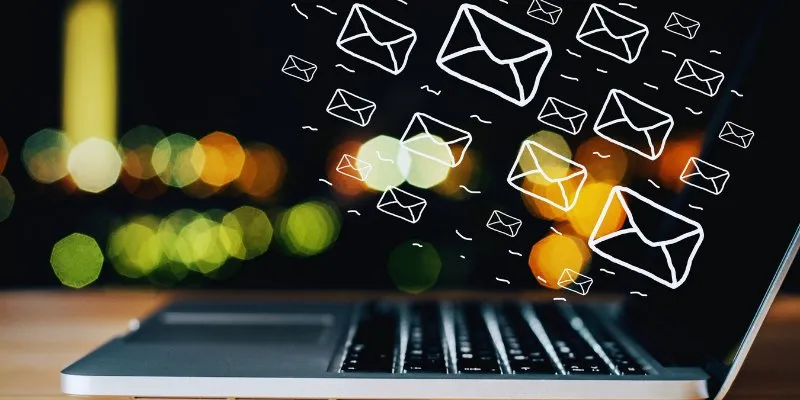
The Best Email Drip Campaign Software: Top Picks for Seamless Automation
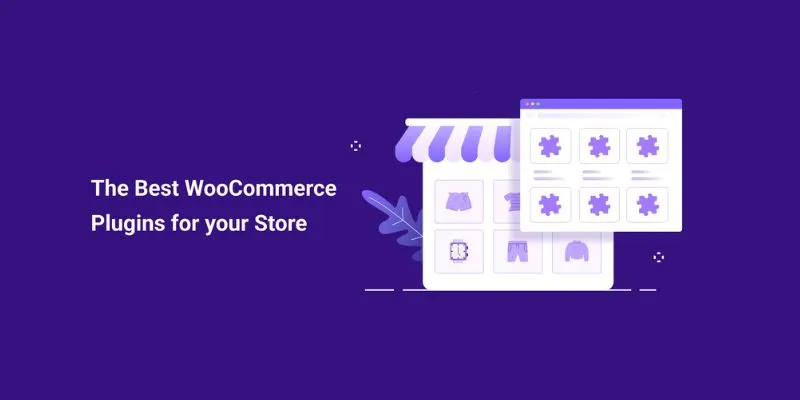
Elevate Your E-commerce Game with 32 Top WooCommerce Plugins (Majority are FREE)
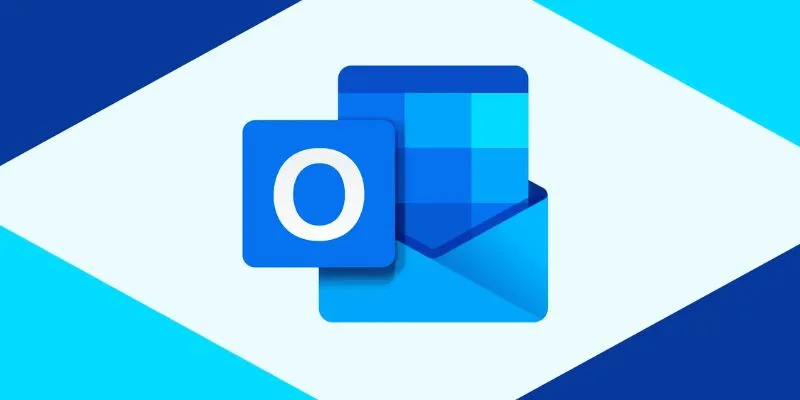
How to add an email signature in Outlook: A Step-by-Step Guide
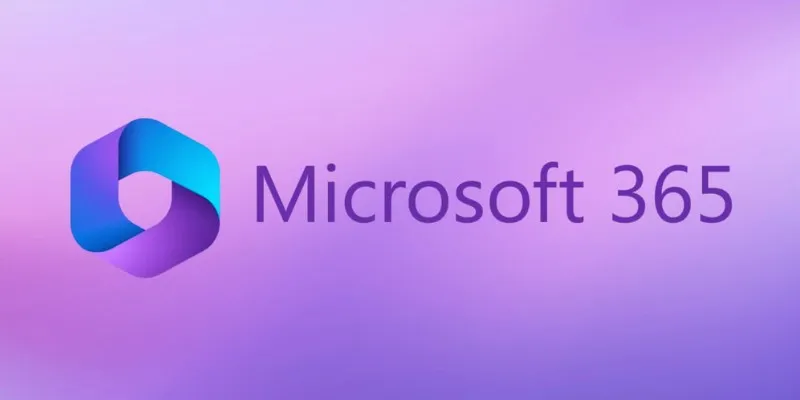
6 Ways to Automate Microsoft Office 365 and Boost Productivity
Popular Articles
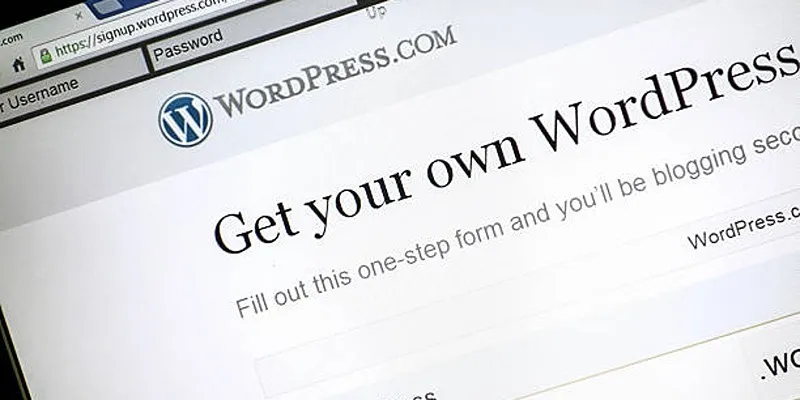
A Step-by-Step Guide to Limiting File Upload Types in WordPress
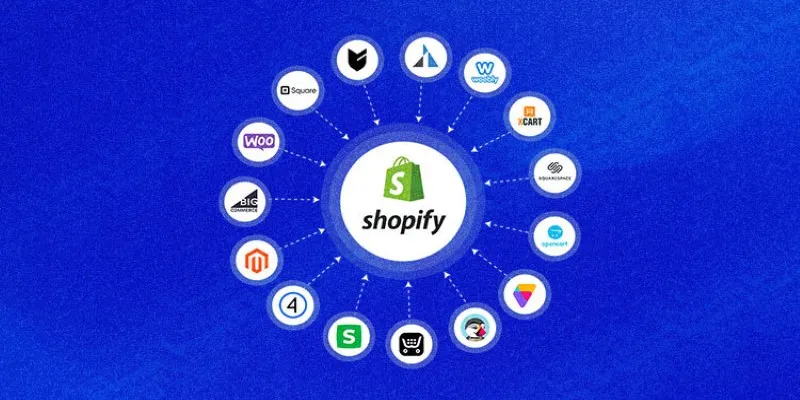
Explore the Best Shopify Alternatives in 2025 for Building Your Perfect Online Store
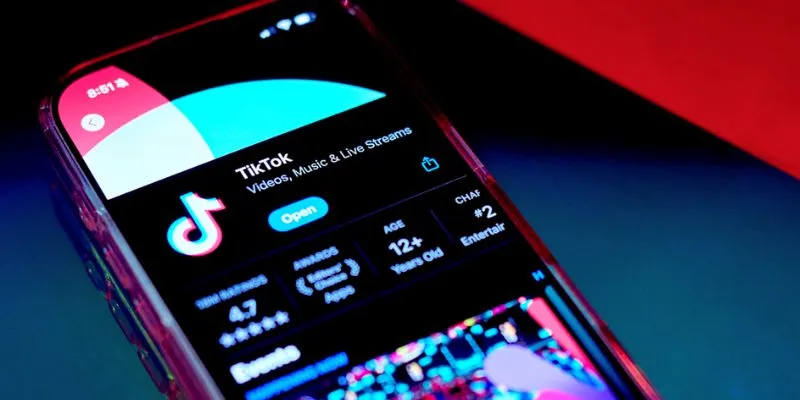
Unlocking the For You Page: A Guide to TikTok's New Manage Topics Feature

How to Zoom in and Out on Video Clips in iMovie using the Ken Burns Effect

Explore the Latest Upgrades in Ubuntu Touch OTA-8
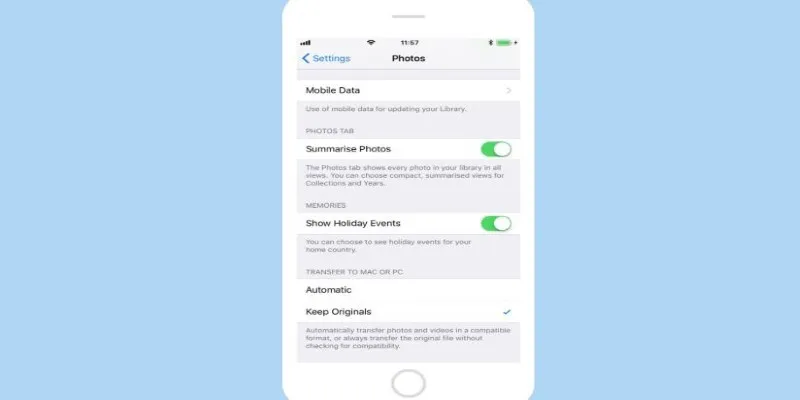
Fix HEIC Issues: AirDrop JPG from Your iPhone Easily
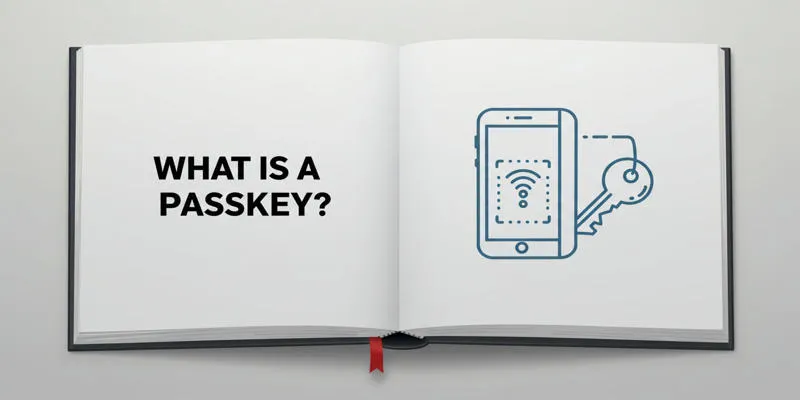
Exploring Passkeys: How They Work and Their Advantages

GitHub vs GitLab vs BitBucket: A Comprehensive Breakdown
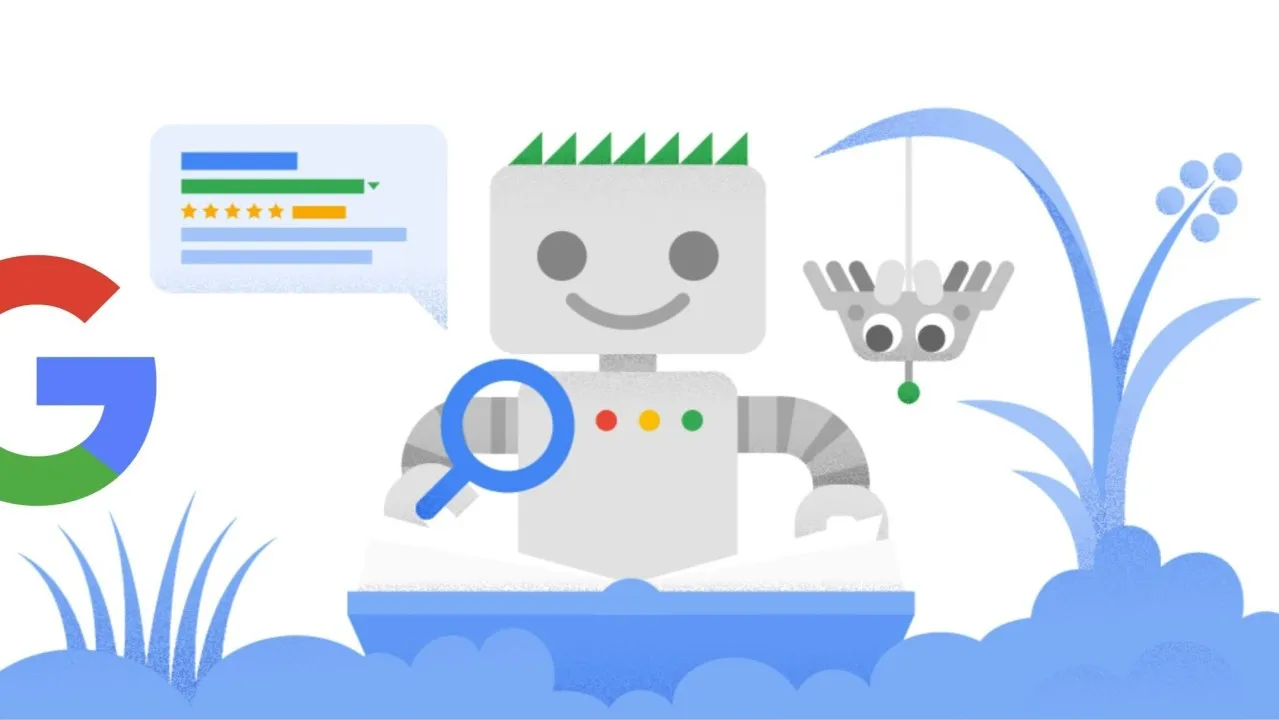
5 Key Reasons Why SEO Is a Must for Foreign Trade Companies—and the Real Benefits Explained
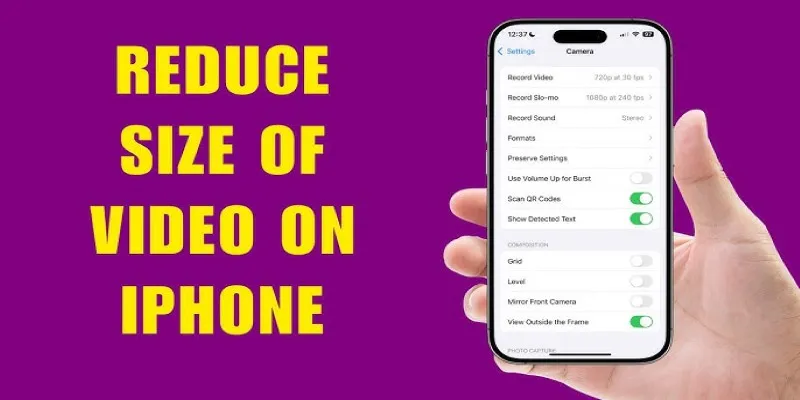
7 Effective Methods to Reduce Video Size on Your iPhone

Best Apps to Receive Social Feeds via Email in 2025

 mww2
mww2