6 Ways to Automate Microsoft Office 365
Microsoft Office 365 offers robust technologies that significantly enhance work efficiency. By leveraging automation, you can minimize errors and save time, especially when dealing with repetitive tasks. With tools like Outlook rules, Excel macros, and Power Automate, you can streamline laborious processes and improve productivity.
Automation benefits both businesses and individuals by simplifying data entry, email sorting, and document approvals, allowing you to focus on critical tasks. Office 365 comes with built-in automation features that can be customized to fit your needs. In this article, we explore six methods to automate Microsoft Office 365 that will streamline your workflow and increase overall productivity.
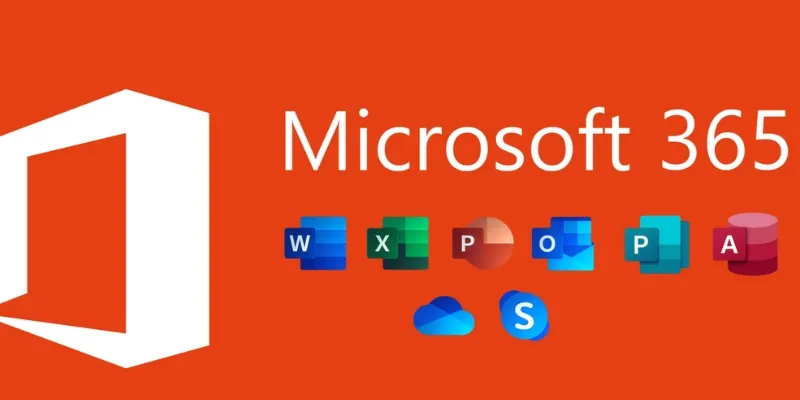
6 Ways to Automate Microsoft Office 365 to Boost Productivity
Here are six effective strategies to automate Microsoft Office 365, helping you save time and enhance productivity.
1. Use Power Automate for Workflow Automation
Power Automate is an excellent tool for automating repetitive tasks, creating seamless workflows, and integrating various Office 365 applications. With simple methods, users can design automation without needing coding skills. Tasks such as sending emails, modifying files, and generating alerts can be automated, significantly reducing manual work. Power Automate connects effortlessly with Outlook, SharePoint, and Microsoft Teams. Users can create custom workflows or use pre-made templates to automate daily tasks, freeing up time for more important work. This tool ensures workflow accuracy and minimizes human errors, enhancing workplace productivity.
2. Automate Email Management in Outlook
Managing emails manually can be time-consuming. Outlook offers various automation options to handle emails efficiently. Users can create rules to automatically organize emails based on sender, subject, or content, and automate actions like deleting, flagging, or moving emails to specific folders. Automatic responses can save time for out-of-office messages, and email scheduling allows you to send emails at a designated time. Integration with Power Automate enables advanced email automation, such as saving attachments to OneDrive or setting up workflows to alert teams about important emails. These automation solutions reduce clutter, enhance response times, and improve email management, allowing you to focus on critical tasks.
3. Use Macros in Excel for Repetitive Tasks
Excel macros are small scripts that automate data entry, formatting, and repetitive calculations. Users can record and execute macros for frequently performed tasks with a single click, aiding in data sorting, report generation, and formula application without manual repetition. Companies can automate financial reports, inventory tracking, and complex calculations. Macros also support automating data imports, reducing the risk of errors. By automating spreadsheets, employees can save time and improve accuracy. Excel allows users to assign button macros for quick access, and advanced users can create custom macros using VBA (Visual Basic for Applications). Mastering macro creation and application will greatly enhance work efficiency.
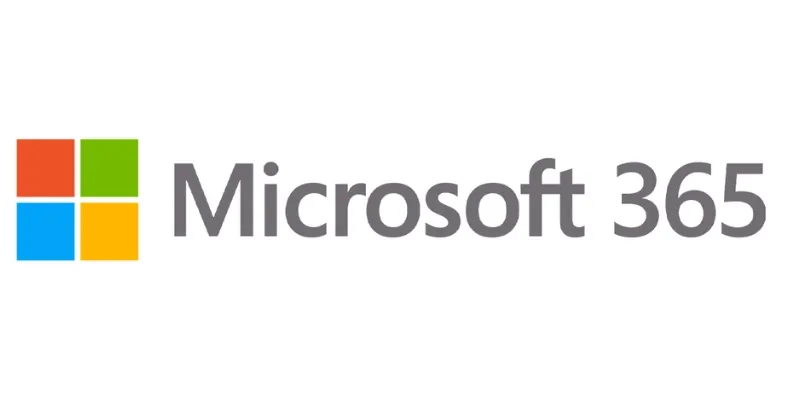
4. Automate Document Management with SharePoint
SharePoint is a powerful document management tool designed for file organization, sharing, and approval, supporting automation. Companies use SharePoint to manage access levels and securely store documents. Automating document approval processes ensures files are reviewed and authorized without human intervention. SharePoint simplifies file retrieval by allowing automated document categorization using metadata. Integration with Power Automate provides automatic alerts when documents are shared or modified. SharePoint’s version management ensures access to the most recent document edition, facilitating real-time collaboration without confusion. These tools guarantee well-organized documents and enhance team productivity.
5. Schedule Meetings Automatically in Microsoft Teams
Microsoft Teams enables automated meeting invitations and notifications, streamlining meeting scheduling. By linking Teams with Outlook and Power Automate, users can schedule meetings automatically based on availability, reducing the need for manual coordination. Recurring meetings can be planned without repeating the setup. Teams also support chatbots for reminding staff about upcoming deadlines and meetings. Automated reminders ensure no important discussions are missed. Additionally, meeting notes and recordings are automatically saved in OneDrive or SharePoint for future reference. Automating meeting scheduling in Microsoft Teams improves time management, prevents scheduling conflicts, and fosters team collaboration.
6. Use AI-Powered Suggestions in Office Apps
Microsoft Office 365’s AI-powered features enhance productivity by providing automated suggestions. AI helps improve content, correct errors, and format documents. Smart suggestions from Microsoft Word, Excel, and PowerPoint streamline tasks. In Word, AI offers sentence enhancements and grammar corrections. In Excel, AI guides formulas, data insights, and trends. In PowerPoint, AI generates design ideas and layout improvements. Outlook suggests follow-up emails and responses, expediting communication. These AI tools enable users to complete tasks quickly and efficiently, enhancing work quality and reducing the need for manual adjustments. As AI-powered features in Office 365 continue to evolve, users can improve email communication, data analysis, and document creation.
Conclusion
In Microsoft Office 365, automation boosts productivity and simplifies tasks. Features like Outlook rules, Excel macros, SharePoint workflows, and Power Automate’s AI tools streamline processes. These tools minimize errors and reduce manual work, allowing employees to focus on essential tasks. Enhanced time management and efficiency benefit businesses. Automated systems ensure smoother operational flows. Microsoft Office 365 offers numerous ways to automate everyday tasks. Embracing these automation technologies and learning will help increase productivity. Start automating today to experience a faster, more efficient way of working.
Related Articles

PowerPoint Image Compression: Reduce File Size Without Sacrificing Clarity

Unlock the Power of Automation: 6 Ways to Automate Microsoft Excel
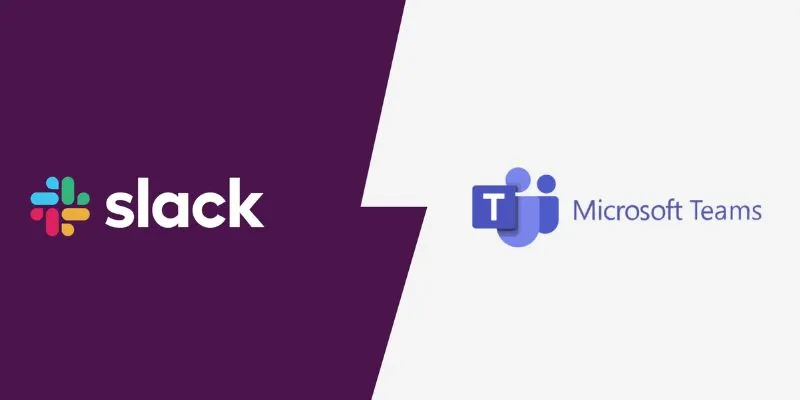
Slack vs. Teams: Which Should Your Business Use for Enhanced Collaboration
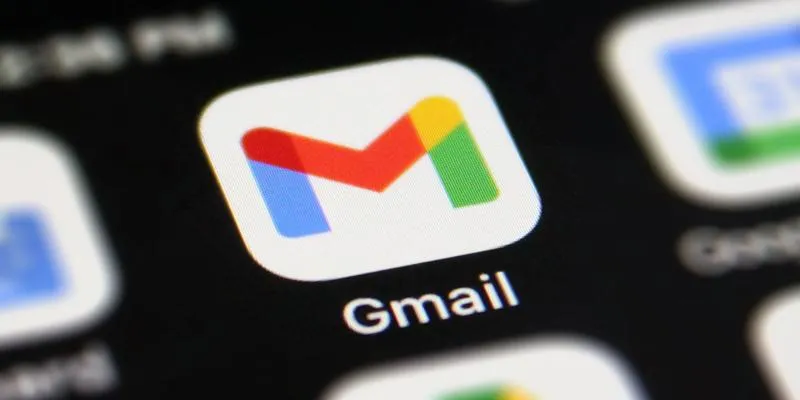
How to Unsend an Email in Gmail Effectively

Top 3 Simple Ways to Convert WMA to MP4 Easily

How to Convert MPEG to WAV: A Step-By-Step Guide

How to Easily Convert AVI to MOV Using 4 Reliable Tools
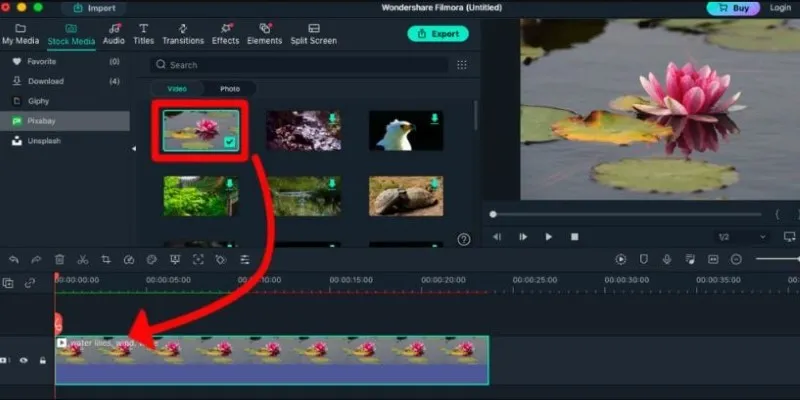
Perfect Your Video Framing: A Guide to Cropping in Filmora
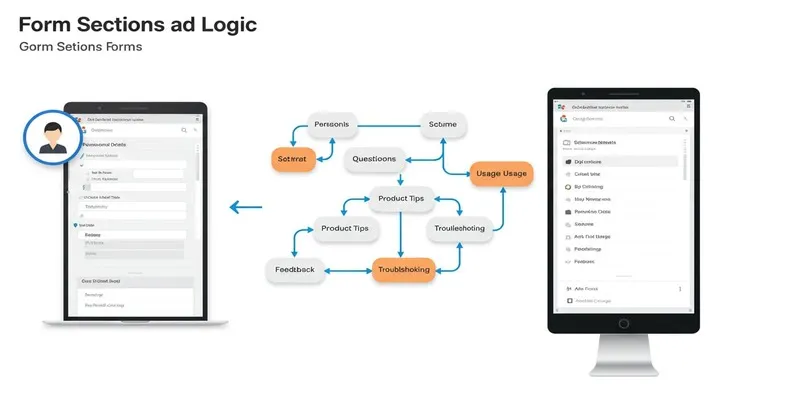
A Comprehensive Guide to Create Form Sections and Logic in Google Forms

From Excel to JPG: Best Tools for Converting Charts into Images
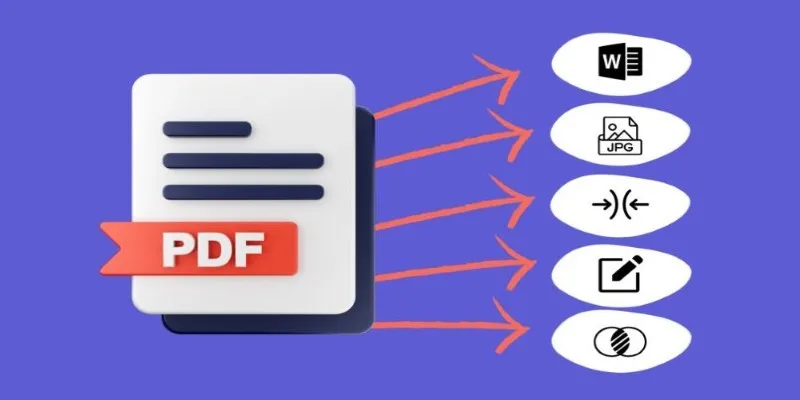
Best Free PDF to Image Tools for Quick and Easy Conversion

Boost Engagement: 8 Ways to Automate Your Email Newsletters and Drip Campaigns
Popular Articles

A Guide to Converting and Editing Videos for Pocket PCs

10 Effective Ways to Use Notion for Life Organization
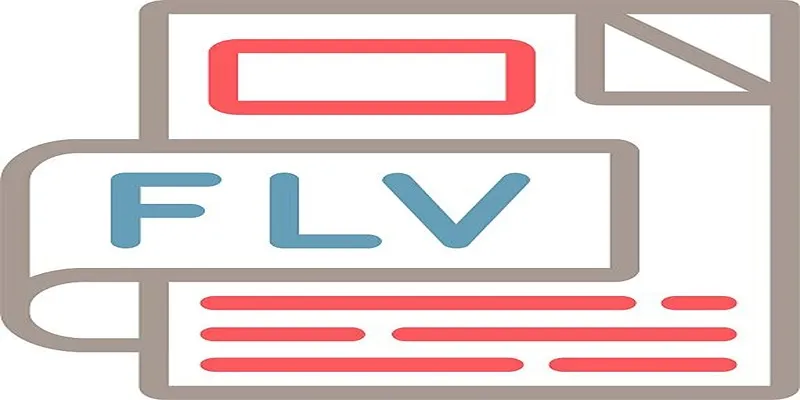
Top 6 Free Online FLV to MP3 Converters You Should Try

QuickBooks Online vs. QuickBooks Desktop: Which Is Better?
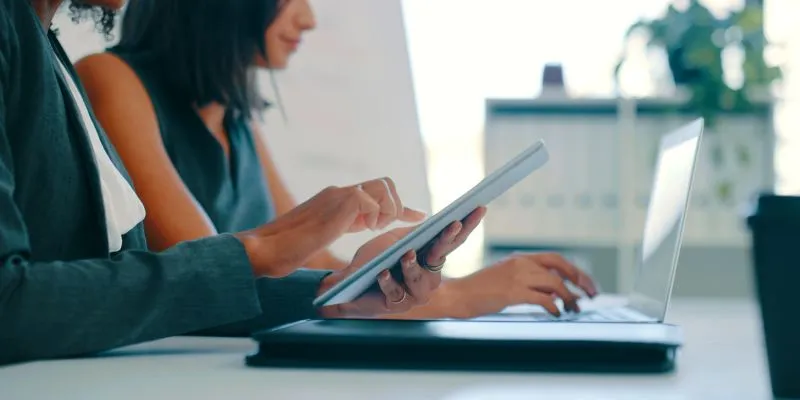
7 Smart Ways Adobe Express AI Can Instantly Boost Your Design Productivity

Best Video Tools to Combine Videos with Super High Speed

The 10 Best Mailchimp Alternatives in 2025: Top Picks for Your Email Marketing

How to Use HandBrake to Rip DVDs and Change Video Formats Easily
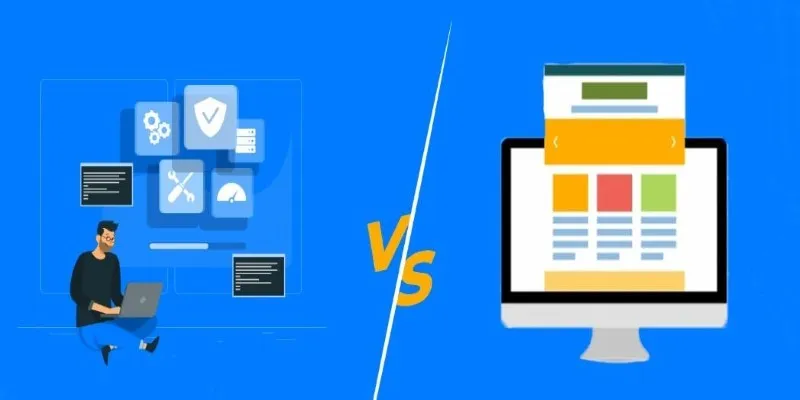
Choosing the Right App: Web or Desktop
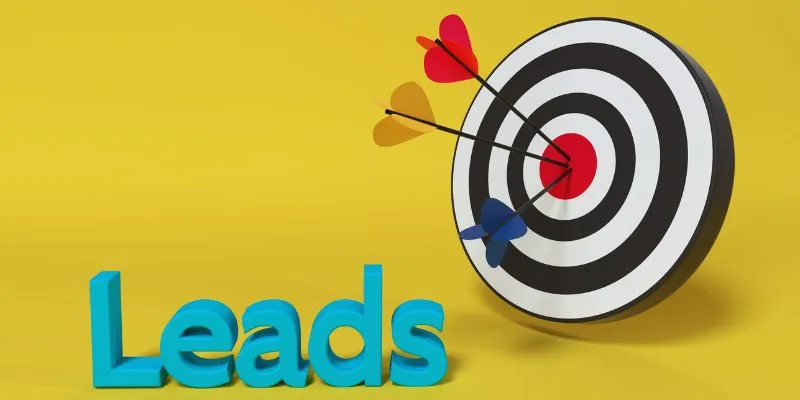
How to Add Leads to LeadConnector from a Webhook: A Step-by-Step Guide
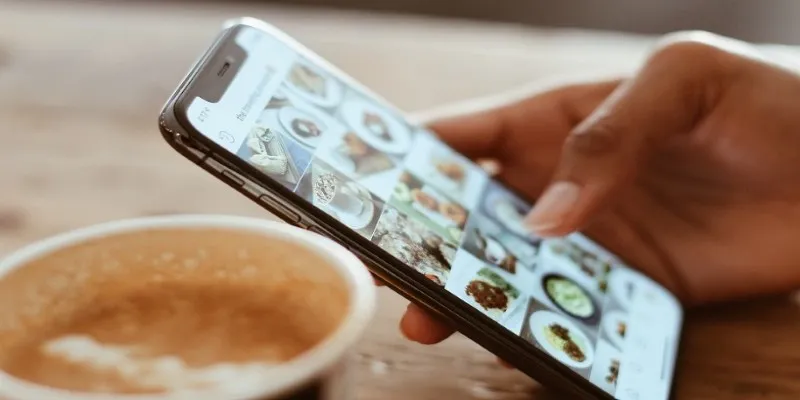
Convert iPhone Photos to JPEG: Quick and Easy Methods

 mww2
mww2