How to Display Featured Images in Your WordPress Admin Panel
Adding a featured image column within the WordPress dashboard improves content management by enabling users to readily view and manage featured images of posts or pages. In this tutorial, you’ll learn how to add this feature using custom WordPress code snippets.
Why Add a Featured Image Column?
The primary reason for adding a featured image column in the WordPress admin panel is to enhance content management efficiency. It allows users to see featured images related to their posts or pages directly from the admin dashboard, eliminating the need to open individual posts for verification.
This functionality offers several advantages for website management. It simplifies the process of managing large volumes of content by providing a visual snapshot, making it easier to identify posts without featured images or those needing updates. Additionally, it boosts workflow efficiency, particularly for sites with heavy content, by saving time and effort.
Prerequisites

To utilize this feature effectively, you should have a basic understanding of WordPress plugins and themes. Familiarity with the WordPress dashboard, its customization, and basic navigation is necessary. A foundational knowledge of PHP and WordPress hooks will also be beneficial in implementing or resolving any customizations related to the featured image visualization feature, allowing for adjustments or improvements as needed.
Step 1: Registering the Featured Image Column
To add a new column for featured images in the WordPress admin panel, we will use WordPress hooks, which allow us to modify WordPress without directly editing its core files. First, we’ll use the manage_posts_columns hook to register our new column.
Here’s the simple code that registers the column:
function add_featured_image_column($columns) {
$columns['featured_image'] = __('Featured Image');
return $columns;
}
add_filter('manage_posts_columns', 'add_featured_image_column');
What does this do? This code adds a new column with the title “Featured Image” to your post list in the WordPress admin panel. The __('Featured Image') part is what labels the column, which will appear in the interface. This way, WordPress knows where to place the new column.
Step 2: Populating the Column with Featured Images
Now that the column is created, it’s time to add images. A blank column won’t be very helpful! To show the featured images, we’ll use the manage_posts_custom_column hook, which tells WordPress what content to display in each row of the column for the posts.
Here’s the code to display the featured images:
function show_featured_image_column($column_name, $post_id) {
if ($column_name == 'featured_image') {
$thumbnail = get_the_post_thumbnail($post_id, array(50, 50));
echo $thumbnail ? $thumbnail : __('No Image');
}
}
add_action('manage_posts_custom_column', 'show_featured_image_column', 10, 2);
What happens here? This code checks if the column name is “Featured Image.” If it is, it fetches the thumbnail for the post and displays it in a 50x50 pixel size. If there is no featured image, it will display a message saying “No Image.” This keeps everything organized and neat!
Step 3: Customizing the Appearance
Now that we’ve added our images, it’s time to ensure they look appealing! Using a bit of CSS, we can make sure the column’s layout is easy to read and visually pleasing. For instance:
- Alignment: Ensure the images align nicely in the center of the column.
- Sizing: Keep the images small enough not to stretch the column, such as maintaining them at 50x50 pixels.
Here’s an example of some CSS you can use:
<style>
.column-featured_image img {
display: block;
margin: 0 auto;
}
</style>
For mobile-friendly adjustments, consider hiding the “Featured Image” column on smaller screens to avoid clutter. This can be achieved using media queries in your CSS. For instance:
@media (max-width: 600px) {
.column-featured_image {
display: none;
}
}
Step 4: Testing and Troubleshooting
Once everything is set up, you need to thoroughly test to ensure everything works correctly. Take the time to go through these points step-by-step:
Common Issue #1: The images don’t align correctly.
If the images appear misaligned or poorly formatted, it’s likely an issue with your CSS. Revisit your stylesheet to check the alignment settings or add custom styles to ensure the images fit neatly within the column without breaking the layout.
Common Issue #2: The column doesn’t show up at all.
If the column fails to appear entirely, there could be a problem with how the WordPress hooks are implemented. Ensure you’ve properly added the manage_posts_columns and manage_posts_custom_column hooks to your theme’s functions.php file. Also, confirm that the function names match and there are no conflicts with other custom features or plugins.
Advanced Customizations
Advanced customizations in WordPress allow developers to extend functionality and tailor user experiences. Below are some advanced techniques to enhance custom columns in the WordPress admin panel.
1. Custom Column Data Sorting
Enable sorting in custom columns using the manage_edit-{post_type}_sortable_columns filter and the pre_get_posts action to query data. Ensure the meta key or taxonomy you sort by is indexed for better performance.
2. Adding Conditional Logic to Columns
Make columns more user-friendly by conditionally displaying data. Use the manage_posts_custom_column hook with conditional statements to show relevant information, like featured images if available or custom text for unpublished posts.
3. Styling Custom Columns with CSS

Enhance custom columns with inline styles or external CSS. Use the admin_head hook to target column classes for text alignment, highlighting, or background colors. Keep styles responsive and consistent with WordPress’s admin design.
4. Optimizing Performance for Large Datasets
Optimize performance for large datasets by using WP_Query with caching or stored procedures. Use WordPress pagination to keep the admin dashboard responsive, and monitor performance regularly to address issues.
Conclusion
Adding a featured image column to your WordPress admin panel makes content management easier by providing quick visual references for each post. With a few lines of code, you can streamline your workflow, save time, and spot missing or outdated images more easily. Whether you manage a blog or portfolio site, this simple customization improves usability without needing plugins. Be sure to test and keep your code updated for WordPress compatibility.
Related Articles

7 Best WordPress Help Desk Plugins for Superior Customer Support

The Ultimate Guide to the 10 Best WordPress Admin Dashboard Plugins

Tips to Password Secure Your WordPress Without User Registration

A Step-by-Step Guide to Adding Google Authenticator 2FA to WordPress

The Ultimate Guide: 16 Best Plugins to Improve WordPress Comments (2025)

Best Free Slideshow Plugins for WordPress in 2025

How to Move Comments Between WordPress Posts: A Quick and Easy Guide

PowerPoint Image Compression: Reduce File Size Without Sacrificing Clarity
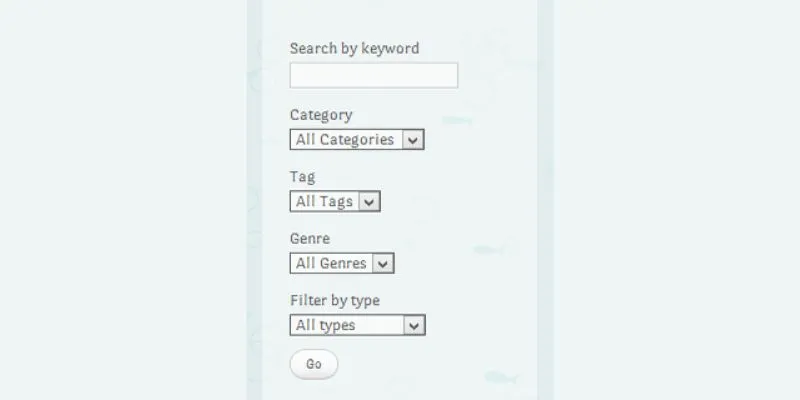
How To Add An Advanced Search Box In WordPress Using Facetious: A Guide

How to Set Maximum Number of Tags for WordPress Posts in Simple Steps

How to Create a Video Slider in WordPress (Easy Tutorial for Beginners)
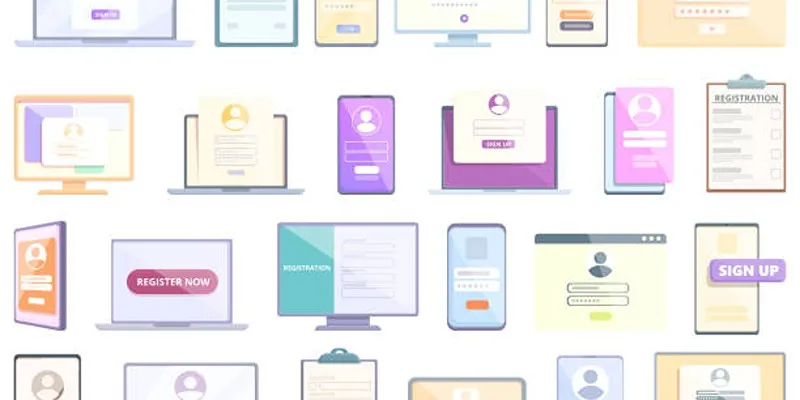
Step-by-Step Guide to Adding Multiple Galleries in WordPress
Popular Articles

The Best Methods for Adding Videos to Your BlackBerry Device

Steps to Download Movie Maker Free and Start Creating
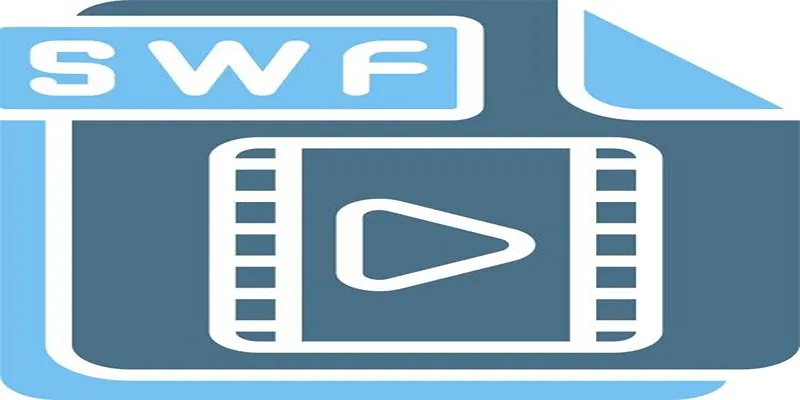
Top 5 Video Joiners for Combining SWF Files Effortlessly
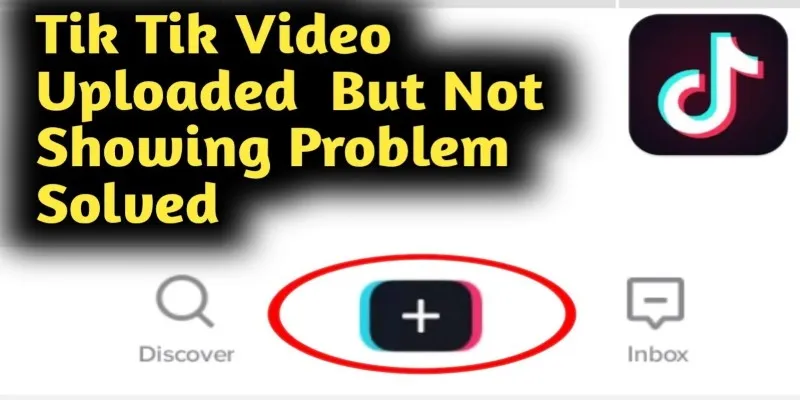
TikTok Video Uploaded but Not Showing Up? Here’s Why

How to Crop and Edit WordPress Post Thumbnails for Better Visuals
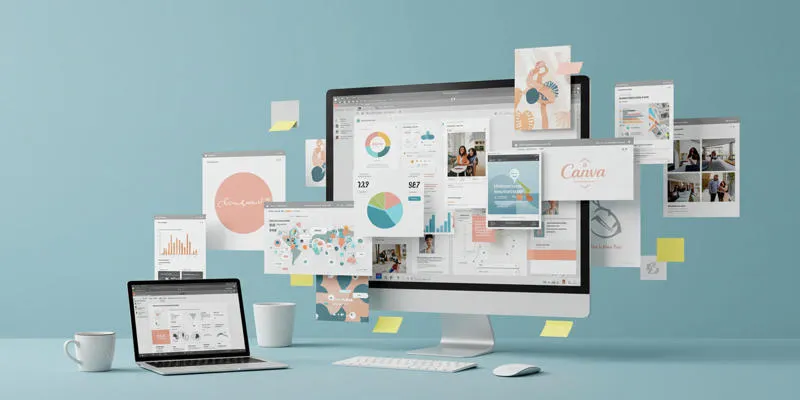
How to Use Canva AI Tools to Enhance Your Designs
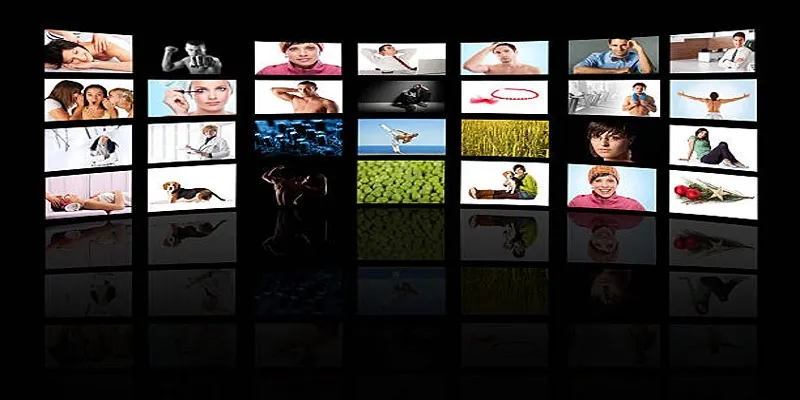
How to Design Stunning Photo Collages with iPhoto on Mac and iPhone

ECommerce Platform Comparison: Find the Best Fit for Your Business

The Best 4K Ultra HD TVs from LG, Samsung, VIZIO, Sony, and Seiki
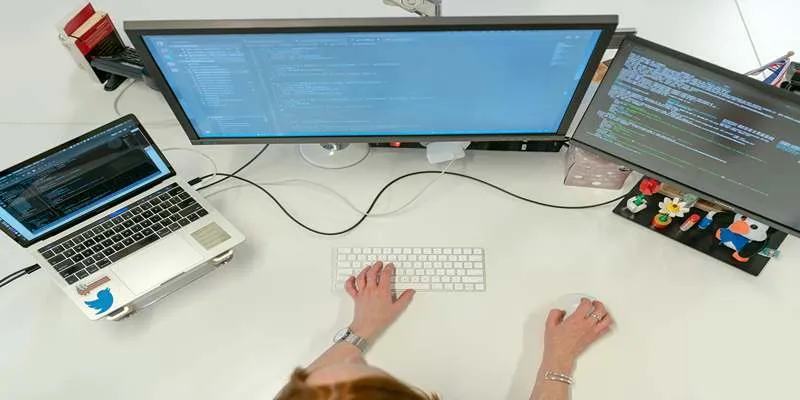
Top 7z File Unlocking Software for Secure Access
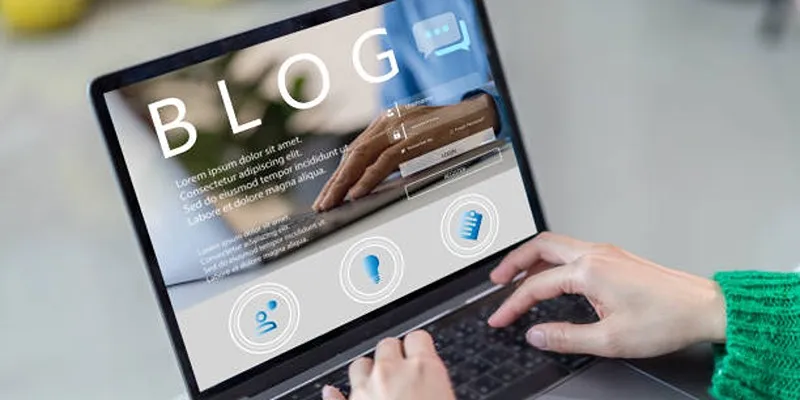
Step-by-Step Tutorial for Live Blogging in WordPress

 mww2
mww2