How to Loop MP4 Videos Easily Without Using a Video Editor
Sometimes, you just want a video to keep playing without pressing replay every time it ends. Whether it’s for background ambiance, a short clip you’re showing on loop, or even a workout video you want to repeat until you’re done with your set — looping an MP4 shouldn’t require downloading bulky software. Good news: it doesn’t. There are ways to loop videos freely and instantly, all you need is a browser or a tool that’s already on your device.
Here’s how you can get that seamless loop without ever opening a video editor.
How to Loop an MP4 Without Installing a Video Editor for Free
Use Your Browser – It’s Already Equipped
If you’re watching a video through your browser, you’re already halfway there. Browsers today, especially Chrome, Firefox, Edge, and Safari, have basic video player controls built-in, including the ability to loop.
Steps to Loop an MP4 Using a Browser:
- Open a new tab.
- Drag the MP4 file into it or right-click the file and choose Open with > [your browser].
- Once the video starts playing, right-click on it.
- Select Loop from the options.
That’s it. No downloads, no signups. Just right-click and loop. This method is especially useful when you want to watch your files or play a clip repeatedly during a presentation or display.
Note that the loop option appears only when the video is playing in the browser’s built-in player. If you’re watching it through a site like Google Drive Preview or Dropbox, this might not be available.
Loop MP4s on VLC Media Player (Commonly Installed)
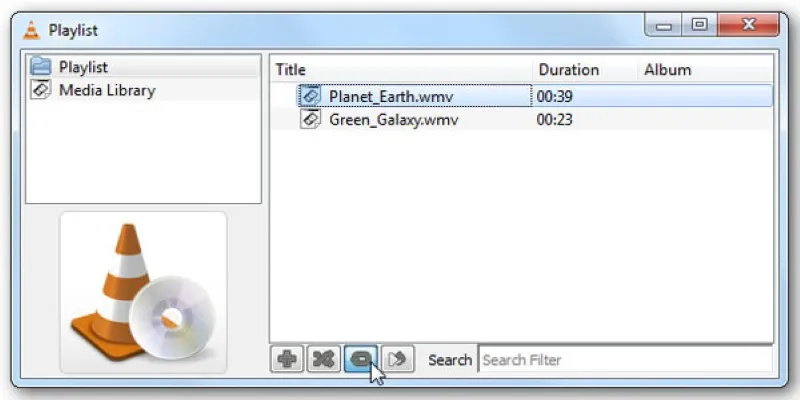
Technically, this involves software, but VLC doesn’t count as a full-blown video editor, and chances are, it’s already on your system. If not, it’s a small and clean download that doesn’t push extra tools onto your device.
VLC is a versatile media player that handles almost every video and audio format. It’s also great for looping.
Steps to Loop in VLC:
- Open VLC.
- Drag and drop your MP4 file into the player.
- Find the button at the bottom that looks like two arrows forming a circle — that’s the loop button.
- Click it once to endlessly loop the current video.
You can even loop a section of the video using the A-B repeat feature, allowing you to play from a chosen starting point (A) to an endpoint (B) repeatedly.
VLC is available on Windows, Mac, Linux, and mobile — and it’s lightweight, so it won’t slow your system down.
Online Looping Tools – No Installation Necessary

There are websites designed for quick tasks like looping video files. These can be very handy when you’re not on your personal computer or just need something quick without tinkering too much.
How They Work:
- Upload your MP4 file.
- Choose the number of times to loop it or set it to infinite.
- The site processes it and provides a link to download the looped version or stream it.
Some free tools that offer MP4 looping include:
- Clideo
- Kapwing
- Online Video Looper (by 123Apps)
Note that uploading large files might take some time. These tools are best for short clips. For privacy reasons, it’s advisable to avoid uploading personal or sensitive content since you’re sending your file to a third-party server.
Loop MP4s on Mobile Without Extra Apps
Phones and tablets also provide ways to loop MP4s with no need for third-party video editors.
On Android:
Most default gallery apps or Google Photos don’t support video looping out of the box. But here’s a workaround:
- Upload the MP4 to YouTube (privately, if needed).
- Open the video in the YouTube app.
- Tap the three dots and select Loop video.
On iPhone or iPad:
Use the Shortcuts app (built into iOS).
- Open Shortcuts.
- Create a new shortcut that plays a video.
- Use a repeat action to loop the video playback.
Alternatively, similar to Android, upload the video to YouTube (as unlisted or private) and use the YouTube app to loop it.
This method ensures your video keeps playing without needing to install anything extra, perfect for presentations, digital photo frames, or mood videos.
What If You Want to Share a Looped MP4?
If your goal is to send the MP4 to someone or upload it somewhere already looped, you’ll need to export the video as a longer file that repeats the same clip multiple times. Since we’re avoiding full editors, your best bet is to use online tools like:
- EZGIF.com – Not just for GIFs, it can also loop short MP4s and export them as extended MP4s.
- Clideo – Set how many times you want the video to repeat and download it as one file.
For example, if you want a 10-second video to play for a minute on a loop, these tools will help you create a 60-second MP4 without using editing software.
Final Thoughts
Looping an MP4 doesn’t require heavy tools. Whether you’re on a computer, a phone, or just in a browser, there are simple ways to play a video on repeat. You can use what’s already on your device or turn to an online tool if you’re sharing the clip. Unless you’re doing advanced cuts or transitions, looping is one of those tasks that doesn’t need more than a few clicks. It’s fast, free, and doesn’t consume much space on your device. Once you’ve tried it a couple of times, it becomes second nature. So, the next time you need a video to keep going without interruption, you already know how to make it happen.
Related Articles

Magisto: The Simplified Approach to Video Editing for Quick and Effective Content
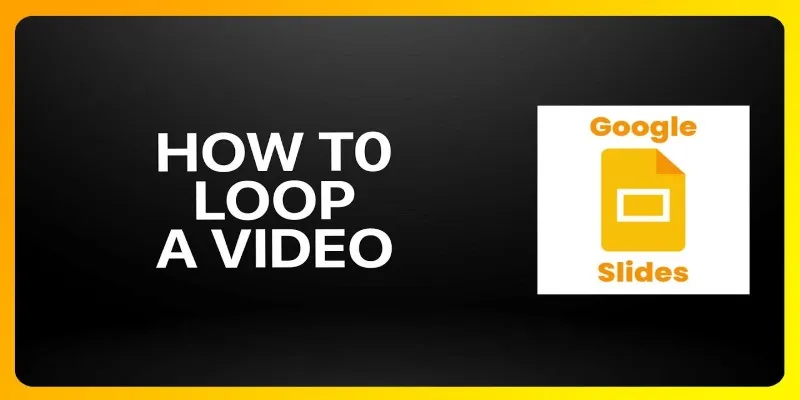
How to Loop a Video in Google Slides: A Complete Guide

WeVideo: A Browser-Based Video Editor That Actually Makes Life Easier

LightCut 2025 Review: The Best Video Editor for Android and iPhone
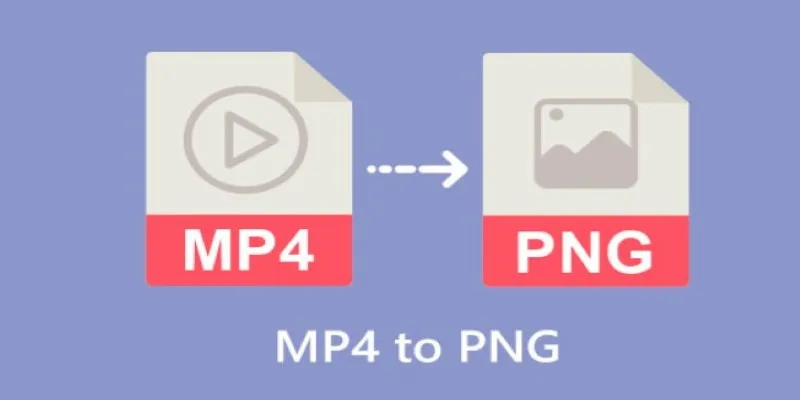
CapCut: The No-Nonsense Video Editor That Speeds Up Your Content Game

KineMaster Video Editing App Review: A Mobile-Friendly Powerhouse
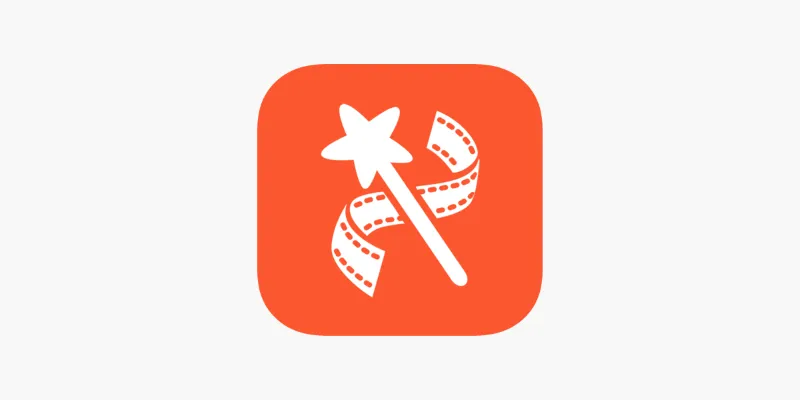
VideoShow Review: A Mobile Editor for Quick, Casual Projects

PowerDirector: A Fast and Accessible Video Editing Tool for Everyone
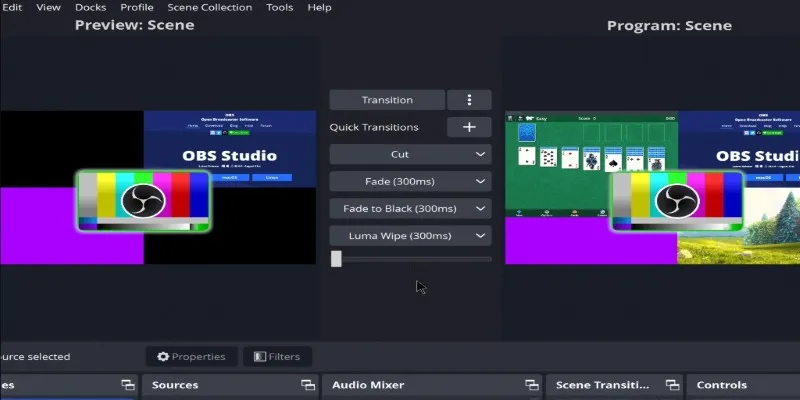
Adobe Premiere Rush on Desktop: Where Simple Editing Meets Smart Design
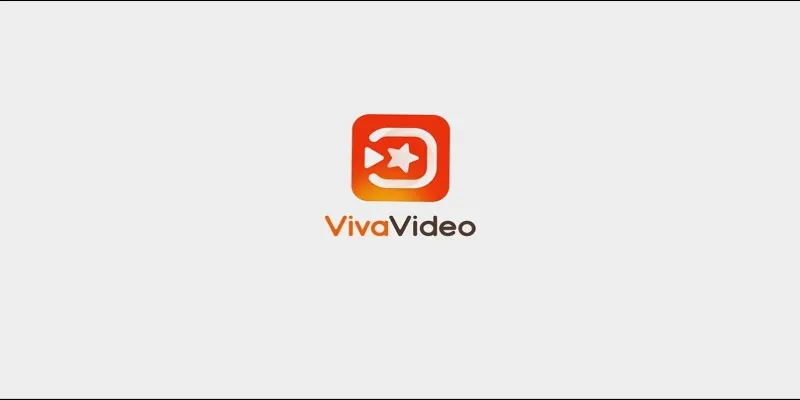
VivaVideo Review: A Mobile Editor That Actually Keeps Up With You

Top 5 Free Video Enhancers to Instantly Boost Video Quality

What is HitFilm Express? A Beginner's Guide for Mac Users
Popular Articles
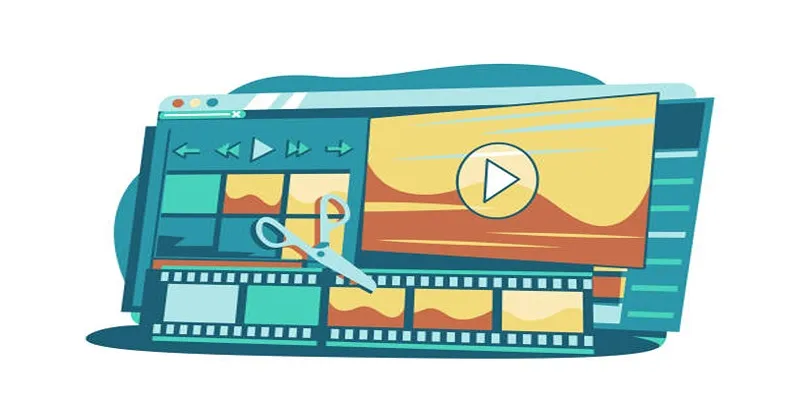
Wondershare Filmora Video Editor Review for 2025

Google Ads vs. Facebook Ads: Which is Best for Your Business in 2025
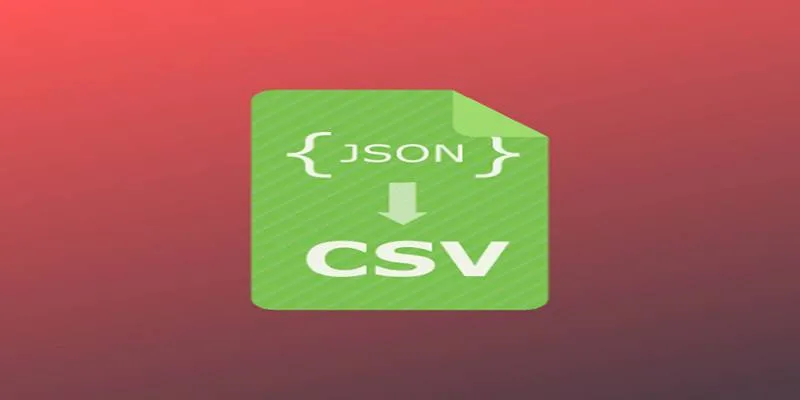
JSON to CSV Conversion Made Easy: Tools Every Analyst Should Try
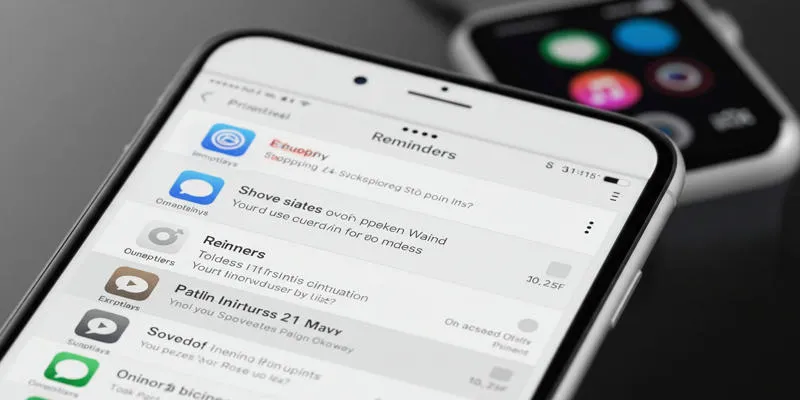
Syncing Apple Reminders with Microsoft To Do
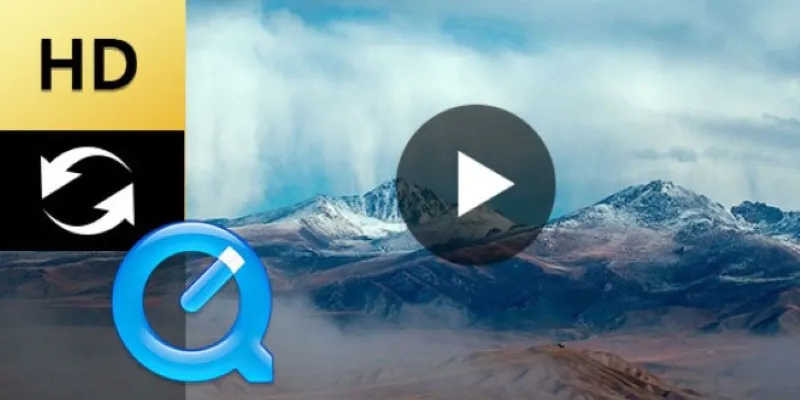
Convert QuickTime HD Video for Free: Best Methods

Top 7 Methods to Convert M4A to MP3 Online Quickly

Best Tools to Convert MP4 to DivX with High Quality

Best Looper Apps to Turn Your Phone Into a Pocket Studio

What Is the Best Cap Table Management Software for Startups?
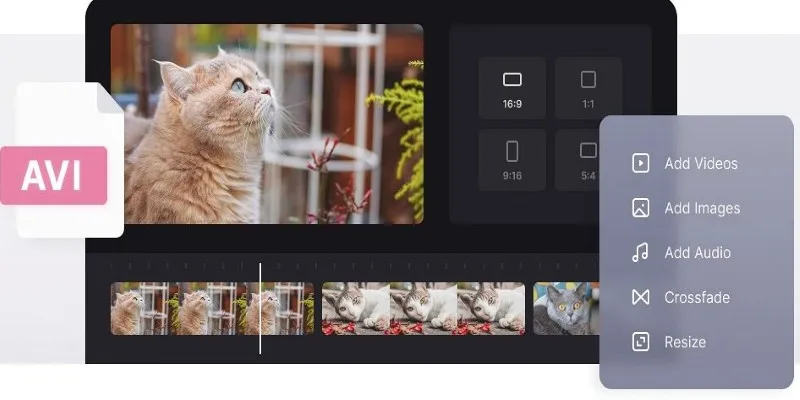
How to Join AVI Files on Windows and Mac for Free
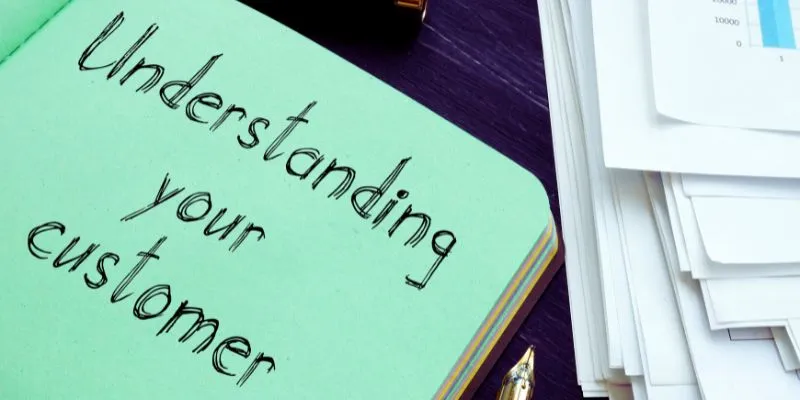
Maximize Your Customer Understanding with User Personas: A Powerful Tool

 mww2
mww2