Easily Create Stunning WordPress Sliders for Images and Videos
Building an attractive WordPress image slider is easier than you might think. This guide will take you through the process step by step, so by the end, you’ll have a functional slider that enhances your site’s appeal and usability. Let’s get started!
Why Use an Image Slider?
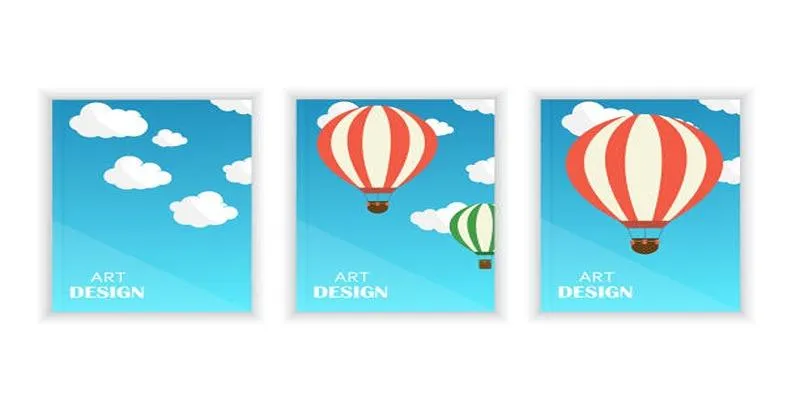
Image sliders are popular elements on modern websites, allowing you to display a series of images in a visually appealing way. Whether you’re showcasing a product catalog, work portfolio, or advertising slides, sliders effectively capture user attention. A well-implemented slider not only boosts user interaction but also enhances overall usability.
Step 1: Select a Slider Plugin
To add an image slider to your WordPress site, start by choosing a suitable plugin. Each plugin offers different features to cater to various needs. Here are five popular slider plugins to consider:
1. Slider Revolution
Slider Revolution is a robust and versatile WordPress plugin. Its drag-and-drop editor is beginner-friendly, and it offers advanced features for professional developers. With a vast collection of templates, animations, and elements, you can create customized sliders tailored to your website. It supports multimedia content, including images, videos, and text layers, providing a rich user experience.
2. Smart Slider 3
Smart Slider 3 is known for its ease of use and extensive customization options, such as pre-made templates, animated layers, and responsive layouts. Suitable for beginners and professionals alike, it includes a live preview editor for instant adjustments. It integrates smoothly with various content management systems and offers touch-enabled navigation, which is perfect for mobile-friendly sites.
3. MetaSlider
MetaSlider is simple yet effective, allowing you to create stunning sliders quickly without coding knowledge. It offers various slider types, including flex sliders and Nivo sliders, with numerous customization settings. MetaSlider is SEO-friendly and ensures fast loading times, making it ideal for users who prefer minimal functions without compromising essential features.
4. Master Slider
Master Slider is an SEO-optimized and fully responsive plugin perfect for image and video sliders. Its drag-and-drop editor simplifies the design process, and features like smooth scrolling and touch navigation enhance interactivity. Known for its parallax slider feature, it offers unique, visually appealing designs that engage visitors.
5. Soliloquy
Soliloquy is lightweight and specifically built for WordPress, focusing on performance and mobile responsiveness. Its drag-and-drop functionality ensures ease of use, and it supports dynamic sliders and WooCommerce. Soliloquy’s emphasis on usability and performance makes it a favorite among web developers.
Step 2: Install and Activate Your Chosen Plugin
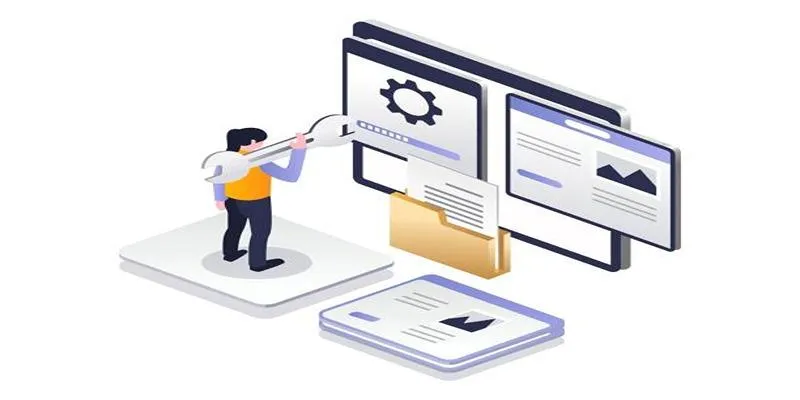
To install the plugin you’ve chosen, follow these steps:
- Go to your WordPress dashboard.
- Navigate to Plugins > Add New.
- Use the search bar to find your preferred slider plugin (e.g., “Smart Slider 3”).
- Click Install Now, then Activate.
Step 3: Add and Customize Your First Slider
Once the plugin is active, it’s time to create your first image slider. Here’s how to do it with Smart Slider 3:
- Navigate to Smart Slider in the dashboard.
- Click Create New Slider and give it a name.
- Choose your slider’s dimensions. For example, 1200x600px suits most modern websites.
- Upload your images by clicking the Add Slide button. You can use your Media Library or upload files directly.
Customization Options
Smart Slider 3 offers numerous customization options to make your slider unique:
- Text and Overlays: Add captions, headings, or call-to-action texts for effective communication.
- Buttons and Links: Include buttons to guide users towards specific pages or actions.
- Animations: Apply transition effects like fade-ins, slide-ins, or zooming for dynamic visuals.
Step 4: Configure Advanced Settings
Before adding your slider to your website, explore the advanced settings to optimize functionality:
- Responsiveness: Ensure your slider adapts seamlessly to any device, including mobile phones.
- Autoplay and Timing: Set sliders to transition automatically after a chosen interval or allow manual navigation.
- Navigation Controls: Add arrows, dots, or custom navigation elements for user convenience.
- Performance Optimization: Compress images to ensure quick loading speeds.
Step 5: Add the Slider to Your Website
Now that your slider is ready, it’s time to display it on your WordPress site. Most slider plugins offer several ways to embed sliders:
- Shortcodes: Copy the shortcode generated for your slider and paste it into a post, page, or text widget.
- Widgets: Access the slider widget in Appearance > Widgets, then drag and drop it into your preferred location.
- Page Builders: If using a page builder like Elementor or Divi, find the slider element and link it to your slider.
Troubleshooting Common Issues
Creating an image slider is straightforward, but problems might arise. Here’s how to address common issues:
- Slider Not Displaying Properly: Check shortcode placement and ensure no conflicts exist with the theme or plugins.
- Slow Loading: Compress large image files and enable caching to reduce loading delays.
- Responsive Design Problems: Revisit plugin settings to fine-tune how your slider behaves on different devices.
Best Practices for Image Sliders
To ensure your slider is both attractive and effective, follow these tips:
- Use High-Quality Images: Sharp, high-resolution images provide a polished, professional look.
- Limit the Number of Slides: Keep it concise to maintain viewer attention, focusing on key points or visuals.
- Add Clear Call-to-Actions: Ensure each slide has a clear, actionable CTA like “Learn More,” “Shop Now,” or “Sign Up.”
- Test on Multiple Devices: Ensure your content looks and works well on desktops, tablets, and mobiles.
Conclusion
Building a WordPress image slider can significantly enhance your website’s visual appeal and engagement. By following this guide, you can create and implement sliders effortlessly. Experiment with different designs and settings to produce a slider tailored to your site’s goals. Start creating today and captivate your audience with stunning visuals!
On this page
Why Use an Image Slider? Step 1: Select a Slider Plugin Step 2: Install and Activate Your Chosen Plugin Step 3: Add and Customize Your First Slider Step 4: Configure Advanced Settings Step 5: Add the Slider to Your Website Troubleshooting Common Issues Best Practices for Image Sliders ConclusionRelated Articles
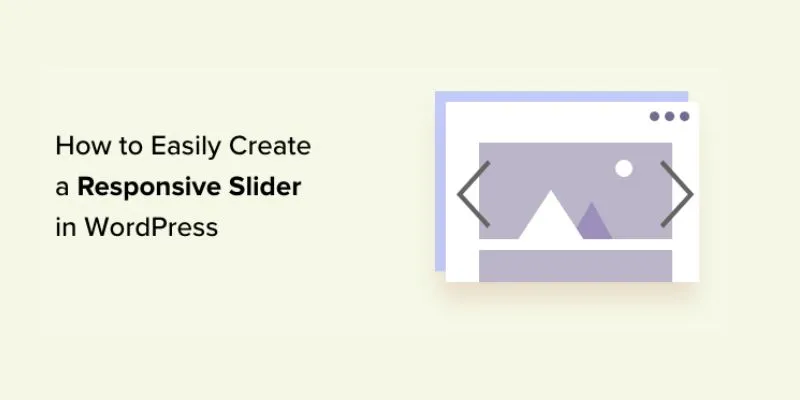
How to Easily Create a Responsive Slider in WordPress: A Step-by-Step Guide

Best Free Slideshow Plugins for WordPress in 2025

How to Add a Featured Content Slider in WordPress Easily: A Guide

How to Create a Video Slider in WordPress (Easy Tutorial for Beginners)
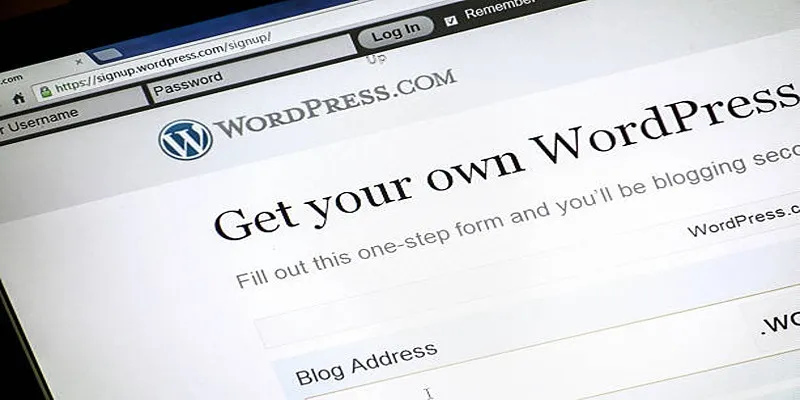
Mastering SlideDeck: A Complete Guide to Building Sliders in WordPress

Tips to Password Secure Your WordPress Without User Registration

Enable PHP in WordPress Posts and Pages Easily

A Step-by-Step Guide to Adding Google Authenticator 2FA to WordPress

7 Best WordPress Help Desk Plugins for Superior Customer Support

The Ultimate Guide: 16 Best Plugins to Improve WordPress Comments (2025)

The Ultimate Guide to the 10 Best WordPress Admin Dashboard Plugins

How to Move Comments Between WordPress Posts: A Quick and Easy Guide
Popular Articles

8 Free Audio Editing Tools Worth Trying: A Comprehensive Guide
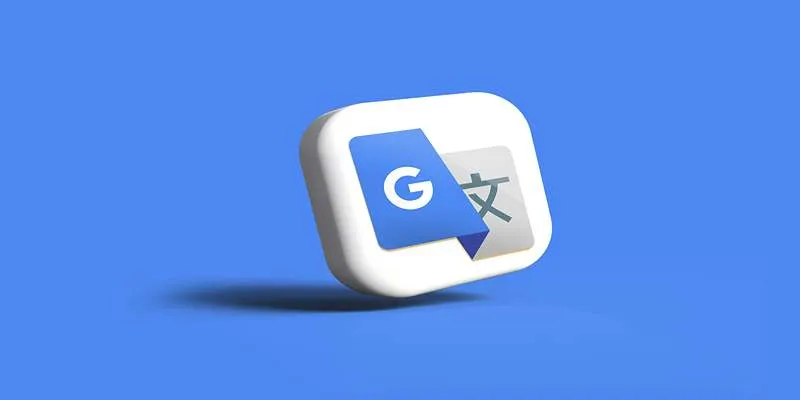
Best macOS Language Translation Tools Available in 2025
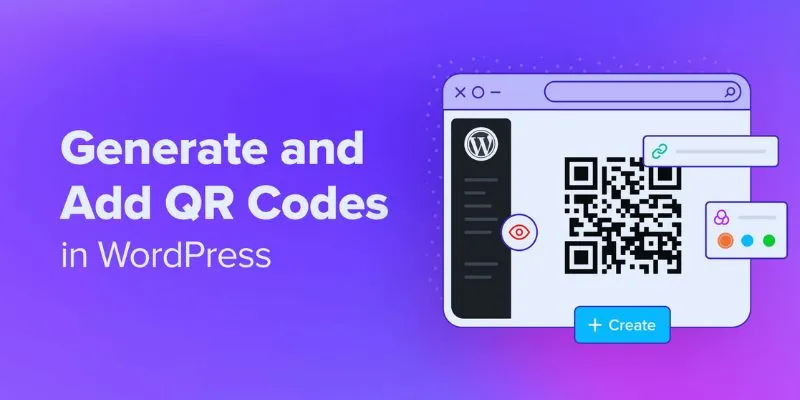
How to Generate and Add QR Codes in WordPress: An Easy Step-by-Step Tutorial
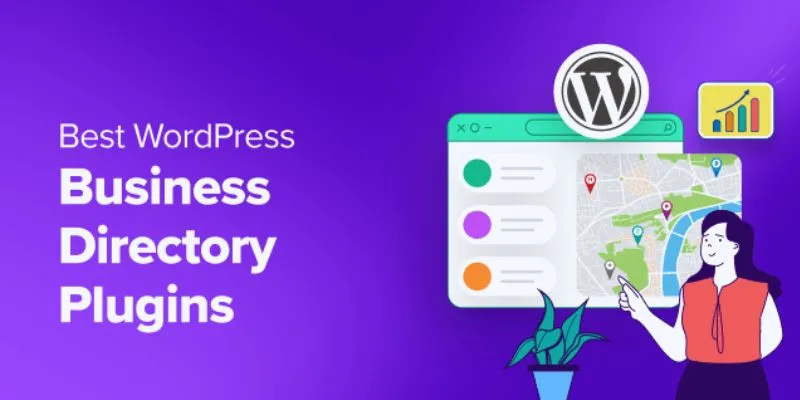
Exploring the Top 5 WordPress Business Directory Plugins for 2025: Free & Premium Choices

Streamline Your Workflow with PagePixels Screenshots
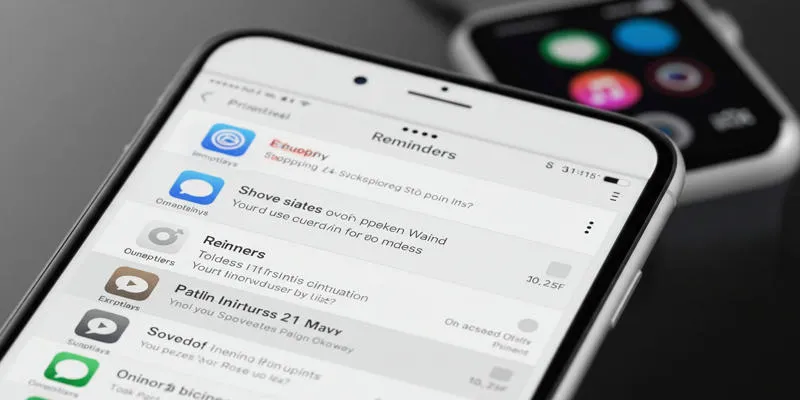
Syncing Apple Reminders with Microsoft To Do
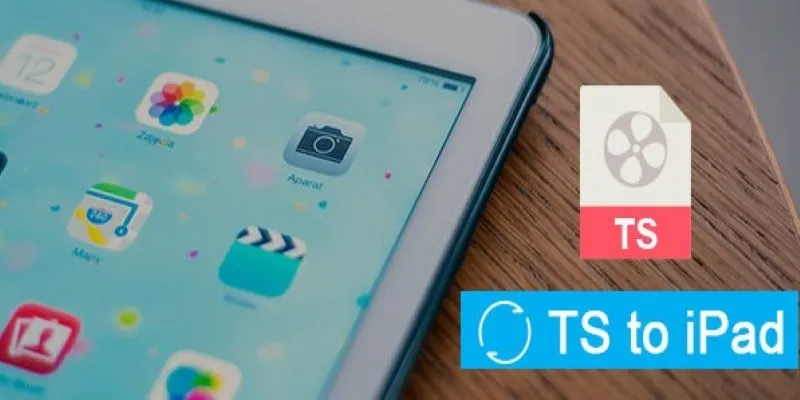
How to Convert TS to iPad Video Without Quality Loss

How CoverDoc Uses AI to Revolutionize Cover Letter Writing for Job Seekers
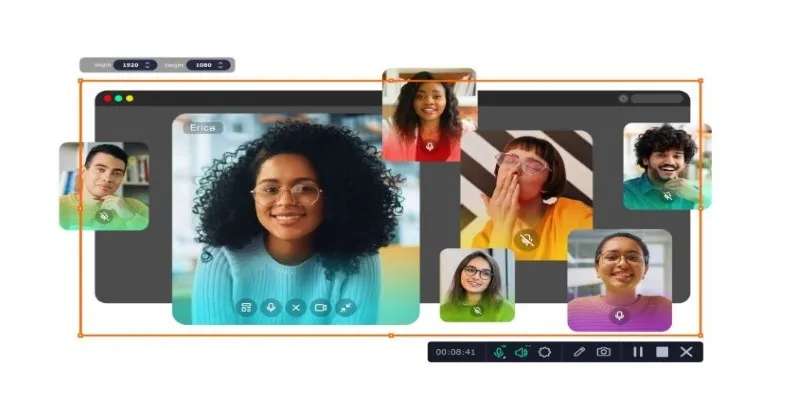
Automate Your Screen and Audio Recording with the Best Timer Tools

Top 7 Customer and Client Portal Software and Apps to Use in 2025

Simple Ways to Convert Your Favorite Videos for Xbox Playback

 mww2
mww2