How to Remove Any Unwanted Text from a Video Without Losing Quality
Whether it’s a watermark, subtitles you don’t need, or some text overlay that just shouldn’t be there, removing text from a video sounds like something that belongs in a professional studio. But it doesn’t have to. With the right tools and a bit of patience, you can clean up your video without making it look like anything was ever there.
How to Remove Text from a Video with Ease
Method 1: Use a Dedicated Video Editor with Content-Aware Tools
This is the easiest route if you’re not looking to spend hours on manual work.
HitPaw Watermark Remover, Adobe After Effects (with Content-Aware Fill), or Inpaint alternatives can do the job well. These tools work similarly to how photo editors remove blemishes. You highlight the text, and the software fills in the background based on what’s around it.
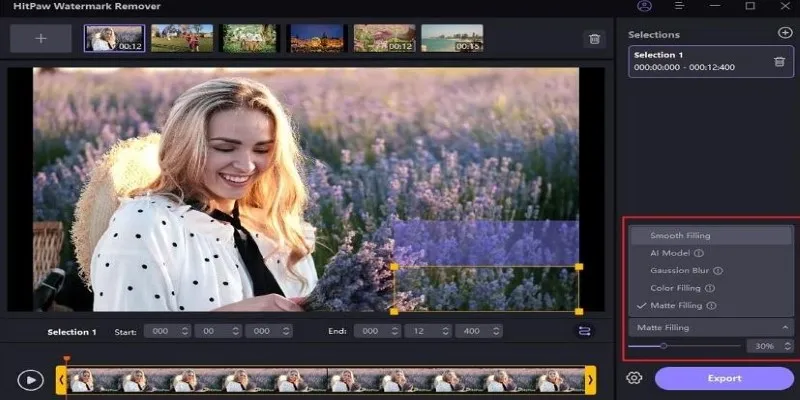
How It Works
- Import your video
- Select the portion with the text
- Choose the “remove” or “fill” option
- Let the software process the video
- Preview and export
Keep in mind that results depend heavily on the background. A solid color or still background works best. If the text is over a moving object or a shifting scene, it might not be seamless on the first try.
Method 2: Cropping or Zooming In
This is a quick fix when the text is sitting at the edge of the frame. You won’t need special tools, just a basic editor like iMovie, CapCut, or even online options like Clideo or Veed.io.
Steps:
- Open your video in the editor
- Use the crop tool to trim the edges
- Resize or reposition the video if needed
- Export in the desired resolution
What’s the downside? You lose some part of the original frame. This might be okay if the subject is centered, but if important details are near the edges, cropping isn’t the best call.
Method 3: Masking and Blurring
If the text isn’t moving around, masking or blurring can work well. It doesn’t erase the text but hides it in a way that doesn’t distract.
Apps like DaVinci Resolve, Premiere Pro, or VSDC make this simple once you get used to the interface.
Here’s how you do it:
- Add your video to the timeline
- Create a mask over the text area
- Apply a blur or color that matches the background
- Feather the edges to blend it in
- Export your finished video
This method works well for consistent backgrounds. But for videos with fast cuts or changing scenes, you might have to adjust the mask frame-by-frame.
Method 4: Frame-by-Frame Editing (Manual Removal)
Now, this one’s not for the impatient. But if you’re working with a short clip or the text is in just a few frames, this gives the most control.
You’ll need software like Adobe Photoshop (with video layers), GIMP with plugins, or After Effects.
Process:
- Open the video or export it as image frames
- Edit each frame by cloning over the text
- Save the edited frames
- Recompile them into a video
This can be tiring, but you get to decide exactly how everything looks. If you’re restoring old video or fixing just a few key moments, this works surprisingly well.
Method 5: Covering Text with an Overlay
This works well when removing the text feels messy or unnecessary. Instead of trying to erase it, you simply hide it with something new—like your own text, a logo, or a shape that blends in.
Tools like Canva Video Editor, CapCut, or Premiere Pro make this easy to pull off, even if you haven’t done much video editing before.
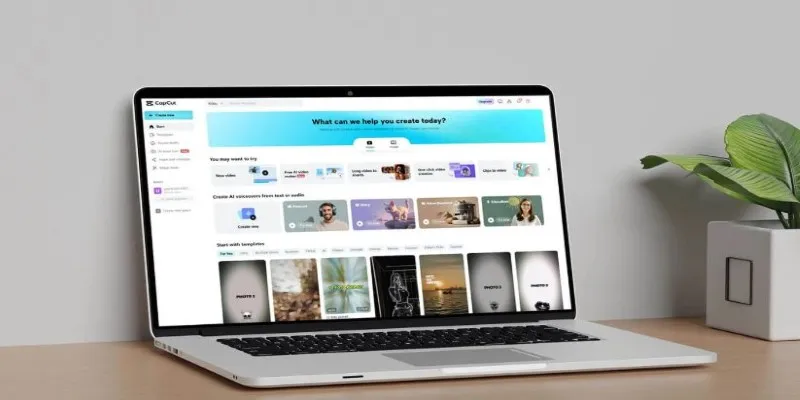
Here’s how it works:
- Import your video
- Add a new layer—a shape, image, or logo
- Position it directly over the text you want to hide
- Adjust the size and color so it fits naturally
- Time the overlay so it only appears when needed
- Export your edited video
This method is quick and works best when the original text sits over a plain or static background. If the background is busy, you might need to fine-tune the edges or match colors more closely.
Method 6: Replacing the Clip Segment
Sometimes, the simplest fix is to swap out the part of the video that has the text, especially if it’s only showing for a short moment. If you have access to the same footage without text or can recreate it without much trouble, this method saves time and avoids heavy editing.
Any standard editor like Final Cut Pro, CapCut, or iMovie can help you pull this off without much hassle.
How it works:
- Open your video and find the section where the text appears
- Cut that specific portion from the timeline
- Insert a clean version of the same scene—or a similar one that fits visually
- Make sure the transition looks smooth
- Adjust or fade the audio if needed
- Export the updated video
This method works best when the replacement clip matches the lighting and pace of the original. If the cut is clean, no one will notice there was a change. It’s a good go-to when fixing short, text-heavy clips without touching the rest of the footage.
A Few Extra Tips Before You Start
Check licensing and permissions – If the video isn’t yours, removing branding or overlays could raise issues.
Always work on a copy – Never edit the original file. Keep a backup in case things go sideways.
Smaller clips are easier to test – Before committing to editing the whole video, try out your method on a 10-second section.
Watch for shadows and light shifts – Sometimes, the text leaves a faint difference in light or contrast. Keep an eye out for it when reviewing.
Final Thoughts
Removing text from a video doesn’t always require advanced editing skills or expensive software. Whether you’re working with a short clip or a longer project, there’s more than one way to get clean results. From smart tools that erase with a few clicks to quick fixes like overlays or clip swaps, it all comes down to what fits your video best. Try a few methods, see what works, and once you find your rhythm, editing around unwanted text becomes a lot less frustrating.
Related Articles
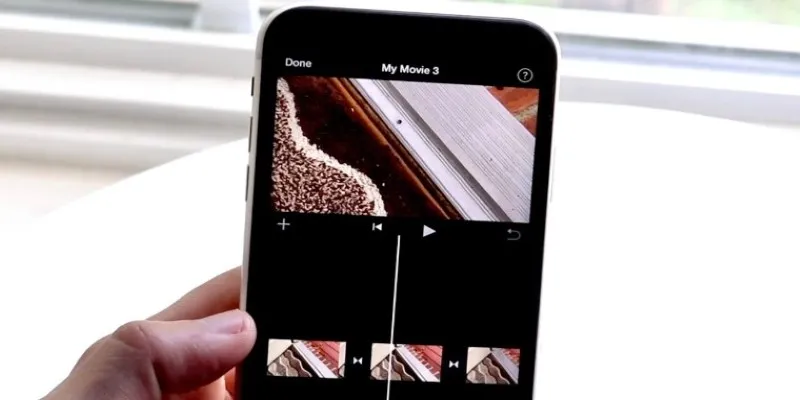
Different Ways to Repeat and Loop a Video on iPhone
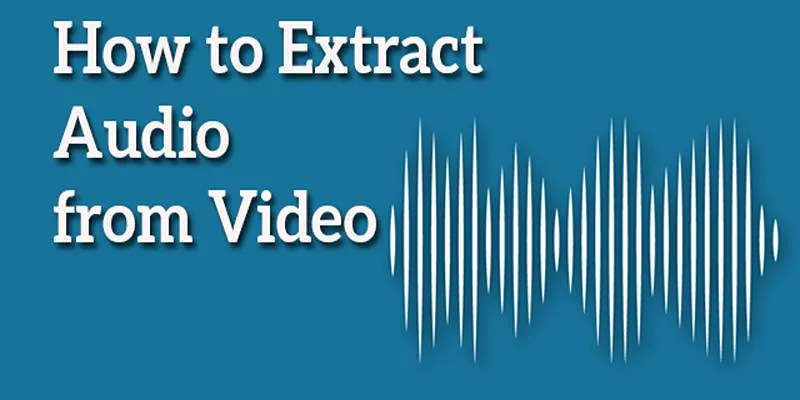
Best Free Online Tools to Extract Audio from Any Video
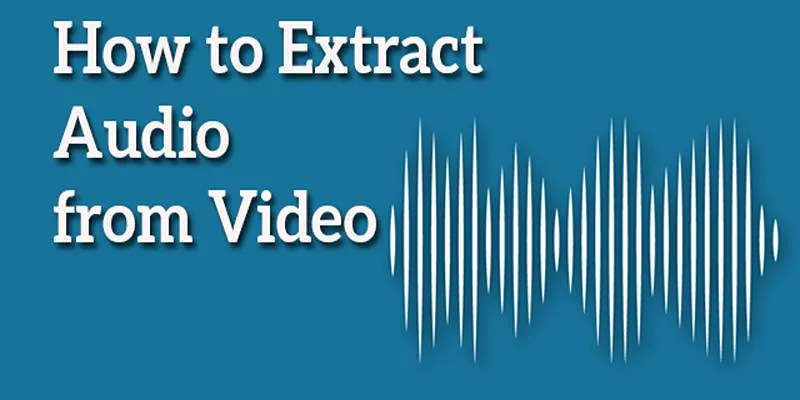
Best Free Online Tools to Extract Audio from Any Video

Best Tools: 4 Video Players for Frame-by-Frame Analysis

Magisto: The Simplified Approach to Video Editing for Quick and Effective Content

Step-by-Step Guide to Reversing Videos on Android Easily

Top 8 Free Video Editors Reviewed and Compared in Detail
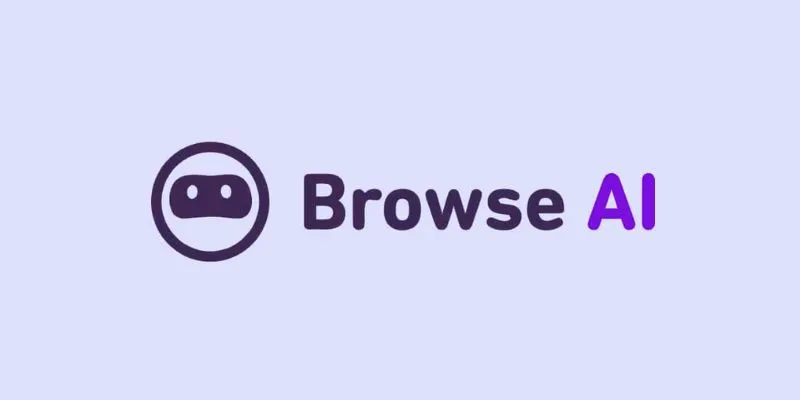
How to Use Browse AI to Scrape Data from Any Website: A Step-by-Step Guide

How to Add Mailchimp Subscribers from a Webhook: A Step-by-Step Guide
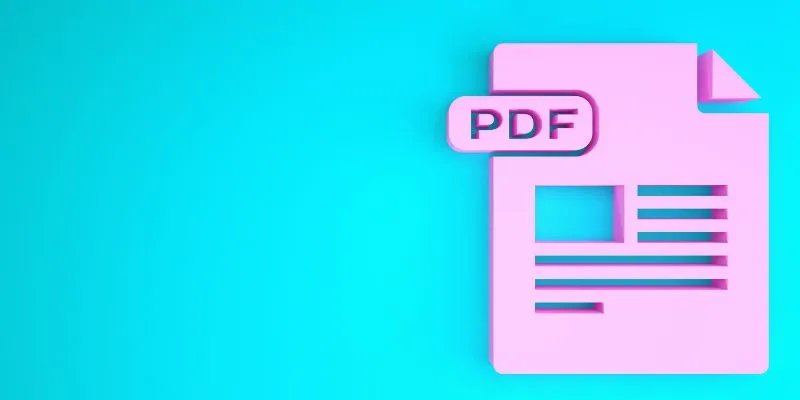
How to Edit a PDF on Windows Like a Pro: The Ultimate Step-by-Step Guide

LightCut 2025 Review: The Best Video Editor for Android and iPhone
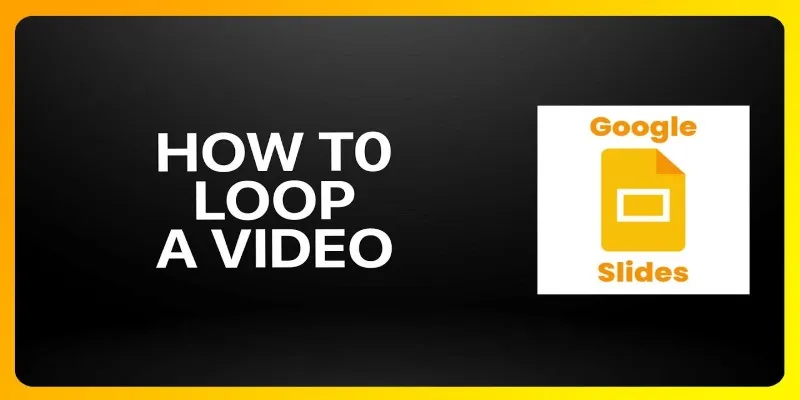
How to Loop a Video in Google Slides: A Complete Guide
Popular Articles
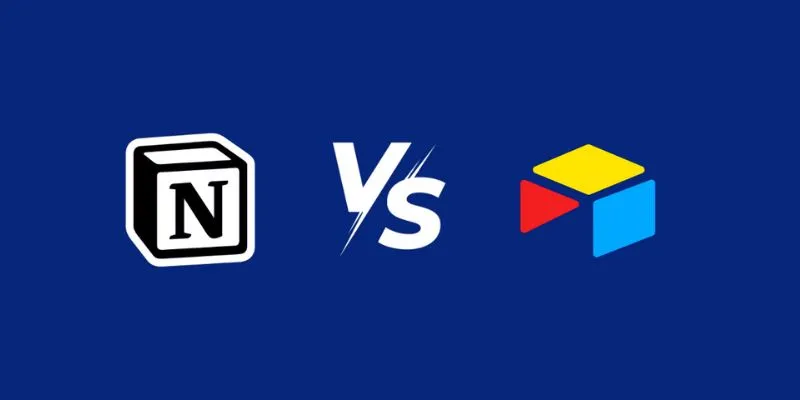
Airtable vs. Notion: Which App Should You Choose for Your Workflow

Magisto: The Simplified Approach to Video Editing for Quick and Effective Content

Master the Art of Stop Motion in iMovie Step by Step
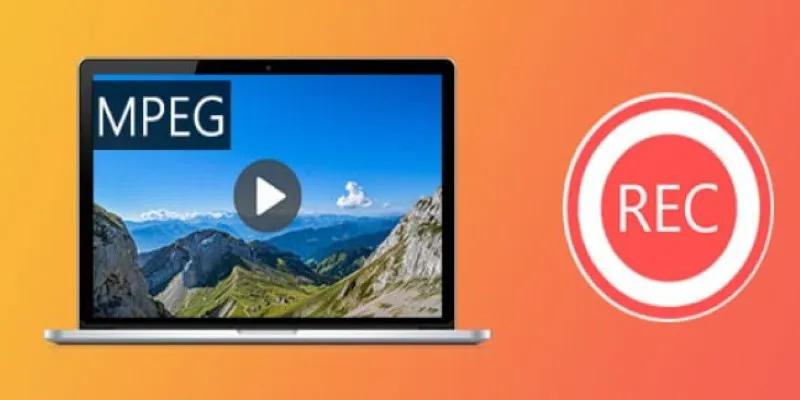
Top 8 MPEG Recorders for Computer Users – Simple and Reliable Choices

How to Seamlessly Add Leads from LinkedIn Lead Gen Forms to Salesforce

AVCLabs Video Enhancer AI: Is It Really Worth Your Trial?

Step-by-Step Guide to Creating and Presenting Slideshows on iPad

Easy Ways to Screen Record Snapchat Stories & Snaps

Simple Methods to Convert ISO Files to MP4 for Beginners

Step-by-Step Guide to Playing ARF Files on Your Windows PC

How to Convert FLV to MP4 for Free: Top Tools and Easy Methods

 mww2
mww2