How to Easily Create a Responsive Slider in WordPress
A responsive slider can enhance your WordPress website, making it visually appealing and easy to navigate. It displays images and blog entries cohesively, ensuring a pleasant browsing experience on any device—be it a phone, tablet, or desktop. The best part? You can create one without any coding knowledge!
This guide will walk you through using simple, free tools to add a slider to your WordPress site. By following these steps, you’ll be able to design a functional and aesthetically pleasing slider that enhances user engagement and utility on your site.

What Is a Responsive Slider?
A responsive slider acts like a dynamic slideshow, adapting seamlessly to any screen size. Whether viewed on a phone, tablet, or desktop, it consistently looks great. This adaptability is crucial as mobile browsing becomes increasingly popular. A slider can showcase images, text, videos, or combinations thereof, utilizing minimal space to highlight key website elements. It offers a contemporary, user-friendly touch, allowing you to present your work, advertise products, or share news efficiently.
Many WordPress themes and plugins make creating sliders straightforward, even for those not tech-savvy. These tools allow you to select styles, add slides, and control slide transitions, layout, speed, and order. With these plugins, creating a responsive slider becomes simple and beneficial, enhancing the visitor experience irrespective of the device used.
How to Create a Responsive Slider in WordPress
Learn how to build a responsive slider in WordPress that showcases photos or content across all devices.
Step 1: Choose the Right Slider Plugin
WordPress doesn’t include a built-in slider feature. You’ll need a plugin for this. Various responsive slider plugin options, both free and paid, are available.
Popular Choices Include:
- Smart Slider 3 (free and pro)
- MetaSlider
- Slider Revolution (premium)
- Soliloquy
Step 2: Install and Activate the Plugin
- Log in to your WordPress dashboard.
- Navigate to Plugins > Add New.
- Search for the plugin (e.g., Smart Slider 3).
- Click “Install Now” beside the plugin.
- Once installed, click “Activate.”
After activation, the plugin will add a new menu item to your dashboard.
Step 3: Create Your First Slider
Following activation, proceed as follows:
- Access the plugin’s menu (e.g., Smart Slider).
- Click “New Project” or “Create Slider.”
- Select your preferred slider type, usually starting with a basic option.
- Name your slider to keep things organized.
- Choose the slider size or set it to auto for full responsiveness.
Step 4: Add Slides to Your Slider
Now, add images or content to the slider:
- Click “Add Slide.”
- Upload images from your computer or choose from the WordPress media library. If the plugin allows, add text, buttons, or other content to each slide.
- Arrange the slides by dragging them into your desired order.
Ensure your images are optimized and accessible, as large files can slow down your website.
Step 5: Customize Slider Settings
Most slider plugins offer settings to tailor your slider’s appearance and functionality.
Common Settings Include:
- Slide transition effects (fade, slide, etc.)
- Slide duration and speed
- Navigation arrows or dots
- Autoplay options
- Looping or stopping on the last slide
Review these options to determine which best suits your site style.
Step 6: Ensure Your Slider Is Responsive
While most plugins automatically make your slider responsive, verify by:
- Previewing your slider on different screen sizes within the plugin.
- Testing on real devices like your phone or tablet.
- Adjusting slider width settings if necessary.
A responsive slider should be clear and easy to navigate on any device.
Step 7: Add the Slider to Your WordPress Site
Once your slider is ready, you can easily add a slider to WordPress using shortcodes, widgets, or page builders.
Using a Shortcode:
- The plugin will provide a shortcode for your slider.
- Copy the shortcode.
- Navigate to the page or post where you want the slider.
- Paste the shortcode in the content area.
- Publish or update the page.
Using a Widget:
- Go to Appearance > Widgets.
- Find the slider widget from your plugin.
- Drag it to a widget area like the sidebar or footer.
- Select the slider you created.
- Save the widget.
Using a Page Builder or Theme Builder:
With Elementor or Divi, add slides using their modules or blocks. Select the slider stored within the builder UI.

Step 8: Optimize Slider Performance
Large image sliders can slow your site, making slider performance and optimization crucial.
- Use optimized images (compressed and sized correctly).
- Limit the number of slides (5–7 is ideal).
- Enable lazy loading if supported by your plugin.
- Avoid autoplay if it negatively impacts user experience or site speed.
A fast slider encourages visitors to stay longer on your site.
Step 9: Update and Maintain Your Slider
After creating your slider, remember to:
- Regularly update your slider plugin.
- Refresh slide content as needed.
- Monitor how your slider impacts page load speed.
- Test the slider after WordPress or plugin updates.
Routine maintenance ensures your slider functions smoothly.
Conclusion
Creating a responsive slider in WordPress is straightforward, even for beginners. With the right plugin, you can add beautiful sliders to your website without touching a line of code. By following these steps, you can install, design, and customize your slider without compromising on speed or aesthetics. Keep your slider updated and optimized to maintain peak performance. A well-crafted slider can elevate user experience, showcase your content, and impart a professional look to your site. Leverage WordPress’s capabilities to create a modern and engaging website. Start today to enhance your site’s look and feel.
Related Articles

Best Free Slideshow Plugins for WordPress in 2025

How to Add a Featured Content Slider in WordPress Easily: A Guide

How to Add Login with Facebook in WordPress: A Step-by-Step Guide

How to Create a Video Slider in WordPress (Easy Tutorial for Beginners)

How to Move Comments Between WordPress Posts: A Quick and Easy Guide

The 8 Best To-Do List Apps for Android in 2025

8 Best To-Do List Apps for Mac in 2025
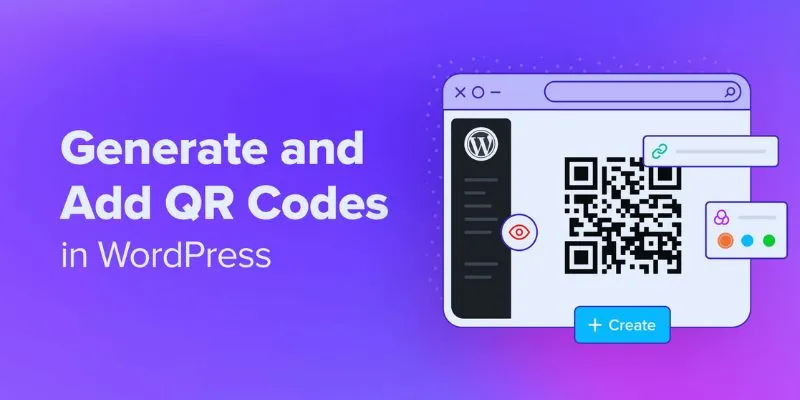
How to Generate and Add QR Codes in WordPress: An Easy Step-by-Step Tutorial

Top 9 Apps to Effortlessly Add Text to Your Videos in No Time
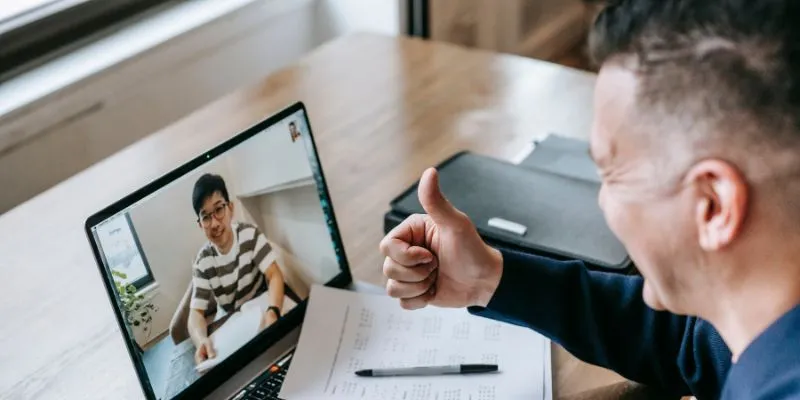
Easy Ways to Automatically Upload Zoom Recordings to Google Drive

How to Easily Convert AVI to MOV Using 4 Reliable Tools

MPEG to MP3 Conversion Made Easy: A Complete Guide
Popular Articles

See You Skype: Upgrade Your Experience with These 10 Alternatives

How to Train ChatGPT on Your Own Data: A Step-by-Step Guide for Beginners

Simplify Your Project Management Software Comparison: Top 5 Choices
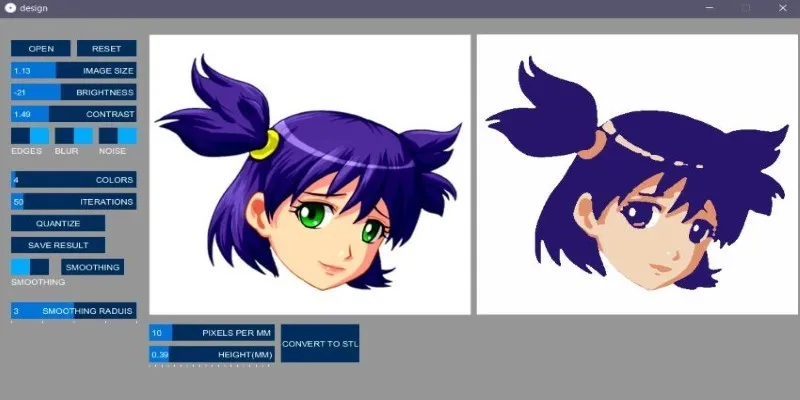
How to Turn an Image into an STL for the Best Stereolithograph in 3D Printing
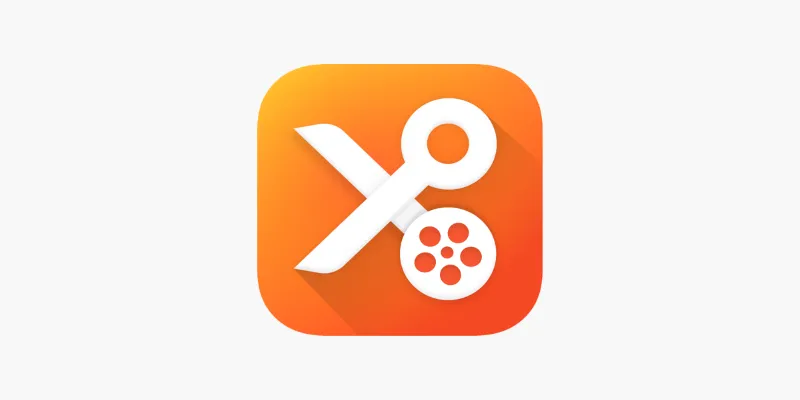
YouCut App Review: Features, Pros, Cons & Pricing

How to Add Facebook Recommendation Bar in WordPress: A Step-by-Step Guide
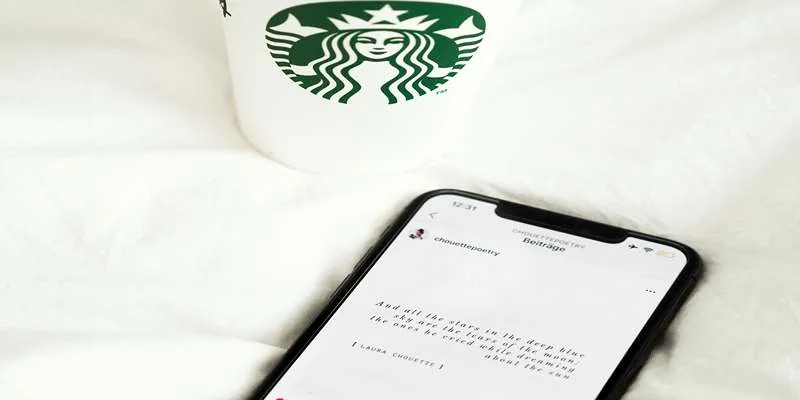
Top Note Taking Apps for iOS Devices This Year

Best Tools to Access WTV Files on Both Mac and Windows

Enable PHP in WordPress Posts and Pages Easily
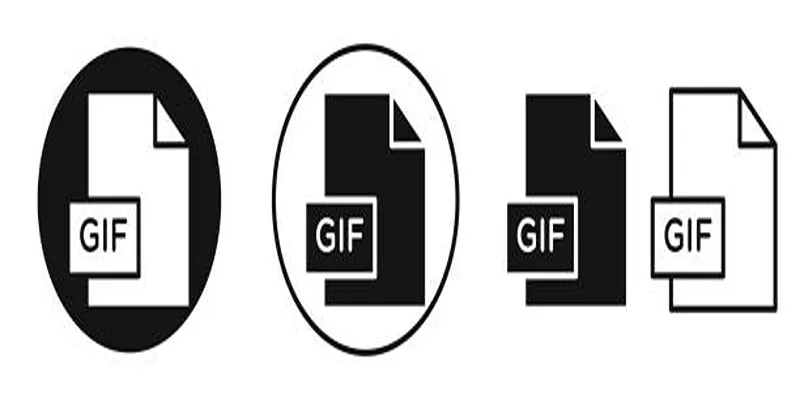
Top Free and Online MP4 to GIF Converters You Should Try
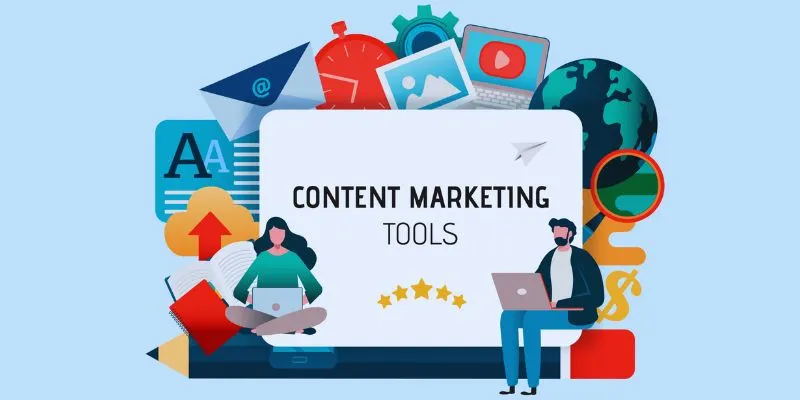
Elevate Your Strategy with the Best Content Marketing Tools of 2025
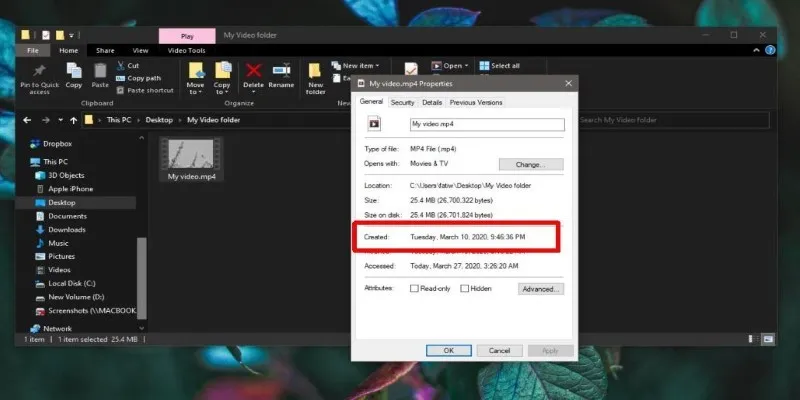
 mww2
mww2