Loom Screen Recorder Reviewed: Pros, Cons, and Key Features
Loom is a popular screen recording tool that has transformed how people communicate and collaborate. It offers a fast, easy, and personal screen recording experience for remote workers, content creators, and anyone needing to provide visual instructions. This article explores Loom’s features, pricing options, and usability to help users determine if it’s the right fit for them.
What Is Loom?
Loom is an intuitive screen recording tool that lets you capture your screen, webcam, and microphone. What distinguishes Loom is its emphasis on quick sharing and collaboration. Instead of dealing with cumbersome file uploads, Loom generates a shareable link instantly after recording.
This tool enables teams to share feedback, create tutorials, or explain presentations without lengthy emails or live meetings. Its simplicity and speed have made Loom a favorite among professionals in remote or hybrid work environments.
Benefits of Loom
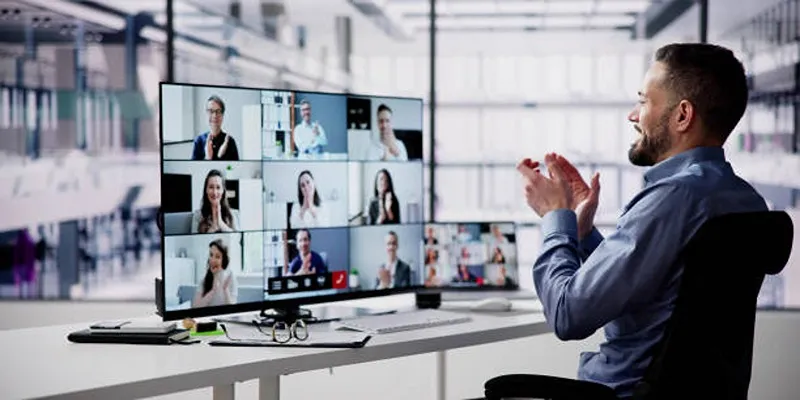
Loom is a standout choice for several reasons. Here are the top benefits that make it a go-to screen recorder:
1. Ease of Use
Unlike complex recording tools with steep learning curves, Loom is beginner- friendly. Its clean design and intuitive interface allow you to start immediately without the need for tutorials.
2. Flexible Recording Options
Loom offers three recording methods:
- Screen + Camera : Record your screen while showing your face via a webcam, perfect for adding a human touch to presentations or tutorials.
- Screen Only : Focus solely on your screen without distractions.
- Camera Only : Record personal video messages or vlogs.
3. Instant Sharing
Forget waiting for long uploads. Loom provides a shareable link immediately after recording, which you can send via email, text, or any messaging platform. Recipients can view the video without downloading anything, ensuring a seamless experience.
4. Enhance Collaboration
Team features make Loom ideal for workplace communication. Colleagues can leave time-stamped comments and emoji reactions directly on your video, turning static recordings into interactive conversations.
5. Cross-Platform Accessibility
Loom works on various platforms, including:
- A desktop app (Mac, Windows)
- A browser extension (available for Chrome, Edge)
- A mobile app (iOS, Android)
This cross-platform flexibility ensures you can use Loom anywhere, whether you’re on your laptop or smartphone.
6. Time-Saving
Loom helps reduce back-and-forth communications with quick, visual messages. Instead of crafting a long email to explain a complex topic, you can record your screen with narration and finish in minutes.
Key Features of Loom
Loom boasts many features catering to both individual and team use:
Recording Controls
Loom provides advanced recording controls to customize your videos, including:
- Pausing and resuming your recording as needed.
- Highlighting your mouse cursor to draw attention to specific areas.
- Drawing tools for screen annotations during your recording.
Custom Branding
For paid plans, Loom offers branding options that let you add your logo, maintaining your professional identity when sharing videos with external stakeholders.
Editing Tools
Loom users can trim recordings, remove sections, and create polished final products without an external editor. This feature is particularly useful for tutorial or promotional content.
Transcriptions
Loom generates automated captions, making your videos more accessible. This feature is particularly beneficial for businesses prioritizing inclusivity and ADA compliance.
Security and Privacy
Loom allows you to manage who has access to your videos. Set permissions for public or private viewing, password-protect specific recordings, and even set expiration dates for links.
Loom Pricing Plans
Loom’s pricing structure caters to a variety of users, from freelancers to large organizations:
1. Free Plan
- Includes 25 videos per user.
- 5-minute maximum recording length per video.
- Basic tools for creation and sharing.
Perfect for casual users or those exploring Loom’s capabilities.
2. Business Plan ($15/month per user)
- Unlimited video recordings.
- Up to 4K recording quality.
- Advanced features like transcriptions and custom branding.
- Team library and collaboration tools.
Best suited for small to medium-sized businesses.
3. Enterprise Plan (Custom Pricing)
- Extra admin features like user management.
- Advanced security tools, such as SSO integrations.
- Tailored onboarding and support.
Ideal for large organizations with complex collaboration needs.
Potential Drawbacks of Loom

While Loom excels in many areas, it’s not without limitations:
- Video Length Restrictions in Free Plan : The 5-minute limit can be restrictive for some users.
- Limited Editing Features : Basic trimming is available, but those needing advanced video editing may require a dedicated tool.
- Internet Dependency : Loom relies on a stable internet connection, which may cause issues for users in remote areas.
However, many users find these drawbacks manageable, especially given the value Loom provides.
How to Get Started with Loom
To start using Loom, follow these simple steps:
- Create a Free Account : Visit the Loom website and click on the “Sign Up” button to create an account.
- Download the Desktop or Mobile App : Choose your preferred platform (Mac, Windows, iOS, or Android) to download the app.
- Sign in and Set up : Once downloaded, open the app and sign in using your newly created account details. You will be prompted to set up your microphone and camera settings.
- Record Your First Video : Click on the “New Recording” button to start recording your first video. You can choose to capture your entire screen or just a specific window. Make sure your microphone and camera are enabled for the best recording experience.
- Edit Your Video : Once you have finished recording, you can edit your video using the built-in editing tools. You can trim, cut, add text and images, and even add background music to enhance your video.
- Save and Share Your Video : After editing, click on the “Save” button to save your video. You can then choose to share it directly on social media platforms or download it to your device.
Final Thoughts
Loom Screen Recorder is a powerful and user-friendly tool that simplifies creating high-quality videos for professional or personal use. Its seamless interface, combined with features like real-time recording, easy editing, and quick sharing options, makes it an excellent choice for anyone looking to communicate effectively through video. Whether you need to present ideas, provide feedback, or create tutorials, Loom provides the flexibility and functionality to meet your needs.
Related Articles
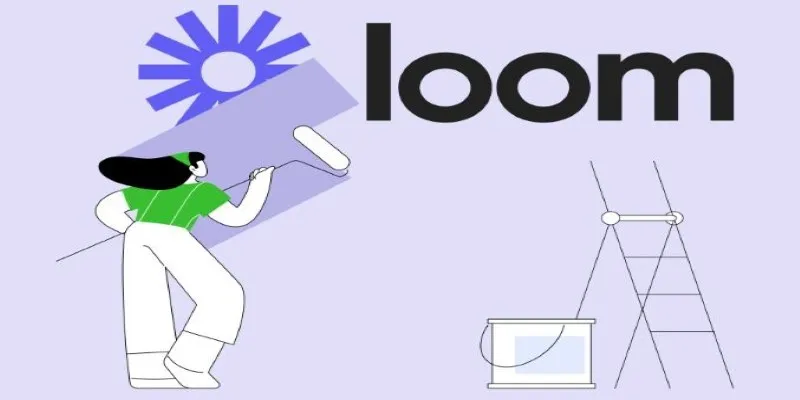
Offline Loom Alternatives: The Best 5 Tools for Screen Recording
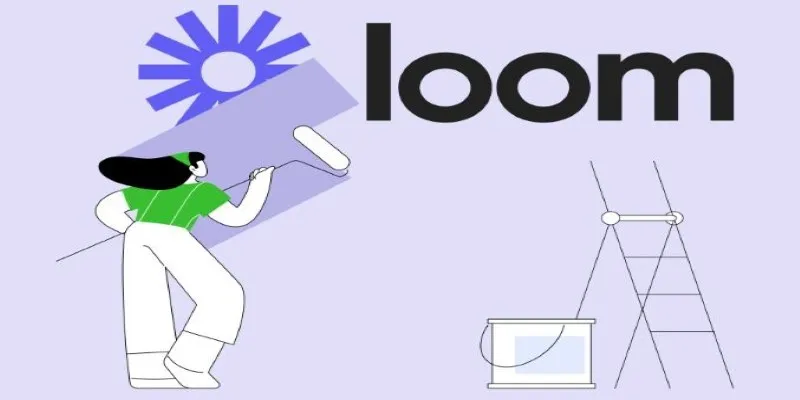
Offline Loom Alternatives: The Best 5 Tools for Screen Recording

LightCut 2025 Review: The Best Video Editor for Android and iPhone

CapCut, WeVideo & More: Tools That Simplify Video Editing
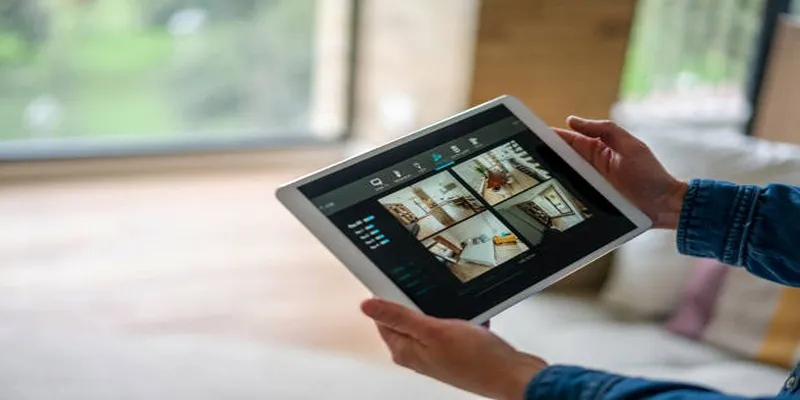
2025's Top Screen Recording App Review: iTop Screen Recorder
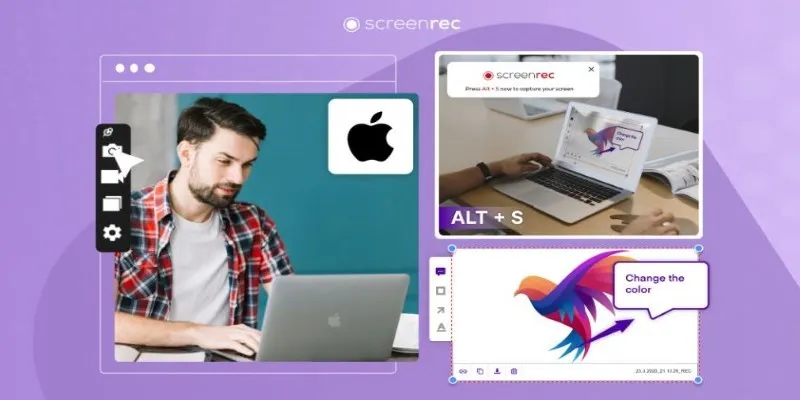
Lag-Free Screen Recording on Mac: 5 Tools You Need
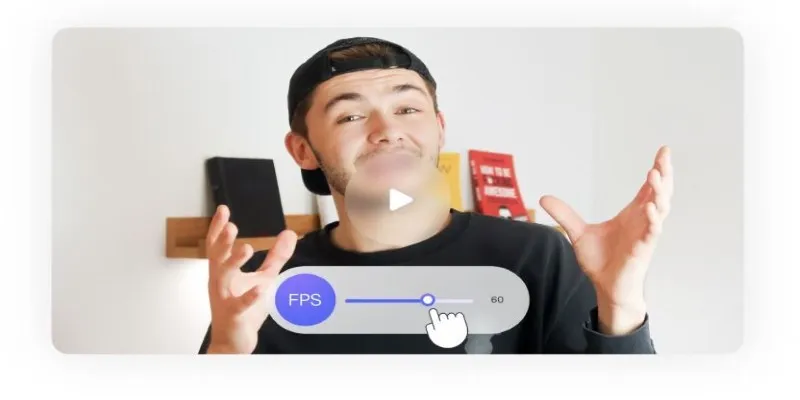
How to Change Video Frame Rate: 5 Best FPS Converters

Effortless Steps to Convert and Upscale Video to 4K Resolution

Easy Ways to Screen Record Snapchat Stories & Snaps

Best Tools: 4 Video Players for Frame-by-Frame Analysis

How to Convert MKV to MP4 with a Fast and Powerful Converter

Top 6 Methods to Convert AVI to MP4 on Windows Easily
Popular Articles
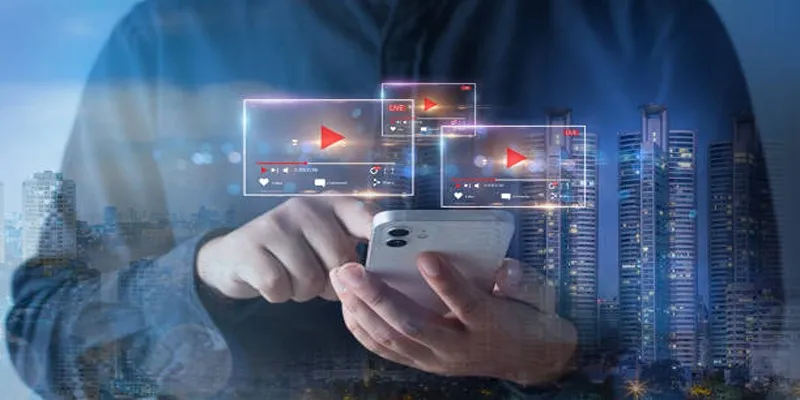
Step-by-Step Guide to Creating Canva Slideshows with Audio

Simple Methods to Convert ISO Files to MP4 for Beginners
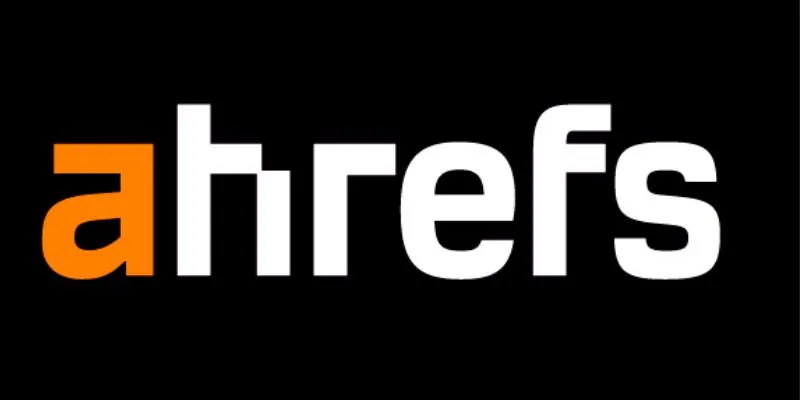
The 12 Best Rank Tracker Tools in 2025: Maximize Your SEO Strategy
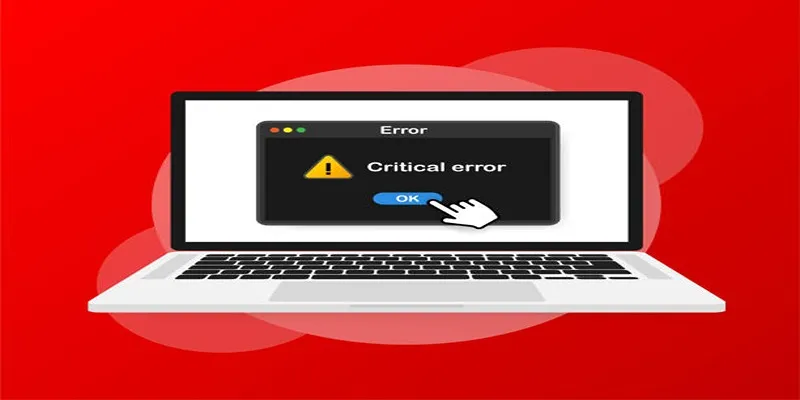
How to Fix Corrupted Videos on Windows: A Step-by-Step Guide
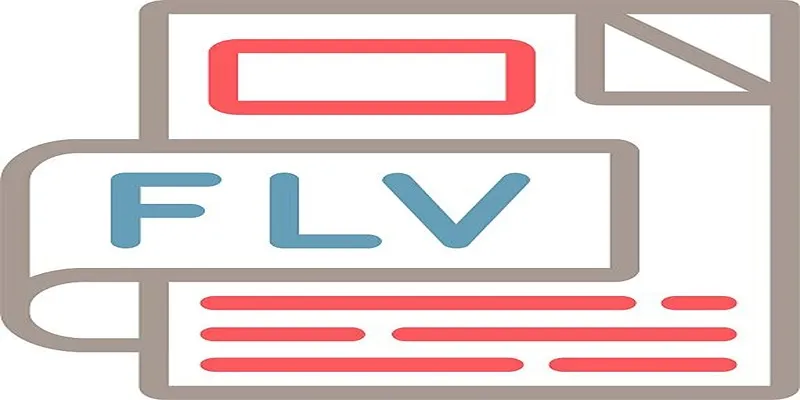
Top 6 Free Online FLV to MP3 Converters You Should Try

The 11 Best CRMs for Small Business: Streamline Your Workflow in 2025
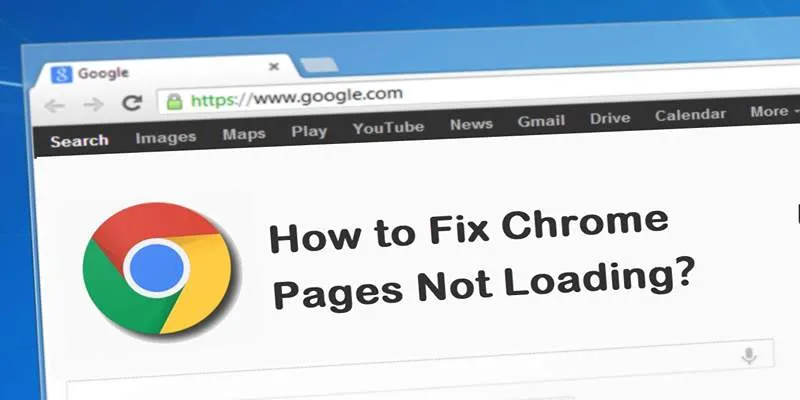
How to Resolve Website Loading Issues in Chrome, Firefox & Safari

The Ultimate Guide to Converting iPhone Videos to MP4

Opera Unveils Browser Operator for Local, Private AI Web Automation
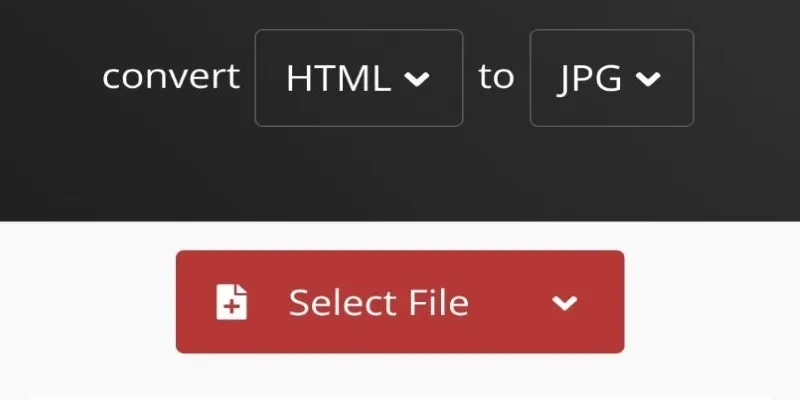
How to Easily Convert HTML Files to JPG: 5 Methods

The Best Employee Onboarding Software: Transforming New Hire Experiences
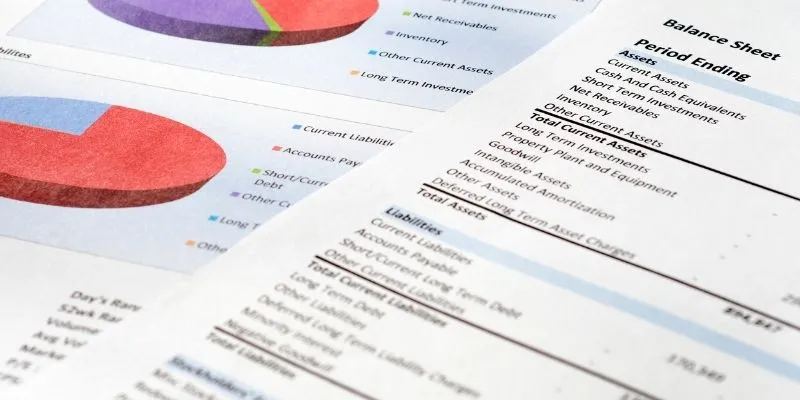
 mww2
mww2