Effortless Ways to Convert MTS to MP4, WMV, or AVI
If you’ve used AVCHD videos, you’ve likely encountered MTS files. While these files deliver excellent video quality, they can be challenging to work with since many devices and software lack direct support. Converting MTS files to more accessible formats like MP4, WMV, or AVI is an easy solution. This guide will walk you through the conversion process using various tools and methods, ensuring your videos are compatible in no time.
What Are MTS Files?
MTS, or MPEG Transport Stream, is a video file format used for high-definition video. Typically produced by AVCHD digital camcorders, MTS files offer excellent quality with resolutions up to 1080p or 4K. However, they require specific software or compatible devices to view and edit them. Hence, converting to formats like MP4, WMV, or AVI is crucial.
Why Convert MTS to MP4, WMV, or AVI?
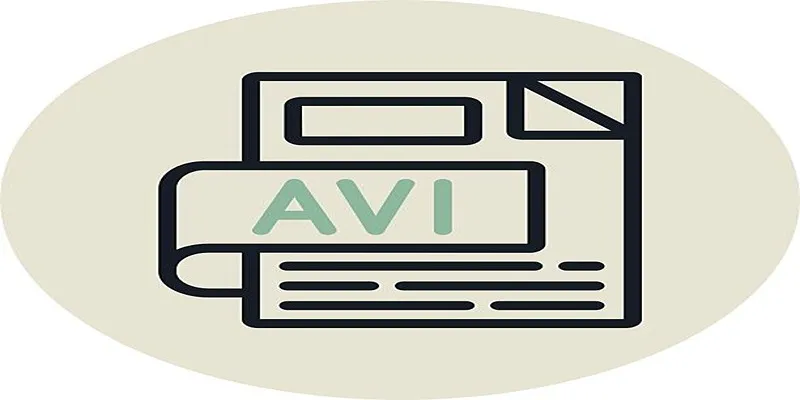
Converting MTS files can make your videos:
- More Compatible – Formats like MP4, WMV, and AVI are widely accepted across devices and editing software.
- Easier to Share – MTS files can be hefty and challenging to share on platforms like social media. Conversion often reduces file size, enabling cloud or social media uploads.
- Better for Backup – After conversion, your videos can be securely stored without worrying about format obsolescence.
How to Convert MTS to MP4, WMV, or AVI
Here’s a straightforward guide to converting MTS files. We’ll explore methods for desktop software, online tools, and mobile apps.
1. Using Desktop Software
Desktop tools are often the most reliable for high-quality conversions without file size restrictions.
Option 1: VLC Media Player
VLC is more than just a media player—it’s a versatile tool that can easily convert MTS files.
How to Use VLC for Conversion:
- Download and install VLC from the official website.
- Open VLC, click on Media > Convert/Save.
- Add your MTS file by selecting Add and navigating to its location.
- Click Convert/Save and choose a format like MP4, WMV, or AVI.
- Select a destination folder and hit Start.
Option 2: HandBrake
HandBrake is a free, open-source video transcoder supporting multiple platforms. It allows easy conversion of video files with customizable settings for quality and compression.
Steps to Convert with HandBrake:
- Install HandBrake and launch the application.
- Drag and drop your MTS file into the interface.
- Under the Format dropdown, select MP4.
- Adjust resolution or quality settings if needed.
- Click Start Encode to begin conversion.
Option 3: Wondershare UniConverter
Wondershare UniConverter offers high-speed conversion, editing tools, and multiple format support, simplifying media management with an intuitive interface.
Steps to Convert with Wondershare UniConverter:
- Launch Wondershare UniConverter and click on the Video Converter tab.
- Click Add Files or drag and drop your video files into the program.
- Select MP4 as the output format by clicking on the Output Format dropdown menu.
- Customize resolution, quality, and other settings if desired.
- Click Start All to begin conversion.
2. Online Conversion Tools
For quick conversions without installing software, online tools are an excellent option. Keep file size in mind, as most free tools have limits.
Option 1: CloudConvert
CloudConvert is a reliable online tool supporting numerous file formats for quick conversions with customizable settings.
Steps for CloudConvert:
- Visit the CloudConvert website.
- Upload your MTS file.
- Choose your desired output format (MP4, WMV, AVI).
- Click Convert and then download the file when complete.
Option 2: Online-Convert
Online-Convert supports various formats, including MTS, ensuring user-friendly processing with adjustable settings directly through a web browser.
Steps for Online-Convert:
- Go to onlineconvert.com.
- Select the format you want to convert to (e.g., MP4).
- Upload your MTS file.
- Click Convert File to start the process.
3. Mobile Apps for Conversion
If you’re working on the go, mobile apps can help you convert MTS files right from your smartphone.
Option 1: Video Converter (Android)
Video Converter for Android enables users to convert MTS files into various formats with ease, offering fast processing and multiple output options.
Steps:
- Download the app from Google Play Store.
- Import your MTS file into the app.
- Select your desired output format.
- Start the conversion.
Option 2: The Video Converter (iOS)
The Video Converter for iOS allows seamless MTS file conversion with user-friendly functionality, offering multiple output formats and fast processing directly from your iPhone.
Steps:
- Install from the App Store.
- Upload your MTS file.
- Choose a conversion format like MP4.
- Tap Convert and save your video once finished.
Tips for Best Results

When converting MTS files, keep these tips in mind for optimal results:
- Choose the Right Format: For maximum compatibility, go with MP4. It’s supported on nearly all devices and platforms.
- Adjust Compression Settings: If reducing file size is a priority, adjust the compression settings. Remember that higher compression may impact video quality.
- Backup Your Original Files: Always keep a copy of your MTS files before conversion, just in case you need the raw, original footage later.
Conclusion
Converting MTS files to MP4, WMV, or AVI doesn’t have to be complicated. With the right tools and techniques, you can make your videos accessible from any device, platform, or editing software. Whether you prefer using desktop software like VLC, online tools like CloudConvert, or mobile apps like The Video Converter, there’s a solution for every need and experience level. Start converting today and unlock the full potential of your MTS videos!
Related Articles

How to Convert MTS to MP4 Easily: A Complete Guide

Best Methods to Convert MTS Files for TV Compatibility

Top Tools to Convert MXF Files for Seamless Sony Vegas Compatibility

Best Free Ways to Convert QuickTime MOV to MP4 for Any Device

Step-by-Step Guide to Convert MTS/M2TS to MP4 for Kindle Fire

The 8 Best To-Do List Apps for Android in 2025
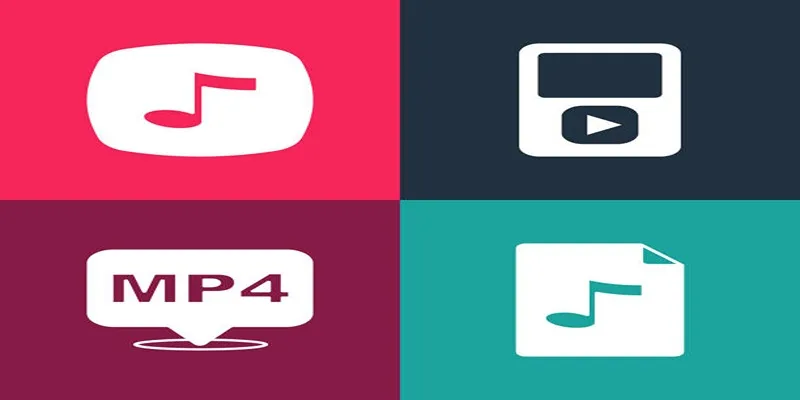
The Best Methods to Convert Videos to MP4, MP3, and Other Formats

Top 7 Methods for Effortless MP4 to MOV Conversion

Top 7 Methods for Effortless MP4 to MOV Conversion
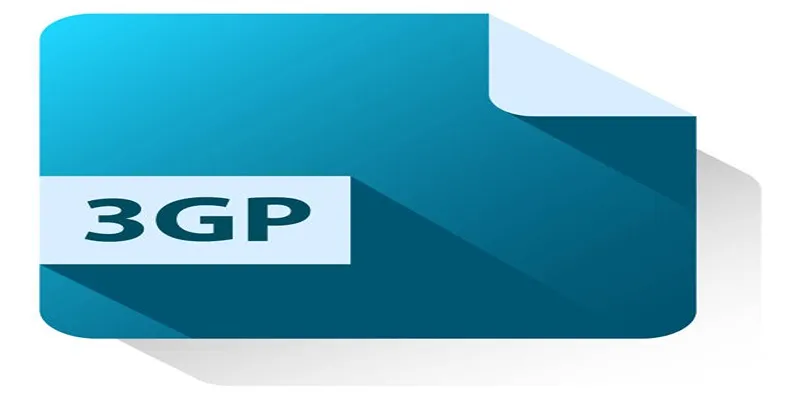
Best Free Tools to Convert DAT Files to 3GP Format

Top 5 Effective Methods to Convert M4V to FLV Easily

Top Tools to Easily Convert FLV to DivX H.264/H.265
Popular Articles

How to Play RMVB with RMVB Player or Convert RMVB to MP4 for Playback on Mac

How Can You Automatically Capture Leads from Facebook Lead Ads in RD Station?
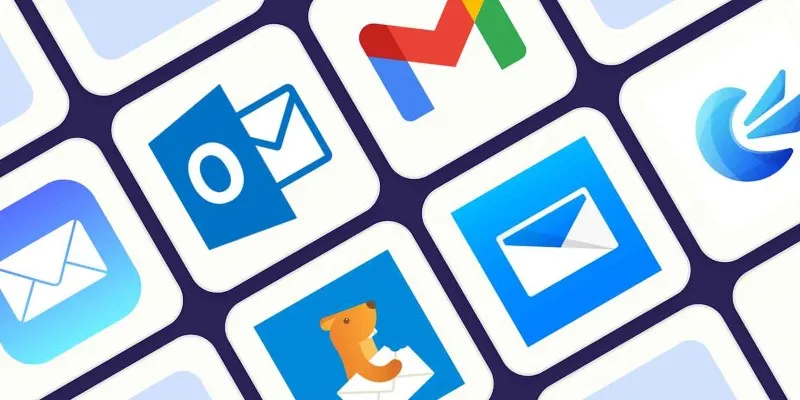
The 8 Best Email Apps for iPhone in 2025 to Keep You on Top of Things
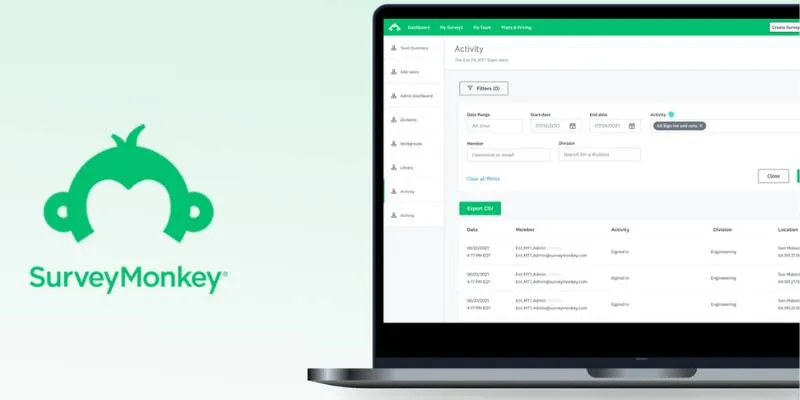
Discover 8 SurveyMonkey Automation Ideas to Boost Efficiency

3 Quick Methods to Enjoy DVDs on Android Phones and Tablets

Stability AI and Arm Enable AI Audio Generation on Mobile Devices

Unify and Share Team Data Seamlessly with Ragic

Put User Feedback at the Heart of Your Product Roadmap with Beamer
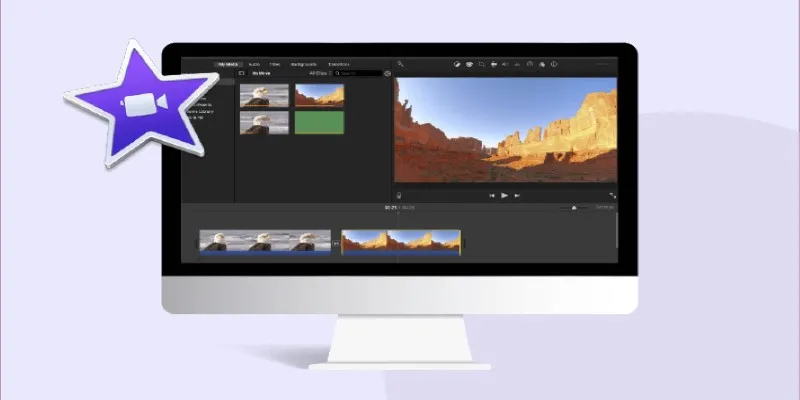
How to Loop a Video in iMovie for Free on Mac and iOS

Best Places to Submit Your New Software Project
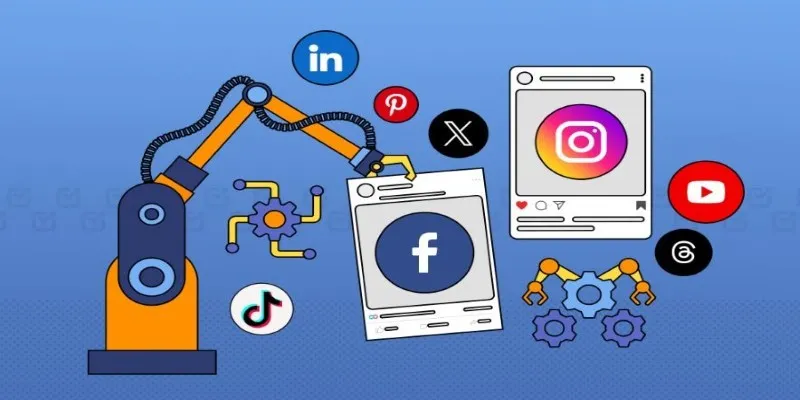
The Ultimate Guide to Automating Social Media Posts for Free
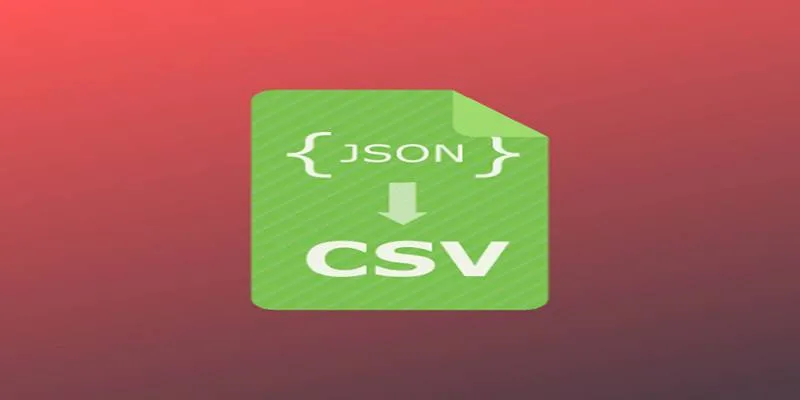
 mww2
mww2