Top Tools for Converting MTS/M2TS to MP4 for Your Kindle Fire
Want to watch your video collection on a Kindle Fire but facing file compatibility issues? While Kindle Fire supports MP4, formats like MTS and M2TS—commonly used by high-end camcorders—need conversion. Don’t worry! This guide simplifies the process of converting MTS/M2TS files into Kindle Fire-compatible MP4s. Follow these easy steps to enjoy your favorite videos anytime, anywhere, without the hassle!
What Are MTS and M2TS Files?

MTS and M2TS are file formats used for high-definition video recordings on AVCHD camcorders like Sony, Panasonic, and Canon devices. These files deliver stunning quality, perfect for widescreens or editing purposes. However, due to their high resolution and unique encoding, devices like the Kindle Fire don’t support them. You don’t need to part ways with your home videos; you simply need to convert them.
Why Convert Videos to MP4 Format?
MP4 is a widely-supported video format known for its balance of quality and compression. Here’s why it’s ideal for your Kindle Fire:
- Compatibility: MP4 files work seamlessly on the Kindle Fire, as well as most other smart devices and computers.
- Efficient Compression: MP4 reduces file size without sacrificing much on quality, which is great for storage-conscious users.
- Streaming Capability: Videos in MP4 format are perfect for streaming, offering faster buffering times.
Tools You’ll Need for Conversion
To get started, you’ll need a reliable video conversion tool. Here are three popular options to consider:
1. HandBrake (Free)
HandBrake is a free, open-source video transcoder that supports a wide range of formats. It allows users to convert videos for playback on various devices easily. With customizable settings, batch processing, and user-friendly options, HandBrake is essential for efficient video conversion tasks.
How to Convert a Video Using HandBrake
Using HandBrake to convert a video is straightforward and can be done in just a few steps:
- Download and Install HandBrake: If you haven’t already, download HandBrake from its official website and install it on your device. The installation process is simple and compatible with most operating systems, including Windows, macOS, and Linux.
- Open HandBrake and Select a Source File: Launch HandBrake and click on the “Open Source” button. Browse your files to locate the video you wish to convert, then select it. HandBrake will automatically load the file and present details such as its duration and format.
- Choose a Destination Folder: Under the “Save As” section, click “Browse” to select where your converted video file will be saved. Ensure the folder is accessible and note the file name to avoid confusion.
- Select a Preset: HandBrake offers various presets tailored for different devices and platforms. On the right-hand side of the screen, choose a preset that suits your conversion needs. For beginners, the “Fast 1080p30” preset is often a good choice.
- Start the Conversion Process: Once everything is set, click the green “Start Encode” button at the top of the screen. HandBrake will begin processing the video.
- Verify the Converted File: After conversion, locate your file in the destination folder and play it to ensure the quality meets your expectations.
2. Wondershare UniConverter (Paid)
Wondershare UniConverter is a versatile, feature-rich video converter designed for professionals and enthusiasts. It supports numerous formats, offers fast processing speeds, and includes additional tools like video editing, compression, and screen recording.
How to Use Wondershare UniConverter
Here’s a step-by-step guide to get started with Wondershare UniConverter:
- Download and Install: Visit the official Wondershare UniConverter website and download the software. Follow the installation prompts to set it up on your system.
- Add Your Media Files: Open the software and click on the “Add Files” button to upload the video or audio files you want to convert.
- Choose Output Format: Select your desired output format from the dropdown menu under the “Output Format” section.
- Adjust Settings (Optional): If needed, adjust parameters like resolution, frame rate, or bitrate before converting.
- Start Conversion: Hit the “Convert” button. Wondershare UniConverter will process your files quickly and efficiently.
- Save and Access Your Files: After conversion, access the output files in the designated folder and check their quality.
3. VLC Media Player (Free)
VLC Media Player is a free, open-source software known for its robust media playback capabilities. It supports a wide range of video and audio formats, making it a reliable choice for users seeking versatile functionality.
How to Use VLC Media Player for Conversion
Follow these steps to use VLC Media Player for video conversion:
- Open VLC Media Player: Ensure that you have the latest version installed for optimal functionality.
- Access the Conversion Tool: Navigate to the “Media” menu and select the “Convert/Save” option.
- Add the Media File: Click “Add” to choose the video or audio file you want to convert.
- Set Conversion Options: Select a destination format from the “Profile” drop-down menu.
- Choose Output Location: Set the destination folder where your converted file will be saved.
- Start the Conversion: Click “Start” to begin the conversion process.
Tips for an Optimal Video Viewing Experience on Kindle Fire
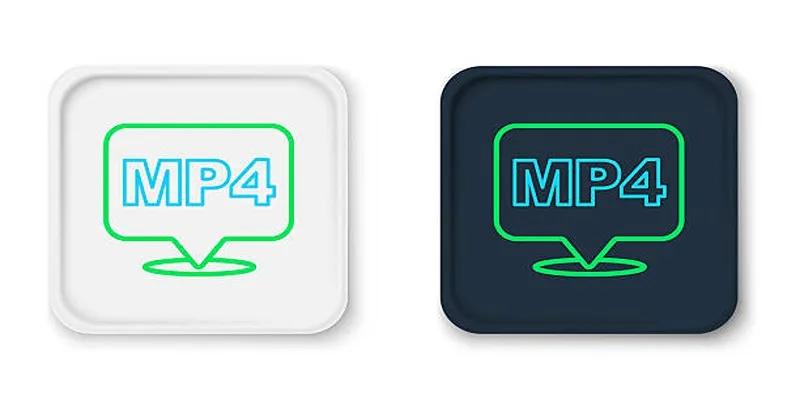
- Use a Reliable Media Player: Kindle Fire often comes with a default media player, but installing a third-party app like MX Player or VLC for Android can improve playback quality.
- Manage Storage Space: Videos take up significant storage space. Delete old files regularly to avoid running out of space.
- Consider Streaming: Use streaming apps if you have access to high-speed internet and prefer to save device storage.
Conclusion
With these simple steps, converting MTS/M2TS files to MP4 for Kindle Fire is no longer a challenge. Whether you’re watching home movies or sharing vacation memories, this process ensures seamless playback on your favorite device. Start your conversions today and enjoy those videos wherever you go!
For more tips and guides, explore other articles on our blog. Happy viewing!
Related Articles

Best Free Methods to Convert AVI to MP4 Format for Your Kindle Fire

Top Tools to Convert MXF Files for Seamless Sony Vegas Compatibility

Best Free Ways to Convert QuickTime MOV to MP4 for Any Device

The 8 Best To-Do List Apps for Android in 2025

How to Change MOV to MP4 on Mac in 2025: 5 Reliable Methods

Top Free Methods to Convert M2TS Files to QuickTime MOV

8 Best To-Do List Apps for Mac in 2025

How to Convert M3U8 to MP4 Using VLC and Other Tools

From Video to Audio: 10 Top MP4 to MP3 Converters in 2025

Top 3 Simple Ways to Convert WMA to MP4 Easily

Top Tools to Easily Convert FLV to DivX H.264/H.265

Simple Ways to Convert Your Favorite Videos for Xbox Playback
Popular Articles
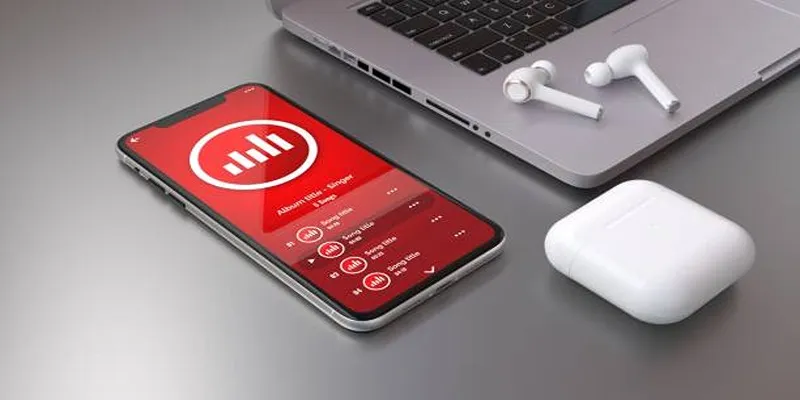
How to Use Media Player Classic for Effortless Video and Audio Recording
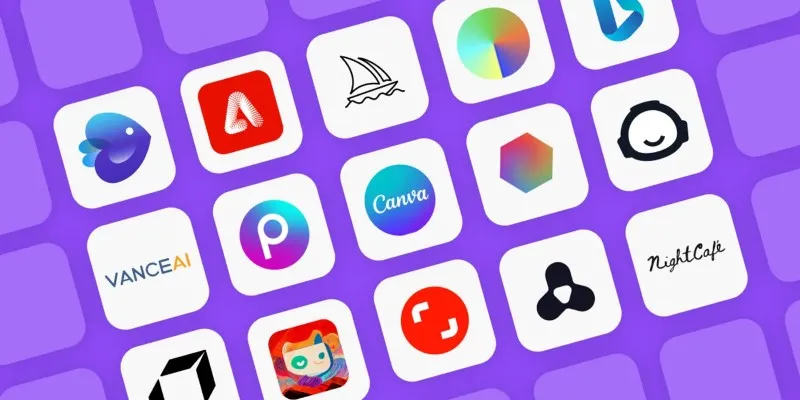
Discover the Best AI Art Generators of 2025
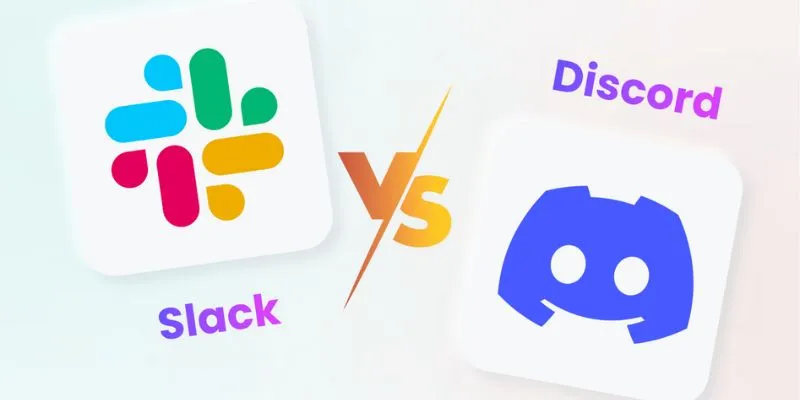
Slack vs. Discord: Choosing the Right Tool for Your Workspace

How CoverDoc Uses AI to Revolutionize Cover Letter Writing for Job Seekers
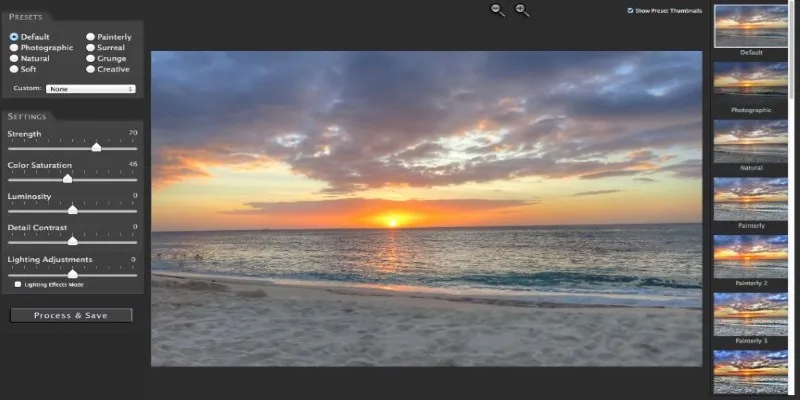
Unlocking HDR Magic: How to Get a Free Copy of Photomatix Essentials
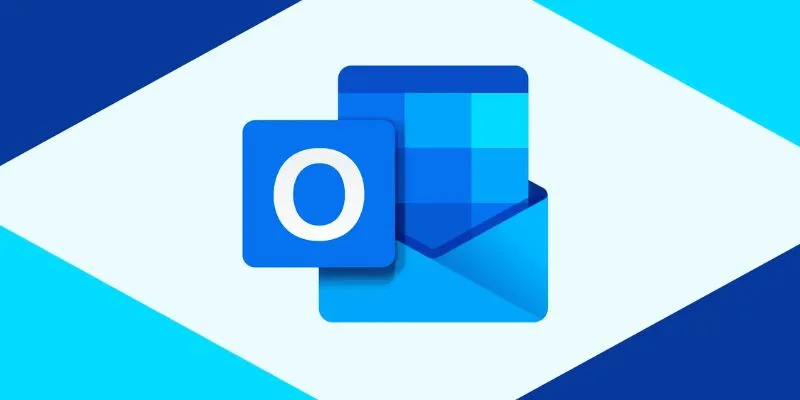
How to add an email signature in Outlook: A Step-by-Step Guide
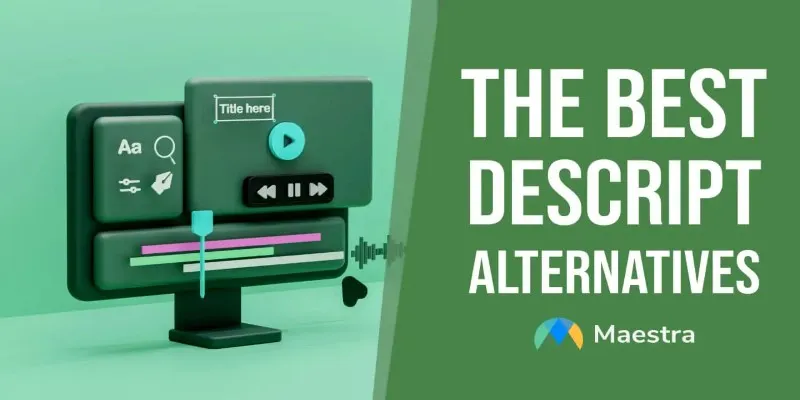
Descript Not Enough? Try These 5 Powerful Editing Alternatives
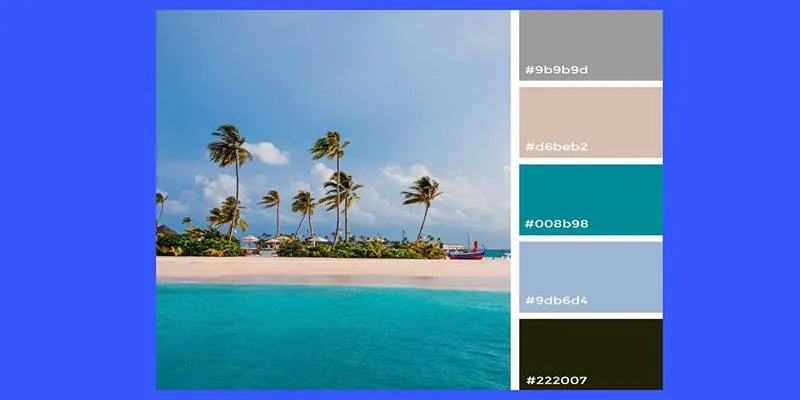
Extract Beautiful Color Palettes from Images Using Free Online Tools

The 8 Best To-Do List Apps for Android in 2025

How to Make a Funny Video: 6 Steps That Actually Work

How to Add Character Limit to Post Titles in WordPress: A Complete Guide

 mww2
mww2