Step-by-Step Guide to Free QuickTime MOV to MP4 Conversion
Understanding MOV to MP4 Conversion
Do you often face compatibility issues with MOV files? You’re not alone. While MOV is a great video format, it can be tricky to play or transfer across devices. Enter MP4—a highly portable format that works seamlessly on any platform. This guide will show you how to convert MOV to MP4 for free, using simple tools that require no technical expertise.
Why Convert MOV to MP4?

Understanding the benefits of converting MOV to MP4 is crucial for many users.
1. Universal Compatibility
MOV files are primarily designed for Apple devices, but MP4 files are supported on virtually all devices and operating systems, including Windows, Android, smart TVs, and web browsers.
2. File Size and Compression
MOV files often have a larger file size due to high-quality encoding. In contrast, MP4 files offer an excellent balance between quality and size, making them ideal for sharing and storage on devices with limited space.
3. Streaming and Sharing
Most online platforms, such as YouTube, Instagram, and Facebook, require MP4 format for smooth playback. Converting your videos to MP4 ensures an effortless uploading and sharing experience.
Best Free Tools to Convert QuickTime MOV to MP4
1. HandBrake
If you’re looking for a reliable, open-source video converter, HandBrake is a top choice. It works on Windows, macOS, and Linux and provides a range of presets for beginners.
How to Use HandBrake:
- Open HandBrake and click on Source to import your QuickTime MOV file.
- Choose a suitable preset for MP4 conversion (e.g., General - Fast 720p30).
- Select the destination folder for your converted file.
- Click Start Encode to begin the conversion.
- Once finished, find your MP4 file in the destination folder.
2. CloudConvert
CloudConvert is an online tool that eliminates the need for software downloads. It supports multiple formats, including MOV and MP4, offering a quick and convenient conversion.
How to Use CloudConvert:
- Visit CloudConvert.
- Click Select File to upload your MOV file, or choose from cloud storage services like Google Drive or Dropbox.
- Under “Convert to,” select MP4 as the output format.
- Optionally adjust settings like resolution or bitrate.
- Click Convert to start the process.
- Download your MP4 file by clicking Download.
3. VLC Media Player
VLC is more than just a media player; it’s a versatile tool for file conversion, including MOV to MP4.
How to Use VLC Media Player:
- Open VLC on your computer.
- Go to Media > Convert/Save.
- Click Add to locate your MOV file, then click Convert/Save.
- Choose an MP4 preset under Profile and customize settings if needed.
- Select a destination folder and file name.
- Click Start to begin the conversion. Your MOV file will be converted to MP4.
4. Online-Convert
Online-Convert is a user-friendly, browser-based tool for quick file conversions.
How to Use Online-Convert:
- Visit Online-Convert.
- Choose “Video Converter” and select “Convert to MP4.”
- Upload your file or drag it into the upload area.
- Adjust optional settings like resolution if needed.
- Click Start Conversion and download the MP4 file.
5. iMovie (Mac Exclusive)
For Mac users, iMovie is an excellent tool for converting MOV to MP4.
How to Use iMovie:
- Open iMovie and create a new project.
- Add the MOV file to the timeline.
- Go to File > Share > File.
- Set the format to MP4 and adjust settings as needed.
- Click Next, choose a destination, and hit Save.
Tips for a Smooth Conversion
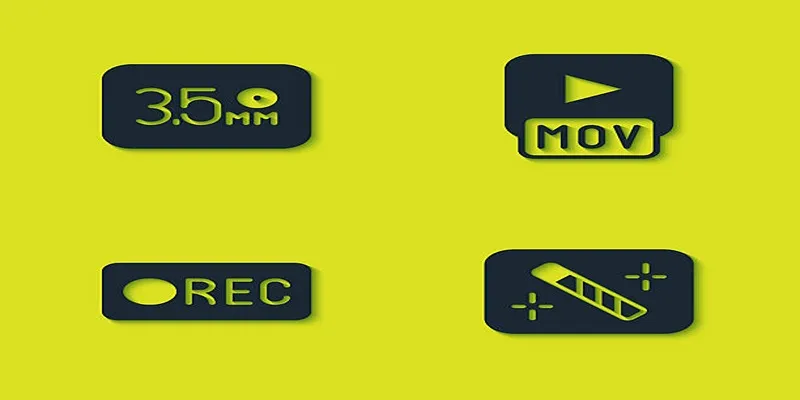
- Check Your Available Storage: Ensure you have enough space for the converted file.
- Batch Conversions: Tools like HandBrake and VLC support batch processing to save time.
- Keep Backups: Always create a copy of your original MOV file.
- Verify Compatibility: Test the MP4 file on your intended device or platform.
Conclusion
Converting MOV to MP4 can be easy and cost-free. Whether you choose a desktop solution like HandBrake or VLC, or opt for online tools like CloudConvert and Online-Convert, these free methods ensure compatibility across all devices. Say goodbye to format limitations and enjoy your videos anywhere. Try one of these tools today and simplify your video experience!
Related Articles

How to Change MOV to MP4 on Mac in 2025: 5 Reliable Methods

Top 7 Methods for Effortless MP4 to MOV Conversion

Top 7 Methods for Effortless MP4 to MOV Conversion

How to Easily Convert AVI to MOV Using 4 Reliable Tools

How to Easily Convert AVI to MOV Using 4 Reliable Tools

From Video to Audio: 10 Top MP4 to MP3 Converters in 2025

Top 3 Simple Ways to Convert WMA to MP4 Easily

Free Ways to Convert HEVC to MP4 Without Losing Quality

Simple Methods to Convert ISO Files to MP4 for Beginners

Top Free Methods to Convert M2TS Files to QuickTime MOV
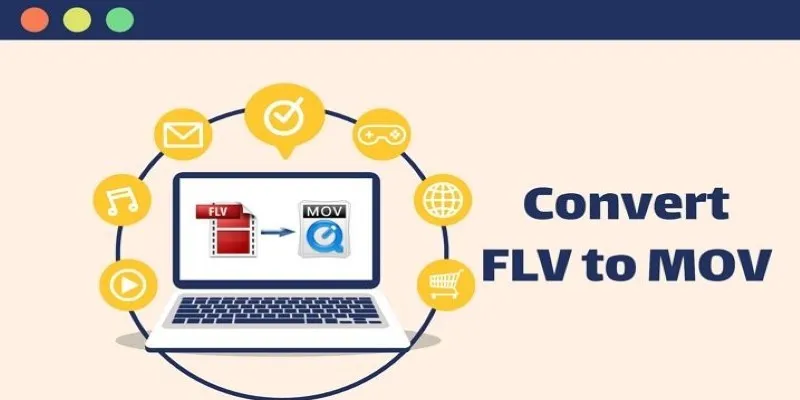
5 Simple Ways to Convert FLV Files to MOV Format on Windows

How to Convert FLV to MP4 for Free: Top Tools and Easy Methods
Popular Articles

Top Picks for Effortless M2TS to MPEG Conversion Software

Comprehensive Guide to Recording WhatsApp Audio and Video Calls on Mac and PC

Best Free Tools to Convert MPG to MPEG Effortlessly
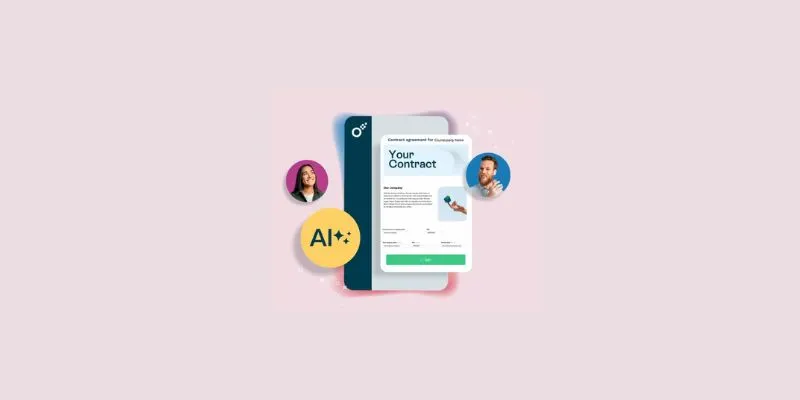
Simplify Your Workflow with 3 Contract Management Mobile Apps

Top Antivirus Tools for Reliable Protection in 2025
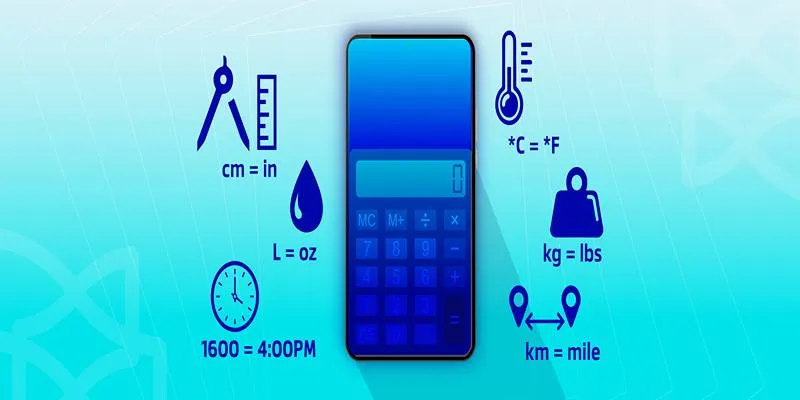
Online Engineering Tools: Free Converters for Every Measurement

10 Best Free Video Editing Tools to Make Social Media Videos Stand Out
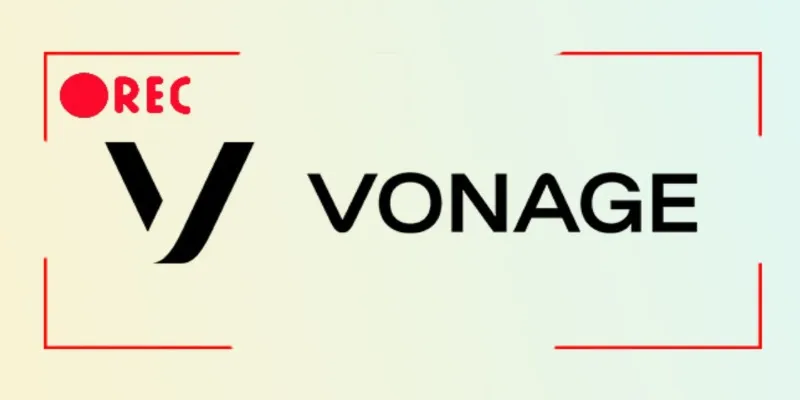
Smart Ways to Record Vonage Calls Without Losing a Word

Bringing Old Footage Back to Life: A Video Remastering Guide
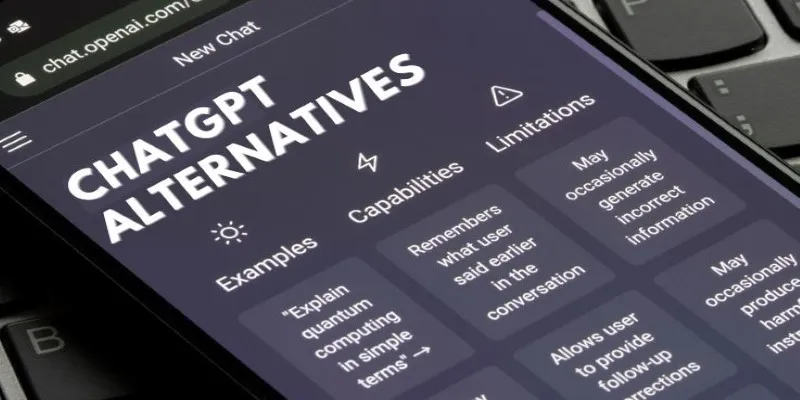
Free AI Chatbots Compared: 5 Alternatives to ChatGPT
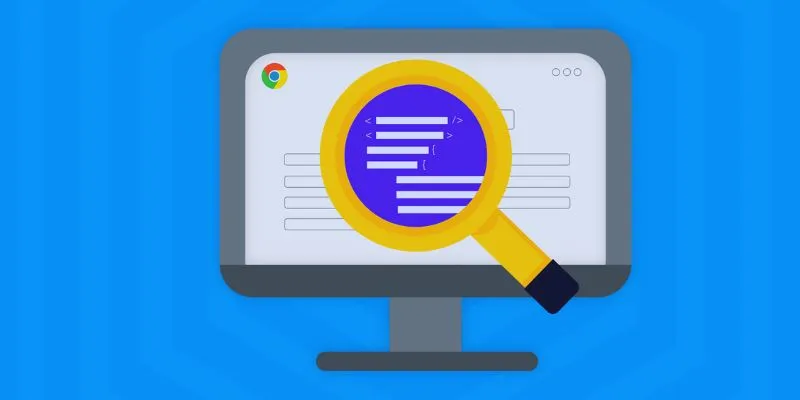
How to Use Inspect Element in Chrome, Safari, and Firefox: A Beginner's Guide

 mww2
mww2