7 Ways to Integrate Google Calendar with Your Business Apps
Google Calendar is one of the most widely used tools for time management, making it an essential part of business operations. For entrepreneurs, business owners, and team leaders, staying organized and efficiently managing schedules, appointments, and deadlines is crucial. Connecting Google Calendar with your business apps allows you to centralize your scheduling, automate routine tasks, and keep everything in sync.
In this article, we’ll explore seven best practices for integrating Google Calendar with your business apps, enhancing productivity, collaboration, and time management in your company.
Sync Google Calendar with Your CRM System:
Why This Is Important:
Customer Relationship Management (CRM) systems are integral for tracking client interactions, managing leads, and organizing customer data. Integrating Google Calendar with your CRM system can drastically improve your scheduling capabilities. Syncing your calendar allows all appointments, follow-ups, and meetings to be automatically scheduled based on customer interactions, eliminating the need for manual input.
How to Do It:
CRM platforms such as Salesforce, HubSpot, and Zoho offer seamless integration with Google Calendar. To set up the integration, go to your CRM’s settings, look for the calendar integration option, and link your Google Calendar account. Once connected, your meetings, tasks, and customer follow-ups can be synced with your calendar in real time, keeping everything organized in one place.
Benefits:
- Meetings are automatically added with reminders, reducing manual scheduling.
- Real-time syncing avoids conflicts in appointments.
- Less time is spent on admin tasks, boosting efficiency.
Use Google Calendar with Project Management Tools:
Why This Is Important:
Project management tools like Trello, Asana, and Monday.com are essential for organizing tasks, tracking project progress, and assigning responsibilities. Integrating Google Calendar with these tools lets you automatically sync task deadlines, project milestones, and team meetings. This integration helps you stay on top of projects and keeps everyone aligned without switching between multiple apps.
How to Do It:
Many project management apps, such as Asana or Trello, offer Google Calendar integration by default. To integrate, go to your app’s settings, find the calendar integration option, and link your Google Calendar account. This will allow you to directly see your task deadlines and project milestones on your calendar.
Benefits:
- Deadlines and tasks are visible for better tracking.
- Staying updated ensures on-time project completion.
- Shared calendars improve team coordination.
Automate Scheduling with Appointment Scheduling Apps:
Why This Is Important:
Appointment scheduling tools like Calendly, Acuity Scheduling, and Bookings are perfect for businesses that frequently book client meetings. Connecting these tools to your Google Calendar lets you automatically update your calendar with scheduled appointments. This eliminates the need for back-and- forth communication and scheduling conflicts, ensuring all your meetings are set at the right times.
How to Do It:
Sign up for an appointment scheduling tool and connect it to your Google Calendar account. Most platforms offer easy-to-follow instructions to integrate with Google Calendar. Once integrated, you can set your availability, and the tool will sync your appointments to Google Calendar in real time.
Benefits:
- Booking becomes fast and error-free.
- Reduces time spent scheduling manually.
Integrate Google Calendar with Team Communication Tools:
Why This Is Important:
Effective team communication is crucial for business success. Tools like Slack, Microsoft Teams, and Google Chat allow your team to collaborate in real-time. Integrating Google Calendar with these communication tools ensures that all team members are informed about upcoming meetings, deadlines, and events. Your team stays on track and prepared for all important tasks by receiving automatic reminders and notifications.
How to Do It:
In Slack, you can install the Google Calendar app from the Slack App Directory. Once installed, you can connect your Google Calendar account and customize settings to receive notifications. Similarly, you can integrate Google Calendar with Microsoft Teams or Google Chat by navigating the app’s integration settings.
Benefits:
- Notifications keep everyone updated.
- It reduces missed meetings by sending timely reminders and updating everyone on schedules.
- It boosts teamwork by allowing team members to view and coordinate through shared calendars, ensuring better collaboration.
Sync Google Calendar with Email Marketing Platforms:
Why This Is Important:
For businesses that rely on email marketing to engage with customers, syncing Google Calendar with your email marketing platform is crucial for managing campaigns effectively. Tools like Mailchimp, Constant Contact, and ActiveCampaign can benefit from calendar integration by helping you stay on top of campaign deadlines, product launch dates, and customer outreach.
How to Do It:
Most email marketing platforms offer integrations with Google Calendar. For instance, Mailchimp allows you to sync your calendar with scheduled campaigns and content deadlines. Go to the integrations section of your email marketing tool and link your Google Calendar account to sync important dates.
Benefits:
- Campaigns align with business events.
- Google Calendar sync with email marketing platforms supports timely promotions.

Link Google Calendar with File Management Apps:
Why This Is Important:
File management tools like Google Drive, Dropbox, and OneDrive help businesses store and share documents. Linking Google Calendar with these tools ensures that important documents are available for meetings, project discussions, and client appointments. You can attach files directly to calendar events, making them easy to access during scheduled meetings or calls.
How to Do It:
You can directly link Google Drive to your Google Calendar. You can add a Google Drive document as an attachment when creating or editing an event. For Dropbox and OneDrive, third-party integrations can connect your file management app with Google Calendar.
Benefits:
- Documents are attached to calendar events.
- Easy file access during meetings.
Set Up Google Calendar for Time-Tracking Apps:
Why This Is Important:
Time-tracking apps like Toggl, Harvest, and Clockify help businesses track work hours and productivity. Connecting these tools with Google Calendar lets you automatically sync work hours, meeting times, and project hours. This helps managers track employee productivity and ensures accurate invoicing and time management.
How to Do It:
Many time-tracking apps offer integration with Google Calendar. For example, Toggl lets you link Google Calendar to its app, enabling you to track time spent on meetings and tasks directly from your calendar. Set the integration in your time-tracking tool’s settings and sync it with Google Calendar.
Benefits:
- Tracks work hours automatically.
- Syncs time entries for meetings.

Conclusion
Integrating Google Calendar with your business apps is a powerful way to enhance productivity, streamline workflows, and ensure that your team stays organized and on schedule. The seven best practices outlined above—whether it’s syncing your calendar with a CRM system, project management tools, or time-tracking apps—are designed to automate and simplify your business operations.
By incorporating these integrations, you can save time, improve communication, and manage your business more efficiently. Consider the specific needs of your business and choose the integrations that will have the biggest impact.
On this page
Sync Google Calendar with Your CRM System: Use Google Calendar with Project Management Tools: Automate Scheduling with Appointment Scheduling Apps: Integrate Google Calendar with Team Communication Tools: Sync Google Calendar with Email Marketing Platforms: Link Google Calendar with File Management Apps: Set Up Google Calendar for Time-Tracking Apps: ConclusionRelated Articles
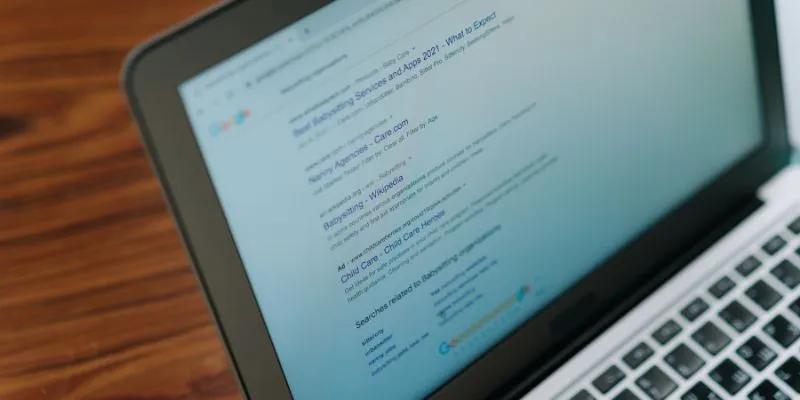
What Are the Best Google Docs Features to Improve Your Workflow and Save Time?
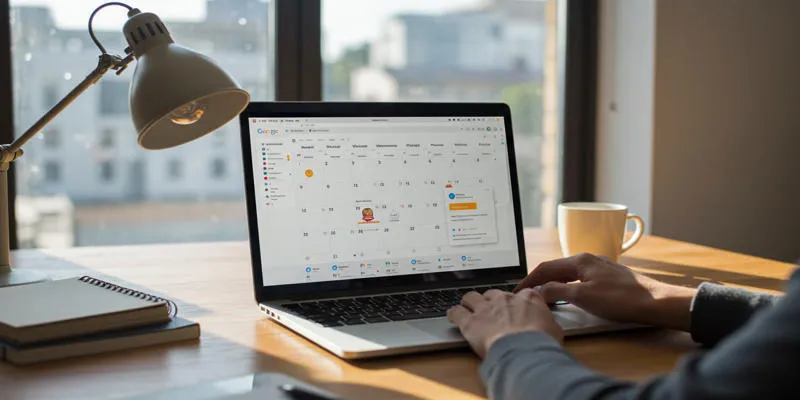
Ultimate Guide to Google Calendar Settings

Boost Your Productivity: The 10 Best Google Docs Add-Ons You Need
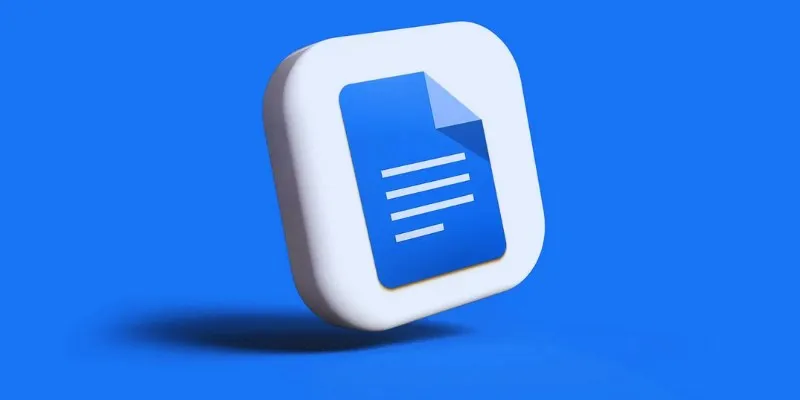
How to Add, View, and Print Comments in Google Docs: A Step-by-Step Guide

How to Integrate Google Sheets with Mailchimp: A Step-by-Step Guide

Stay Organized: 5 Smart Ways to Schedule Important Info on Android
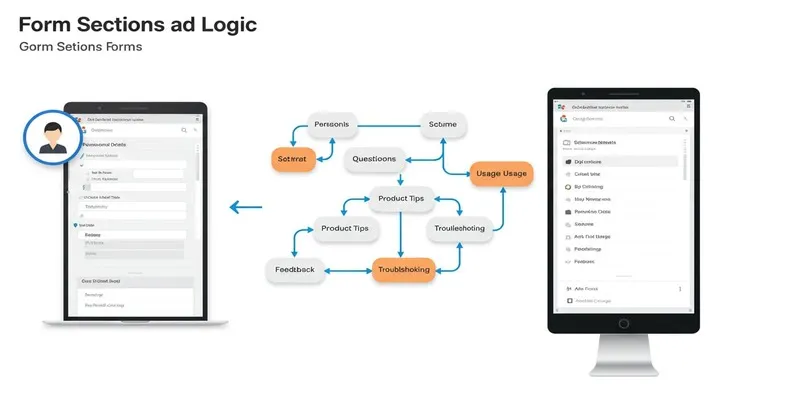
A Comprehensive Guide to Create Form Sections and Logic in Google Forms
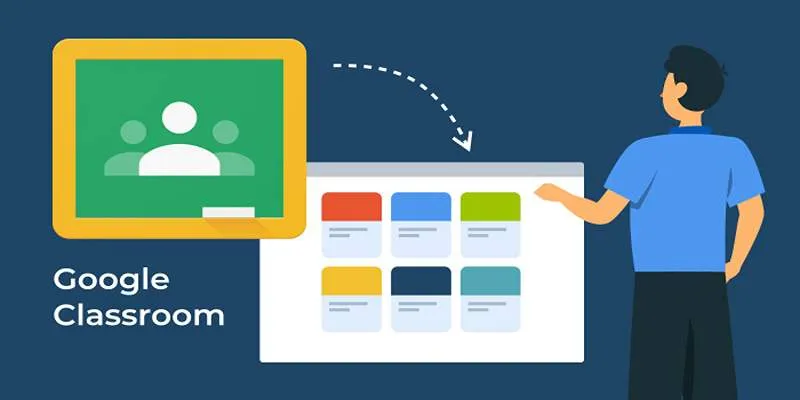
Resolving Google Classroom Submission Errors: Step-by-Step Guide

How to Automatically Save Gmail Attachments to a Google Drive Folder: A Complete Guide
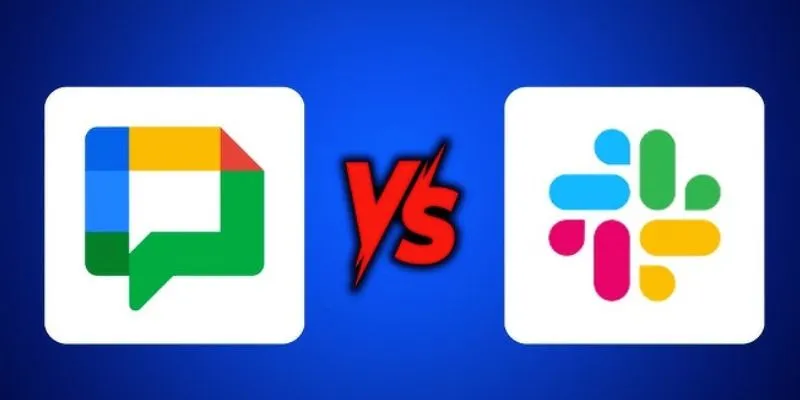
Google Chat vs. Slack: Which Collaboration Tool Suits Your Business Best

Boost Your Productivity: The 10 Best Google Docs Add-Ons You Need

How to Integrate Google Sheets with Mailchimp: A Step-by-Step Guide
Popular Articles
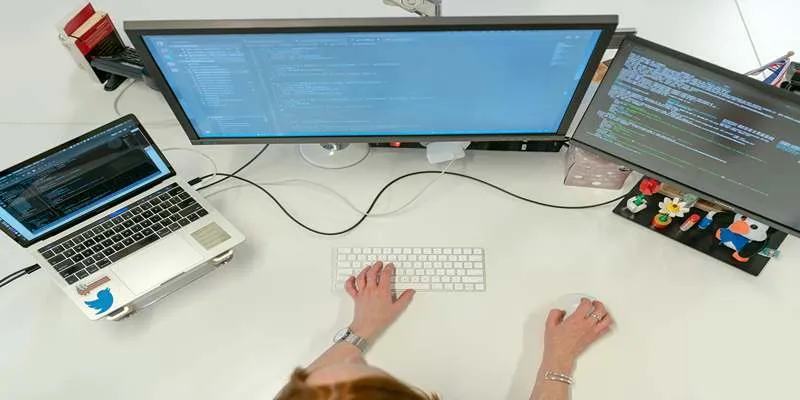
Top 7z File Unlocking Software for Secure Access

Easy Ways to Change 4K MTS Footage into MPEG Formats

How to Add a Private Messaging System in WordPress: A Step-By-Step Guide
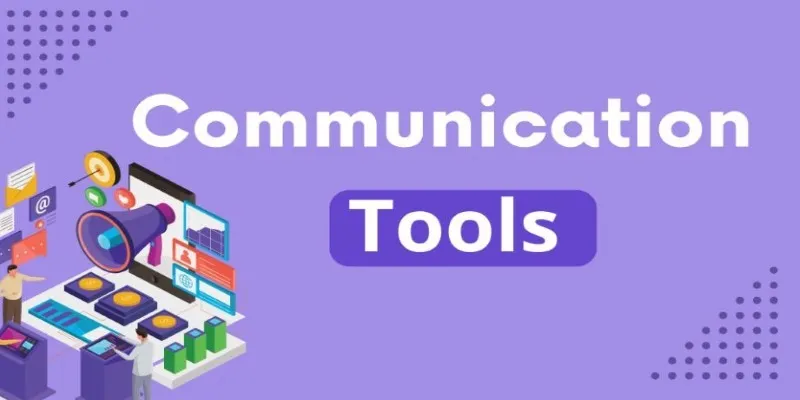
Mastering the Modern Workspace with Communication Tools
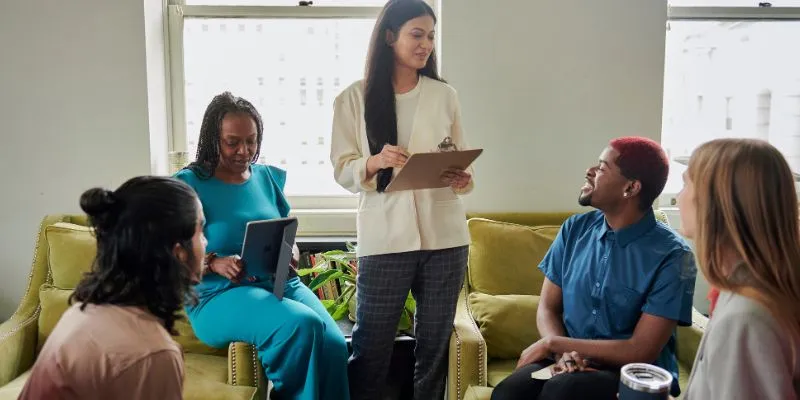
Track and Reply to Facebook Leads Easily Without Manual Work
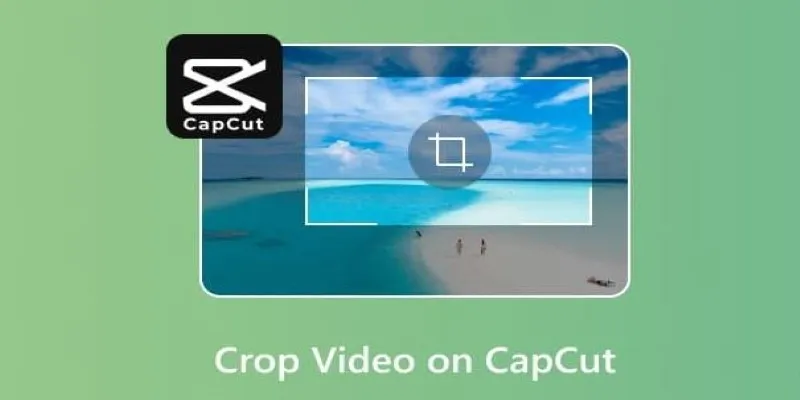
Get the Perfect Frame: Cropping and Ratios in CapCut
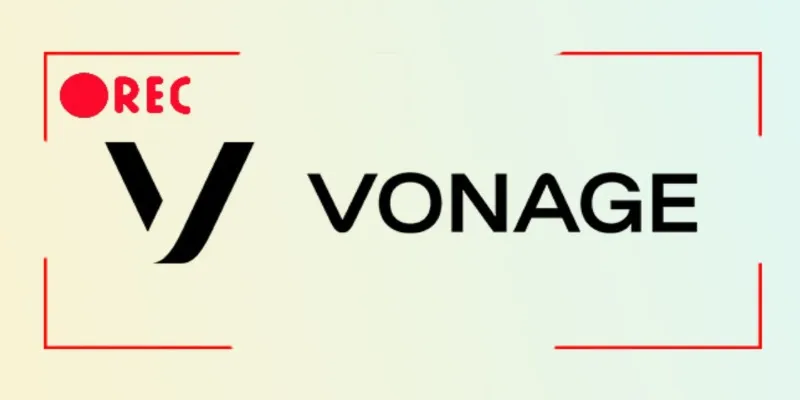
Smart Ways to Record Vonage Calls Without Losing a Word
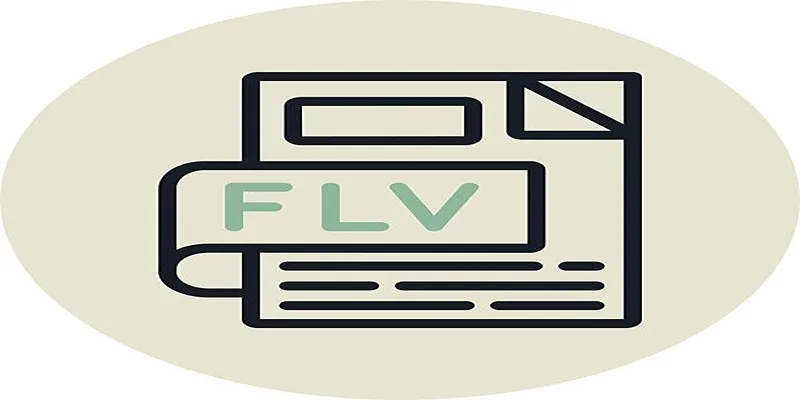
Step-by-Step Guide to Converting FLV to 3G2 for Your Mobile Phone
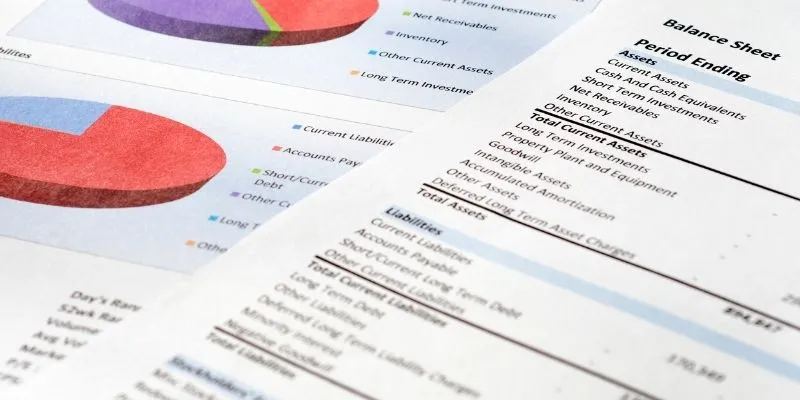
Step-by-Step Guide: Connect Google Sheets to Salesforce

Ensure Uninterrupted Playbacks on Apple Devices by Converting AVI Files

Top 5 Employee Scheduling Software Picks for 2025
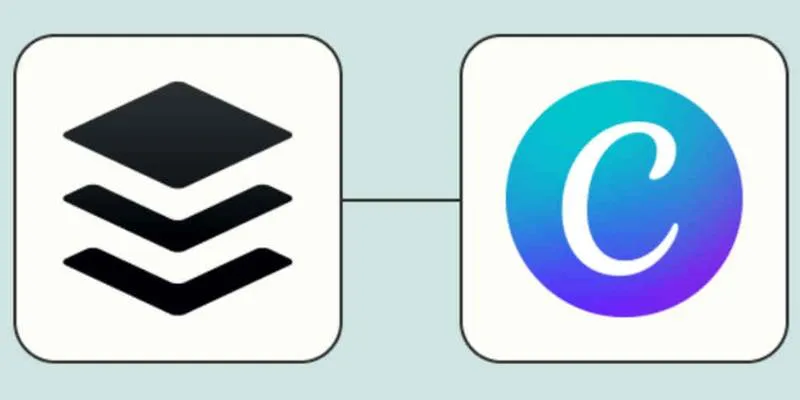
 mww2
mww2