13 Google Docs Features to Improve Your Workflows
Google Docs is more than just a cloud-based word processor—it’s a feature-rich platform designed to make your work easier. Whether you’re a student, freelancer, blogger, or a member of a distributed team, utilizing the right features can save you hours of work and reduce unnecessary stress.
From real-time collaboration to automated AI suggestions, Google Docs helps
you work smarter, write better, and stay organized without the need for
additional software. In this article, we’ll explore Google Docs features that
can significantly boost productivity—many of which you may not even realize
exist.
Voice Typing for Hands-Free Writing
Voice Typing in Google Docs allows you to speak instead of type, making it easier to write quickly and naturally. To use this feature, go to Tools > Voice Typing, click the microphone icon, and start speaking—your words will be transcribed in real time. This tool is perfect for those who:
- Need to take quick notes during phone calls or meetings
- Find it easier to express ideas verbally rather than typing
- Experience wrist strain or pain from typing
You can also use voice commands for punctuation, like “comma,” “period,” or “new line,” to seamlessly format your document as you go.
Smart Compose and Grammar Suggestions
Google Docs employs artificial intelligence to help you enhance your writing on-the-fly. It offers spelling, grammar, and sentence structure suggestions that appear as underlined text, and with a single click, you can accept the correction.
- Helps you write more professionally and clearly
- Prevents embarrassing typos and grammar errors
- Speeds up editing, especially on lengthy documents
As you continue to write in Docs, the system learns your writing style and starts making more accurate corrections, thereby streamlining your workflow over time.
Commenting and Real-Time Collaboration
Google Docs excels as a collaboration tool. You can invite others to view, edit, or comment by simply clicking “Share,” making it ideal for projects with multiple contributors or peer reviews.
- Leave feedback using comments without altering the content
- Mention teammates with @name to notify them instantly
- Make edits or suggestions directly within the document
These collaboration features eliminate back-and-forth emails and keep everything in one place, especially useful for remote work and classroom settings.
Version History to Track Edits
With Version History, you can review every edit made to your document and see who made it. Access this by going to File > Version History > See Version History.
- Restore an earlier draft if something was accidentally deleted
- View a timeline of all edits and identify each contributor
This ensures you never lose vital content again, acting like an automatic backup system integrated with your writing. It’s excellent for group work or lengthy documents where frequent changes occur.
Offline Access When the Internet Fails
Google Docs is also incredibly useful offline—simply enable Offline Mode from Google Drive settings and install the Google Docs Chrome extension.
This feature is invaluable when:
- Traveling or in areas with weak Wi-Fi
- Continuing work during a power outage
- Preferring a desktop app with auto-save capabilities
Once you’re back online, everything syncs automatically, allowing you to work without interruptions—a reliable option for everyone.
Use Tools for Research in Document
Google Docs’ Explore tool lets you conduct quick research and cite sources without leaving your document. Access it from the bottom-right corner or via Tools > Explore.
This tool is useful because it allows you to:
- Search the web or your Google Drive within the document
- Add proper citations with one click
- Insert relevant images directly into your content
Whether you’re a blogger researching a topic or a student writing a paper, Explore keeps all your resources in one location, saving you hours of tab- switching.
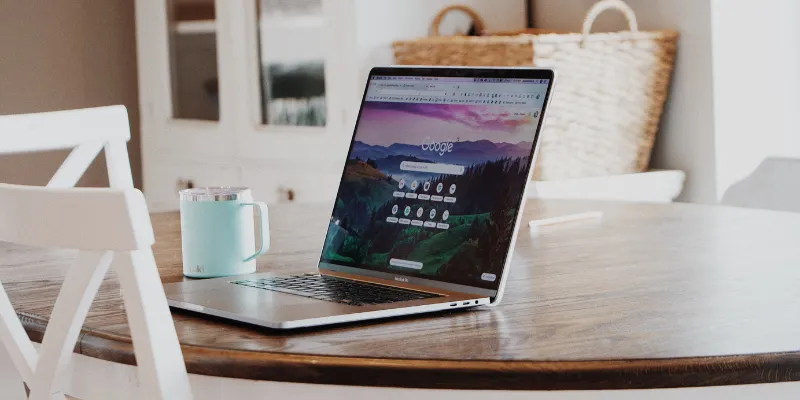
Templates to Complete Projects More Quickly
Instead of starting with a blank page, use Google Docs templates to create quick and professional-quality documents. Find templates at docs.google.com or by going to File > New > From template.
Advantages of using templates include:
- Pre-formatted designs save layout time
- Provide a consistent, professional look to your document
- Offer a well-structured foundation for common documents like résumés, proposals, and reports
Simply choose a template, input your content, and your project is done in minutes. It’s an efficient, time-saving option for anyone needing a polished document quickly.
Outline Mode for Easier Navigation
For lengthy or complex documents, Outline Mode lets you easily find and jump between sections. Enable it by going to View > Show Outline. It creates a clickable sidebar based on your document’s headings.
With Outline Mode, you can:
- Navigate your document faster—no more endless scrolling
- View your document’s structure at a glance
- Stay organized when writing large reports, research papers, or eBooks
You can refresh the outline anytime by clicking on the refresh icon, making it a dynamic tool to organize and manage your content as it evolves.
Conclusion:
Google Docs is not just for typing—it’s a full productivity suite disguised as a simple editor. Whether you’re working alone or with a team, these 13 features help you write faster, stay organized, and communicate more effectively.
From real-time voice typing to offline editing, Smart Chips to commenting, Google Docs is designed to streamline your workflow at every turn. The best part? Most of these features are just a click away, waiting for you to explore them.
Next time you open a new blank document, don’t just start typing—maximize what Google Docs has to offer.
On this page
Voice Typing for Hands-Free Writing Smart Compose and Grammar Suggestions Commenting and Real-Time Collaboration Version History to Track Edits Offline Access When the Internet Fails Use Tools for Research in Document Templates to Complete Projects More Quickly Outline Mode for Easier Navigation Conclusion:Related Articles

Boost Your Productivity: The 10 Best Google Docs Add-Ons You Need

Boost Your Productivity: The 10 Best Google Docs Add-Ons You Need
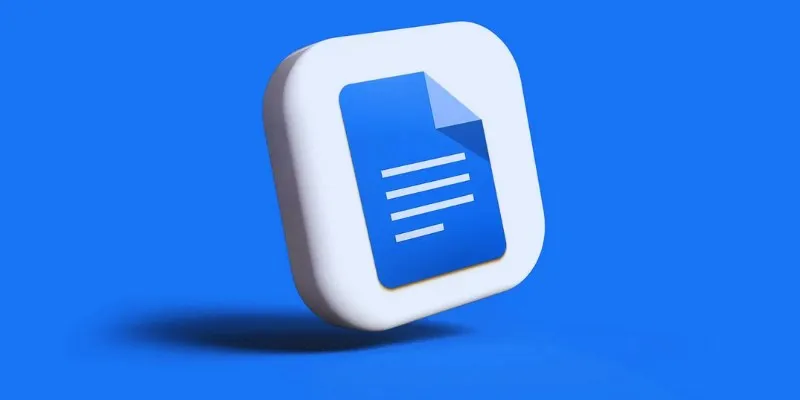
How to Add, View, and Print Comments in Google Docs: A Step-by-Step Guide

How to Integrate Google Sheets with Mailchimp: A Step-by-Step Guide
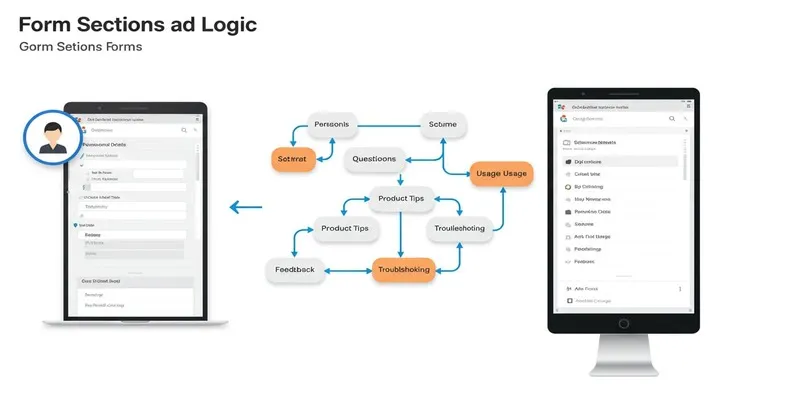
A Comprehensive Guide to Create Form Sections and Logic in Google Forms
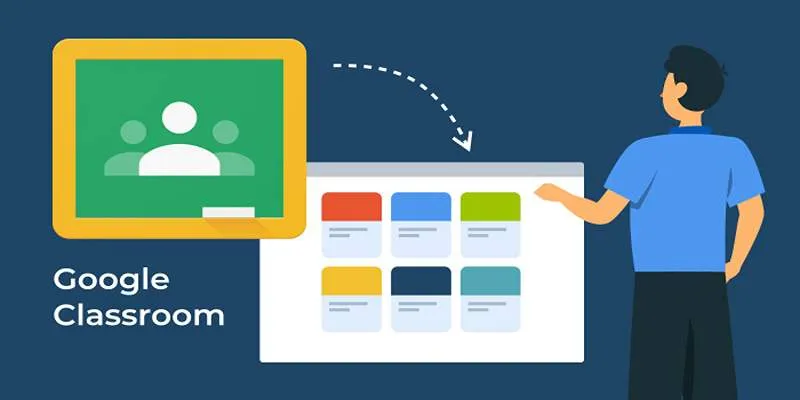
Resolving Google Classroom Submission Errors: Step-by-Step Guide

How to Automatically Save Gmail Attachments to a Google Drive Folder: A Complete Guide
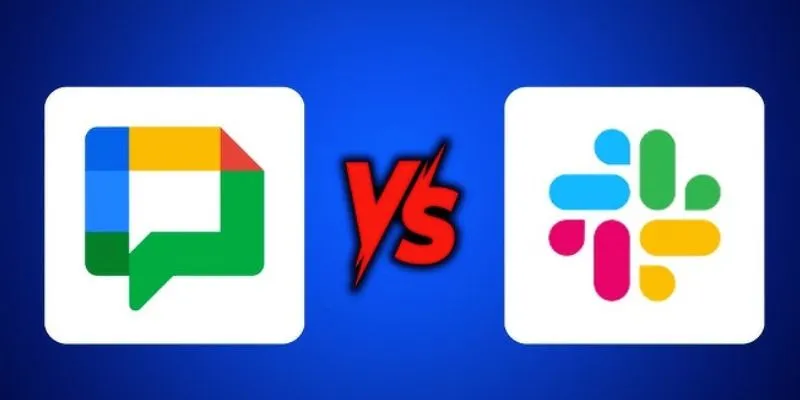
Google Chat vs. Slack: Which Collaboration Tool Suits Your Business Best

How to Integrate Google Sheets with Mailchimp: A Step-by-Step Guide

How to Use Variables in Google Docs for Smarter Document Automation: A Guide
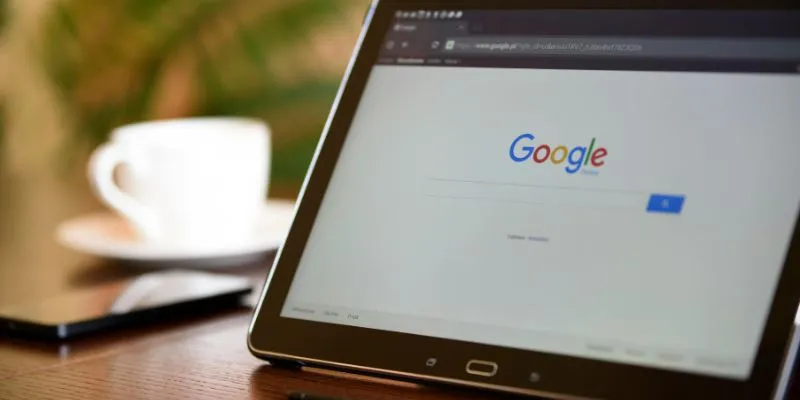
How to Get Your Webflow Form Responses into Google Sheets — A Quick and Easy Guide
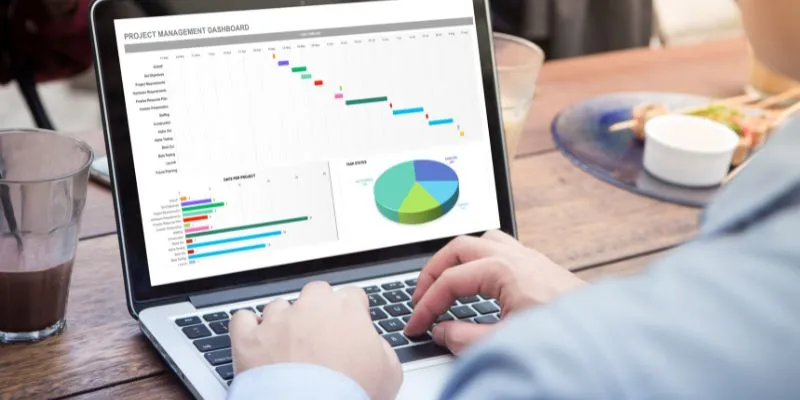
How Can You Connect Firebase to Google Sheets for Real-Time Data Syncing?
Popular Articles
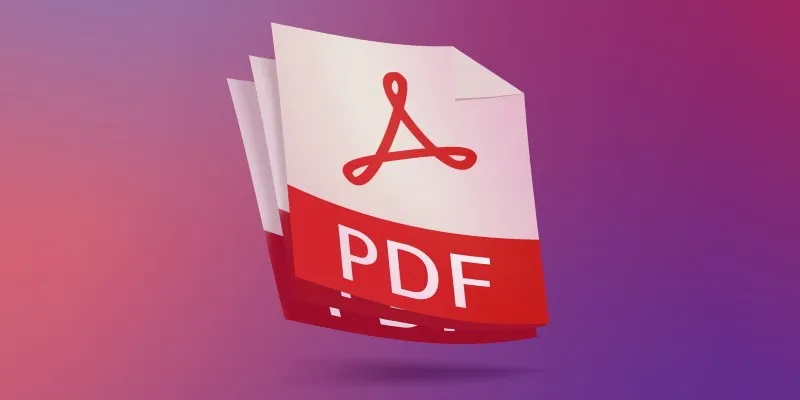
Discover the Best PDF Editor Apps in 2025 for Seamless Document Control
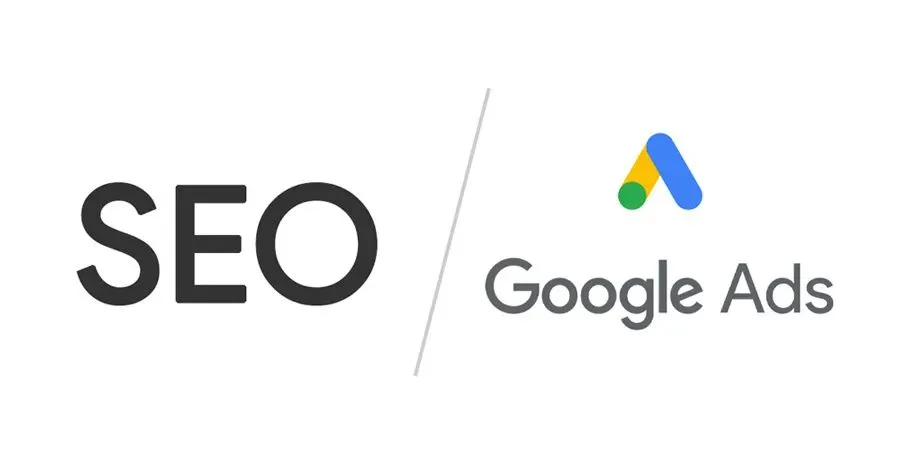
Master the art of strategic link building to dominate Google rankings
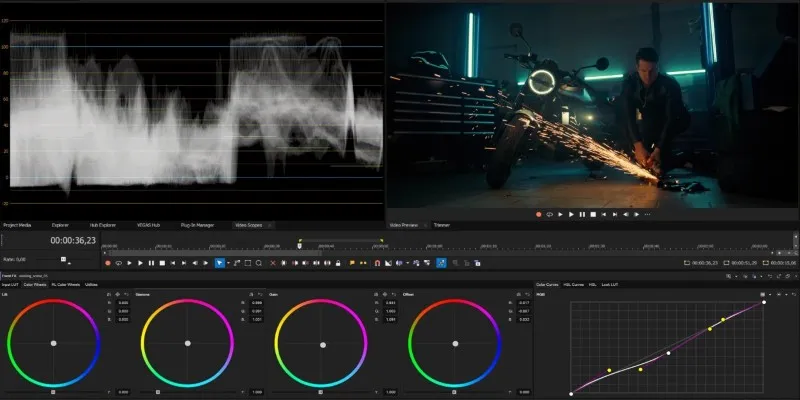
Smooth Slow Motion in Sony Vegas: Top 7 Editing Techniques
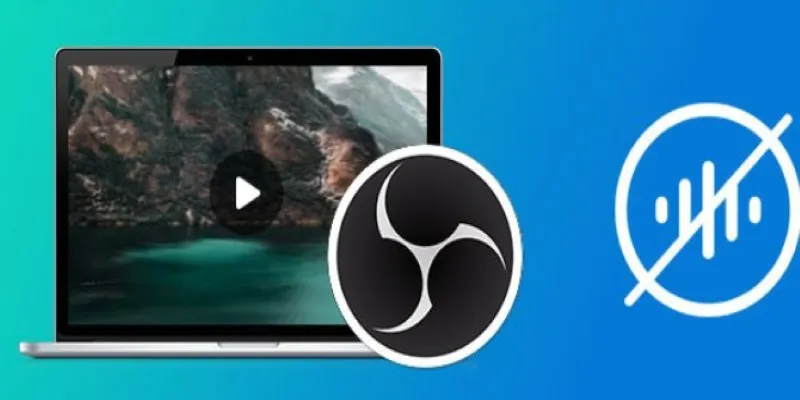
Useful Tips to Solve OBS Audio Delay Issues: A Comprehensive Guide
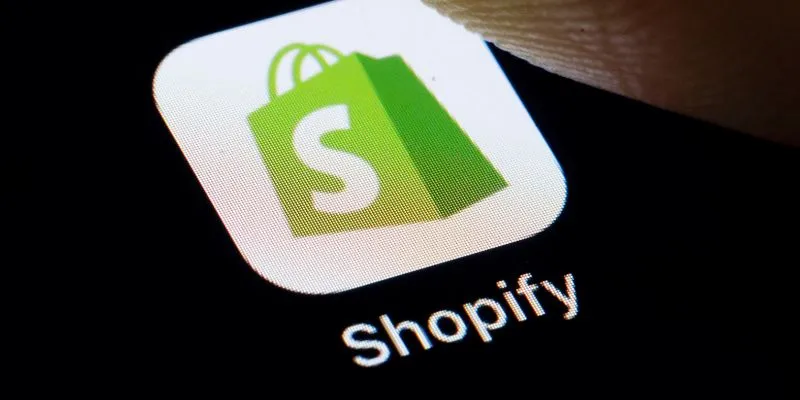
The 6 Best eCommerce Website Builders for a Successful Online Store in 2025

How to Archive Posts Without Deleting Them in WordPress: A Step-by-Step Guide

PowerDirector: A Fast and Accessible Video Editing Tool for Everyone
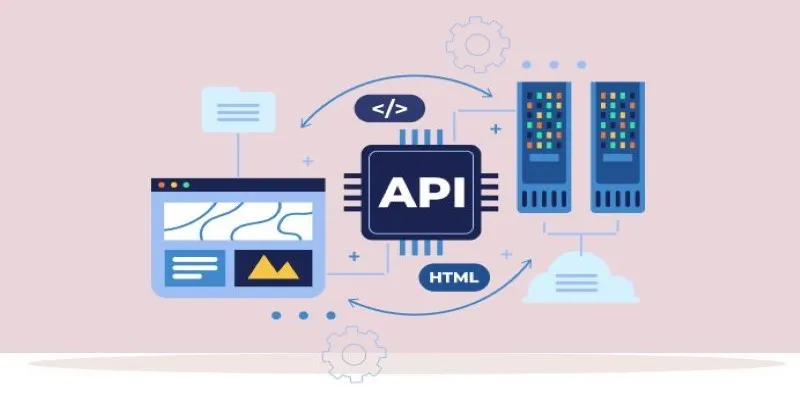
Why API Integration Is the Secret Behind Powerful Web Tools
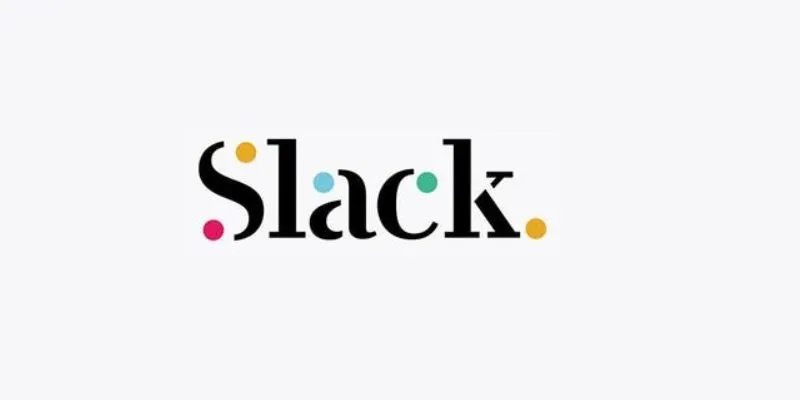
Unlock Productivity: 5 Advanced Features for Slack Power Users

Record Your Mac Screen Easily on Sequoia & Sonoma

How to Make a DVD Photo Slideshow on Windows and Mac
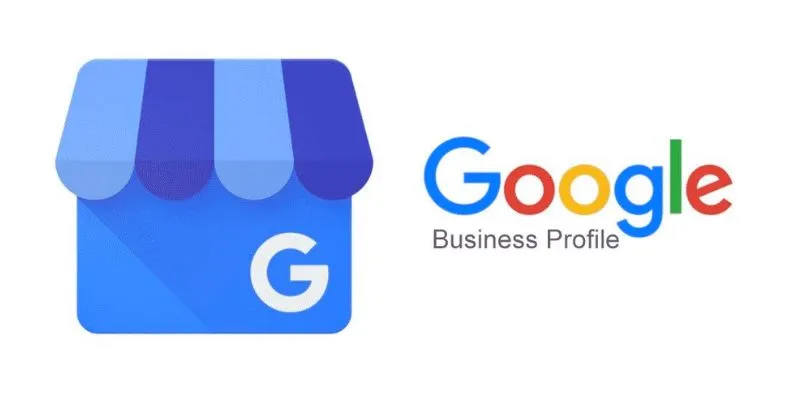
 mww2
mww2