5 Stress-Reducing Google Calendar Settings You Didn't Know You Needed
In today’s digital world, Google Calendar is an indispensable tool for effective time management. However, an improperly configured calendar can lead to stress due to excessive alerts and overlapping events. Google Calendar allows users to personalize their settings to reduce this stress. Here are five lesser-known settings that can help you take control of your daily schedule and minimize calendar-related anxiety.
Why Your Calendar Might Be Causing You Stress
 It’s
important to understand how your Google Calendar might be contributing to your
stress and find solutions. Common issues include:
It’s
important to understand how your Google Calendar might be contributing to your
stress and find solutions. Common issues include:
- Frequent alerts and reminders that interrupt focus and increase anxiety.
- Overlapping events leading to missed appointments.
- Excessive work meetings without defined work hours.
- Cluttered daily events that make it difficult to understand your schedule.
- Lack of visual priority signals, making decision-making challenging.
Setting 1: Working Hours and Location - Protect Your Downtime
Defining clear working hours and locations in Google Calendar is an excellent way to reduce stress. By setting your work schedule, you can prevent unwanted appointments from encroaching on your time.
How to Configure:
- Open Google Calendar.
- Click the gear icon in the top-right corner and select “Settings.”
- In the left menu, under “General,” click “Working Hours.”
- Enable “Enable working hours.”
- Set your daily working hours.
- (Optional) Define your working location.
- Click “Save.”
Benefits:
- Prevents meeting invitations beyond your work hours.
- Clarifies your availability for colleagues.
- Promotes a healthy work-life balance.
- Shows others your scheduling availability in Google Calendar.
Set your working hours from 9:00 AM to 5:00 PM, Monday to Friday. Google Calendar will automatically block these times for meetings, streamlining online scheduling.
Setting 2: Event Colors - Prioritize and Visualize
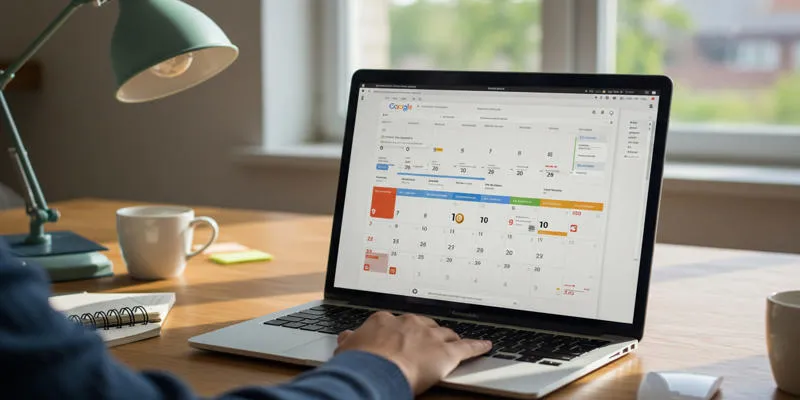 Using event
colors in Google Calendar helps prioritize tasks and visualize your schedule
more effectively. Assigning different colors to events allows you to quickly
identify urgent tasks and reduce stress.
Using event
colors in Google Calendar helps prioritize tasks and visualize your schedule
more effectively. Assigning different colors to events allows you to quickly
identify urgent tasks and reduce stress.
How to Configure:
For Calendars:
- Hover over your calendar list on the left side.
- Click the three dots next to the calendar name.
- Select a color from the options or click “+” to customize.
For Individual Events:
- Open the event you want to customize.
- Click the three dots in the top-right corner.
- Select a color from the available options.
Benefits:
- Instantly identify critical events.
- Differentiate between work and personal schedules.
- Use visual signals to organize your work schedule.
- Reduce information overload for easier readability.
By using a color-coded system, you can easily distinguish between work meetings (blue), personal appointments (green), and urgent deadlines (red).
Setting 3: Notification Settings - Tame the Pings
Too many notifications can increase stress rather than help. Google Calendar allows you to customize alert settings to focus only on what truly matters.
How to Configure:
- Open Google Calendar.
- Click the gear icon in the top-right corner and select “Settings.”
- Select the calendar you want to edit from the left options.
- In the “Event notifications” section, choose which updates you want to receive.
- Modify how Google Calendar alerts you for All-day Events and Other Items.
Benefits:
- Reduces distractions and interruptions.
- Lowers stress by limiting unnecessary pop-ups.
- Ensures uninterrupted work by controlling alerts better.
- Receive alerts only for priority events.
Opt for email alerts for new meetings, but disable alerts for less urgent changes.
Setting 4: Default Meeting Duration - Respect Your Time
Google Calendar’s default 60-minute meetings can consume too much time. Shortening this to 30 or 25 minutes helps protect your time and creates open spaces in your schedule.
How to Configure:
While Google Calendar doesn’t allow direct adjustment of default meeting durations, you can use this workaround:
- Create a new event.
- Change the meeting length to 30 minutes.
- Select “Make it repeat.”
- Set the event to repeat every day until a future date.
- Use this event as a template for future meetings, adjusting specific details as needed.
Benefits:
- Ensures meetings are only as long as necessary.
- Frees up more time for focused tasks.
- Improves meeting efficiency and productivity.
- Prevents meetings from unnecessarily extending.
Adopting a 30-minute standard for meetings allows them to proceed naturally without running over. Extend durations as needed.
Setting 5: Hide Declined Events - Declutter Your View
Displaying declined events clutters your calendar, making it harder to see your true schedule. Hiding them simplifies your view and reduces visual stress.
How to Configure:
- Open Google Calendar.
- Click the gear icon in the top-right corner and select “Settings.”
- In the left menu, under “General,” click “View options.”
- Uncheck the “Show declined events” option.
- Click “Save.”
Benefits:
- Declutters your calendar view.
- Reduces visual stress.
- Clarifies your actual schedule.
- Makes confirmed appointments easy to spot.
By hiding declined events, your calendar becomes cleaner and more focused, displaying only relevant appointment information.
Beyond Settings: Other Stress-Reducing Calendar Habits
In addition to these settings, adopting other practices can further decrease calendar-related stress:
- Review your upcoming meetings daily and plan your day accordingly.
- Include short breaks for travel and preparation between meetings.
- Integrate your calendar with task management tools for better efficiency.
- Delegate scheduling tasks to an assistant or use automated systems for appointment booking.
Conclusion
Google Calendar is a powerful tool for time management, but it’s most effective when tailored to your needs. By adjusting these five settings and organizing your schedule thoughtfully, you can manage stress and enhance productivity. Customize Google Calendar to suit your preferences and enjoy greater peace and efficiency in your daily routine.
On this page
Why Your Calendar Might Be Causing You Stress Setting 1: Working Hours and Location - Protect Your Downtime Setting 2: Event Colors - Prioritize and Visualize Setting 3: Notification Settings - Tame the Pings Setting 4: Default Meeting Duration - Respect Your Time Setting 5: Hide Declined Events - Declutter Your View Beyond Settings: Other Stress-Reducing Calendar Habits ConclusionRelated Articles
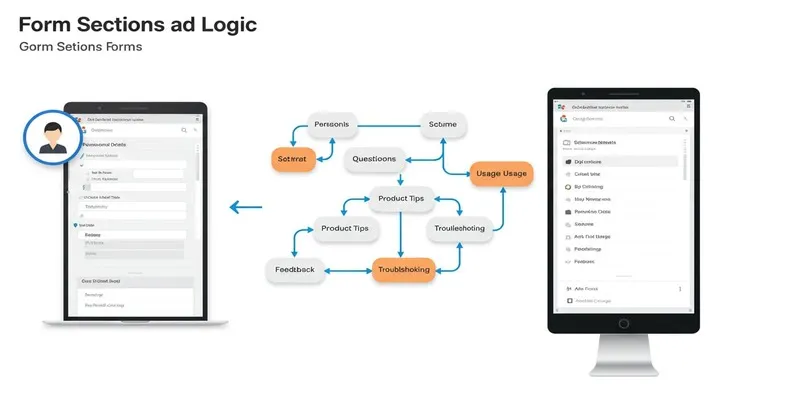
A Comprehensive Guide to Create Form Sections and Logic in Google Forms
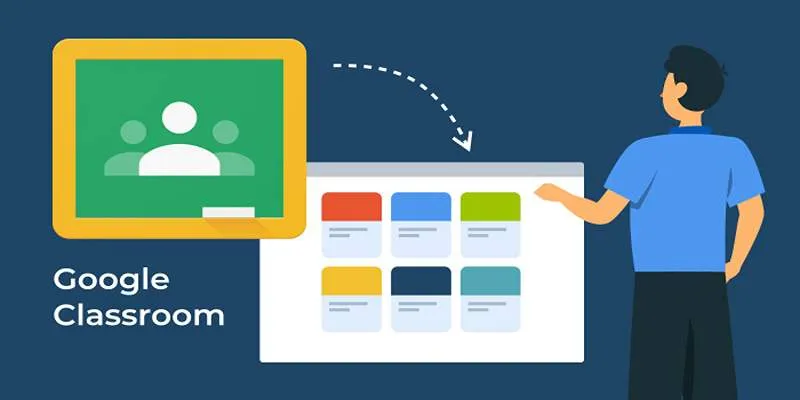
Resolving Google Classroom Submission Errors: Step-by-Step Guide

How to Automatically Save Gmail Attachments to a Google Drive Folder: A Complete Guide
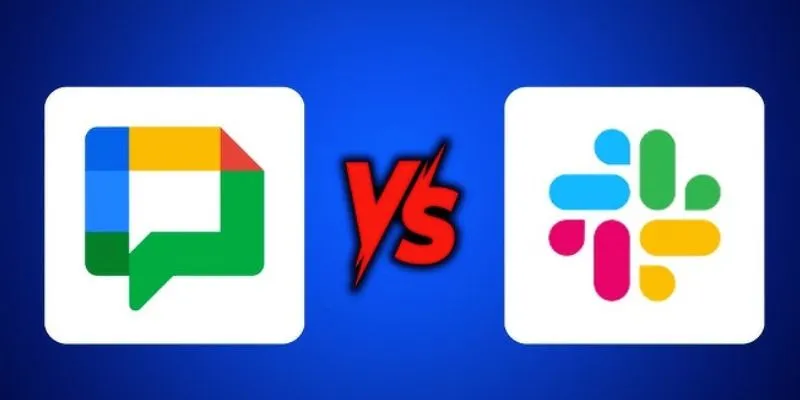
Google Chat vs. Slack: Which Collaboration Tool Suits Your Business Best

Boost Your Productivity: The 10 Best Google Docs Add-Ons You Need

How to Integrate Google Sheets with Mailchimp: A Step-by-Step Guide
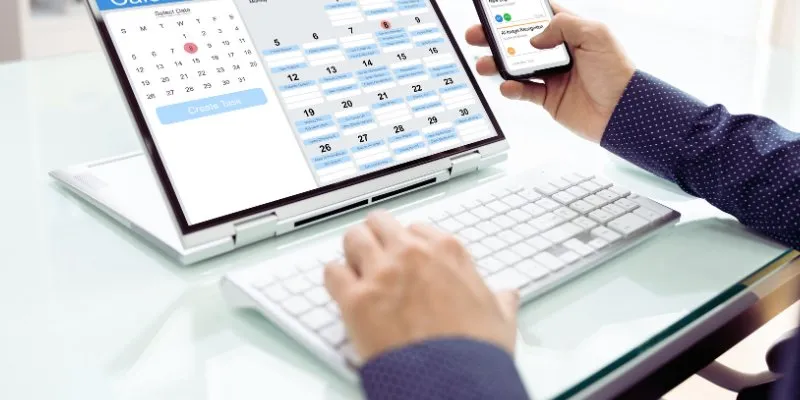
How to Create Trello Cards from Google Calendar Events: A Step-by-Step Guide

Top 5 Ways to Automate Google Analytics for Better Efficiency
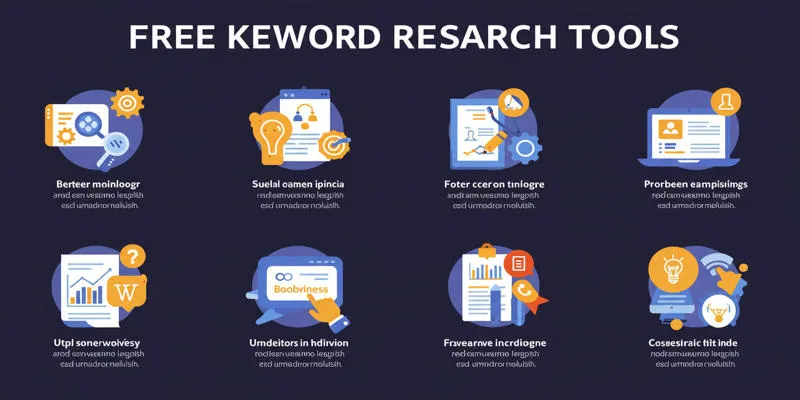
Top Keyword Research Tools
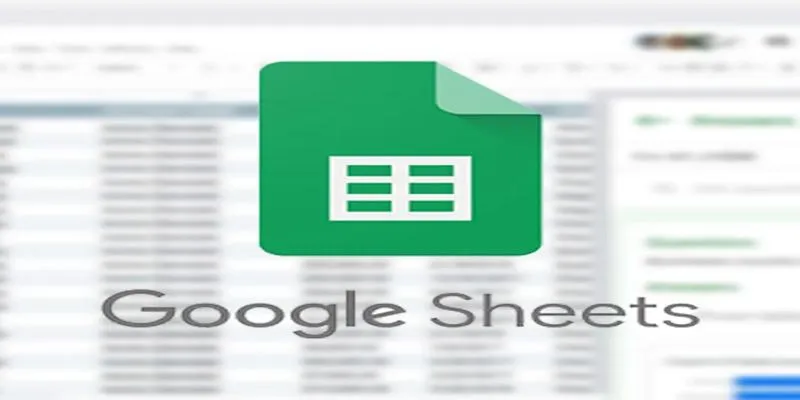
Connecting Google Sheets to WordPress Seamlessly

Disabling Notifications in Chrome: A Quick Guide
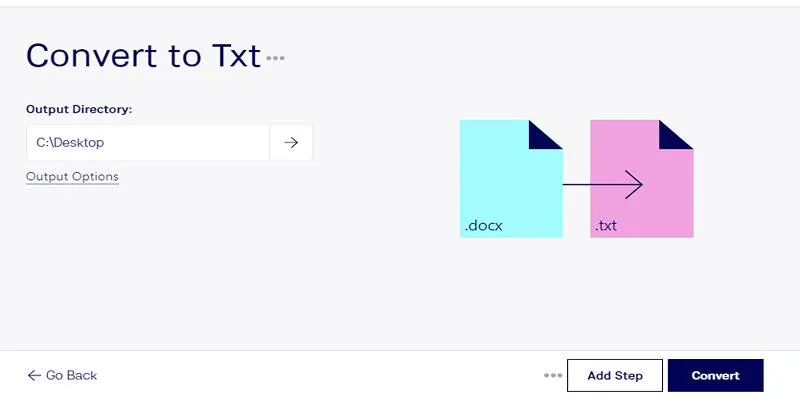
Convert DOCX to TXT Files in Batches Online with No Downloads
Popular Articles
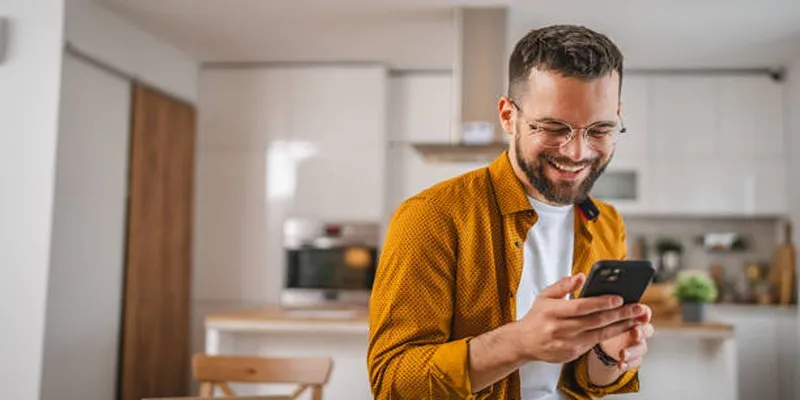
Top 4K Phones and Tablets for Stunning Video Playback and Recording in 2025

How to Capture Your Best CSGO Gameplay: A Simple Guide for Players
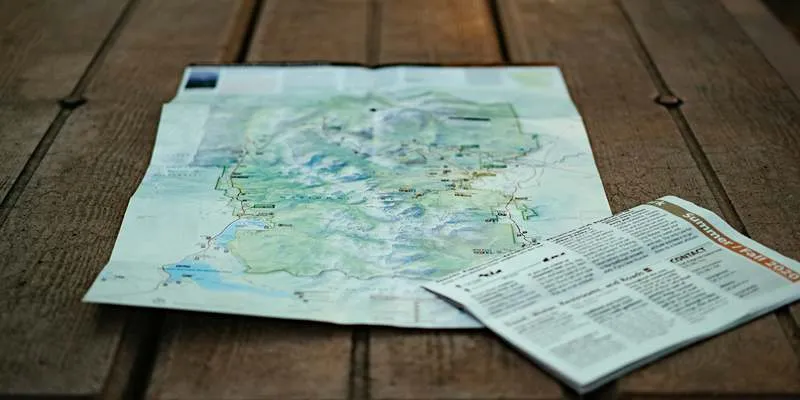
RPG Map Creation Tools for Fantasy Storybuilding

The 9 Best Gantt Chart Software Tools to Streamline Your Projects

Step-by-Step Guide to Playing and Converting M2TS Videos
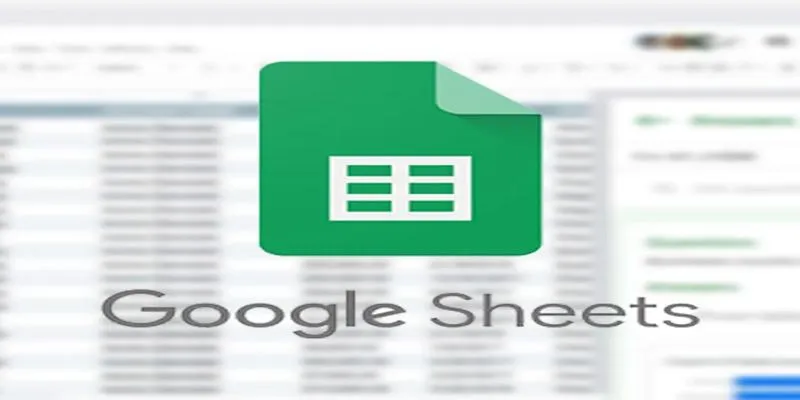
Connecting Google Sheets to WordPress Seamlessly

KeePass 2.58 Enhances Security Features and Improves User Control
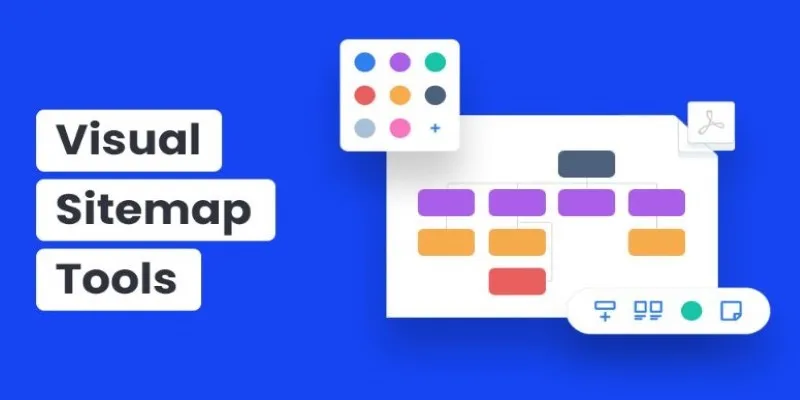
Top Visual Sitemap Tools for 2025 to Organize Your Website’s Structure

The Art of Editing: Building Engaging Video Montages

Best Workflow Automation Tools for Business Efficiency
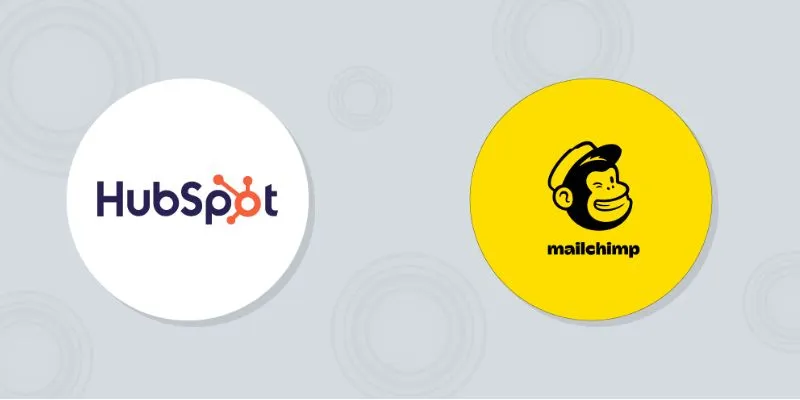
HubSpot vs. Mailchimp: Which Marketing Tool Will Benefit Your Business in 2025

 mww2
mww2