How to Integrate Google Sheets with Mailchimp
Integrating Google Sheets with Mailchimp can significantly reduce errors and automate data transfer, making email marketing simpler and more effective. This integration ensures accuracy by eliminating manual updates, thereby saving time. It also enables businesses to deliver personalized emails using up-to-date consumer data. Google Sheets excels at managing client information, while Mailchimp aids in email list management, campaign creation, and performance tracking. By linking these two systems, you can enhance your email marketing strategies and improve communication.
This connection streamlines your workflow, whether you’re a marketer or a small business owner. This guide provides a straightforward, step-by-step method for integrating Google Sheets with Mailchimp. You can use third-party automation solutions like Mailchimp’s native integrations or Zapier to automate tasks and enhance the effectiveness of your email marketing.
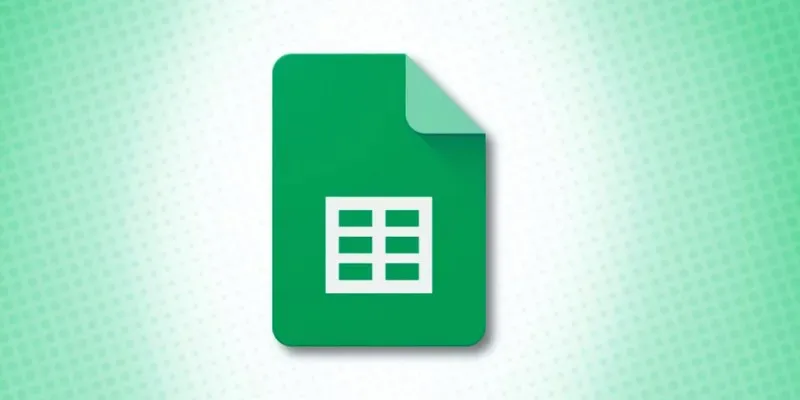
Why Integrate Google Sheets with Mailchimp?
Integrating Google Sheets with Mailchimp allows for automatic updates to email lists, eliminating the need for manual data transmission. This saves time and effort by ensuring that Mailchimp receives contact updates whenever Google Sheets changes. This integration is beneficial for companies that frequently gather leads via web forms. It simplifies the addition of new contacts, reducing manual labor and enhancing audience targeting by segmenting email lists based on real-time data. Moreover, automating data movement minimizes human errors.
Manual copying and pasting of contacts can lead to errors, compromising campaign integrity. Integration ensures an accurate database, thereby enhancing email marketing initiatives. Businesses can send tailored emails based on updated client data, increasing conversion rates and improving consumer engagement. For marketers and small organizations, automation streamlines processes and enhances efficiency. By connecting Google Sheets with Mailchimp, companies can refine their marketing strategies and achieve better results quickly.

Methods to Integrate Google Sheets with Mailchimp
There are two primary methods to integrate Google Sheets with Mailchimp: using Mailchimp’s built-in integration tools or Zapier. Let’s explore both approaches:
Using Zapier for Integration
Zapier is a powerful tool that connects apps and automates processes. It allows you to sync Google Sheets with Mailchimp without any coding. Here’s how to do it:
- Step 1: Create a Zapier Account: Visit Zapier.com to register for an account. If you already have an account, log in.
- Step 2: Start a New Zap: Click “Create a Zap.” Select Google Sheets as the trigger app. A trigger is the event that initiates the process.
- Step 3: Choose a Trigger Event: Set “New Spreadsheet Row” as the trigger event. This will allow Zapier to detect newly added rows in Google Sheets.
- Step 4: Connect Google Sheets: Authenticate your Google account and allow Zapier to access Google Sheets. Select the appropriate spreadsheets and worksheets.
- Step 5: Choose Mailchimp as the Action App: Set Mailchimp as the action app and choose “Add/Update Subscriber” as the action event.
- Step 6: Connect Mailchimp Account: Log into your Mailchimp account and allow Zapier to access your Mailchimp data.
- Step 7: Map the Fields: Match the Google Sheets columns to Mailchimp fields, such as linking Sheets’ email column with Mailchimp’s email field.
- Step 8: Test the Integration: Test the integration to ensure it functions correctly. Zapier will send a test contact to Mailchimp.
- Step 9: Turn on the Zap: If the test is successful, activate the Zap. Mailchimp will now automatically update whenever a new row is added in Google Sheets.
Using Mailchimp’s Built-in Integration
Mailchimp also offers a direct connection to Google Sheets, although this method requires manual exporting and importing of contacts.
- Step 1: Export Contacts from Google Sheets: Open Google Sheets and navigate to your contact list. Click File > Download > CSV to save the data as a CSV file.
- Step 2: Log in to Mailchimp: Open Mailchimp.com and log in to your account.
- Step 3: Go to the Audience Section: Click “Audience” and select the list to which you want to add contacts.
- Step 4: Import the CSV File: Click “Add Contacts” > “Import Contacts.” Choose CSV File and upload the file you exported.
- Step 5: Map the Fields: Mailchimp will prompt you to match the fields. Ensure each column aligns with the correct Mailchimp field.
- Step 6: Complete the Import: Review the data to confirm its accuracy. Mailchimp will then add the contacts to your selected list.
Best Practices for Google Sheets and Mailchimp Integration
Adhering to best practices ensures successful email marketing and seamless data integration.
- Keep Your Google Sheets Updated: Regularly update your spreadsheet to maintain accurate email lists. Keeping contact information current ensures your email marketing reaches the right audience and remains effective. Inactive or incorrect email addresses can lead to bounces and reduced engagement.
- Use Correct Field Formatting: Ensure names and email addresses are formatted correctly to avoid errors. Incorrect formatting may result in data discrepancies or failed email deliveries. Always confirm that email addresses adhere to the proper format to prevent issues in data transfer.
- Segment Your Email Lists: Create various tags, preferences, and categories. This allows for targeted email marketing, enabling you to send relevant emails based on user interests. Proper segmentation boosts engagement and conversion rates by delivering personalized content to recipients.
- Test Your Integration: Send test emails to verify that new contacts have been added correctly. Testing ensures that your automated system operates smoothly and helps prevent potential issues. Regular tests help identify and rectify errors early on.
- Monitor the Data Flow: Regularly check both Mailchimp and Google Sheets to ensure data is syncing accurately. Frequent monitoring helps identify discrepancies early and maintains the integrity of your email database. Reviewing data consistency enhances marketing effectiveness.
Conclusion:
Integrating Google Sheets with Mailchimp allows businesses to automate email marketing tasks. This integration saves time, reduces errors, and eliminates manual data entry. Companies can send personalized messages to updated contact lists. Zapier is the best tool for automating the connection between the two systems. Mailchimp’s built-in import tool supports manual updates. Both methods improve workflow efficiency. Keeping Google Sheets current ensures precise and effective email marketing. Follow best practices and address common challenges for a seamless experience. Enhance your marketing today by using Google Sheets with Mailchimp.
Related Articles

How to Integrate Google Sheets with Mailchimp: A Step-by-Step Guide

How to Automatically Save Gmail Attachments to a Google Drive Folder: A Complete Guide
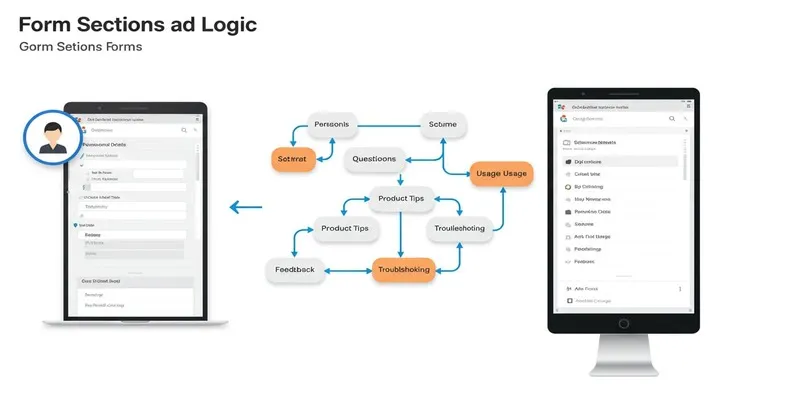
A Comprehensive Guide to Create Form Sections and Logic in Google Forms
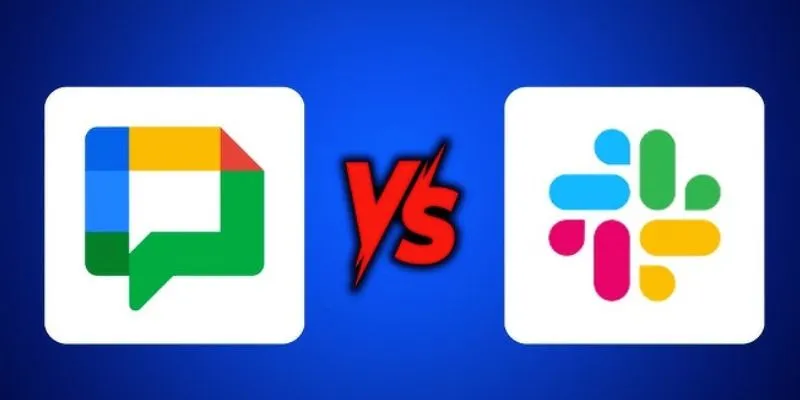
Google Chat vs. Slack: Which Collaboration Tool Suits Your Business Best

Boost Your Productivity: The 10 Best Google Docs Add-Ons You Need
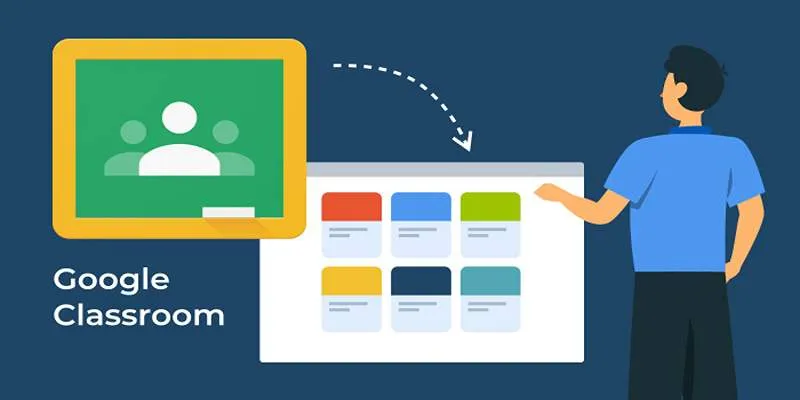
Resolving Google Classroom Submission Errors: Step-by-Step Guide
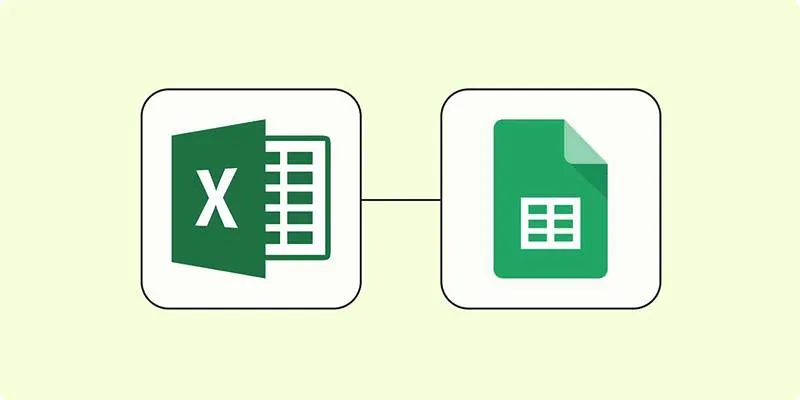
How to Convert Excel to Google Sheets for Free Using Top Tools

Stay Organized: 5 Smart Ways to Schedule Important Info on Android
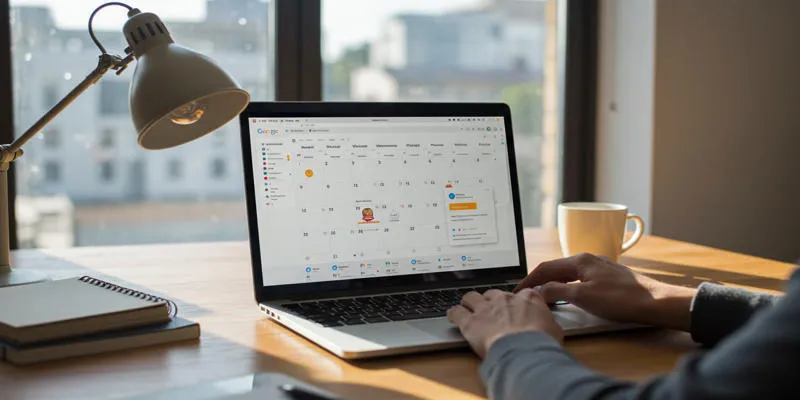
Ultimate Guide to Google Calendar Settings
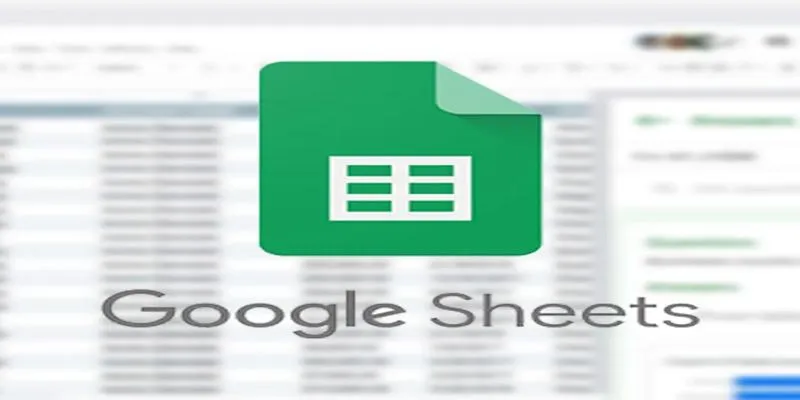
Connecting Google Sheets to WordPress Seamlessly
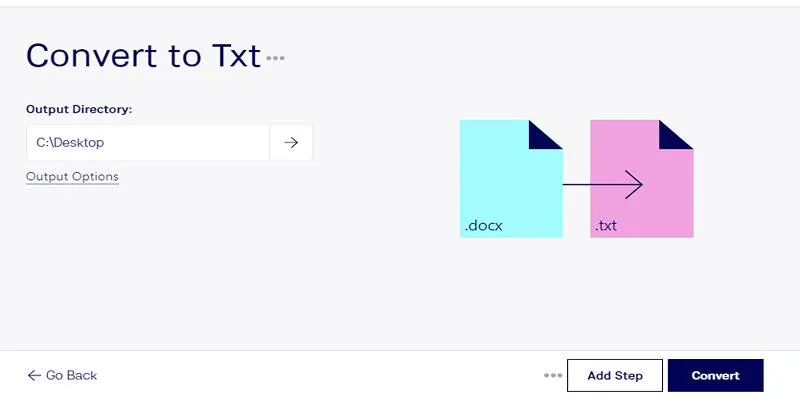
Convert DOCX to TXT Files in Batches Online with No Downloads

Top 5 Ways to Automate Google Analytics for Better Efficiency
Popular Articles
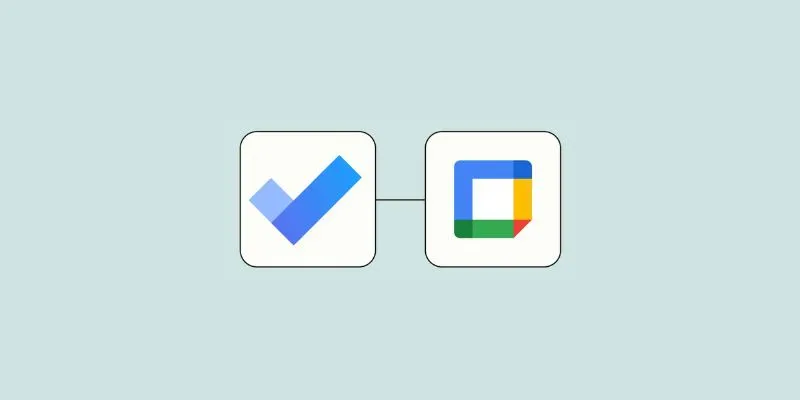
How to Create Google Calendar Events from Microsoft To Do Tasks: A Guide
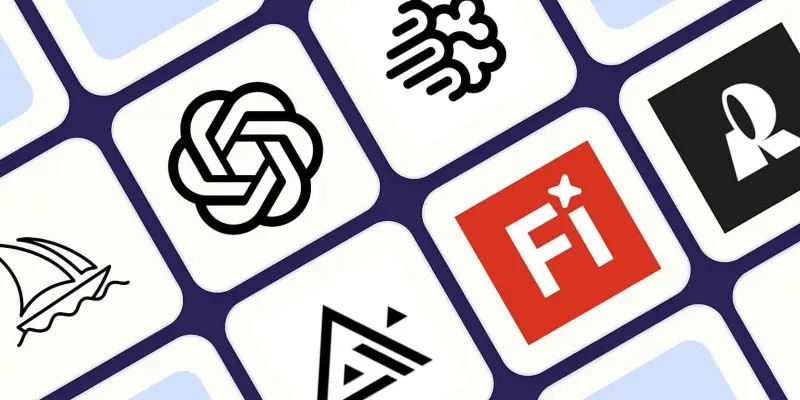
Discover the Best AI Image Generators to Bring Your Ideas to Life in 2025
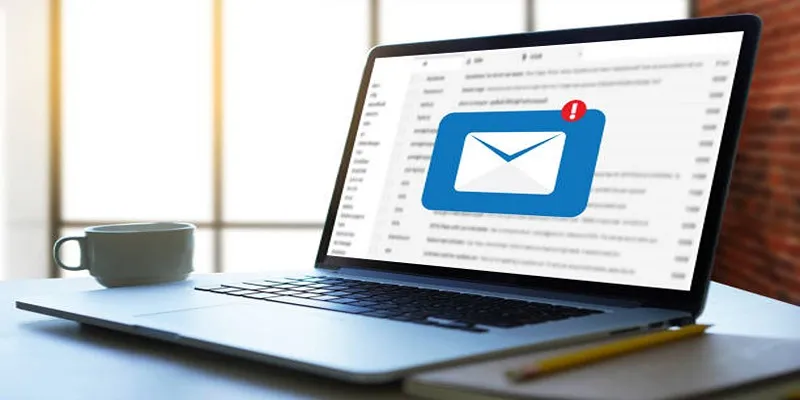
ActiveCampaign vs. tinyEmail: Comparing the Best Email Marketing Tools

Top Online Graphic Design Tools for 2025: Canva, Figma, and More
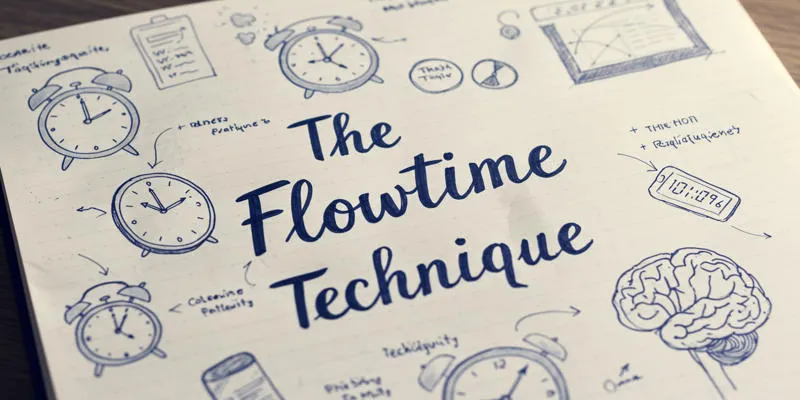
The Flowtime Technique: A Complete Guide
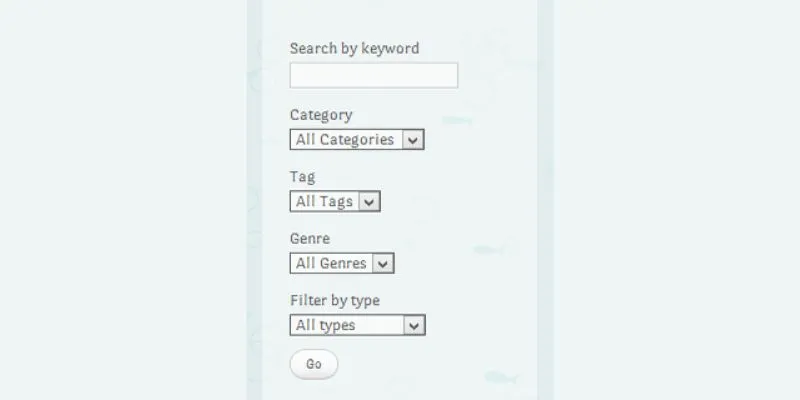
How To Add An Advanced Search Box In WordPress Using Facetious: A Guide

Top Digital Drawing Apps Every Artist Should Try
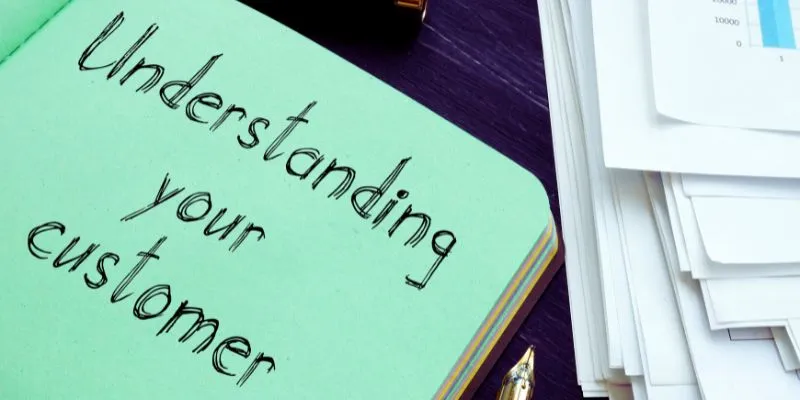
Maximize Your Customer Understanding with User Personas: A Powerful Tool
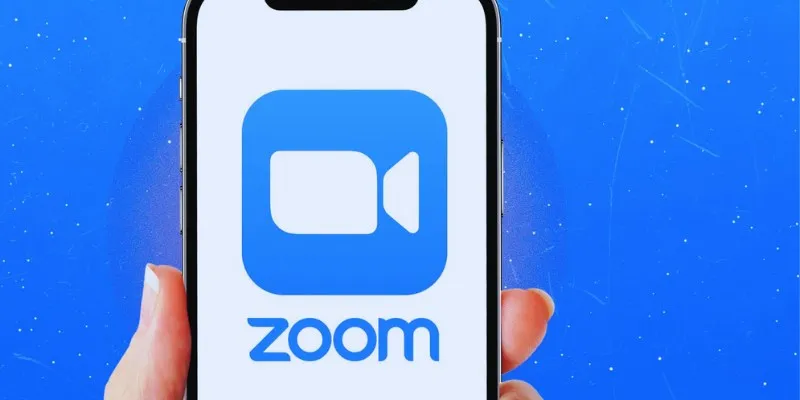
19 Zoom Tips and Tricks for Better Video Meetings: Master Virtual Communication

Master Blu-ray Playback: A Simple Guide to Playing Videos on Your Blu-ray Player

AMR to MP3 Made Easy: 8 Straightforward Ways to Do It
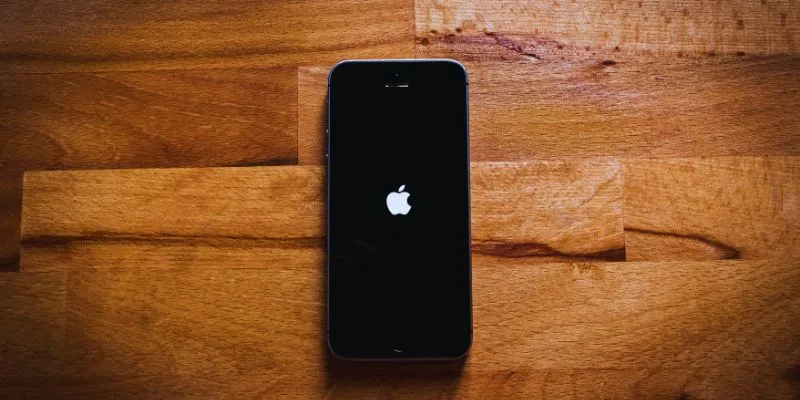
 mww2
mww2