Antivirus Blocking Legitimate Sites? How to Whitelist
Ever tried visiting a trusted website—perhaps for work, school, or online shopping—only to be greeted by a big red warning from your antivirus software? It can be frustrating when security software blocks websites you know are safe. Fortunately, you can resolve this issue by whitelisting those websites. In this post, you’ll learn why antivirus programs sometimes block safe websites, how to whitelist them, and how to maintain your security while doing so.
Why Antivirus Software Blocks Safe Websites
Most antivirus software is designed to protect you from threats like malware, phishing scams, or suspicious links. However, sometimes they are overly cautious and block websites that are actually safe.
Here are some common reasons:
- The website’s security certificate is expired or misconfigured.
- The domain was mistakenly flagged by antivirus scanners.
- The website uses scripts or ads that appear suspicious.
- Your antivirus is using outdated threat data.
Even major websites or popular tools can be wrongly flagged, so don’t panic—it doesn’t always mean the site is harmful.
What Does Whitelisting Mean?
Whitelisting means telling your antivirus that a specific website or file is safe and should not be blocked. Once whitelisted, your antivirus will allow you to visit or access it without showing warnings or stopping you. Think of it like giving a VIP pass to a website you trust.
Safety Tips Before Whitelisting Any Website
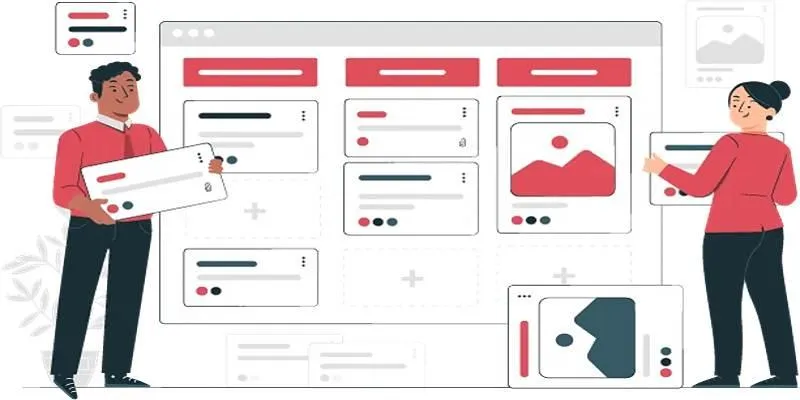
Before you whitelist anything, make sure it’s truly safe. Whitelisting a harmful site could open the door to viruses or data theft.
Here’s how to double-check a site before whitelisting:
- Google the site and read user reviews.
- Use online scanners like VirusTotal.com to scan the URL.
- Ensure the site has HTTPS and a valid security certificate.
- Check for obvious red flags like popups or download buttons everywhere.
If everything looks okay, then it’s likely safe to whitelist.
How to Whitelist a Website in Popular Antivirus Programs
Each antivirus software has its own method for whitelisting. Below are simple steps for a few popular antivirus programs. Please take a moment to carefully read these steps before proceeding.
How to Whitelist in Windows Defender
Windows Defender comes built-in with Windows. Here’s how to whitelist a website:
- Click the Start button and type Windows Security, then open it.
- Select Virus & threat protection.
- Scroll down and click on Manage settings under “Virus & threat protection settings.”
- Scroll down again and click Add or Remove exclusions.
- Click Add an exclusion → choose Folder, File, or Website (depending on your need).
- Paste the URL if it’s a website, or select the file/folder.
Now, the item you added is excluded from future scans and warnings.
How to Whitelist in Avast
Avast is another popular antivirus. Here’s how to whitelist a website:
- Open the Avast app.
- Go to Menu → Settings.
- Click Exceptions on the left side.
- Click Add Exception.
- Type or paste the website’s full URL (like https://www.example.com).
- Click Add Exception to save it.
Done! Avast will now stop blocking that website.
How to Whitelist in Norton
If you’re using Norton, follow these steps:
- Open Norton Antivirus.
- Go to Settings.
- Click on Antivirus.
- Go to the Scans and Risks tab.
- Scroll down to Exclusions / Low Risks.
- Click Configure [+] next to “Items to Exclude from Auto-Protect.”
- Add the website or file path.
- Click Apply to save changes.
Give Norton a minute or two to update its filters.
How to Whitelist in McAfee
Here’s how to do it in McAfee:
- Open McAfee and go to the main dashboard.
- Click on the Settings gear icon.
- Choose Real-Time Scanning.
- Click Excluded Files.
- Select Add file/folder or Add website.
- Paste the URL of the trusted website.
- Save the changes.
That’s it—McAfee will now allow that site through.
How to Whitelist in Bitdefender

Bitdefender can flag new or updated websites, especially those with embedded scripts.
To whitelist a website :
- Open Bitdefender Central.
- Navigate to Protection > Online Threat Prevention.
- Click on Manage Exceptions.
- Enter the full URL and enable the toggle for Online Threat Prevention.
- Click Save.
The site will now bypass future scans and blocks, provided it remains safe.
Common Mistakes to Avoid While Whitelisting
Whitelisting helps make your internet experience smoother, but it must be done with caution.
Here are some common mistakes people make:
- Whitelisting unknown or suspicious sites without checking.
- Adding the wrong URL (even a small typo can cause issues).
- Forgetting to update antivirus software regularly.
- Whitelisting too many sites—this can weaken your security.
Always whitelist only what you truly need and keep your software updated.
What If You Still Can’t Access the Website?
Sometimes, even after whitelisting, you might still face problems. Here are some things to try:
- Clear your browser cache.
- Restart your device.
- Check your browser’s security settings.
- Try opening the site in another browser.
- Temporarily disable antivirus (if safe) and see if the issue continues.
If it works after disabling antivirus, your whitelist may not have saved properly—try the steps again.
Conclusion
In conclusion, antivirus programs are essential for protecting your device, but they can sometimes block websites that are actually safe. Whitelisting helps you access trusted sites without disabling your entire antivirus protection. However, it’s important to check the website’s credibility before doing so. Follow the correct steps based on your antivirus software to safely whitelist any site. Avoid whitelisting suspicious links or unknown sources. Keep your antivirus up to date to reduce false alarms. With the right balance, you can enjoy both safety and smooth browsing.
Related Articles

Password Manager Not Autofilling? Here’s How to Fix It Securely
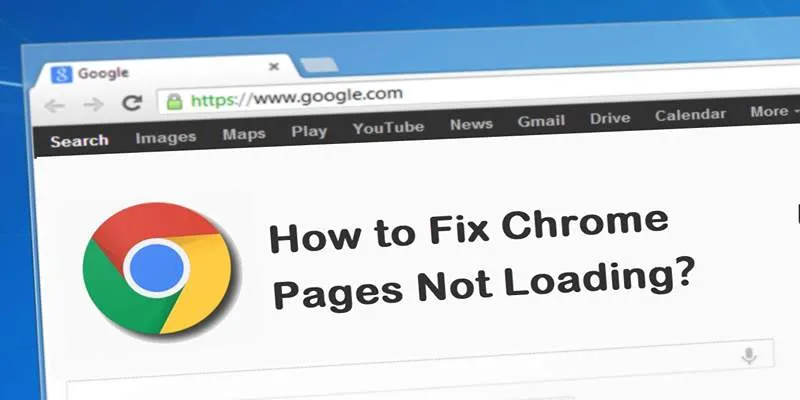
How to Resolve Website Loading Issues in Chrome, Firefox & Safari
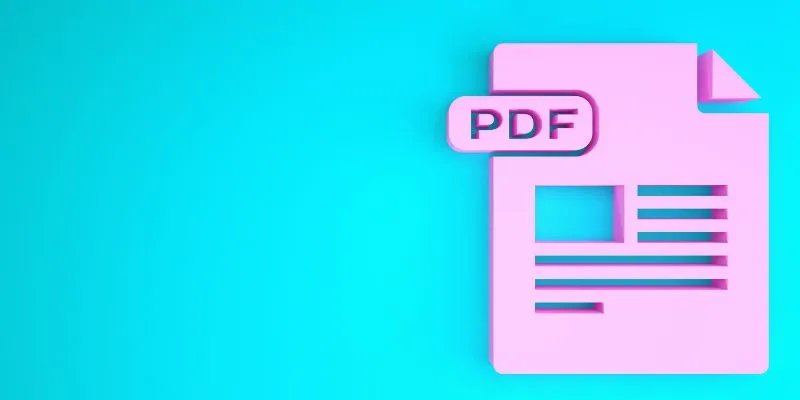
How to Edit a PDF on Windows Like a Pro: The Ultimate Step-by-Step Guide
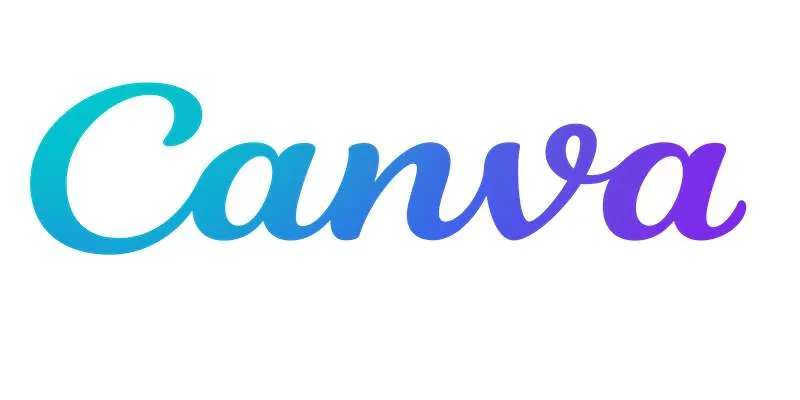
Step-by-Step Guide to Clearing Cache in Canva for Better Performance
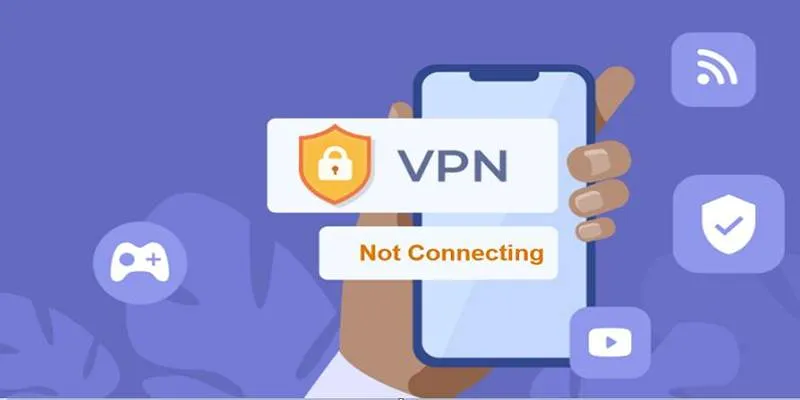
Fixing Unstable Device Connections: Why Your Device Keeps Disconnecting
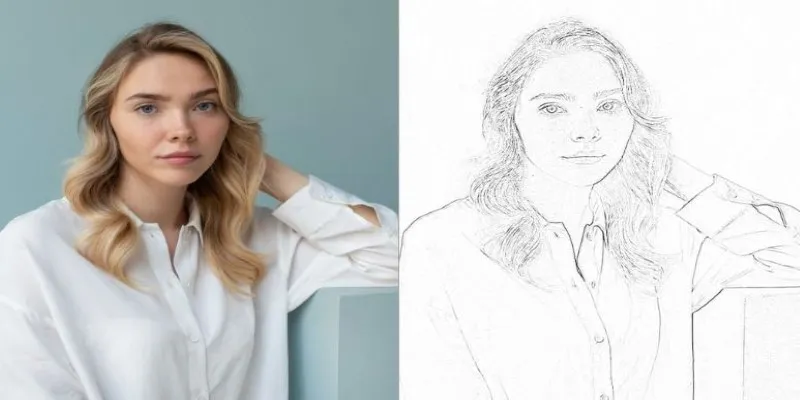
Transform Your Photos into Artistic Sketches with the Best Sketch Editor
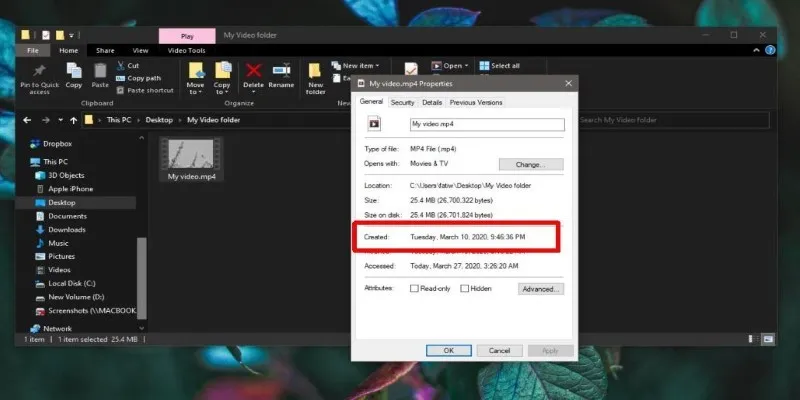
The Ultimate Guide to Changing Creation Dates for Files on Windows
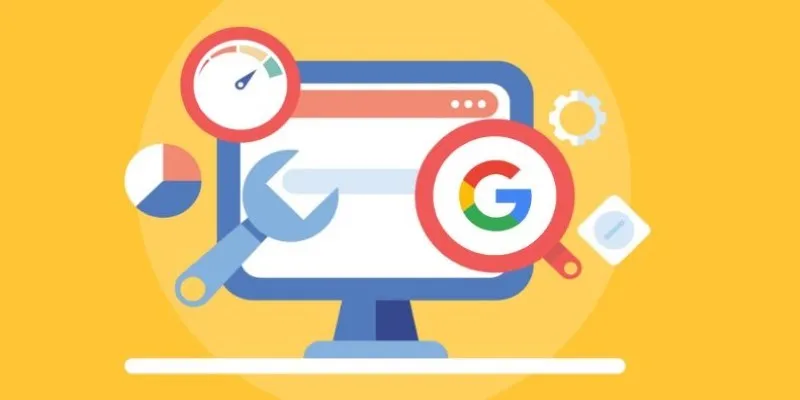
Transform Your Workflow with 5 Free Tools: Boost Productivity

Top 10 WordPress Plugins for Collecting User Feedback
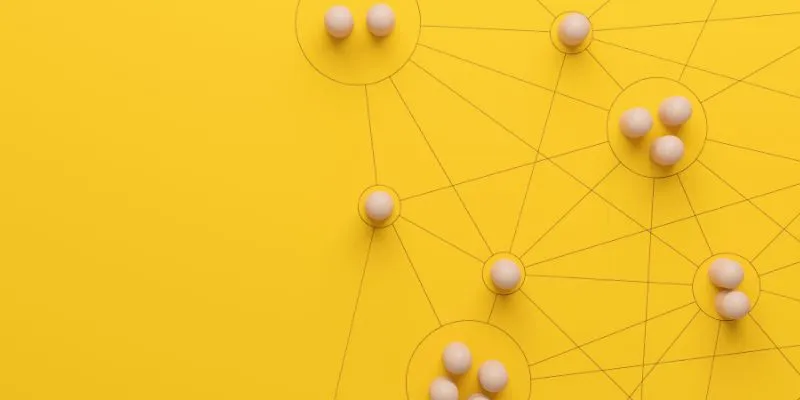
What is Marketing Resource Management (MRM): A Comprehensive Guide
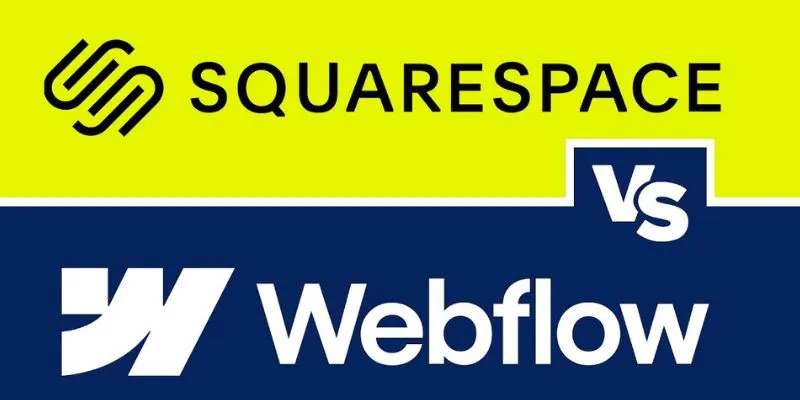
Webflow vs. Squarespace: Which Website Builder is Best for Your Business
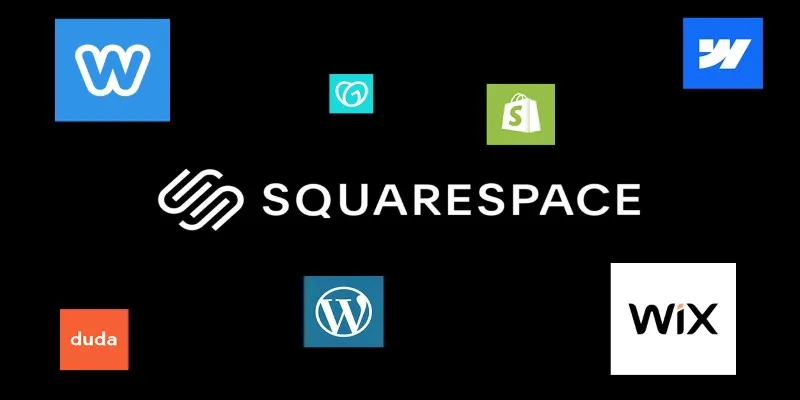
The 6 Best Squarespace Alternatives in 2025 for Custom, Creative Web Design
Popular Articles
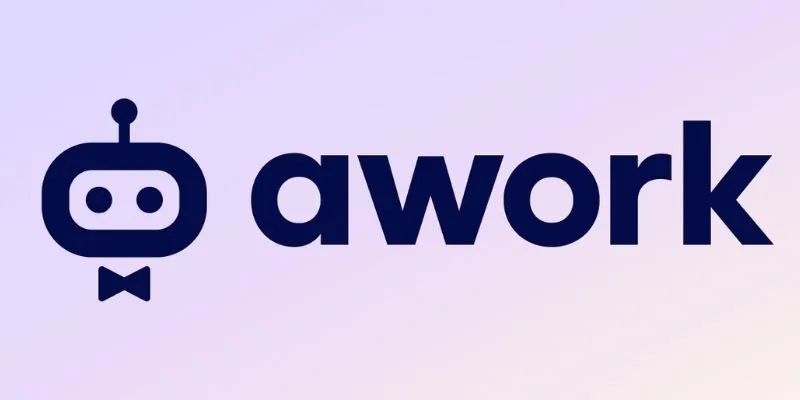
Streamline Your Workflow: Focus on Project Execution with awork

How to Compress Files on Your Mac: The Complete Guide

The Best Project Management AI Apps for iPhone: Revolutionize Your Workflow
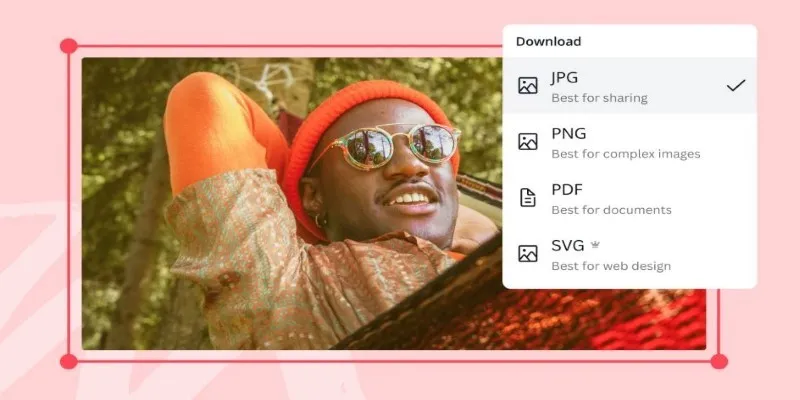
Convert Your Pictures for Free: 5 Reliable Tools
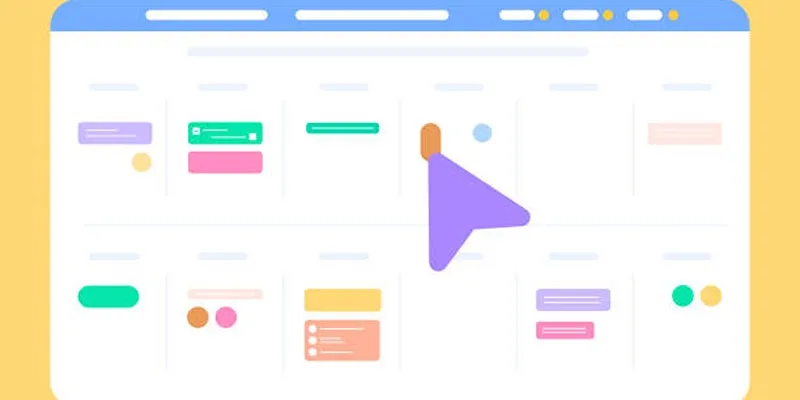
6 Top Airtable Alternatives You Should Try Right Now
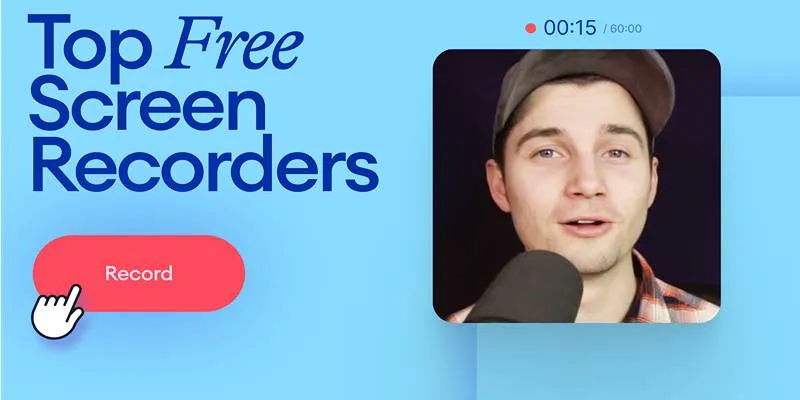
Free Online Screen Recorders with Simple and Fast Export Options
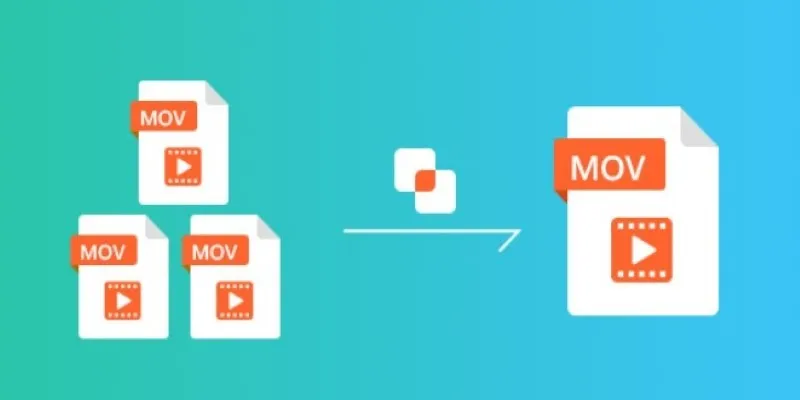
Simple Guide to Merging MOV Clips Together on a Computer
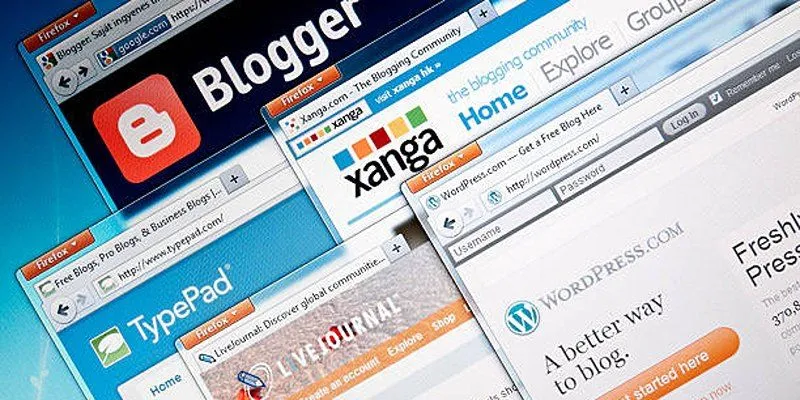
Step-by-Step Guide to Allow Users to Submit Posts in WordPress
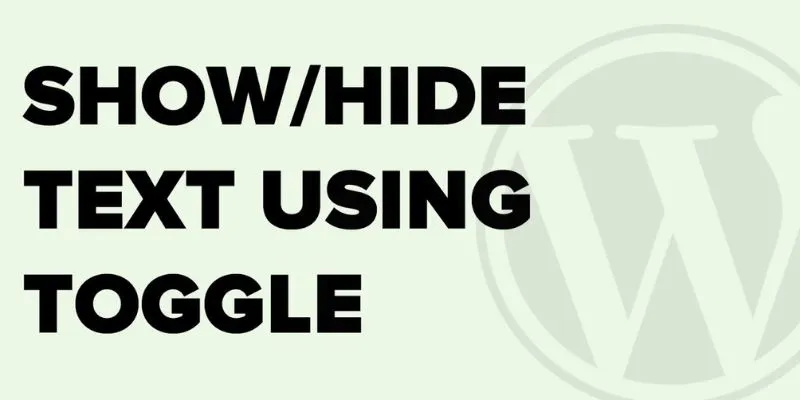
How to Show and Hide Text in WordPress Posts with the Toggle Effect: A Guide

Explore the Best Marketing Podcasts to Improve Your Strategy

How to Create a Jaw-Dropping Tumblr Slideshow in Minutes
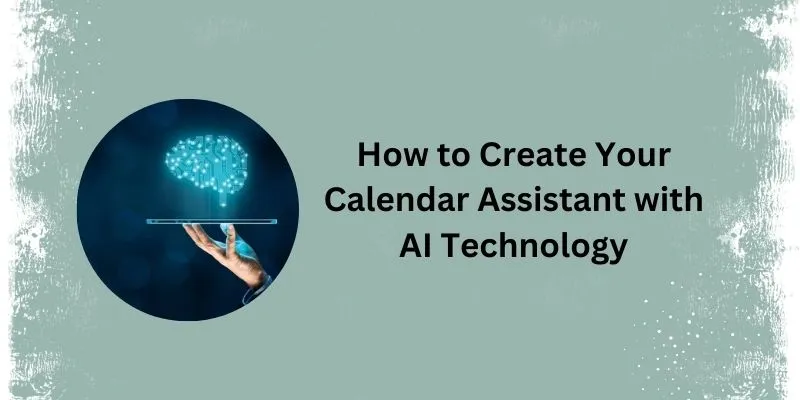
 mww2
mww2