Tips to Manage and Moderate User-Generated Content on WordPress
Allowing users to submit posts on your WordPress site is an excellent way to boost engagement and diversify content. By enabling this feature, you empower visitors to contribute their ideas, stories, or media directly to your platform. This guide will walk you through the steps to efficiently set up user-submitted posts.
Benefits of Allowing User Submissions
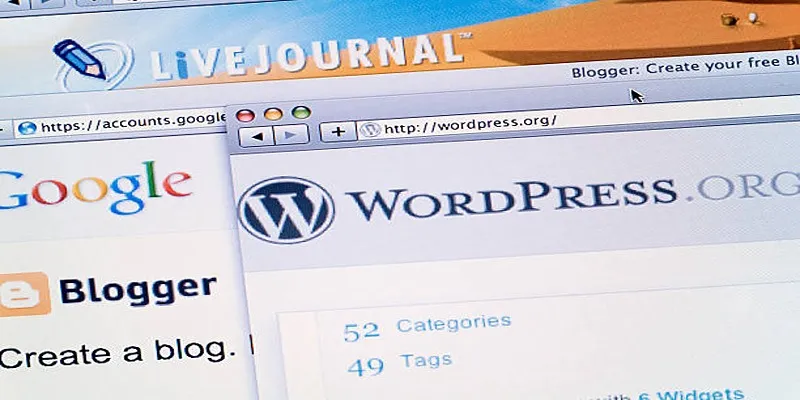
Enabling user submissions can boost engagement, foster community involvement, and lighten the workload for administrators. This is especially beneficial for platforms such as:
- Multi-author blogs
- Business directories
- Job boards
- News websites
- Guest posting platforms
However, implementing robust moderation is crucial to ensure content quality and prevent spam.
Methods to Allow User Submissions
There are multiple ways to let users submit posts in WordPress:
- Using Default WordPress User Roles
- Using a Frontend Post Submission Form (Plugin Method)
- Custom Coding (For Developers)
We’ll cover the first two methods in detail, as they are the most user-friendly.
Method 1: Using Default WordPress User Roles
WordPress has user roles that define what a user can or cannot do on the website. There are five roles—Administrator, Editor, Author, Contributor, and Subscriber—with different access rights. If users should be able to contribute to your site, the Contributor or Author role is beneficial. Contributors can compose their posts for approval, while Authors can publish and control their articles. This helps organize collaboration while maintaining site security.
Step 1: Create User Accounts
- Go to WordPress Dashboard > Users > Add New.
- Fill in the user details (username, email, and password).
- Under Role, select Contributor (can submit but not publish) or Author (can submit and publish).
- Click Add New User.
Step 2: Configure User Permissions
- Contributors can write and submit posts but cannot publish them. An admin or editor must review and approve them.
- Authors can publish their own posts without approval.
Step 3: Notify Users
Inform users of their login information and how to access the WordPress dashboard. Once logged in, users can add and publish posts by choosing Posts > Add New, where they can title their post, add content, pictures, and other media before sharing or saving as a draft.
Pros & Cons of This Method
Pros:
- No plugins required
- Built-in WordPress functionality
Cons:
- Users need dashboard access
- Limited customization options
Method 2: Using a Frontend Post Submission Form (Plugin Method)
A more user-friendly approach is allowing submissions via a frontend form, enabling users to contribute content without backend access. Plugins like WPForms, User Submitted Posts, or Gravity Forms make this process simple by offering customizable form templates, drag-and-drop builders, and efficient submission management. These tools are ideal for blogs, community sites, or platforms relying on user-generated content, ensuring a seamless experience for both users and site administrators.
Step 1: Install a Submission Plugin
We’ll use “User Submitted Posts” as an example:
- Go to Plugins > Add New.
- Search for “User Submitted Posts”.
- Click Install Now and then Activate.
Step 2: Configure the Plugin Settings
- Go to Settings > User Submitted Posts.
- Adjust settings such as:
- Auto-approve posts (Enable if you trust users)
- Required fields (Title, content, name, email)
- Allowed file uploads (Images, documents)
- Save changes.
Step 3: Add the Submission Form to Your Site
- Create a new page (e.g., “Submit a Post”).
- Add the shortcode
[user-submitted-posts]in the page editor. - Publish the page.
Now, visitors can submit posts without accessing the WordPress dashboard.
Step 4: Moderate Submissions
- Go to Posts > User Submitted Posts to review pending submissions.
- Approve, edit, or reject posts as needed.
Alternative Plugins
- WPForms (Premium, more customization)
- Frontend Publishing Pro (Advanced features)
- Gravity Forms (Flexible but complex)
Pros & Cons of This Method
Pros:
- No dashboard access needed for users
- Highly customizable forms
- Better spam control
Cons:
- Requires a plugin
- Some plugins are premium
Best Practices for Managing User Submissions
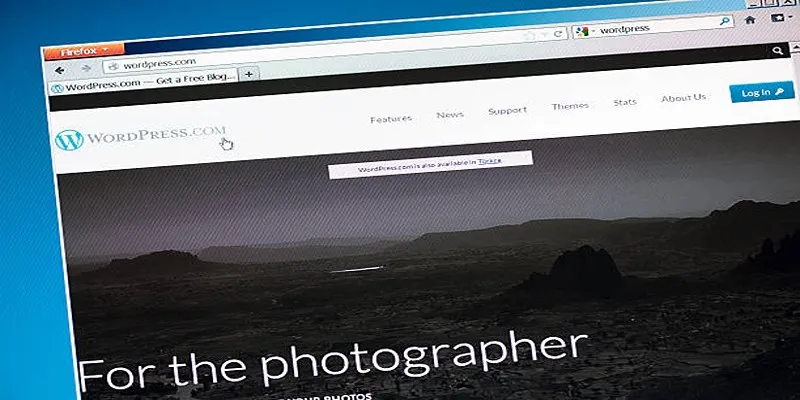
To maintain quality and security:
Enable Moderation
Manually approve user-submitted posts to maintain control over the content on your platform. This approach helps ensure only relevant, high-quality content is published, while filtering out spam, offensive material, or inappropriate submissions. With moderation in place, you can create a safer and more engaging environment for users.
Use CAPTCHA
Implement reCAPTCHA or similar tools to reduce automatic bot submissions. This adds an extra layer of security by verifying that users interacting with your platform are real people and not automated systems attempting to flood your site with spam. CAPTCHA tests can include image recognition, simple puzzles, or checkbox validation—helping to protect your site from malicious attacks.
Set Clear Guidelines
Develop and share detailed content rules that outline what is acceptable and what isn’t. Make these guidelines easy to find and understand to set clear expectations for users. Clear and transparent rules promote respectful and relevant submissions while discouraging harmful, offensive, or irrelevant content. Consider including examples of acceptable and prohibited content for added clarity.
Limit File Uploads
Restrict the file types users are allowed to upload to your platform. For instance, you can allow only specific formats, like PDFs, images, or plain text, which are safer and easier to screen. Limiting uploads helps prevent the risk of users sharing malware, unsafe files, or overly large content that could slow down your platform’s performance.
Monitor Activity
Regularly review user activity on your platform to maintain a safe and positive environment. This includes keeping an eye out for spam, abusive behavior, or rule violations and addressing issues quickly before they escalate. Use automated tools or create a dedicated team to monitor activity effectively, ensuring your platform remains trustworthy and user-friendly.
Common Mistakes to Avoid
Even with the right setup, these pitfalls can hinder your success:
- Skipping moderation: Skipping moderation can result in inappropriate or irrelevant content being published, damaging the credibility of your platform and creating a poor experience for users.
- Failing to test submission forms: Not testing your submission forms can lead to broken workflows, causing users to encounter errors or frustration when trying to submit content, which can discourage them from returning.
- Allowing unlimited uploads: Allowing unlimited uploads can lead to storage issues, overwhelming your system and increasing costs, while also leaving the platform vulnerable to potential misuse or abuse.
- No contributor guidelines: A lack of clear contributor guidelines can result in inconsistent or low-quality submissions, making it difficult to maintain the standard and focus of your platform’s content.
- Poor spam protection: Without proper spam protection, your system can be flooded with useless or harmful entries, creating unnecessary clutter and taking up resources that could be better used elsewhere.
Conclusion
Allowing users to submit posts in WordPress can enhance engagement and content diversity. Whether you use default user roles or a frontend plugin, ensure proper moderation to maintain quality. For beginners, the plugin method is recommended due to its ease of use. Advanced users may explore custom coding for more flexibility.
By following these steps and best practices, you can effectively manage and moderate user-generated content on your WordPress site, fostering a vibrant and interactive community.
Related Articles

Best Free Slideshow Plugins for WordPress in 2025

How to Move Comments Between WordPress Posts: A Quick and Easy Guide

A Step-by-Step Guide to Adding Google Authenticator 2FA to WordPress

7 Best WordPress Help Desk Plugins for Superior Customer Support

The Ultimate Guide: 16 Best Plugins to Improve WordPress Comments (2025)

The Ultimate Guide to the 10 Best WordPress Admin Dashboard Plugins

How to Develop a WordPress Plugin Using Best Practices

Enable PHP in WordPress Posts and Pages Easily
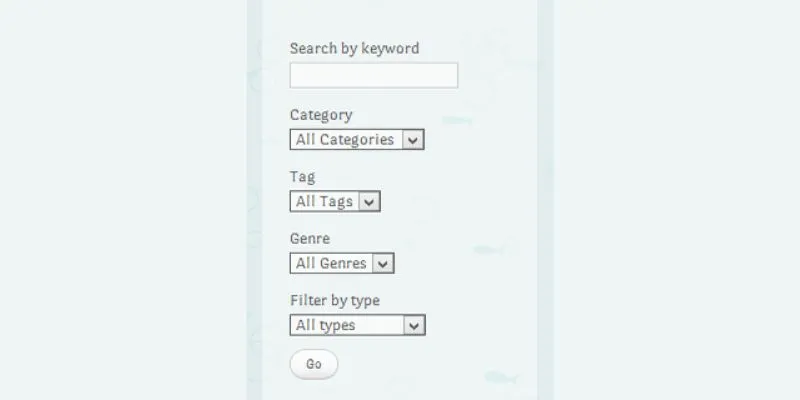
How To Add An Advanced Search Box In WordPress Using Facetious: A Guide

A Comprehensive Guide to Better Manage WordPress Pages with Nested Pages Plugin

How to Add a Private Messaging System in WordPress: A Step-By-Step Guide
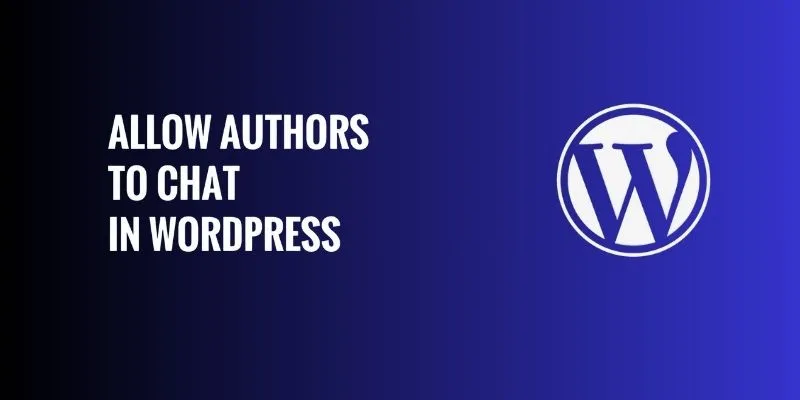
How to Allow Authors to Chat in WordPress: A Step-by-Step Guide
Popular Articles

Best Clipboard Manager Apps for Android Devices in 2025

The 9 Best Applicant Tracking Systems to Streamline Your Hiring Process
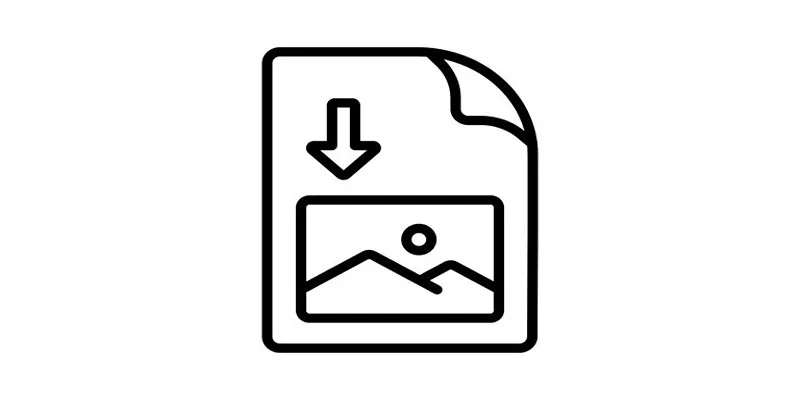
How to Easily Open a DAT File on Windows and Mac

Mastering Green Screen Effects with Windows Movie Maker
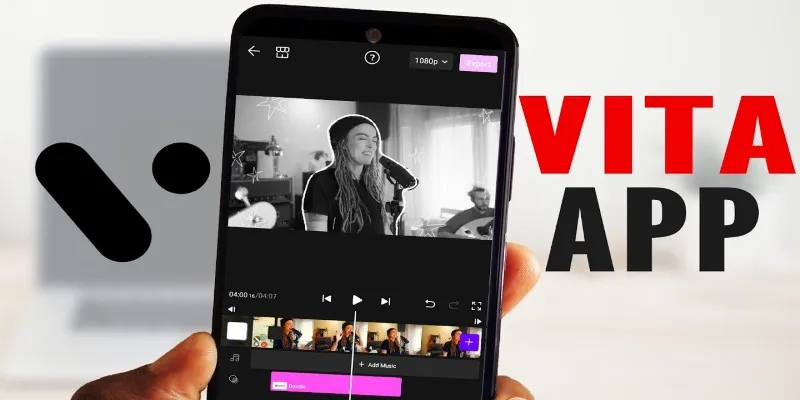
VITA App: A Clean, Capable Video Editor for Quick and Stylish Content

Usability Testing Simplified: 8 Must-Have Tools for 2025

Best Browser-Based IDEs for Web Developers

Microsoft Teams Update: AI Recaps, Chat Agents, and Scheduling

3 Quick Methods to Enjoy DVDs on Android Phones and Tablets
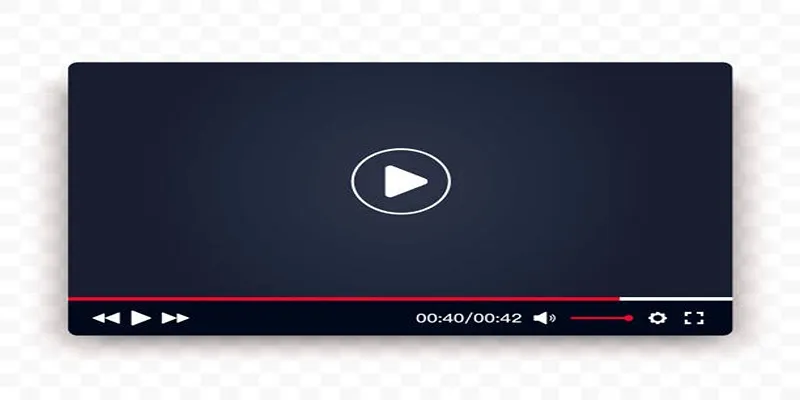
Top 10 Video Players for Windows and Mac in 2025
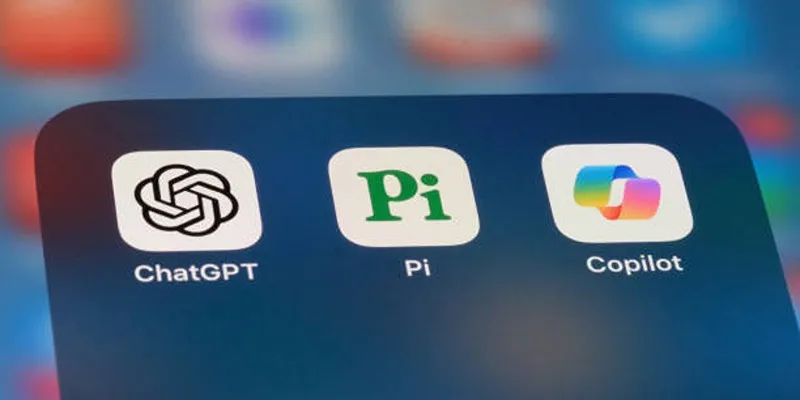
A Beginner’s Guide to Microsoft Copilot and How to Use It
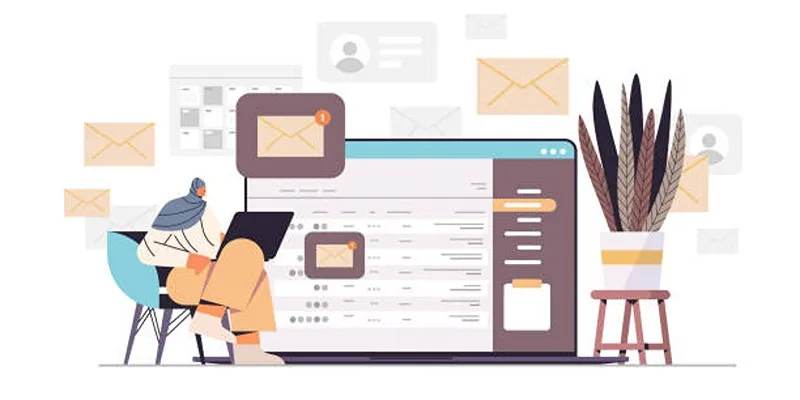
 mww2
mww2