Best Methods to Convert MTS/M2TS Videos Without Quality Loss
If you’ve ever tried playing or editing a video straight from a camcorder, chances are you’ve run into MTS or M2TS files. These formats are great for capturing high-definition footage, but they’re far from convenient when it comes to compatibility. Most phones, laptops, and editing apps don’t support them natively, leaving you stuck with unplayable files.
That’s where conversion comes in. Converting MTS or M2TS files to a more flexible format, such as MP4, can save time, frustration, and storage space. Whether you’re editing home videos or sharing clips online, the right method can make the process smooth without sacrificing quality. Here’s how to do it.
Best Way to Convert MTS/M2TS Video Without Losing Quality
Use HandBrake for a Free and Reliable Option
If you’re looking for a solid, no-cost way to convert MTS or M2TS files, HandBrake is one of the easiest choices. It’s free, works on Windows, macOS, and Linux, and doesn’t include unnecessary features. The layout is clean and straightforward. Open the app, click “Open Source,” and load your video.
Select a preset, such as “Fast 1080p30” or “HQ 1080p30” — both options provide good quality with reasonable file sizes. Set MP4 as your output format, adjust settings if you want, then click “Start Encode.” That’s it. No ads, no watermarks, just a smooth conversion. Whether you’re handling one clip or a batch, HandBrake keeps it simple and efficient without making you jump through hoops.
Try VLC Media Player If You Already Have It Installed
Many already use VLC as a media player, but few realize it can also convert videos, making it a good option if you don’t want to install anything extra.

Open VLC, go to “Media” and select “Convert/Save.” Add your MTS or M2TS file, then click “Convert.” From here, select a profile, such as MP4 H.264. You can adjust advanced settings if you’d like, but for most users, the default is fine. Click “Start,” and VLC does the job. It’s not the fastest option on the list, but it’s reliable and easy for simple conversions.
Use Wondershare UniConverter for More Features
If you’re willing to pay for a premium experience, Wondershare UniConverter is a polished choice. It handles MTS and M2TS files well, and you can convert them to over a thousand different formats. It also lets you trim, crop, and even compress videos before saving them.
Drag and drop your file into UniConverter, pick MP4 or any other preferred format, and choose a resolution. The software supports batch conversion, too, so you can process several files at once. It’s fast and keeps video quality intact.
Convert Online With CloudConvert
If you’d rather skip installing software, an online converter like CloudConvert can help. It works directly in your browser and supports MTS and M2TS files.
Head to the website, upload your video, select the output format, and adjust any settings if you want. Once ready, hit convert and download the finished file when it’s done. This is a good choice for smaller files and quick one-off conversions. Be aware that uploads and downloads depend on your internet speed, and online tools usually have size limits.
FFmpeg for Advanced Users Who Like Command Line Tools
For those comfortable with command line, FFmpeg is a powerful and lightweight tool. It’s free and works on most operating systems. FFmpeg can convert practically any video format you throw at it, including MTS and M2TS.
After installing FFmpeg, you can run a simple command like:
ffmpeg -i input.mts -c:v libx264 -crf 23 output.mp4
This tells FFmpeg to take your MTS file and convert it to MP4 using H.264 encoding at a balanced quality setting. FFmpeg is extremely fast and customizable, but it does require knowing your way around commands.
Movavi Video Converter for a User-Friendly Interface
Movavi is another paid option known for its simple interface. Even beginners can use it without much learning curve. You can convert MTS and M2TS files to various formats, including MP4, AVI, MOV, and more.

Install the software, load your video, and pick the target format. You can adjust bitrate, resolution, and frame rate if you’d like, or just go with the recommended settings. Movavi also includes basic editing tools, letting you cut or merge clips before conversion. It’s fast, reliable, and doesn’t compromise on video quality.
Any Video Converter Free (AVC) for Budget-Friendly Use
Any Video Converter Free is another no-cost option worth considering. It’s lightweight and supports a wide range of input and output formats, including MTS and M2TS.
Once installed, open it and import your file. Choose the output format, tweak quality or resolution if needed, and start the conversion. While the free version already works well, it does show ads and prompts you to upgrade. Still, for occasional conversions, it gets the job done efficiently.
Use Adobe Media Encoder for Professional Workflows
If you already work with Adobe software, such as Premiere Pro or After Effects, Adobe Media Encoder is built into your workflow. It’s a solid choice for professionals who want full control over their export settings.
You can import MTS or M2TS files, select from a wide range of presets, and output to the exact specs you need. Adobe Media Encoder handles large files well and ensures your output is broadcast-ready if needed. It’s part of the Adobe Creative Cloud subscription, so it makes sense if you already have it.
Conclusion
MTS and M2TS formats may not be the easiest to work with, but they don’t have to hold you back. Whether you prefer a simple free solution like HandBrake or VLC, a polished paid app like Wondershare or Movavi, or even an online tool like CloudConvert, there’s something here for everyone. Advanced users can get precise results with FFmpeg or Adobe Media Encoder, while casual users can stick with something more straightforward. Take a moment to decide whether you want speed, customization, or just a quick fix, and choose the method that best suits your style. Once converted, your videos will be easier to play, edit, and share on just about any platform.
Related Articles

How to Convert MTS, TS, M2TS Files Without Losing Quality

Step-by-Step Guide to Playing and Converting M2TS Videos

Top Free Methods to Convert M2TS Files to QuickTime MOV

Convert Video to Audio in Seconds: 8 Fast and Simple Methods

How to Convert MXF to MPEG Video: 7 Simple and Efficient Methods

Best Ways to Turn Your Video into a GIF Effortlessly

A Clear Guide to iPod-Compatible Video and How to Convert Files

Top Free Tools to Convert MTS/M2TS to AVI Quickly and Easily
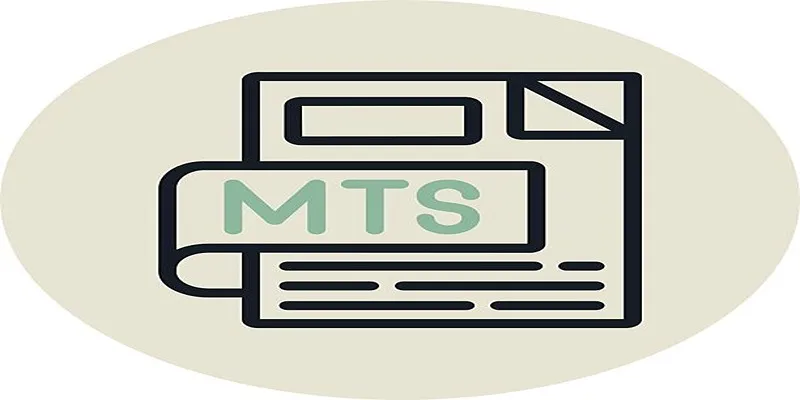
Simple Steps to Play MTS/M2TS/TS Files on iPhone 5 or Mac
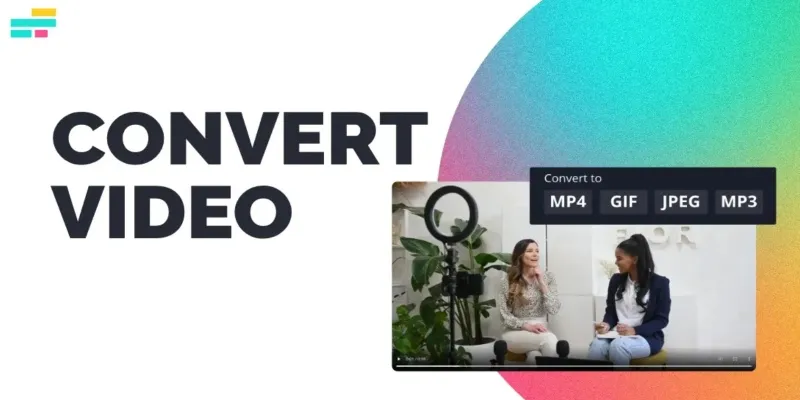
Real Reasons to Convert Video Files and Make Them Work Better
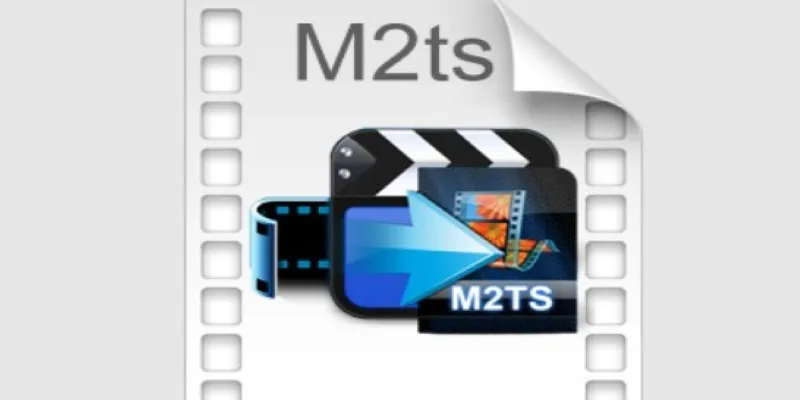
Convert M2TS to AVI for HDTV: The Best Lossless Methods
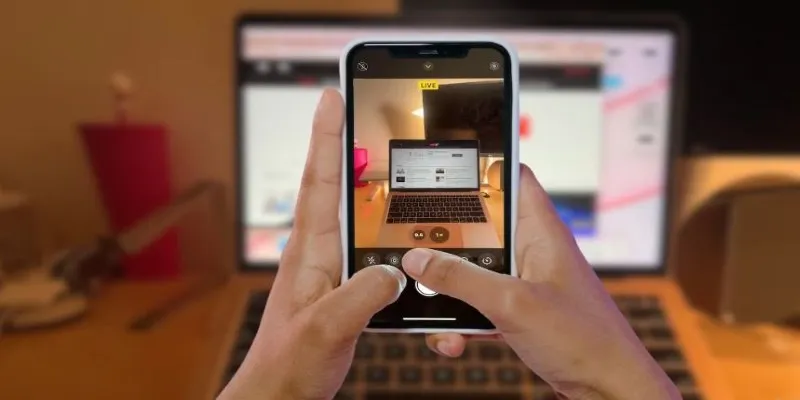
Turn iPhone Live Photos into Shareable Videos
Popular Articles
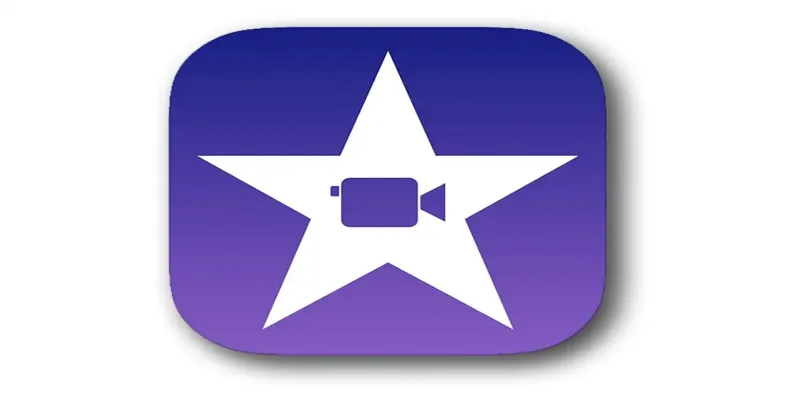
Mastering iMovie: Quick, Clean Video Editing for Every Apple Device

Top Dictation Software to Try in 2025 for Seamless Speech-to-Text Conversion
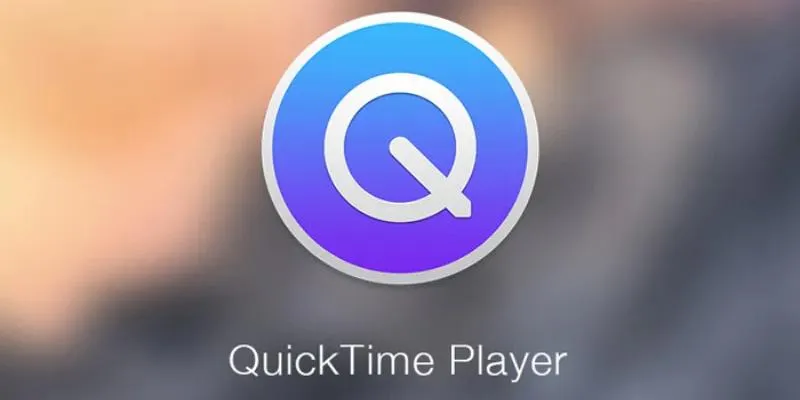
Easy Ways to Edit QuickTime Videos on Windows and Mac
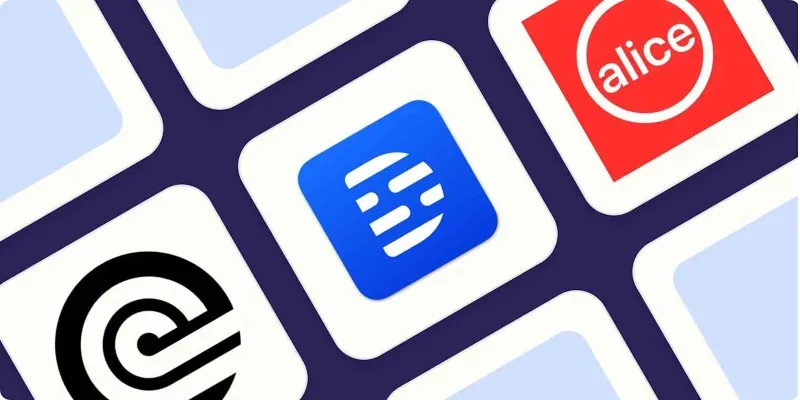
Top Transcription Tools in 2025 That Get the Job Done

Boost Engagement: 8 Ways to Automate Your Email Newsletters and Drip Campaigns
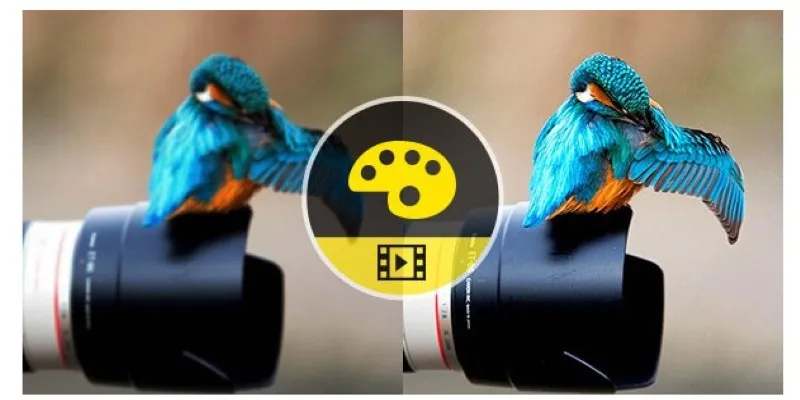
Quick Guide: Convert M4V to MPEG-2/4 in 2 Easy Ways
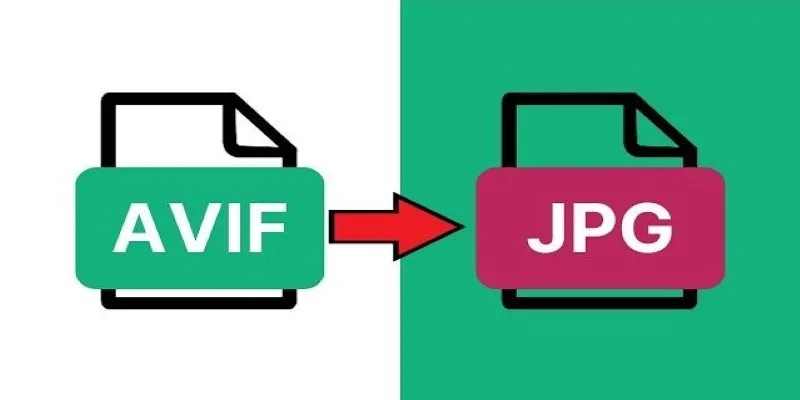
Fast & Easy AVIF to JPG Conversion: 5 Offline Converters

Convert VOB Files to 3GP: Top Tools for 3G Mobile Devices
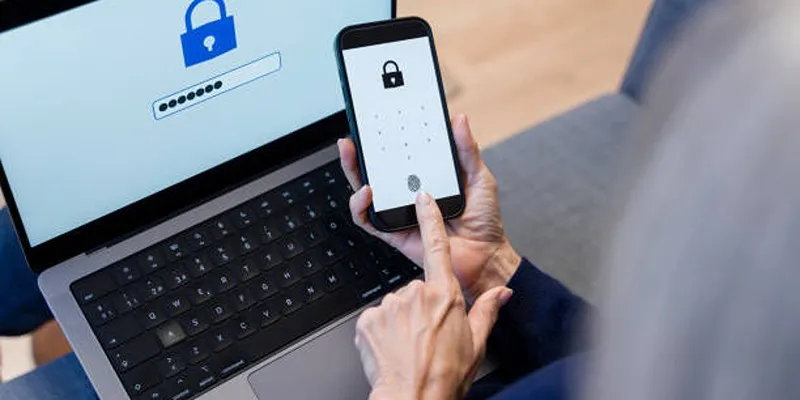
Fixing Public Wi-Fi Login Page Issues Easily

Inoreader Adds Pocket Integration to Streamline Saved Article Access
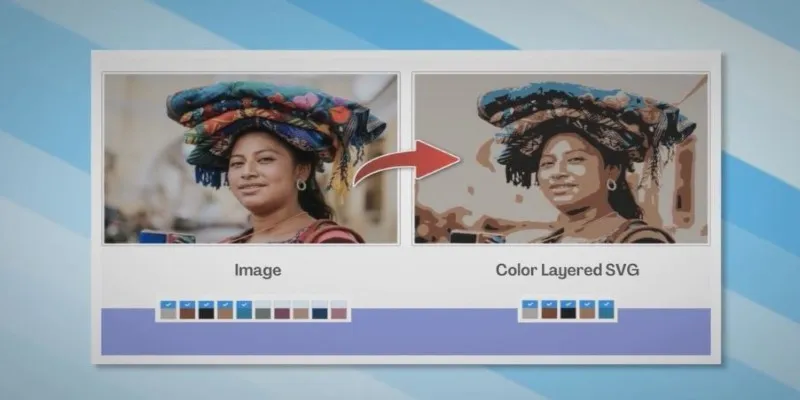
How to Convert JPG to SVG: The Best Methods for Beginners and Experts

 mww2
mww2