How to Convert and Watch iPod Compatible Videos Easily
The iPod, especially the iPod Classic and iPod Touch models, was more than just a music device. Before smartphones surged in popularity, iPods served as compact video players. Watching your favorite shows or movies on the go was quite the novelty. However, video compatibility on iPods wasn’t as straightforward as it is today.
Not every video file would play smoothly. If you’ve ever encountered the term “iPod compatible video,” you might be trying to revive an older device or ensure a file works seamlessly. Let’s explore what iPod compatibility means and how you can convert your videos to fit.
What is iPod Compatible Video?
“iPod compatible video” refers to digital video files that meet specific format and quality standards, allowing older iPods to read and play them without errors. It’s not just about the screen display—it’s how the file is structured.
Back in the day, iPods could only play videos encoded in certain formats like .mp4, .mov, and .m4v. These files also had to use specific compression methods, such as H.264 or MPEG-4, with limits on resolution, frame rate, and bit rate. For instance, most iPods supported video resolutions up to 640x480 pixels. Higher resolutions wouldn’t even appear in the video library.
This limitation was due to the device’s firmware and processor capabilities, not user preferences. Therefore, converting videos to a compatible format was essential and still is for older devices.
How to Convert Videos to iPod-Compatible Format?
HandBrake
HandBrake is a free, open-source video converter available for Mac, Windows, and Linux. It’s reliable and ad-free, offering complete control over video settings, including format, resolution, and codecs, making it perfect for creating iPod-compatible files.

To convert a video with HandBrake, load your file and select a preset labeled for iPod or legacy devices. Set the format to MP4, ensure the video uses the H.264 codec, and keep the resolution at or below 640x480. For audio, choose AAC encoding.
Any Video Converter (AVC)
AVC is user-friendly and supports a wide range of formats. It offers a specific output profile for iPods. Load the file, select your iPod model, and click convert. Note that the free version may prompt for a few extras during installation—simply skip them.
Online Converters
Web-based tools like CloudConvert, Zamzar, and Online-Convert.com are handy if you prefer not to install software. Upload your file, select “iPod” or manually choose MP4 with H.264 and AAC, and let the site process it. These converters might have file size limits unless you opt for premium features.
iTunes

For older setups, iTunes offered a basic converter. After importing a video, you could right-click and select “Create iPod or iPhone Version.” This method works only on older iTunes versions and assumes your video is relatively compatible. It’s not ideal for bulk conversions or modern file types.
FFmpeg
FFmpeg is a command-line tool that provides full control over video conversion. If you’re comfortable with commands, FFmpeg allows you to convert files with precise parameters. Here’s a basic command for iPod-compatible video:
ffmpeg -i inputfile.mkv -c:v libx264 -profile:v baseline -level 3.0 -vf scale=640:480 -c:a aac -b:a 128k outputfile.mp4
This command resizes the video, sets it to H.264 baseline, and ensures AAC audio—all within iPod specs.
Tips for a Better Viewing Experience on iPods
Once your video is compatible, enhance your viewing experience with these tips:
Keep Resolution Appropriate: Avoid HD conversion. Most iPods cap at 640x480, so higher resolutions offer no visible benefit and consume more storage and battery.
Watch the Bitrate: Higher bitrate improves quality but also increases file size and processor demand. Aim for video bitrate between 1000–1500 kbps and audio around 128 kbps for balance.
Use H.264 Baseline Profile: Advanced compression techniques in newer H.264 versions aren’t iPod-friendly. Use the Baseline profile to ensure compatibility.
Stick with AAC Audio: iPods perform best with AAC audio tracks. Other formats like AC3 or DTS may not play, even if the video does.
Charge Before Watching: Video playback drains the battery faster than music. Start with a full charge or keep a cable nearby for longer sessions.
Organize Your Library: Use iTunes to sort and label your videos. Assign names, artwork, and proper categories for a clean and accessible iPod menu.
Conclusion
Converting videos for iPod playback is straightforward once you understand the format requirements. Stick to MP4 files with H.264 video and AAC audio, and keep the resolution under 640x480 for optimal results. Tools like HandBrake and Any Video Converter simplify the process, even for beginners. By optimizing bitrates and using the right profiles, you ensure compatibility and good playback quality. While iPods might not be modern video players, they still provide a reliable, offline way to enjoy media. With some setup, they can still serve their purpose well, especially on the go.
For more tips on optimizing your devices, check out our other guides.
Related Articles
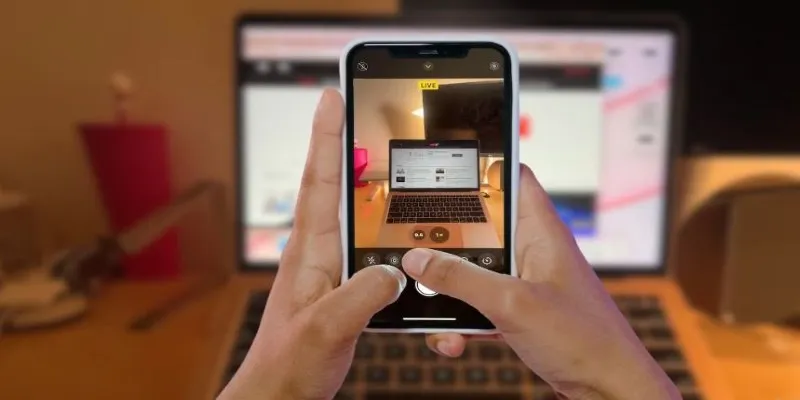
Turn iPhone Live Photos into Shareable Videos
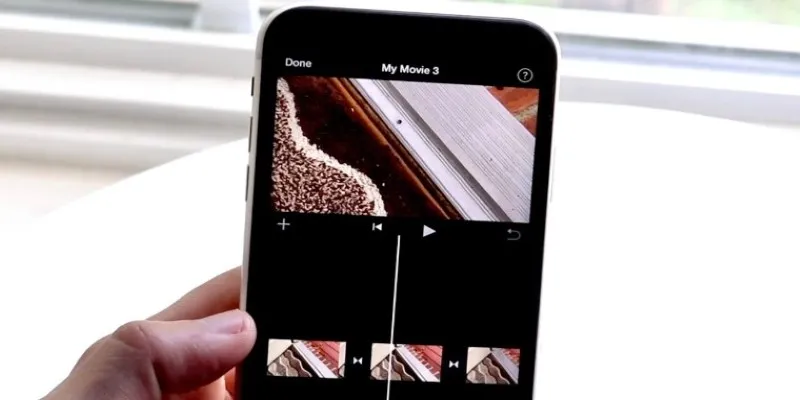
Different Ways to Repeat and Loop a Video on iPhone

Best Ways to Turn Your Video into a GIF Effortlessly

How to Make Any Video iPod-Compatible on Windows and Mac
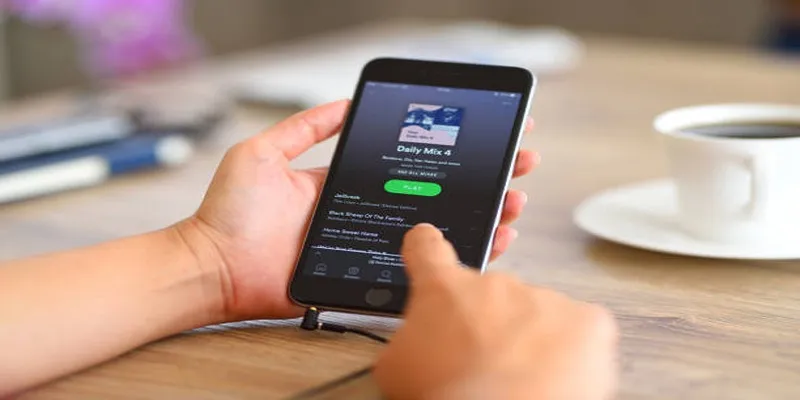
5 Best Tools to Transfer and Convert AVCHD Videos to Your iPod
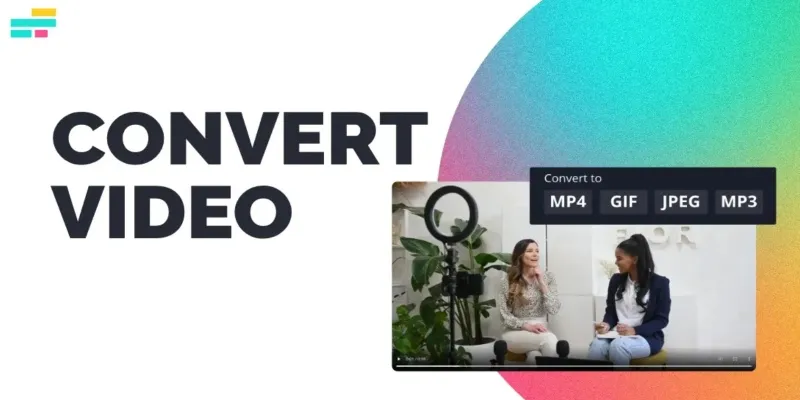
Real Reasons to Convert Video Files and Make Them Work Better
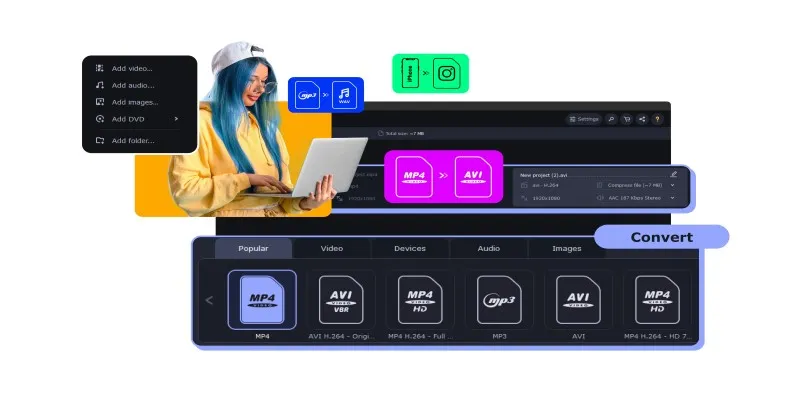
The Easiest Way to Make Any Video Work with iTunes
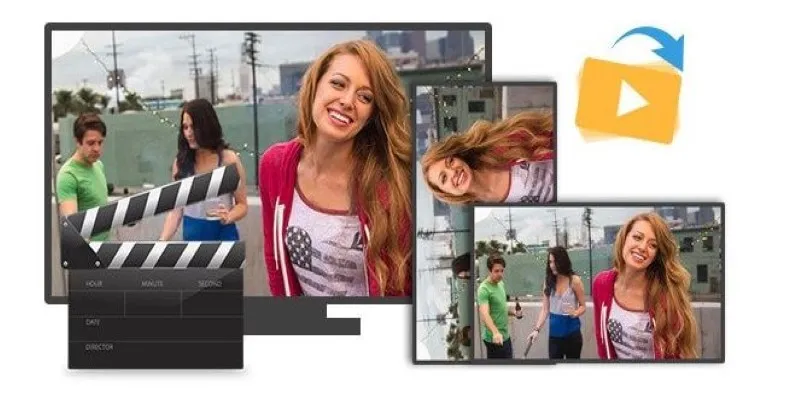
Step-by-Step Guide to Rotating a Video File on Your Computer
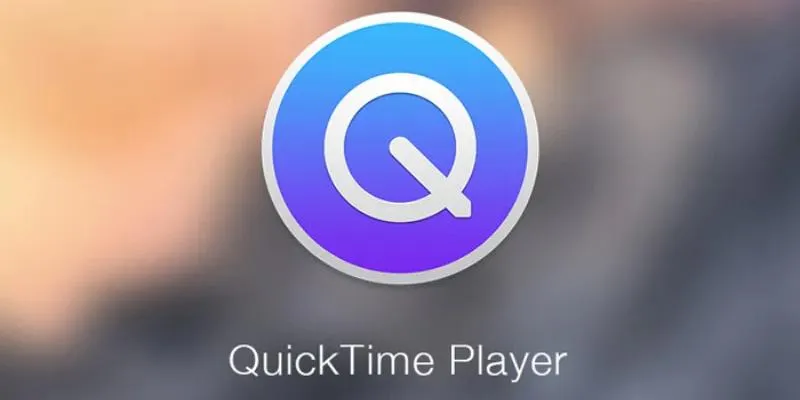
Easy Ways to Edit QuickTime Videos on Windows and Mac

Where to Download the Right Background Music for Any Video
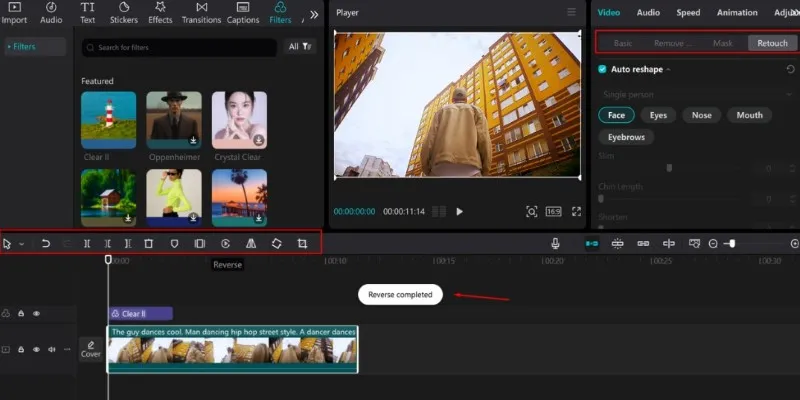
5 Effective Ways to Play a Video in Reverse with Ease
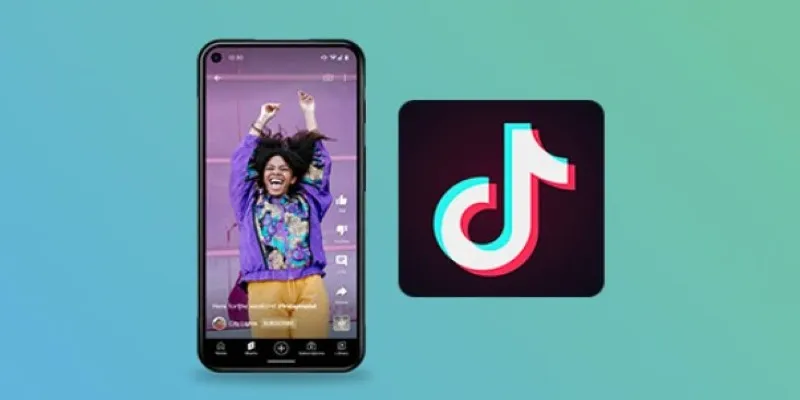
How to Make a TikTok Video with Over 60 Seconds of Music
Popular Articles

Convert Olympic Footage for iMovie on Mac: 7 Proven Methods
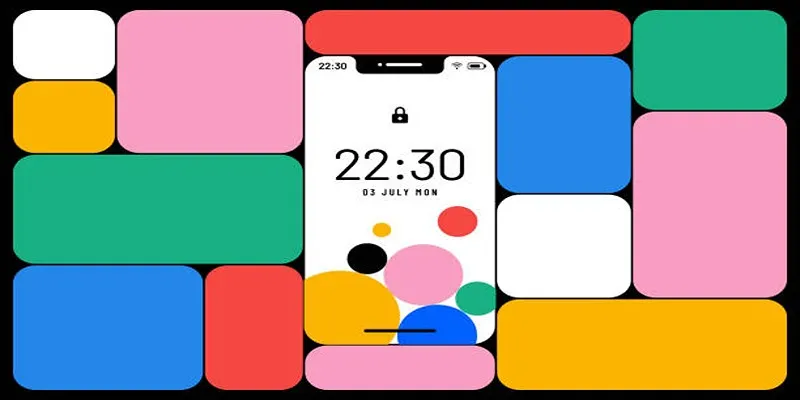
Build and Share Stunning Slideshows on Your iPhone in Five Simple Steps
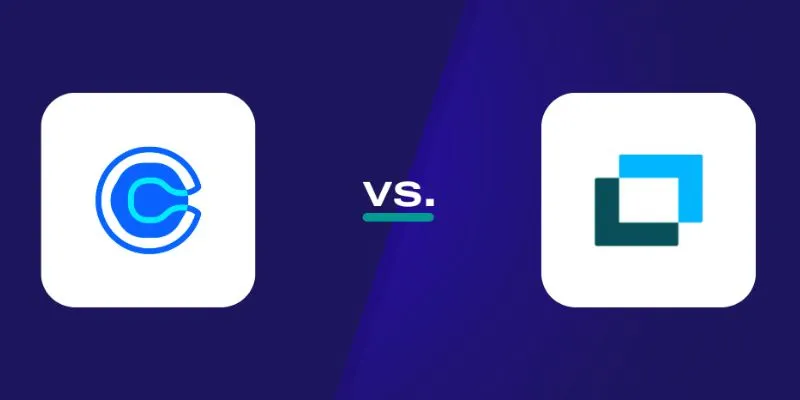
Choosing Between Calendly and Doodle: Which Tool Suits Your Needs
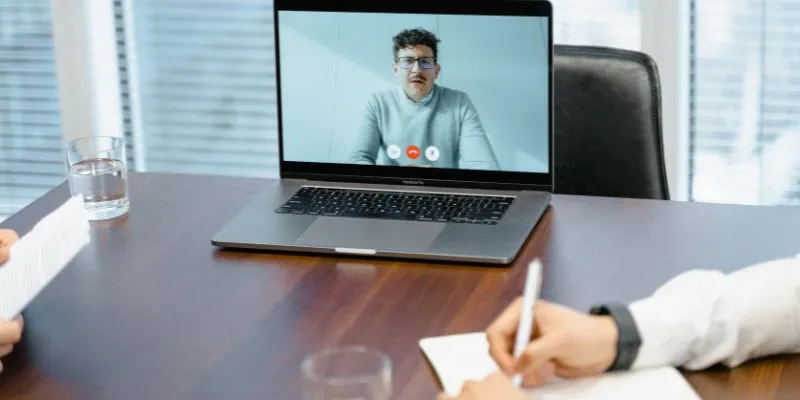
10 Best Meeting Scheduler Apps to Try in 2025
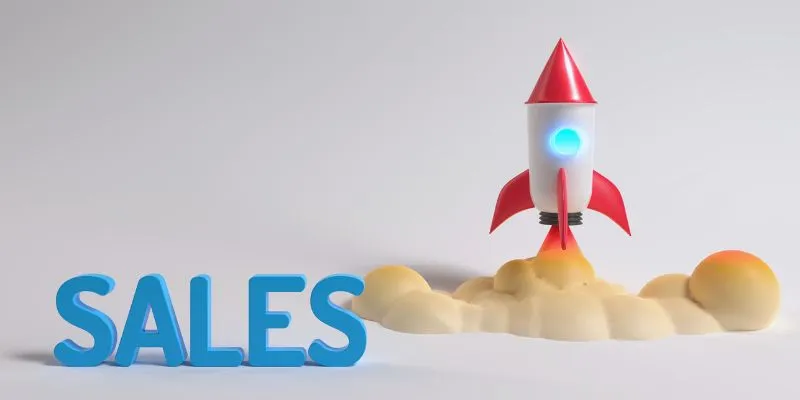
The 24 Best Sales Tools to Supercharge Your Team's Performance
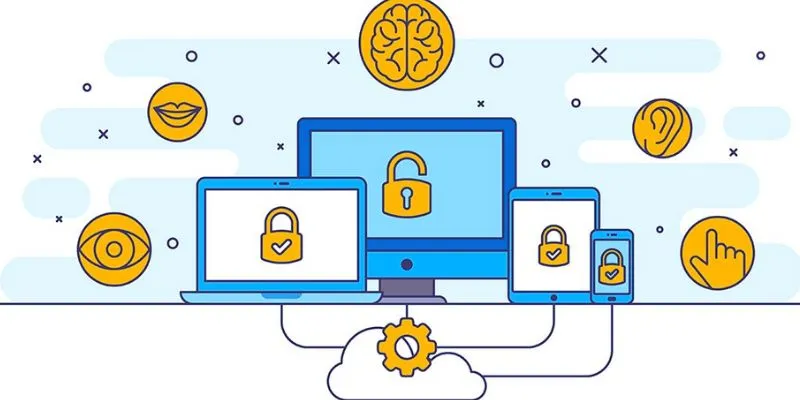
3 Essential Accessibility Tech Tools That Make Work More Manageable
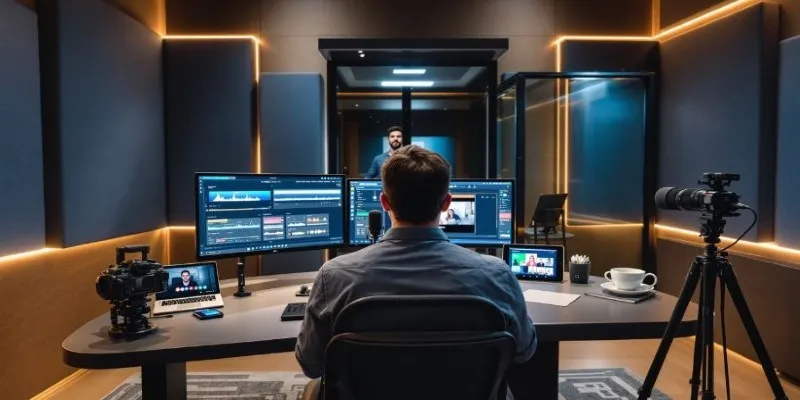
Best AI Video Dubbing Services to Localize Your Content
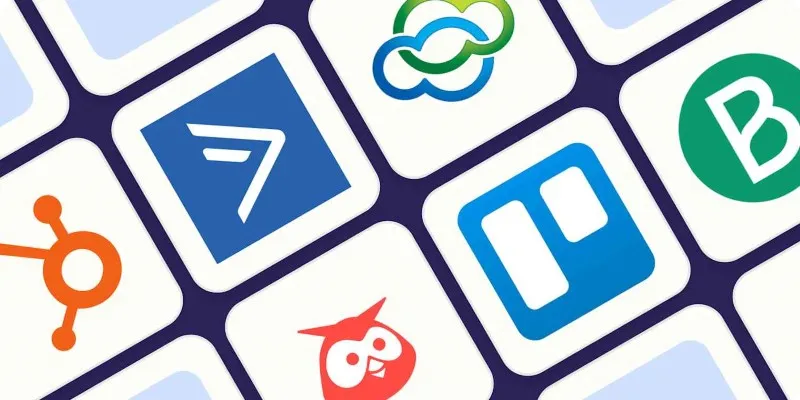
The 10 Best Campaign Management Software Tools in 2025 for Effortless Marketing Success

Everything You Need To Know About Google Docs Pageless View

How to Use JustCall and ChatGPT for Smarter Customer Service?
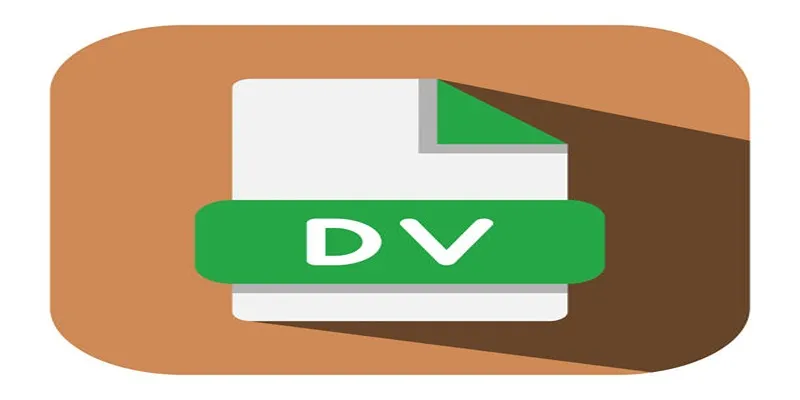
Convert Mini DV to Digital Format on Windows: A Quick Tutorial

 mww2
mww2