How to Easily Play MTS/M2TS/TS Files on iPhone 5 or Mac
Working with video files like MTS, M2TS, or TS? These formats are common for high-definition recordings from digital cameras but often face compatibility issues on Apple devices like iPhones or Macs. Don’t worry—there are easy solutions! This guide provides step-by-step instructions to help you play these files effortlessly on your iPhone 5 or Mac, so you can enjoy your videos without hassle.
What are MTS, M2TS, and TS Files?
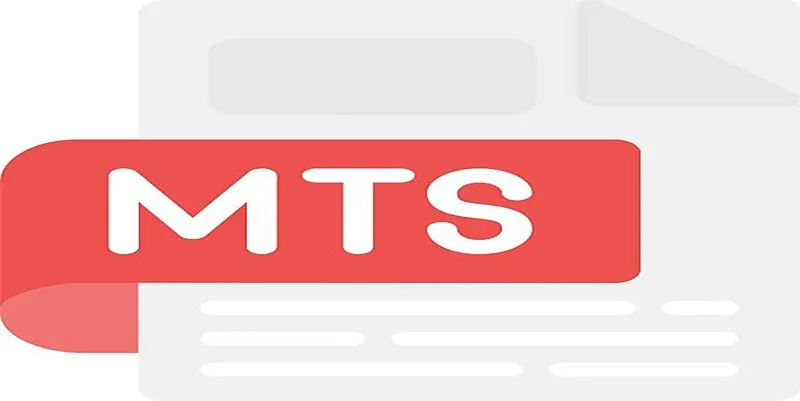
MTS and M2TS Formats
MTS and M2TS files are typically used to store HD video. These formats are common among camcorder brands like Sony, Canon, and Panasonic. MTS is part of the AVCHD (Advanced Video Coding High Definition) format, which compresses video while maintaining high visual quality.
TS Format
TS, short for Transport Stream, is predominantly used for broadcasting systems such as DVDs, television, and Blu-ray videos. Both formats share some similarities but require specific decoders to play on Apple devices that lack built-in support.
Steps to Play MTS/M2TS/TS Files on iPhone 5
Step 1: Convert the File to a Supported Format
The first step to play MTS/M2TS/TS files on your iPhone is to convert them to an Apple-compatible format, such as MP4 or MOV. This ensures your iPhone’s media player can process the video without hiccups.
Recommended Tools for File Conversion
HandBrake (Free & Open Source)
HandBrake is a robust tool to convert a range of video formats into iPhone-friendly file types. It supports MTS, M2TS, and TS files, making it a reliable option.
Here’s how to convert files in HandBrake:
- Install HandBrake on your computer.
- Open the application and click on “Open Source” to select the MTS/M2TS/TS file you want to convert.
- Select an output format from the presets located under the “Summary” tab. Choose either MP4 or MOV, depending on your preference.
- Click on “Start Encode” to begin the conversion process.
- Once completed, transfer the converted file to your iPhone using iTunes or AirDrop.
Wondershare UniConverter
Known for its user-friendly interface, Wondershare UniConverter supports batch conversions, making it ideal for those dealing with multiple files.
Here’s how to convert your MTS/M2TS/TS files to MP4 using this software:
- Download and install Wondershare UniConverter on your computer.
- Launch the program and click on the “Add Files” button to import your MTS/M2TS/TS files.
- Choose MP4 as the output format from the drop-down menu under the “Convert all tasks to:” section.
- You can also customize video settings such as resolution, frame rate, and bitrate if desired.
- Click on the “Convert All” button to start the conversion process.
Step 2: Transfer the Converted File to Your iPhone
After converting your video file, you need to transfer it to your device. Here’s how you can do it in two easy ways:
Option 1: Using iTunes
- Open iTunes on your Mac or Windows PC.
- Connect your iPhone 5 via a USB cable.
- Drag and drop the converted video into the Movies or TV Shows section of iTunes.
- Sync your iPhone with iTunes, and the video will be added to your device.
Option 2: AirDrop
For Mac users, AirDrop offers a simpler alternative to iTunes.
- Enable AirDrop on both your Mac and iPhone.
- Locate the converted video file on your Mac.
- Drag the file to your iPhone’s icon in the AirDrop window.
- Accept the transfer on your iPhone.
Step 3: Use a Third-Party Media Player
If you prefer not to convert your files, you can use third-party media players designed to handle MTS/M2TS/TS files directly. Applications like VLC Media Player and Infuse are excellent choices because they support various video formats, including MTS, M2TS, and TS.
Here’s how to set up VLC Media Player on your iPhone 5:
- Download VLC from the App Store.
- Connect your iPhone to your computer and open File Sharing in iTunes.
- Add the MTS/M2TS/TS file directly into VLC’s library, and you’re good to go!
Steps to Play MTS/M2TS/TS Files on a Mac
Unlike iPhones, Macs offer slightly better compatibility options for MTS/M2TS/TS files. That said, using the right tools still simplifies the process.
Step 1: Install a Compatible Media Player
Recommended Media Players
- VLC Media Player: VLC is free and capable of playing MTS/M2TS/TS files without requiring extra codecs. Simply drag and drop your video file into VLC for seamless playback.
- Elmedia Player: Elmedia Player combines a user-friendly interface with advanced capabilities, supporting TS, MTS, and M2TS files effortlessly.
Step 2: Convert Files to MP4 or MOV (Optional)
For enhanced compatibility and editing flexibility, you might prefer to convert your MTS, M2TS, or TS files into MP4 or MOV formats before playing them on your Mac. The same tools mentioned earlier, like HandBrake and Wondershare UniConverter, are fantastic options for this task.
Step 3: Use QuickTime Player (After Conversion)
QuickTime Player, the default video player on Macs, supports MTS/M2TS/TS files after converting them to Apple-compatible formats like MP4 or MOV, ensuring smooth playback without needing additional software.
Pro Tips for Seamless Playback

- Ensure your conversion software supports high-resolution outputs like 1080p or 4K if you want to preserve the video quality.
- If storage is an issue, consider compressing the file during conversion to save space on your devices. Tools like HandBrake allow custom compression settings.
- Keep your devices up to date to ensure smooth playback and enhanced security.
Final Thoughts
Whether it’s family videos, vlogs, or professional recordings, being able to play MTS, M2TS, and TS files on your iPhone 5 or Mac can completely transform how you consume media. By following these steps, you can overcome compatibility challenges and enjoy your videos effortlessly. Remember to keep your devices updated, use reliable video converters if needed, and optimize your settings for the best playback experience.
Related Articles

Best Methods to Convert MTS Files for TV Compatibility

How to Change MOV to MP4 on Mac in 2025: 5 Reliable Methods

Step-by-Step Guide to Convert MTS/M2TS to MP4 for Kindle Fire

Top Free Methods to Convert M2TS Files to QuickTime MOV

Top Tools to Convert MXF Files for Seamless Sony Vegas Compatibility

8 Best To-Do List Apps for Mac in 2025

How to Play a DVD on Your Laptop: 2 Simple Ways to Watch Your Movies

How to Convert MTS to MP4 Easily: A Complete Guide

How to Play RMVB with RMVB Player or Convert RMVB to MP4 for Playback on Mac

Easy Ways to Change 4K MTS Footage into MPEG Formats

The 8 Best To-Do List Apps for Android in 2025

Prep Camcorder MTS/M2TS Footage for Smooth Final Cut Pro Editing
Popular Articles

How to Create Instagram Reels: A Step by Step Guide

Maximize Your Revenue with These Best Marketing Tools for Restaurants

7 Best Tools to Reduce Video Noise and Enhance Clarity

Top 5 Ways to Automate Google Analytics for Better Efficiency

The 18+ Best Lead Generation Software and Tools for Maximum Growth

4 Inventory Management Mobile Apps Users Love: Revolutionize Your Stock Control

How to Colorize Photos with Palette AI: A Step-by-Step Guide For beginners

Mastering MPEG to GIF Conversion: Tips and Tools You Need

A Comprehensive Tutorial on Creating an AMV Using Your iPhone, iPad, or Android Device

TidyCal vs. Calendly: Features, Pricing, and Usability Compared
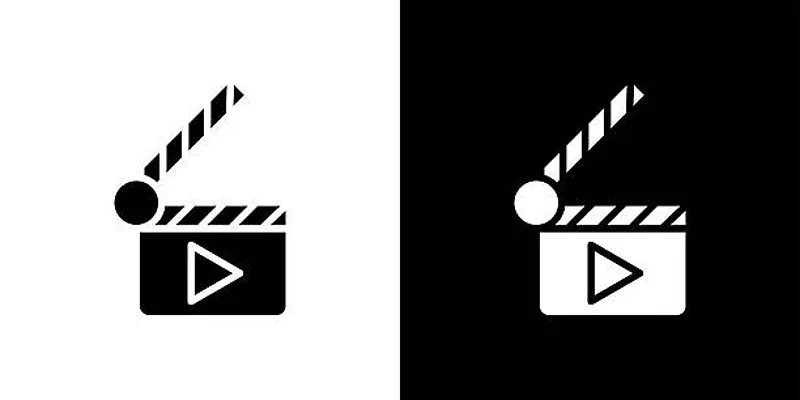
Top 7 Must-Have Plugins for Windows Movie Maker
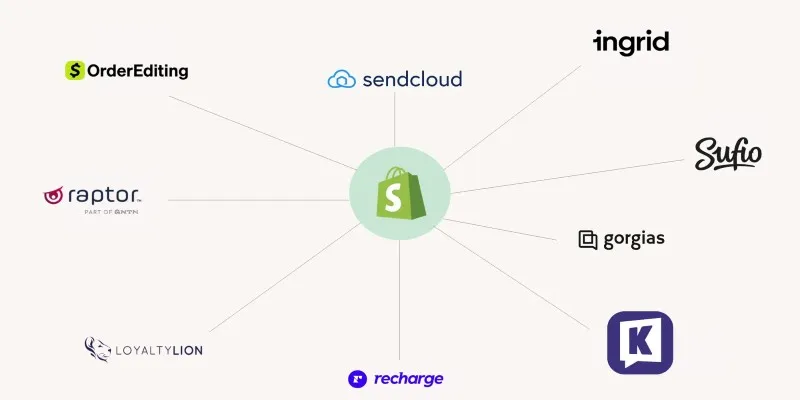
 mww2
mww2