MXF to MPEG Conversion Made Easy: 7 Reliable Methods
MXF files are commonly used in professional cameras and post-production workflows, favored by broadcasters and filmmakers for capturing high-quality footage with multiple audio tracks. However, MXF’s lack of widespread support can be a hurdle. Enter MPEG—more compatible, easier to edit, and ideal for everyday playback.
If you’re working with MXF files and seeking a smoother workflow, converting them to MPEG can be a game-changer. Whether you’re editing, archiving, or just need a more accessible format, here are seven efficient ways to handle the conversion process using a mix of free tools, professional software, and quick fixes.
7 Efficient Tools and Methods for Converting MXF to MPEG
1. HandBrake
HandBrake is a popular, free converter that operates on Windows, Mac, and Linux. It’s adept at handling various video formats, including MXF. While there’s no one-click MPEG option, you can customize the settings to choose MPEG-2 or MPEG-4 as the video encoder.
Loading your MXF file is straightforward, and you can start with a preset or adjust details like bitrate, resolution, and frame rate to suit your needs. If you have multiple files, HandBrake lets you queue them for batch conversion, saving time. It balances ease of use with control, though some newer or less common MXF files might not convert perfectly every time.
2. FFmpeg

FFmpeg is a powerful command-line tool offering full control over video conversion. It works on almost any system, efficiently converting MXF files to MPEG with a single line of code. For example, using:
ffmpeg -i input.mxf -c:v mpeg2video -q:v 3 -c:a mp2 output.mpg
This converts your file quickly and efficiently. FFmpeg allows tweaking of almost every detail—video quality, codecs, audio tracks—making it a favorite among pros and enthusiasts. The catch? It requires command-line knowledge, so consider a user-friendly front-end if you’re not comfortable typing commands.
3. Adobe Media Encoder
Adobe Media Encoder is tailored for users within the Adobe suite, especially those using Premiere Pro or After Effects. It allows you to queue MXF files and convert them to MPEG with high precision.
Choose output settings based on resolution, bitrate, and export presets that match specific playback requirements. Batch processing integrates seamlessly with other Adobe tools. Though subscription-based, it’s fast and produces high-quality output, making it ideal if you’re already using Adobe’s Creative Cloud.
4. VLC Media Player
VLC is more than just a media player; it includes basic conversion features. If you already have it installed, it offers a quick way to convert MXF files without additional downloads.
Navigate to Media > Convert/Save, add your MXF file, and choose an MPEG output profile. You can tweak settings like video codec or resolution. While not designed for complex conversions, it works well for short videos or personal projects, though it may struggle with very large files or complex audio tracks.
5. Online Converters
Online video converters like Convertio, Zamzar, and CloudConvert enable you to upload an MXF file and download an MPEG version—all via your browser. Ideal for occasional use, these tools don’t require software installation.
Simply drag and drop your MXF file, select MPEG as the output, and wait for the conversion. Some platforms offer limited customization for resolution and bitrate. Note file size limits and privacy concerns, as most free versions restrict uploads to around 100–200MB and process videos on remote servers.
6. Wondershare UniConverter
Wondershare UniConverter provides an easy-to-use interface supporting numerous formats, including MXF and MPEG. Available for Windows and macOS, it’s designed for users seeking fast conversions with minimal setup.
Drag and drop files into the app, select MPEG as the output, and convert in batches. UniConverter leverages GPU acceleration to speed up processes and includes editing tools for trimming, cropping, and adding subtitles. Though not free, it’s ideal for regular use, with a trial version available for testing.
7. Avidemux
Avidemux is a lightweight video editor supporting both MXF input and MPEG output. It’s free, open-source, and available on Windows, Mac, and Linux.
After loading your MXF file, set the video codec to MPEG-2 or MPEG-4, choose audio settings, and save the file. It doesn’t require many system resources, making it suitable for older machines or quick edits. While its interface is basic, Avidemux is a good option for trimming, filtering, or converting short videos without extensive setup.
Conclusion
MXF files are standard in broadcast and film but can be cumbersome for everyday use. Converting them to MPEG enhances flexibility, making sharing, editing, and playback easier across devices. Whether you opt for a simple tool like VLC or a more advanced option like FFmpeg, there’s a method to suit your comfort level and workflow. Test a few files, find your balance between quality, speed, and convenience, and spend less time on formatting issues and more on your video content.
Related Articles

MPEG to MP3 Conversion Made Easy: A Complete Guide

How to Convert MPEG to WAV: A Step-By-Step Guide

Top Tools to Convert MXF Files for Seamless Sony Vegas Compatibility

Best Tools for Converting MPEG to iPhone Format Easily
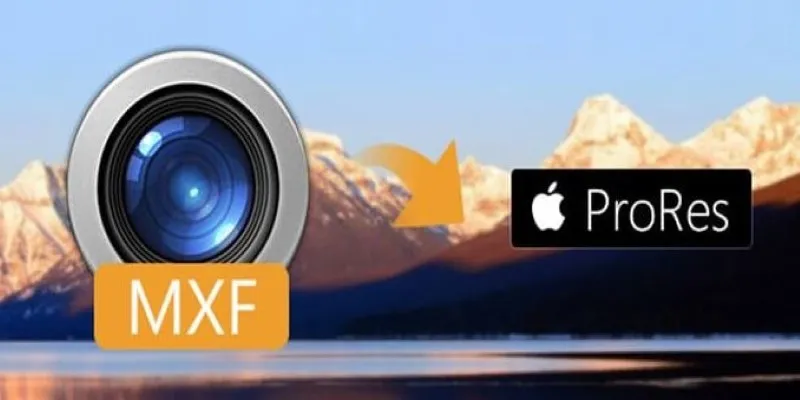
Streamlining MXF to Apple ProRes Conversion
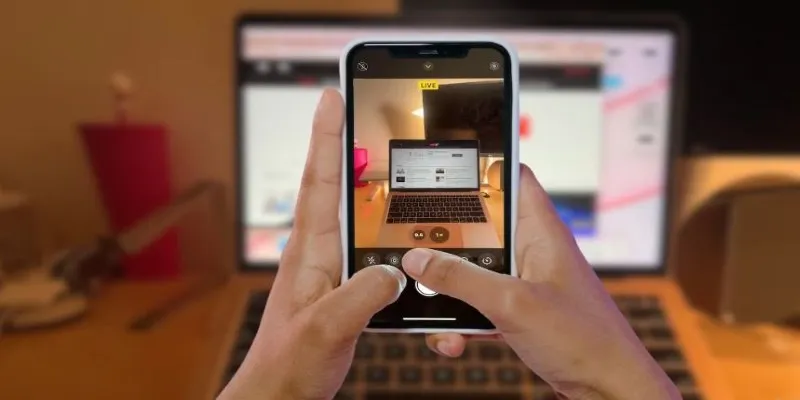
Turn iPhone Live Photos into Shareable Videos

The 8 Best To-Do List Apps for Android in 2025

8 Best To-Do List Apps for Mac in 2025

How to Convert FLV to MP4 for Free: Top Tools and Easy Methods

How to Easily Convert AVI to MOV Using 4 Reliable Tools

How to Easily Convert AVI to MOV Using 4 Reliable Tools

A Simple Guide to Turning MXF Videos into MP4
Popular Articles
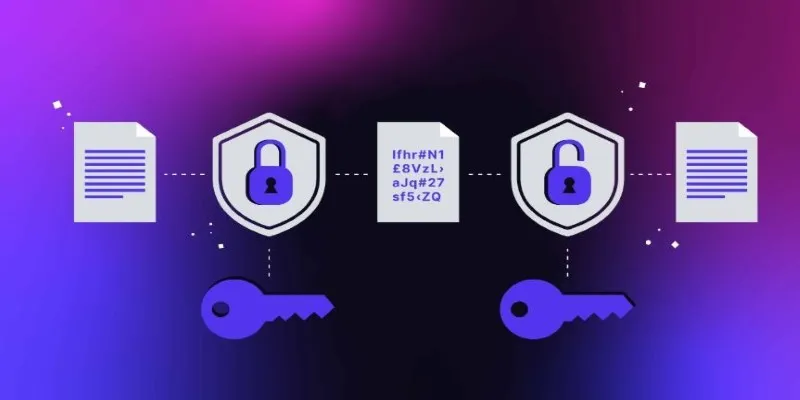
What Encryption Really Does in Modern Online Tools

Best Data Recovery Software for Mac Devices

Top 5 Employee Scheduling Software Picks for 2025
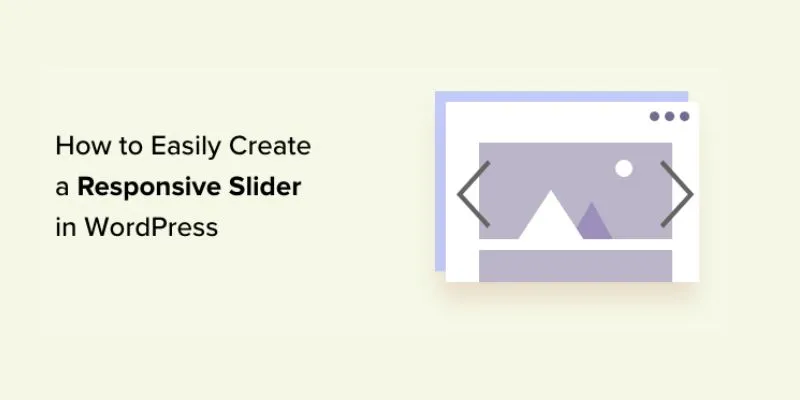
How to Easily Create a Responsive Slider in WordPress: A Step-by-Step Guide
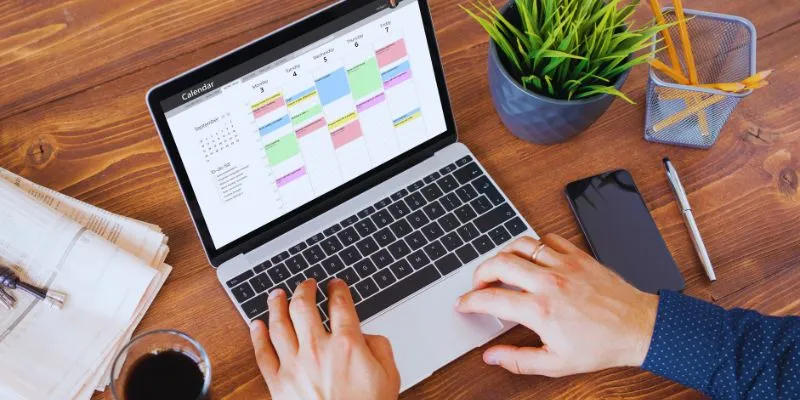
Which Are The 5 Best Calendar Apps for Mac to Organize Your Life in 2025

Step-by-Step Guide to Adding Captions to Instagram Reels
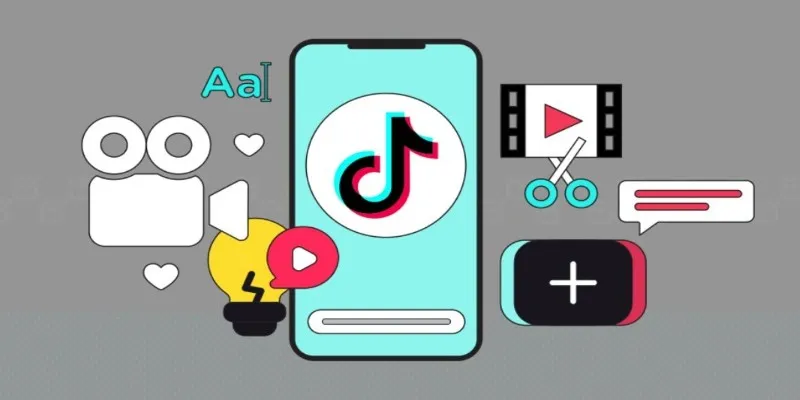
How to Combine Photos and Video Clips in a TikTok Post: A Complete Guide
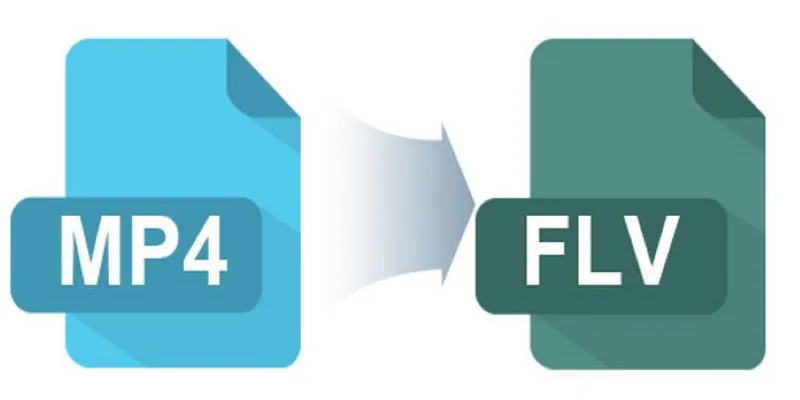
Easy Ways to Convert MP4 Videos into FLV Format

KineMaster Video Editing App Review: A Mobile-Friendly Powerhouse

A Step-by-Step Guide to Setting Up Donation Can in WordPress
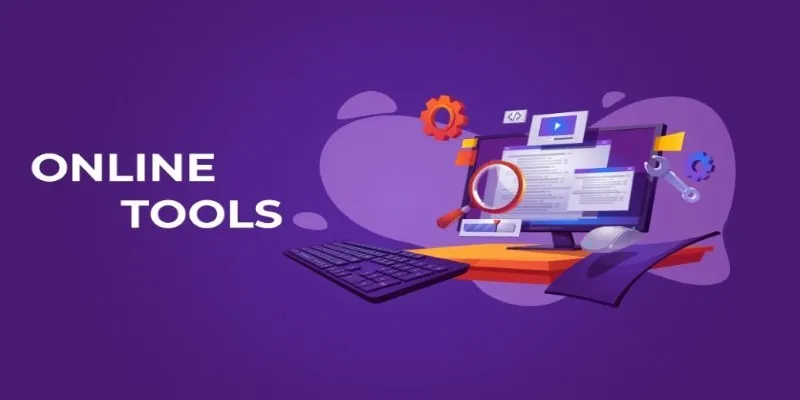
The Power of Online Tools: Definition, Purpose, and Impact

 mww2
mww2