How to Convert Video to GIF: Simple Methods That Work
Turning a short video clip into a GIF can make it easier to share, lighter to upload, and more fun to watch. GIFs are widely used in chats, social media, and blogs because they loop seamlessly and don’t require clicking “play.” You don’t need professional editing skills or expensive tools to create a GIF from a video — several simple methods can help you do it, whether you’re on your computer, phone, or even online. Here’s a straightforward guide on how to convert video to GIF with six practical methods anyone can use.
Top 6 Methods to Convert Video to GIF Easily
Method 1: Using an Online Video-to-GIF Converter
If you want the fastest and easiest way without installing anything, online converters are a good choice. Many websites let you upload a video and instantly convert it into a GIF. You can even trim the part of the video you want and adjust things like frame rate or size. Sites like EZGIF, Giphy, or CloudConvert are free to use and work in your browser.

The process is simple: open the site, upload your video file or paste a video link (some sites allow YouTube URLs), select the start and end times of the segment you want, and then click convert. Once it finishes processing, you can download your GIF. Keep in mind that uploading large files might take a while, and some sites impose size limits. Still, for short clips and casual use, online tools are hard to beat.
Method 2: Converting with Desktop Software
For larger videos, better quality control, or frequent use, a desktop application can be more reliable. Programs like Photoshop, GIMP, or ScreenToGif (for Windows) let you turn videos into GIFs with more editing flexibility.
Photoshop, for example, allows you to import a video, edit each frame, add text, adjust the speed, and fine-tune colors before exporting it as a GIF. If you prefer something free, ScreenToGif is very lightweight and user-friendly. You simply open your video file in the app, trim the part you need, adjust the frame rate if necessary, and save it as a GIF. Desktop software often preserves better quality and allows longer clips compared to browser-based tools.
Method 3: Converting with a Mobile App
If you’re on your phone, you can still create GIFs easily. There are many apps for both iOS and Android designed for this. Apps like GIF Maker (Android) or ImgPlay (iOS) let you select a video from your gallery, trim it to the right length, and turn it into a GIF right on your device.
Most of these apps also offer simple editing features — you can crop the video, adjust the playback speed, apply filters, or even add captions before saving it. Once your GIF is ready, you can share it directly to messaging apps or social media. Mobile apps are especially handy if the video is already on your phone and you want to convert and share it quickly.
Method 4: Using Video Editing Software
If you already use video editing software like Adobe Premiere Pro, Final Cut Pro, or DaVinci Resolve, you can export a section of your video as a GIF. This method is best if you’re already familiar with video editing and want full creative control.

In these programs, you can open your video, select the portion you want to turn into a GIF, make any adjustments like adding text or transitions, and then export in GIF format. Some software may require you to export as a video first and then use a secondary tool to convert it to GIF, but others allow you to export directly. While this method takes more time and isn’t as beginner-friendly, it works well for professional-looking results or when working with high-quality source videos.
Method 5: Recording Your Screen as a GIF
If the video you want to convert is something playing on your screen — such as a streaming clip, a section of a webinar, or a game — you can use a screen recorder that saves directly as GIF. Tools like ScreenToGif (Windows), LICEcap (Windows and Mac), or Gifox (Mac) let you record a specific area of your screen and save it immediately as a GIF file.
This differs from converting a saved video file, but it works well if you don’t have access to the original video file or just want to capture a moment quickly. You open the program, set the recording frame to the area you want, start recording, stop when done, and save. It’s fast, lightweight, and very flexible, especially for creating GIFs of desktop tutorials or gameplay.
Method 6: Using Command-Line Tools
For those who are comfortable with simple commands, tools like FFmpeg can quickly convert videos to GIFs without requiring a graphical interface. FFmpeg is free, works on Windows, Mac, and Linux, and gives you full control over the process. It’s a great option if you want precise settings and don’t mind typing commands.
After installing FFmpeg, you can open your terminal or command prompt and enter a single line telling it which video file to use, where to start and stop the clip, what size to make it, and where to save the GIF. For example, you can specify the frame rate to make the GIF smoother or adjust the resolution to make the file smaller.
This method is popular among developers, bloggers, and anyone who needs to automate GIF creation or convert videos in batches. It takes a little practice to get the commands right, but once you do, it’s very fast and efficient.
Conclusion
Converting a video to a GIF is easier than most people think. Whether you use an online tool, desktop software, mobile app, video editor, screen recorder, or command-line tool like FFmpeg, each method offers its benefits. Choose what fits best—quick and simple or detailed and hands-on. With the right tool, turning short video clips into shareable, looping GIFs takes just a few steps. You don’t need advanced skills—just the right method for your needs. Try one and see how easy creating your GIFs can be.
For more tips on video editing and digital content creation, check out our other blog posts.
Related Articles

Simple Ways to Convert GIF Files to MOV Format Online
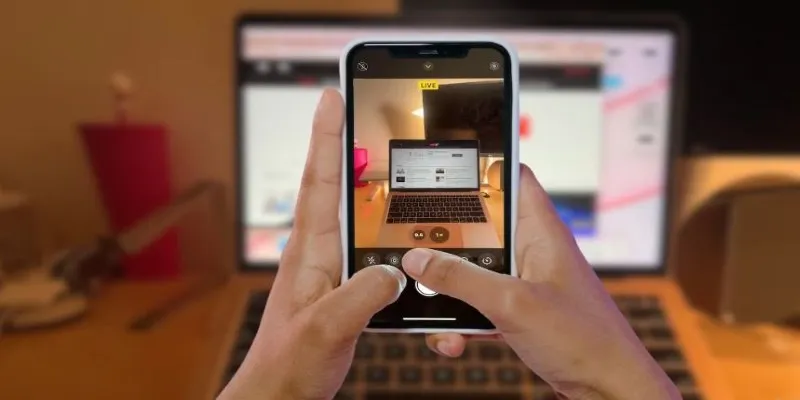
Turn iPhone Live Photos into Shareable Videos

How to Convert FLV to MP4 for Free: Top Tools and Easy Methods

Effortless Steps to Convert and Upscale Video to 4K Resolution

Top Tools and Methods to Convert FLV to WMV Format
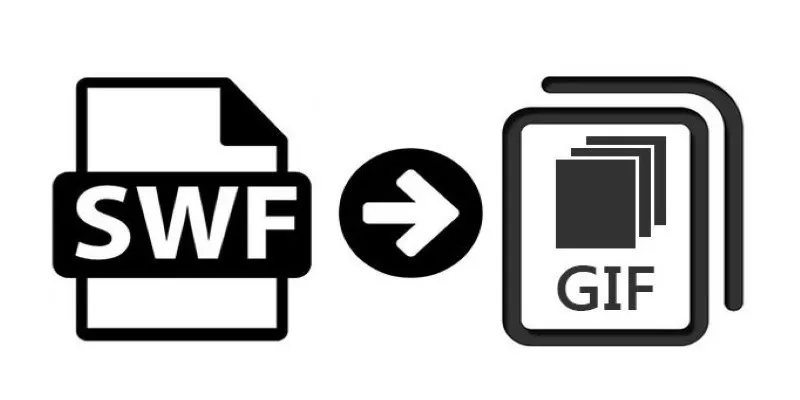
How to Convert SWF Files to Animated GIF
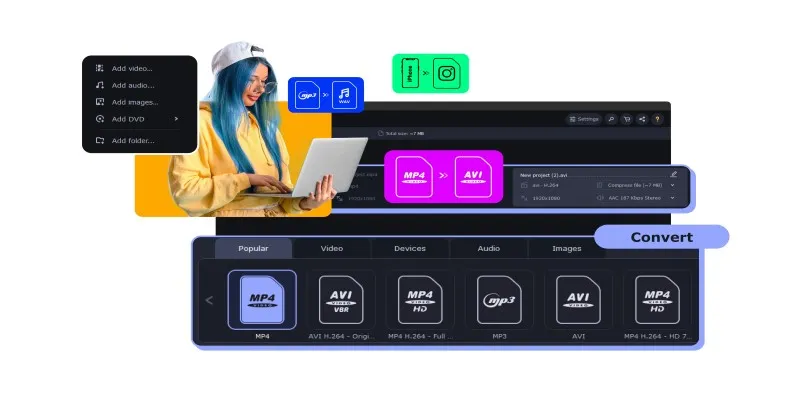
The Easiest Way to Make Any Video Work with iTunes

Top Tools to Convert MXF Files for Seamless Sony Vegas Compatibility

The 8 Best To-Do List Apps for Android in 2025

8 Best To-Do List Apps for Mac in 2025

Free Ways to Convert HEVC to MP4 Without Losing Quality

How to Easily Convert AVI to MOV Using 4 Reliable Tools
Popular Articles
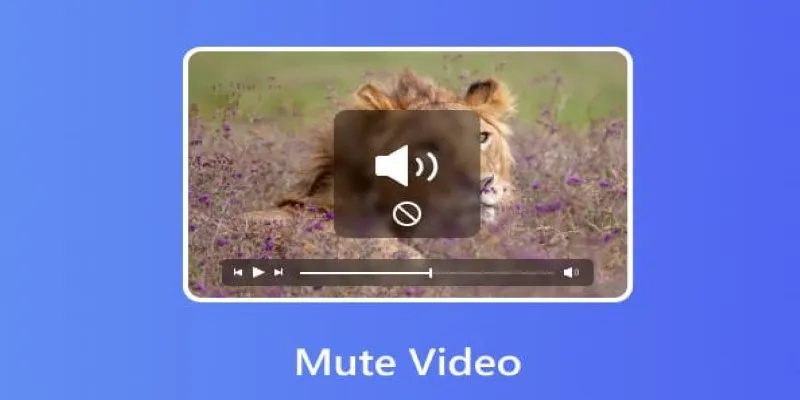
Mute Any Video on Desktop in Seconds: The Ultimate Guide

Top Video Croppers to Resize Your Videos on Any Device
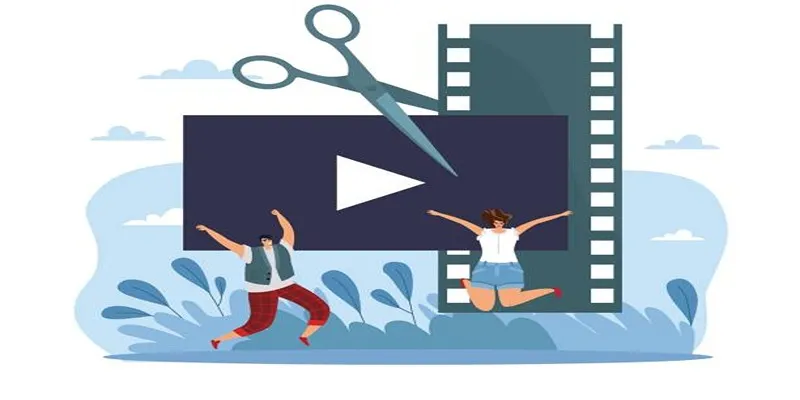
Best Free Video Splitters to Cut Your Clips Like a Pro

How to Convert MTS, TS, M2TS Files Without Losing Quality

A Comprehensive Tutorial on Creating an AMV Using Your iPhone, iPad, or Android Device

9 Reliable Ways to Make Videos Play on Motorola Xoom
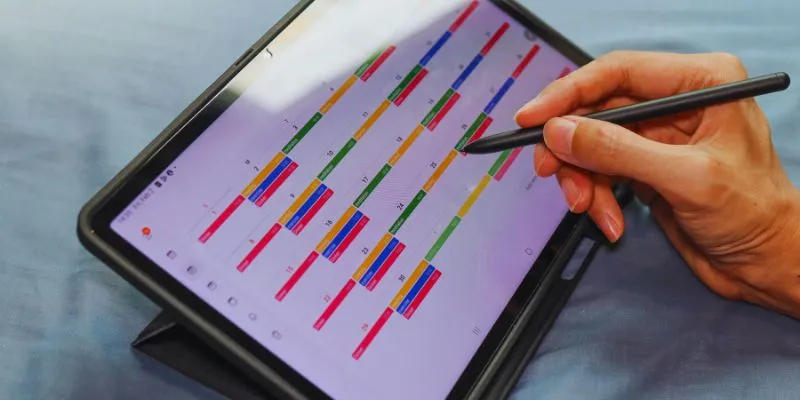
Find Your Perfect Fit: The Best Appointment Schedulers and Booking Apps

Top 9 Apps to Identify Anything Through Your Phone's Camera
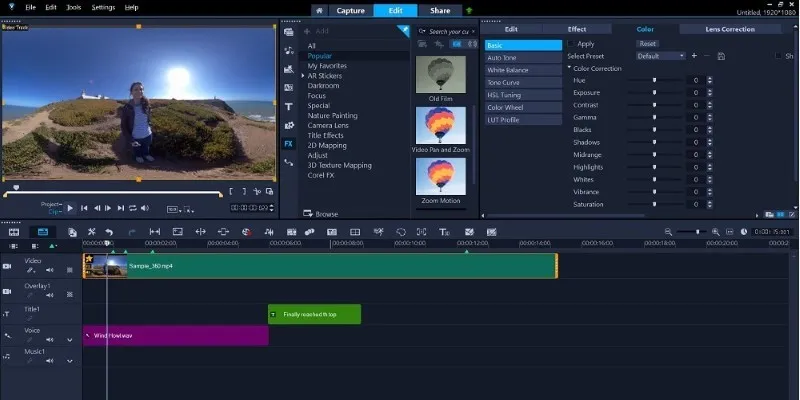
Make Your Own Music Videos: 8 Best Musically Makers

Mastering Green Screen Effects with Windows Movie Maker
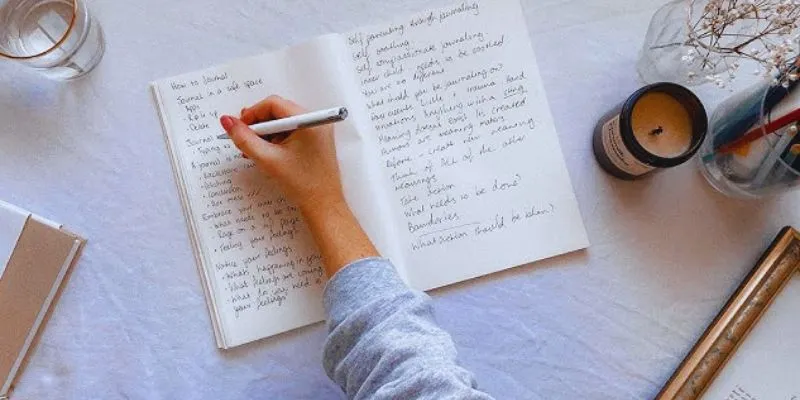
Discover the 4 Best Journal Apps for Organizing Your Thoughts

 mww2
mww2