Easy Ways to Convert VOB Files to 3GP Format for Your Mobile
Converting VOB files to 3GP format is a fantastic way to make your videos compatible with 3G mobile devices. VOB files, typically from DVDs, can be quite large, whereas 3GP is a lighter format tailored for mobile devices. With the right tools, you can easily change video formats without losing quality, allowing you to enjoy your favorite videos on your phone anytime, anywhere.
Why Convert VOB Files to 3GP?

If you have a stash of VOB files from DVDs, converting them can be handy for that next long commute. VOB is designed for physical discs, not mobile viewing. In contrast, 3GP is built for 3G devices and compresses videos without sacrificing quality.
Benefits of Converting VOB to 3GP:
- Saves Storage Space: Ideal for devices with limited capacity.
- Boosts Compatibility: Ensures smooth playback on classic 3G phones.
- Easier Sharing: Smaller file sizes simplify video sharing via MMS or Bluetooth.
Converting your old family videos, classic films, or educational lessons helps preserve them in a portable format.
What to Look For in a VOB to 3GP Video Converter
A reliable video converter should provide:
- Simplicity: Easy navigation and a user-friendly interface.
- Batch Conversion: Convert multiple files simultaneously to save time.
- Output Quality: Maintain as much video and audio quality as possible.
- Speed and Performance: Fast conversion, especially for large files.
- Custom Settings: Options for adjusting bitrate, resolution, audio, and subtitles.
- Format Support: Versatility to convert other formats beyond VOB and 3GP.
Decide whether a free tool suffices or if a paid version’s additional features, like no watermarks, are necessary.
Top 5 Tools for Converting VOB to 3GP
1. HandBrake
HandBrake is a well-known open-source tool in video conversion. Although it doesn’t directly output to 3GP, you can convert to MP4 and use another tool for final conversion. HandBrake offers comprehensive control over the conversion process.
Key Features:
- Batch processing
- Custom output settings (bitrate, frame rate, subtitles)
- Device presets
- Free and regularly updated
Steps to Use HandBrake:
- Download and Install: Visit the HandBrake website and install the software.
- Open the Program: Launch HandBrake and click “Open Source” to load your VOB file.
- Choose Your Output Format: Select MP4 as the output.
- Adjust Settings: Customize settings like resolution and bitrate.
- Start Encoding: Click “Start Encode” to convert to MP4.
- Convert to 3GP: Use another tool to convert MP4 to 3GP for your device.
2. Any Video Converter (AVC)
Any Video Converter is user-friendly and supports a broad range of formats. Its drag-and-drop interface allows direct VOB to 3GP conversion.
Key Features:
- Wide format support
- Clean interface
- Batch conversion
- Customizable outputs
- Basic editing tools (crop, trim, add subtitles)
Steps to Use AVC:
- Download and Install: Get AVC from the official site.
- Launch the Program: Start the software and explore the intuitive interface.
- Import Your VOB File: Drag the VOB file into the program.
- Select 3GP as Output: Choose “3GP” as the desired format.
- Start the Conversion: Click “Convert Now!” to begin.
- Transfer to Device: Save and test the 3GP file on your device.
3. Freemake Video Converter
Freemake provides an appealing interface and direct VOB to 3GP conversion. The free version adds a watermark, but upgrading removes this.
Key Features:
- Direct conversion from DVDs to 3GP
- Adjustable output parameters
- Supports over 500 formats
Steps to Use Freemake:
- Download and Install: Visit Freemake’s website.
- Launch the App: Click “+Video” to add your VOB.
- Select 3GP: Choose 3GP as your output.
- Customize Output: Adjust parameters if necessary.
- Convert: Click “Convert” to complete the process.
- Transfer: Save the output file and verify on your device.
4. Online UniConverter (Media.io)
Online converters are perfect if you prefer not to install software. Online UniConverter is easy to use with no installation needed.
Key Features:
- No software installation
- Compatible with Windows, Mac, Linux
- Supports batch uploads
Steps to Use Online UniConverter:
- Access the Website: Go to Online UniConverter.
- Upload Your File: Use “Choose Files” to upload your MP4.
- Select 3GP: Choose “3GP” as the output.
- Adjust Settings: Modify settings if required.
- Convert: Click “Convert” and download the 3GP file.
5. FFmpeg
FFmpeg is the tool of choice for those comfortable with command lines, offering lossless conversions and extensive format support.
Key Features:
- Command-line interface
- Comprehensive codec support
- Free and open-source
Steps to Use FFmpeg:
- Install FFmpeg: Download from the official website.
- Open Terminal: Navigate to your video file’s directory.
- Conversion Command:
Replace
ffmpeg -i inputfile.mp4 outputfile.3gpinputfile.mp4with your file’s name andoutputfile.3gpwith the desired output name. - Execute: Press Enter and wait for the process to complete.
Tips to Get the Best Results

- Manage Files: Move VOB files to your computer before converting.
- Set Parameters: Lower bitrate and resolution for smaller file sizes.
- Test First: Convert a short clip initially to ensure compatibility.
- Watch for Watermarks: Consider paid versions for professional use.
- Keep Backups: Retain original VOB files for future use.
Final Thoughts
Reimagining your DVD collection for mobile use is now simpler than ever. With the right tool, you can convert large libraries quickly, enjoying your videos anywhere—even on older devices. For speed and ease, try Any Video Converter or Freemake. If you prefer online tools, go for Online UniConverter, while FFmpeg offers unmatched control for tech-savvy users.
Related Articles

5 Ways to Convert Videos to MP4 on Mac OS X Effortlessly

Top Tools to Convert MXF Files for Seamless Sony Vegas Compatibility

Free Video Editing Software for Mac OS X: 10 Excellent Choices

Best Batch Video Converters of 2025 for PC, Mac, and Online

5 Simple Methods to Convert MP4 to MPEG on Your Mac

Best Free Tools to Convert MPG to MPEG Effortlessly

The 8 Best To-Do List Apps for Android in 2025

The Easiest Way to Convert Video to Apple TV: Free, Paid, and Online Options

From Video to Audio: 10 Top MP4 to MP3 Converters in 2025

Effortless Steps to Convert and Upscale Video to 4K Resolution

Top Picks for Effortless M2TS to MPEG Conversion Software
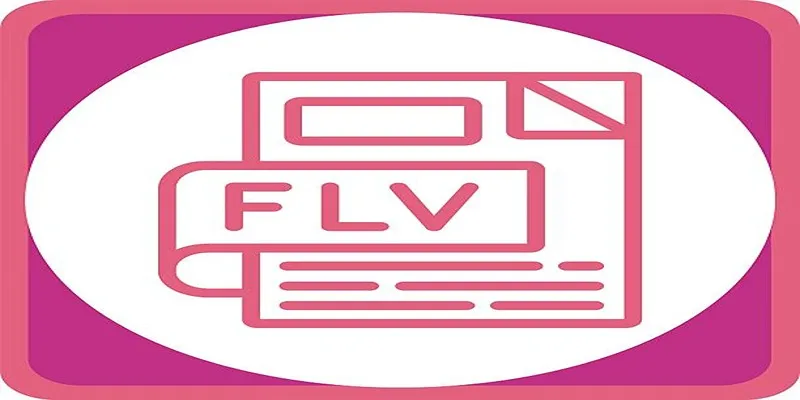
The 5 Best Tools for Converting DVDs to FLV Format in 2025
Popular Articles

Camtasia Screen Recorder Review: Features, Pros, Cons, and Alternatives

Thunderbird Enhances Android App and Prepares iOS Launch for Late 2025
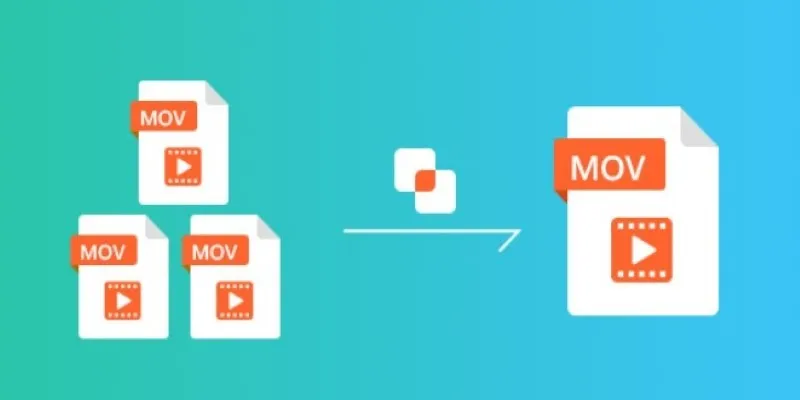
Simple Guide to Merging MOV Clips Together on a Computer
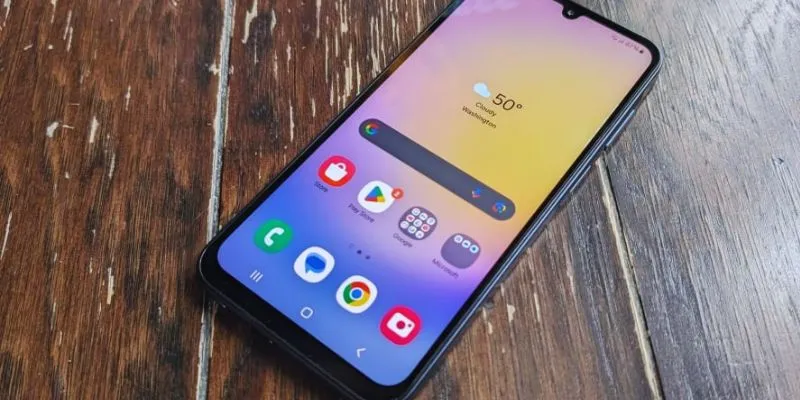
6 Best Accounting Apps for Android to Simplify Your Finances
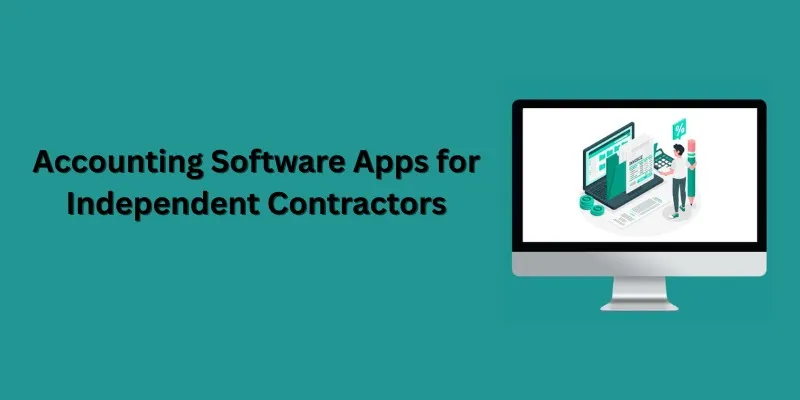
Streamline Your Accounting: Top 5 Software Apps for Independent Contractors
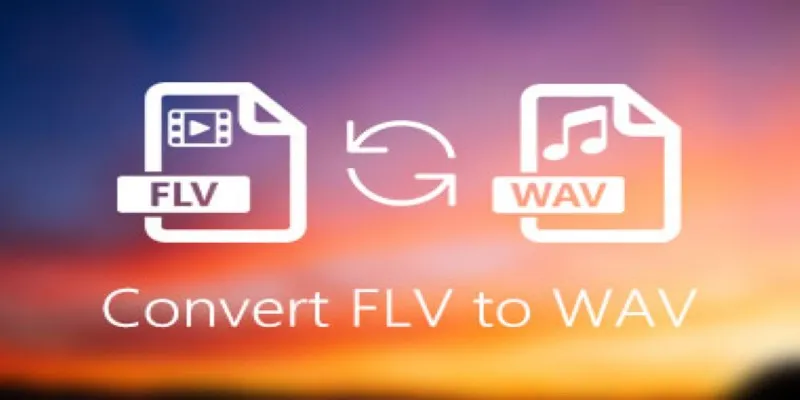
How to Convert FLV Files to WAV Format in Minutes
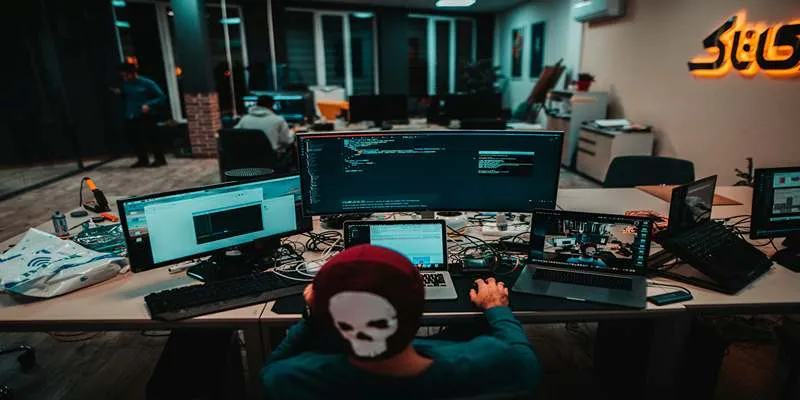
Best Linux Distributions for Customization and Speed in 2025

LumaFusion: Pro-Level Video Editing from the Palm of Your Hand
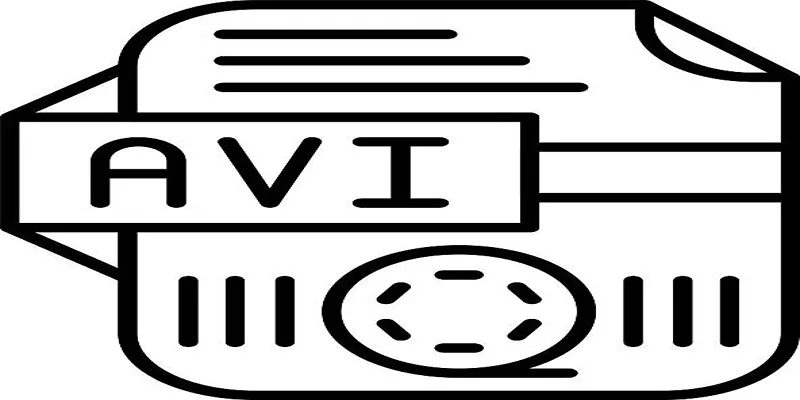
Top Tools for Converting MP4 to AVI While Keeping Original Quality
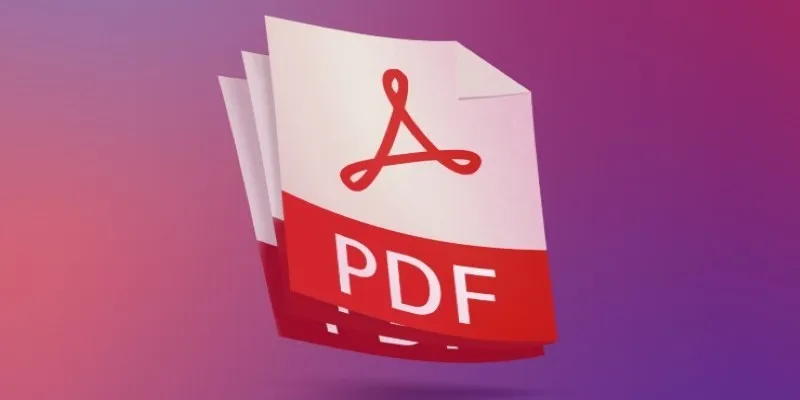
Best Adobe Acrobat Alternatives: 7 PDF Editors Worth Trying

6 Effective Ways to Fix Encoding Overloaded in OBS Studio

 mww2
mww2