Mastering M2TS Files: A Comprehensive Guide for Playback and Conversion
Have you come across an M2TS file and wondered what it is or how to play or convert it? You’re not alone. Whether you’re a movie enthusiast or someone trying to manage video files, understanding M2TS videos can be a game-changer for ensuring compatibility with your devices and software. This step-by-step guide explains what M2TS files are, how to play them smoothly, and the best ways to convert them into more accessible formats like MP4, AVI, or MKV.
What Are M2TS Videos?

M2TS stands for MPEG-2 Transport Stream. These files are often used for high-definition videos on Blu-ray discs, AVCHD camcorders, or downloaded HD content. With their support for full 1080p resolution and enhanced audio quality, M2TS files are ideal for those who prioritize video fidelity.
However, here’s the tricky part: M2TS files aren’t universally compatible with all media players or devices, which is where playing and conversion steps become vital.
How to Play M2TS Videos
1. Use a Compatible Media Player
Not all media players support M2TS files by default. Below are a few popular options to play M2TS videos seamlessly without additional configuration:
- VLC Media Player: Known for its wide format support, VLC can handle M2TS files straight out of the box. Simply drag the file into the VLC window and press play.
- PotPlayer (Windows-only): This media player provides additional video rendering options and is perfect for those who want more control over playback quality.
- 5KPlayer: Ideal if you need smooth playback and intuitive features on both Windows and macOS.
- Kodi: Though widely known as a home theater solution, Kodi supports M2TS playback for those with media centers.
Some older players support only standard video formats like MP4, AVI, or MKV, which brings us to the next point if your option of choice doesn’t work.
2. Install Necessary Codecs
If your preferred media player does not play M2TS files automatically, downloading the correct codecs can solve this problem. The K-Lite Codec Pack, for instance, enables older players like Windows Media Player to support M2TS files.
3. Transfer to Blu-ray Players or TVs
Another playback option is to stream or transfer the M2TS file to devices optimized for them. Many Blu-ray players, gaming consoles (like PlayStation and Xbox), and Smart TVs can handle M2TS playback directly via USB or external drives.
Why Convert M2TS Videos?
While M2TS is designed for high-quality video, its large file size and restricted compatibility often create challenges. Here are some compelling reasons to convert M2TS videos to formats like MP4 or AVI:
- Device Compatibility: MP4 and AVI are more universally accepted across smartphones, tablets, and streaming platforms.
- Storage Efficiency: MP4 files typically offer similar visual quality at smaller sizes compared to M2TS files.
- Ease of Editing: Many video editing tools prefer MP4 for seamless importing and rendering.
Top Tools to Convert M2TS Videos Easily
Now that you understand the importance of conversion, here are top tools to convert M2TS files into a format that fits your needs.
HandBrake (Free)
HandBrake is a popular, open-source video transcoder compatible with Windows, Mac, and Linux. It supports various formats, including M2TS to MP4, offering customizable settings for video quality, compression, and resolution adjustments.
Steps to Use HandBrake
- Download and install HandBrake from the official website.
- Launch the application and click on the “Open Source” button to import your M2TS file.
- Choose the desired output format, such as MP4, from the “Format” dropdown menu.
- Customize video settings if needed, including resolution, bitrate, and quality.
- Select the output destination by clicking “Browse” and choosing a folder.
- Press the “Start Encode” button to begin the conversion process.
Wondershare UniConverter (Paid)
Wondershare UniConverter is a premium software offering powerful video conversion features, supporting various formats, fast processing speeds, and additional tools for editing, compressing, and transferring media files seamlessly.
Steps to Use Wondershare UniConverter
- Launch Wondershare UniConverter on your computer.
- Click on the “Add Files” button to import the video files you want to convert.
- Choose the desired output format by selecting an option from the “Output Format” dropdown menu.
- Adjust settings if necessary, such as resolution, bitrate, or compression level.
- Select the output folder by clicking on the “File Location” field and browsing for a destination.
- Press the “Convert” button to start the conversion process.
- Wait for the conversion to complete, and retrieve your converted files from the output location.
Freemake Video Converter (Freemium)
Freemake Video Converter is a versatile tool for converting video files between multiple formats. It supports various codecs, offers basic editing features, and provides an intuitive user-friendly interface.
Steps to Use Freemake Video Converter
- Download and Install: Begin by downloading Freemake Video Converter from its official website and install it on your device.
- Add Files: Open the application and click on the “Add Video” button to import the video files you want to convert.
- Choose Output Format: Select your desired output format from the list of supported options displayed at the bottom of the interface.
- Adjust Settings: Customize settings such as resolution, codec, or frame rate, if needed, using the available options.
- Select Output Folder: Set the location where you want the converted files to be saved by clicking the “Save to” field.
- Start Conversion: Click on the “Convert” button to begin the conversion process.
- Retrieve Files: Once the conversion is complete, access your newly converted files from the specified output folder.
Pro Tips for Handling M2TS Files

- Backup Before Conversion: Always keep a copy of your original M2TS video before starting the conversion process. If something goes wrong or you’re unsatisfied with the conversion quality, you’ll have the original ready to try again.
- Maintain Original Quality: If preserving video quality is paramount, choose lossless settings or formats like MKV, which can retain the original quality while still embedding subtitles, metadata, and multiple audio tracks.
- Edit Before Conversion: Before converting, you can trim or edit the videos using compatible software to save storage by removing unwanted parts of the video.
Conclusion
Handling M2TS files doesn’t have to be complicated! Whether you’re enjoying a cinematic experience at home or creating portable versions of your favorite videos, the right tools and processes make all the difference. Take the first step today by trying out tools like VLC for playback or HandBrake for conversion. With these straightforward solutions, you can seamlessly enjoy your video library without compatibility issues.
Related Articles

Top Free Methods to Convert M2TS Files to QuickTime MOV
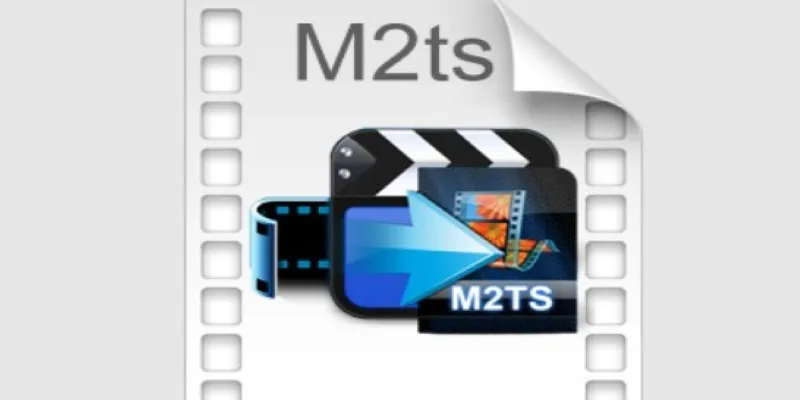
Convert M2TS to AVI for HDTV: The Best Lossless Methods
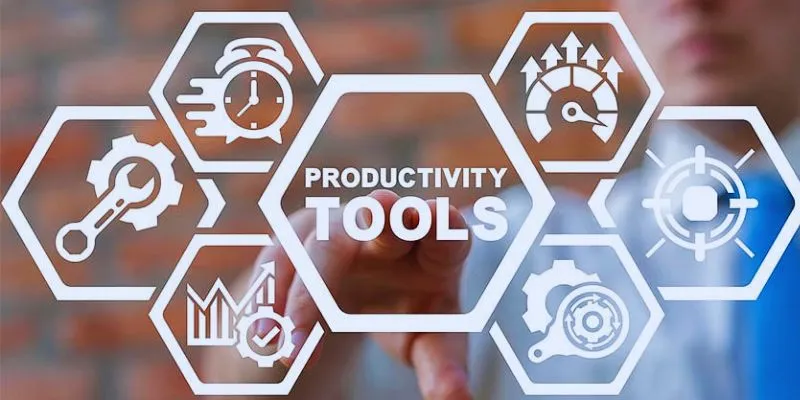
8 Must-Have Productivity Tools Every Software Engineering Manager Needs

Top Tools to Convert MXF Files for Seamless Sony Vegas Compatibility

Best Methods to Convert MTS Files for TV Compatibility
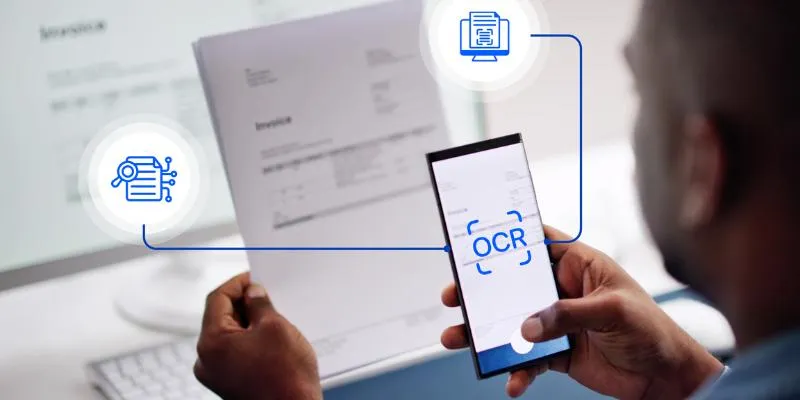
Top 5 Mobile Scanning and OCR Software to Use in 2025

Free Video Editing Software for Mac OS X: 10 Excellent Choices

Top 10 Apps to Add Text to Videos on Mobile and Desktop
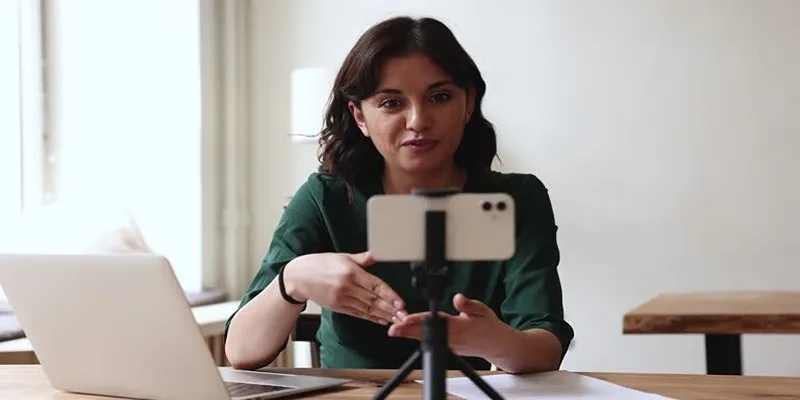
5 Best MP4 Screen Recording Tools for Capturing Videos on Your PC

How to Use XLD for Windows to Convert Audio Files with Ease

Top 5 4K Monitors You’ll Love for Gaming, Work, and Beyond
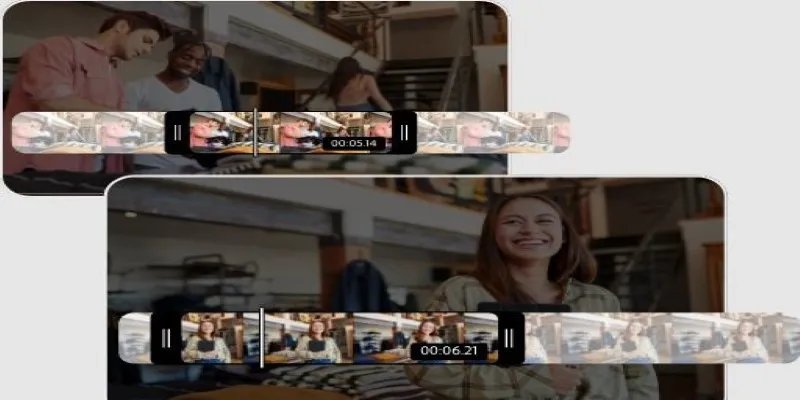
Step-by-Step Guide on How to Join and Merge Videos with the Best Video Joiners
Popular Articles

Top Sony Vegas Plugins to Enhance Your Video Editing Experience
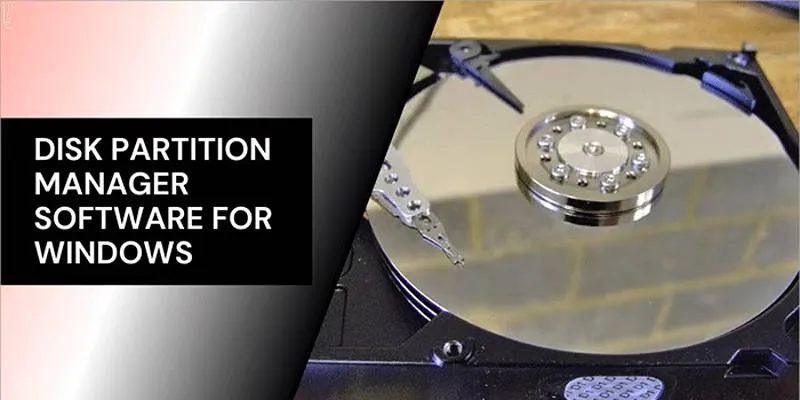
Organize Your Drives with These Best Disk Partition Apps for Windows
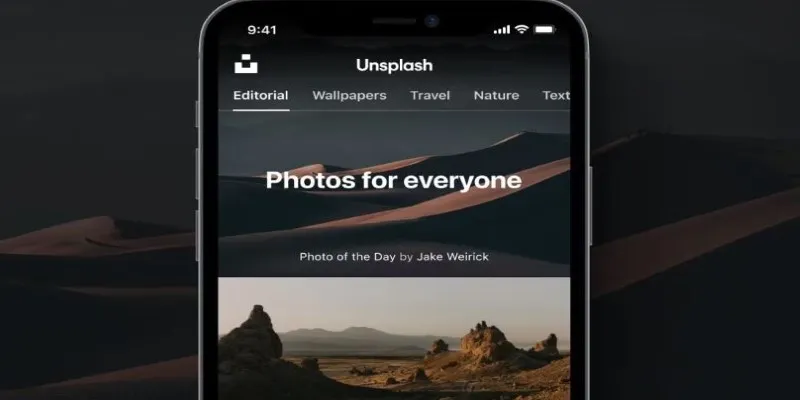
Where to Find Free Media Resources: 3 Best Websites

Common iMovie Errors and How to Fix 50, 10008, and 108
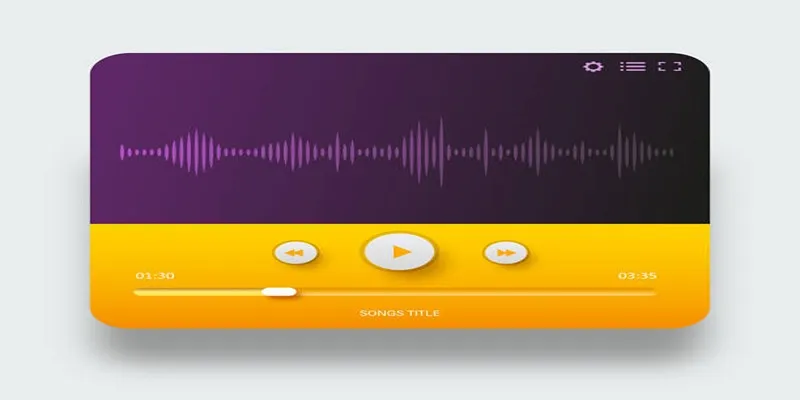
6 Reliable Solutions to Get Windows Media Player Working Again
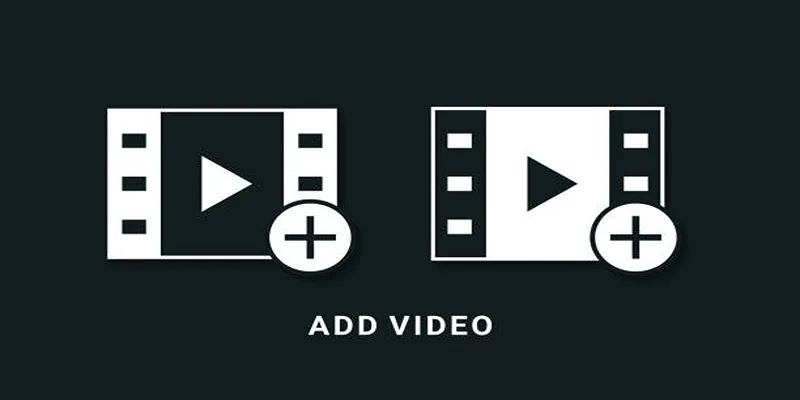
Two Simple Ways to Add Watermarks to Your Videos
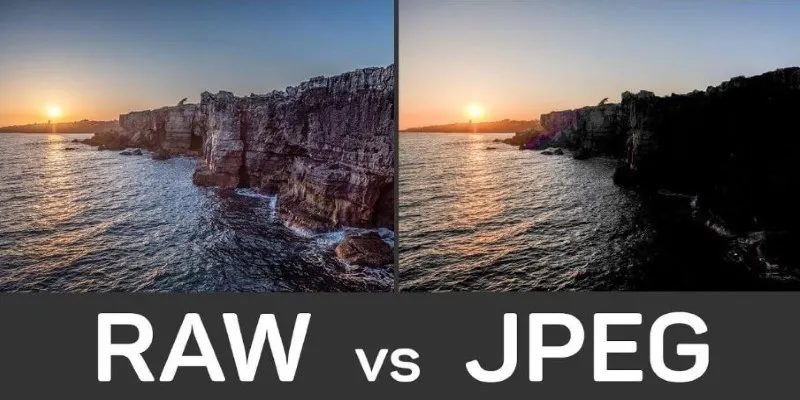
RAW vs. JPEG: The Photographer’s Guide to Choosing the Right File Format
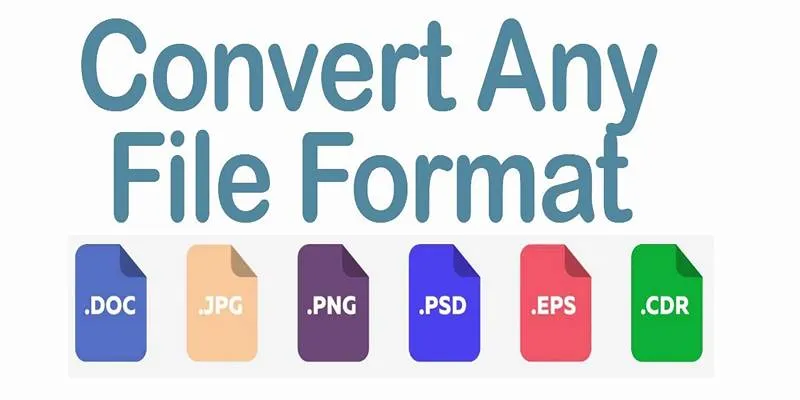
Online File Conversion Made Simple: No Software Needed for Any Format
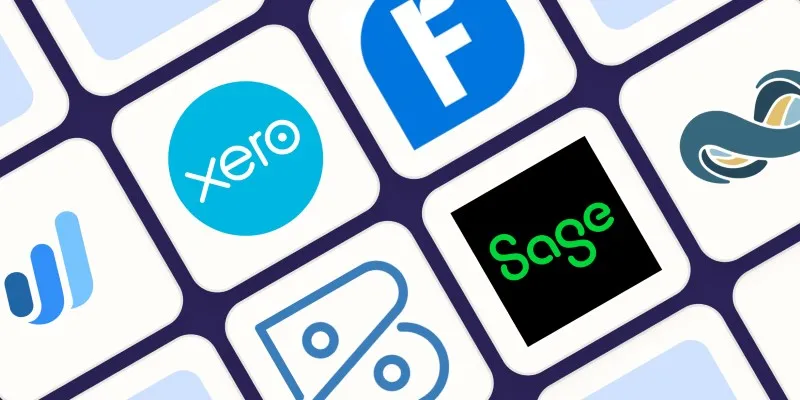
Beyond QuickBooks: 10 Fresh Alternatives to Elevate Your Accounting Game in 2025

OKR vs. KPI: Understanding the Differences and Using Them Together
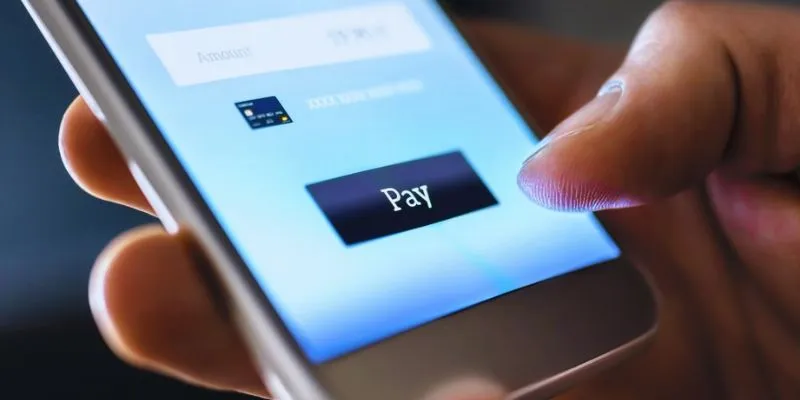
Speed Up Your Payments: Top Billing and Invoicing Android Apps
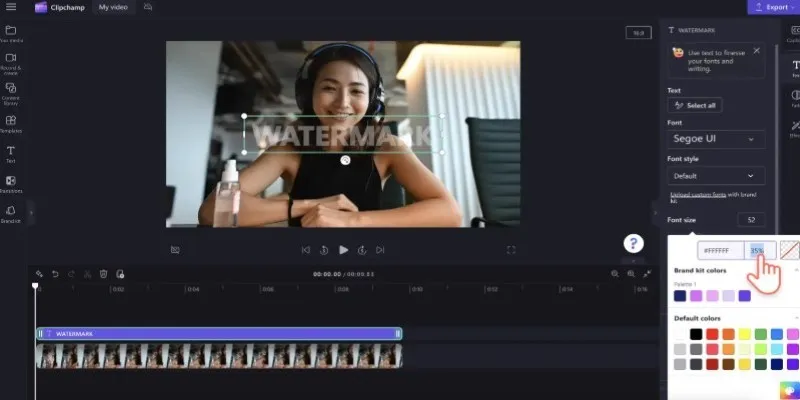
 mww2
mww2