Boost Creativity with These 7 Best Windows Movie Maker Plugins
Windows Movie Maker might seem like a basic video editor, but with the right plugins, it can become a powerful tool for your creative projects. Although officially discontinued, it’s still popular due to its simple interface. Want to enhance your editing skills? We’ve gathered the top 7 plugins that will elevate your Windows Movie Maker projects to a professional level.
Why Use Plugins with Windows Movie Maker?

Plugins are additional software components that enhance a program’s core functionality. While Windows Movie Maker is a great starting point for video editing, it lacks many features found in advanced editors. By integrating plugins, you can access more transition effects, templates, visual effects, audio tuning, and export options. These extensions allow you to transform simple projects into polished, professional-quality videos while maintaining the user-friendly interface.
The 7 Best Plugins for Windows Movie Maker
1. ShaderTFX Plugin Pack
If you’re aiming for cinematic-quality visual effects, the ShaderTFX Plugin Pack is a game-changer. This pack adds over 50 visual effects, including blur, grayscale, color correction, and old-film-style filters.
Steps to Use ShaderTFX Plugin Pack
- Download the ShaderTFX Plugin Pack from a trusted source.
- Install the plugin by following the instructions provided.
- Launch Windows Movie Maker and navigate to the effects tab.
- Apply your desired ShaderTFX effect to your video clips by dragging and dropping it onto the timeline.
2. Blaine’s Custom Speed Effects
Blaine’s Custom Speed Effects is perfect for adding slow-motion or fast-forward effects to your videos, enhancing dramatic or comedic moments.
Steps to Use Blaine’s Custom Speed Effects
- Download Blaine’s Custom Speed Effects plugin from a trusted source.
- Install the plugin by following the setup instructions.
- Open Windows Movie Maker and import your video clips.
- Navigate to the effects tab to find the speed effects.
- Drag and drop the desired speed effect onto your video clip in the timeline.
- Preview your video and adjust as needed.
3. FilmTouch Effects Pack
Dream of giving your videos that professional, movie-like look? The FilmTouch Effects Pack offers effects emulating popular Hollywood styles, such as sepia tones and high-contrast looks.
Steps to Use FilmTouch Effects Pack
- Open your video editing project.
- Navigate to the “Effects” tab in the editor.
- Search for the FilmTouch Effects Pack.
- Select the desired effect and apply it to your video clip.
- Preview and adjust the effect as necessary.
4. Blaine’s Custom Overlay Titles
Upgrade your video titles with Blaine’s Custom Overlay Titles, which provides custom animations, fonts, and layouts for professional-looking titles and captions.
Steps to Use Blaine’s Custom Overlay Titles
- Download and install Blaine’s Custom Overlay Titles plugin.
- Open your video editing project.
- Navigate to the titles or overlays section in the plugin menu.
- Customize the text, font, size, and color.
- Drag and drop the title onto the video timeline.
- Adjust the duration and position as needed.
5. Pixelan SpiceFX Pack
Pixelan SpiceFX is a popular choice for Windows Movie Maker, offering over 600 transitions and effects, including unique transitions like page curls and 3D flips.
Steps to Use Pixelan SpiceFX
- Download and install the Pixelan SpiceFX plugin.
- Open your project in Windows Movie Maker.
- Access the SpiceFX library from the plugin menu.
- Drag and drop your chosen effect or transition onto the timeline.
- Customize the settings as desired.
6. ViscomSoft’s Slideshow Generator
Transform your photos into impressive slideshows with the ViscomSoft Slideshow Generator, perfect for both personal and professional use.
Steps to Use ViscomSoft Slideshow Generator
- Install the ViscomSoft Slideshow Generator plugin.
- Open the plugin from the Movie Maker menu.
- Select your photos and choose a template or customize the layout.
- Add background music or captions.
- Preview and export the slideshow.
7. Blaine’s Custom Aspect Ratios
Say goodbye to awkward black bars with Blaine’s Custom Aspect Ratios, allowing seamless adjustment to various video dimensions.
Steps to Use Blaine’s Custom Aspect Ratios
- Install the plugin and open your video project.
- Select the clip you want to adjust.
- Choose your desired aspect ratio in the plugin settings.
- Apply and preview the new ratio settings.
How to Install Plugins in Windows Movie Maker

Installing plugins for Windows Movie Maker is straightforward:
- Find the Plugin: Download from the developer’s official website or a trusted source.
- Install the Plugin: Extract the ZIP file and follow setup instructions, usually involving copying files into the Movie Maker plugin folder.
- Restart Movie Maker: See your new effects, transitions, or features.
- Test and Experiment: Open Movie Maker and explore your new plugins to understand their capabilities.
Conclusion
Windows Movie Maker’s simplicity is its strength, but with the right plugins, it transforms into a powerful editing tool for professional-quality results. Whether crafting a slideshow, short film, or marketing video, these plugins enhance creativity without expensive tools or steep learning curves. Experiment with them today to elevate your projects effortlessly. Unlock your creative potential with these game-changing tools!
Related Articles

LightCut 2025 Review: The Best Video Editor for Android and iPhone

How to Download and Use Windows Movie Maker on Windows 10

Learn How to Install and Use Windows Movie Maker on Windows 10

The Best 7 Movie Makers for Mac Users in 2025

Free Video Editing Software for Mac OS X: 10 Excellent Choices

No Sound in Windows Movie Maker? Here’s How to Fix It

Must-Know Tips for Getting Started with Windows Live Movie Maker

Top 4 Vertical Video Editors to Edit Vertical Videos Quickly

Top 4 Vertical Video Editors to Edit Vertical Videos Quickly
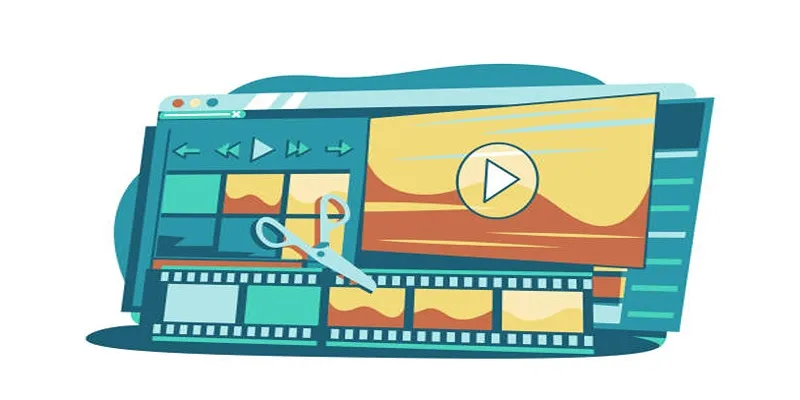
5 Best Online Tools to Replace Windows Movie Maker

Step-by-Step Guide: How to Use Windows Movie Maker

Fix the Windows Movie Maker Black Screen Problem
Popular Articles
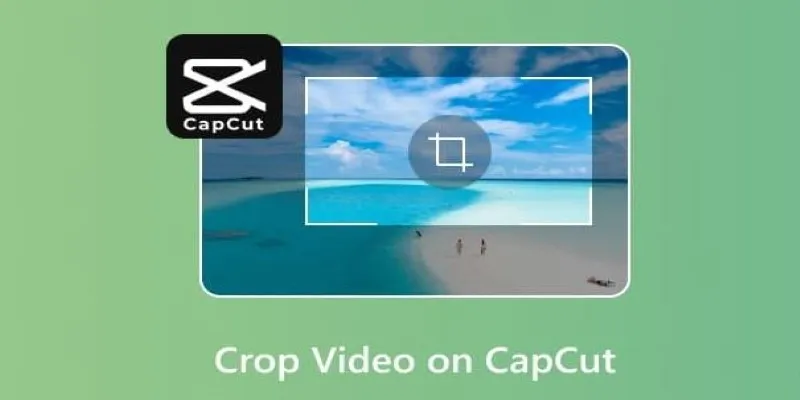
Get the Perfect Frame: Cropping and Ratios in CapCut

Master the Art of Importing and Editing MTS Files on Mac

Base64 Encoding and Decoding Made Easy with Free Online Tools

Zoom Whiteboard Explained: Features, How to Use It, and Alternatives
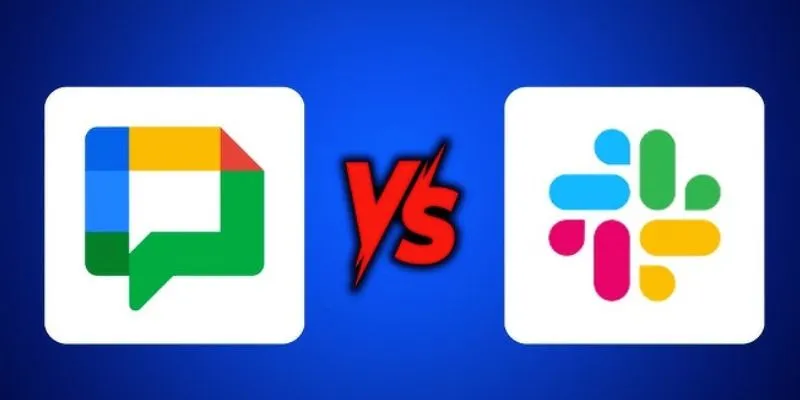
Google Chat vs. Slack: Which Collaboration Tool Suits Your Business Best
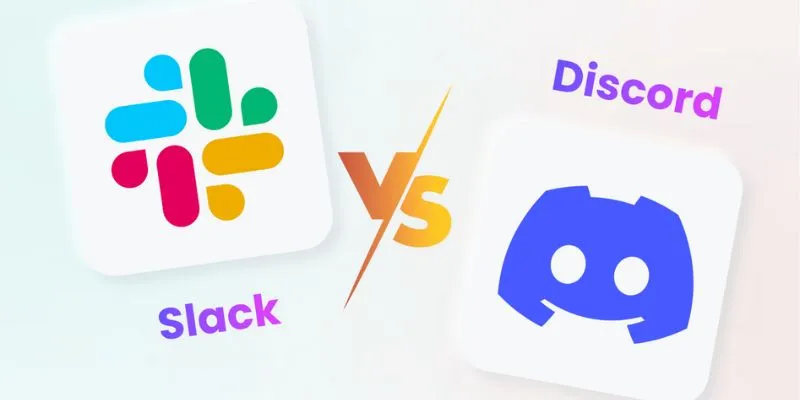
Slack vs. Discord: Choosing the Right Tool for Your Workspace
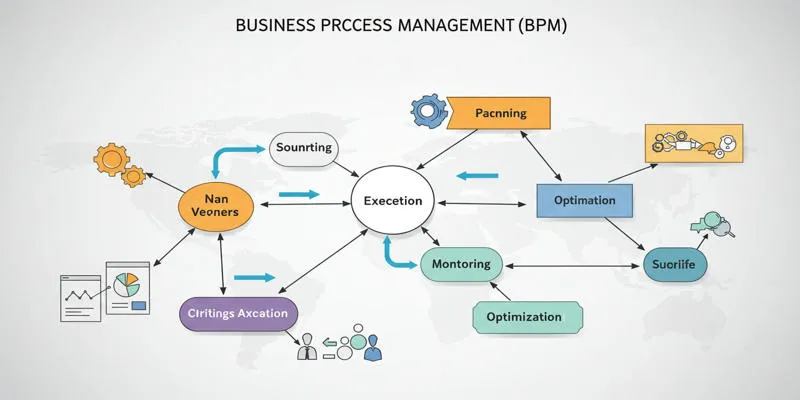
What is Business Process Management? A Comprehensive Guide to BPM

The Best Employee Onboarding Software: Transforming New Hire Experiences
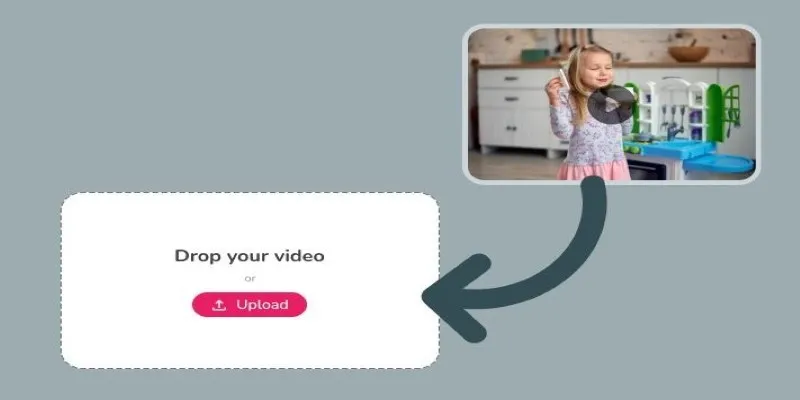
Best Tools to Convert Video Formats: Top 5 Transcoders You Need
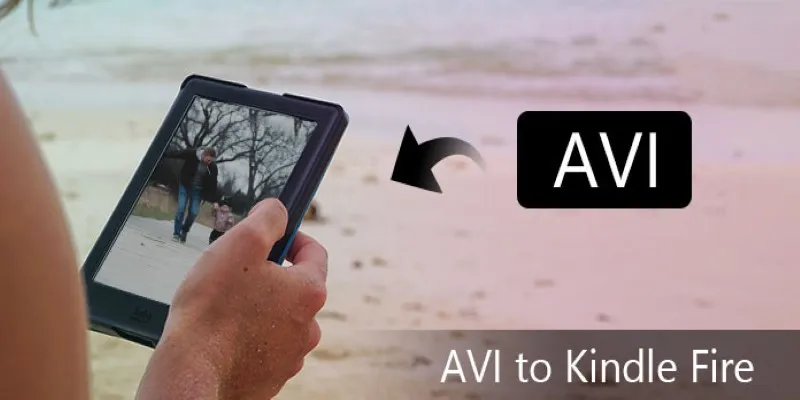
How to Convert AVI to MP4 on Mac for Kindle Fire Playback
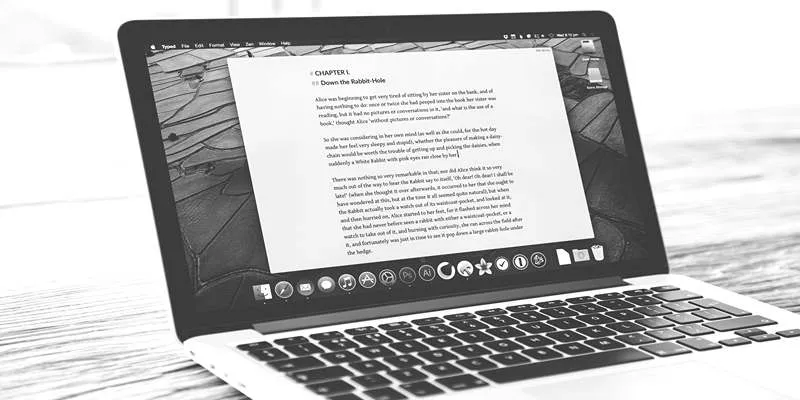
Best Collaborative Writing Apps Across All Platforms in 2025
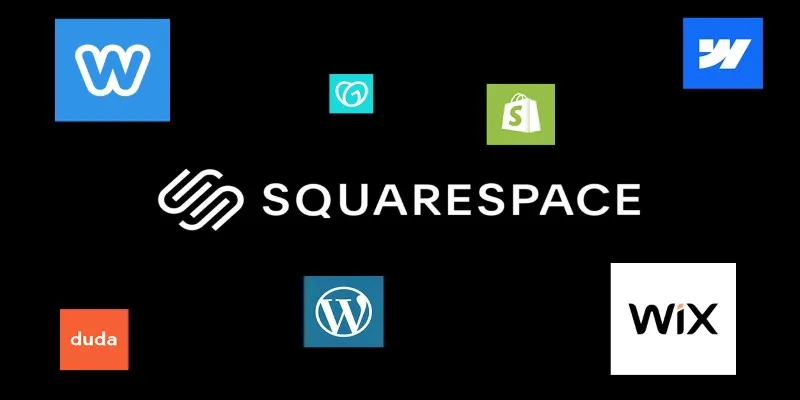
 mww2
mww2