How to Add an Advanced Search Box in WordPress Using Facetious
A strong search box on your WordPress website can make all the difference. Visitors want to find the right content quickly and effortlessly. However, the default WordPress search is often not precise and quite basic. Thus, adding an advanced search box is a wise move. With it, users can sort results by tags, categories, dates, and more.
The Facetious plugin enables you to achieve this without any coding. It allows you to create facets and custom filters that enhance your site’s search capabilities. This article will guide you through using Facetious, step-by-step, to add an advanced search box. By the end, your visitors will enjoy a faster, smarter, and more useful search experience on your website. Let’s dive in!
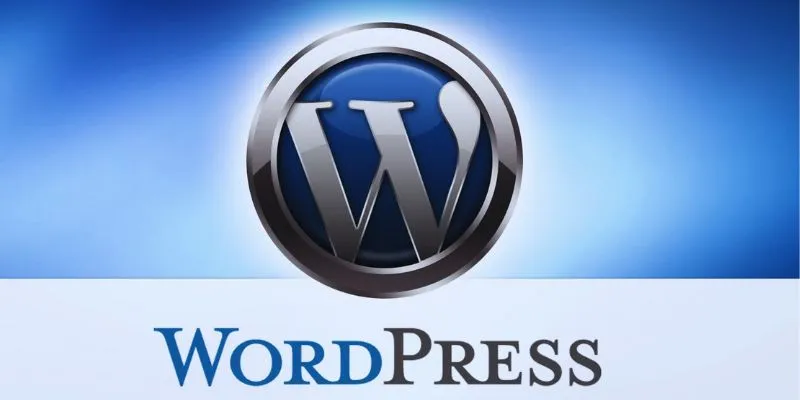
What is Facetious?
Facetious is a powerful WordPress plugin that adds sophisticated search filters to your website. By using facets—filters that narrow down search results—you can significantly improve the basic WordPress search. These features let your users refine their searches with tags, custom fields, date ranges, categories, and more, providing them more control and accuracy in the search process. Facetious integrates seamlessly with WordPress’s built-in search and custom search queries.
Whether you’re a beginner or an experienced user, Facetious is easy to use and doesn’t require coding knowledge. The plugin works well with popular page builders and themes, allowing you to match your site’s appearance quickly. You can create dropdowns, checkboxes, radio buttons, and sliders to customize your facets. Overall, Facetious makes your site’s search box smarter, more engaging, and more useful for your users.

Steps to Add an Advanced Search Box in WordPress
Here are the steps to add an advanced search box in WordPress using Facetious.
Step 1: Install and Activate the Facetious Plugin
First, install the Facetious plugin on your WordPress site:
- Log in to your WordPress admin dashboard.
- Go to Plugins > Add New.
- In the search box, type “Facetious”.
- Find the Facetious plugin in the results.
- Click Install Now and then Activate.
After activation, a new Facetious menu will appear in your WordPress dashboard, indicating the plugin is ready.
Step 2: Create Your First Facet
After installing Facetious, create facets, which are the filters users will see in your search box:
- Go to Facetious > Add New Facet.
- Enter a name for your facet, such as “Categories Filter”.
- Choose the Facet Type. Options include checkbox, dropdown, radio buttons, or slider.
- Select the Data Source. For categories, choose “Taxonomy” and then select “Categories”.
- Set other options as needed, such as ordering and display style.
- Click Publish to save your facet.
Repeat this process to create additional facets such as tags, post dates, or custom fields.
Step 3: Create a Facetious Search Form
Next, create a search form that uses your facets:
- Go to Facetious > Add New Form.
- Name your form, like “Advanced Search Form”.
- Under form settings, you will see a list of facets you created.
- Add the facets you want to appear in your search form by selecting them.
- Adjust the layout and style as needed.
- Click Publish.
This form will serve as the advanced search box for your visitors.
Step 4: Add the Search Box to Your WordPress Site
Display the search box on your website using Facetious:
- Using a shortcode: Facetious generates a shortcode for your search form, which you can place in any post, page, or widget area.
- Using a widget: Add the Facetious search form to your sidebar or footer using a widget.
- Using PHP code: If you can edit your theme files, add the form directly to your templates.
To get the shortcode:
- Go to Facetious > Forms.
- Copy the shortcode next to your form name, like
[facetious_form id="123"]. - Paste this shortcode where you want the search box to appear, such as a “Search” page or a sidebar widget.
Step 5: Customize the Search Results Page
Facetious lets you tailor how search results appear. Decide what content shows when users use the advanced search box:
- Go to your WordPress dashboard.
- Navigate to Appearance > Customize.
- Look for the Search Results or Archive settings.
- Adjust what appears on search pages, like post title, excerpt, date, and thumbnail.
- Edit your theme’s search template for more control if needed.
If you want facets to appear on search results pages, ensure your theme supports it or manually add them using shortcodes or PHP.
Step 6: Test Your Advanced Search Box
Testing is crucial to ensure your search box works well for visitors:
- Visit the page or widget area where you added the search box.
- Try filtering results using different facets.
- Verify if the results update correctly based on your filters.
- Test on mobile and desktop devices to confirm the design looks good.
- If issues arise, revisit the Facetious settings and adjust.
Conclusion
Adding a Facetious advanced search box enhances your WordPress site significantly. It helps visitors find what they need quickly and easily. Compatible with numerous themes and page builders, the plugin is user-friendly. By following the installation steps, creating facets, building the search form, and customizing results, your site becomes more interactive and user-friendly. Testing ensures everything operates perfectly. Facetious makes your search box smarter and more potent, improving user experience and encouraging return visits. Try it today!
Related Articles

Best Free Slideshow Plugins for WordPress in 2025

How to Move Comments Between WordPress Posts: A Quick and Easy Guide

A Comprehensive Guide to Better Manage WordPress Pages with Nested Pages Plugin
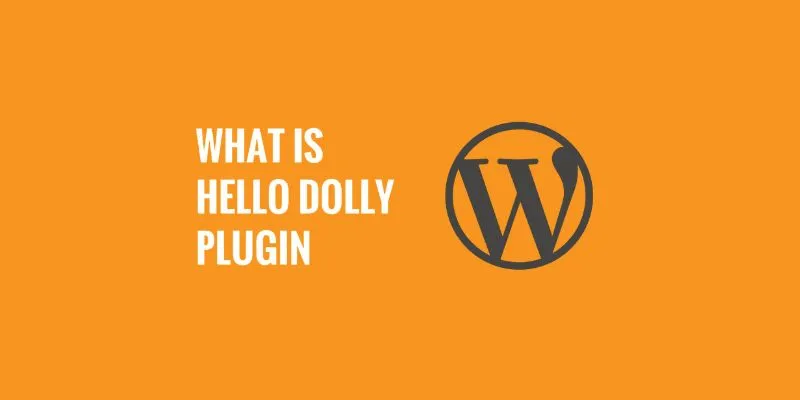
What is the Hello Dolly WordPress Plugin: A Guide for Beginners

How to Add a Private Messaging System in WordPress: A Step-By-Step Guide
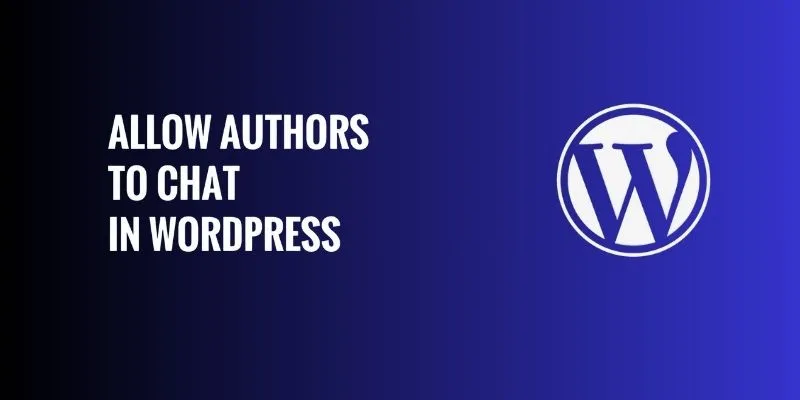
How to Allow Authors to Chat in WordPress: A Step-by-Step Guide

How to Import Post Ideas from CSV Spreadsheet in WordPress: A Guide
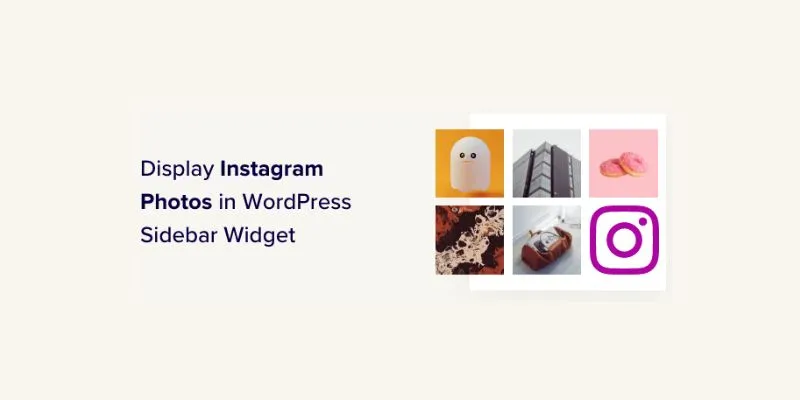
How to Display Instagram Photos in WordPress Sidebar Widget: A Guide

How to Set Maximum Number of Tags for WordPress Posts in Simple Steps

How to Add Login with Facebook in WordPress: A Step-by-Step Guide

How to Create a Video Slider in WordPress (Easy Tutorial for Beginners)
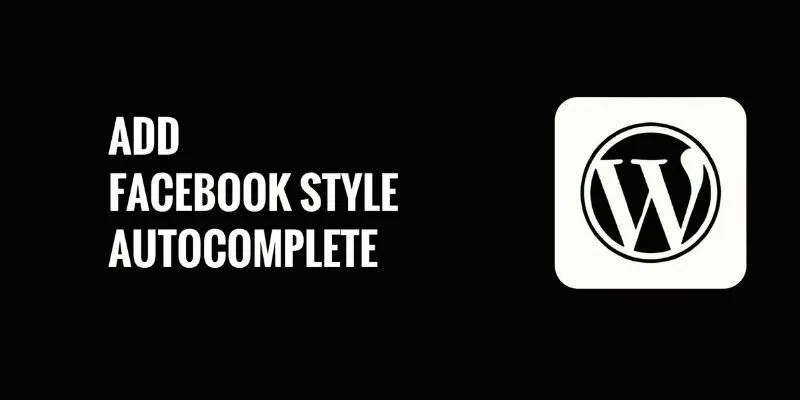
How to Add Facebook-Style Autocomplete for WordPress Posts: A Guide
Popular Articles

AMR to MP3 Made Easy: 8 Straightforward Ways to Do It
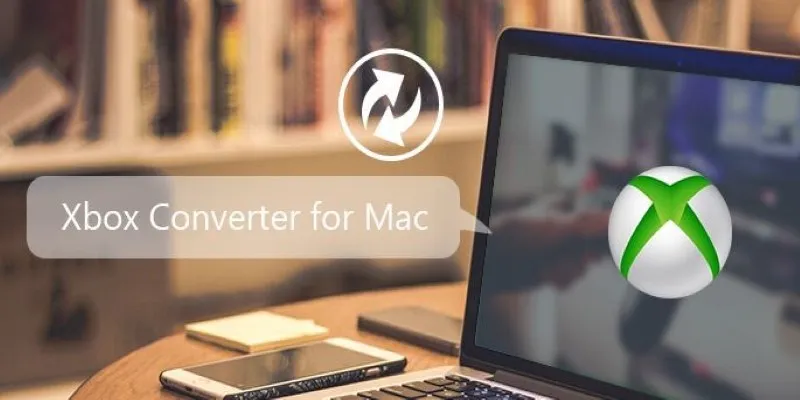
5 Best Xbox Converter Apps and Devices for Mac
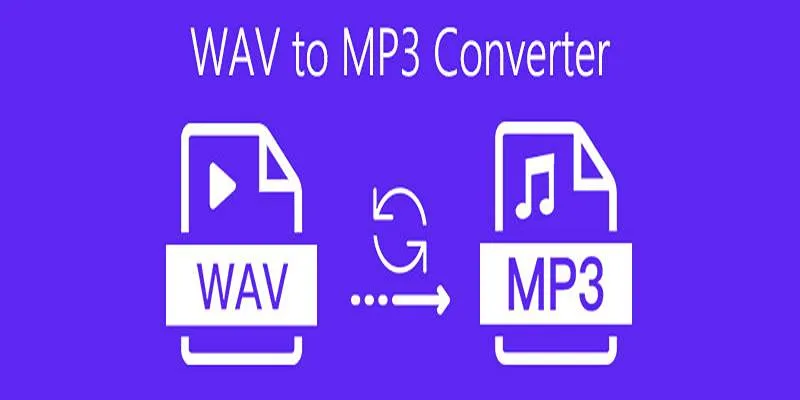
Step-by-Step Guide to Convert WAV to MP3 Online Without Any Loss
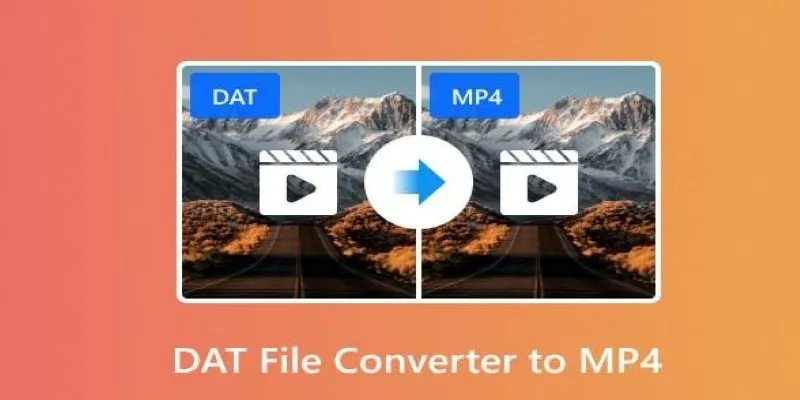
How to Easily Convert DAT Files to MP4: Top 3 Converters

Opera Unveils Browser Operator for Local, Private AI Web Automation

Top Tools to Easily Convert FLV to DivX H.264/H.265
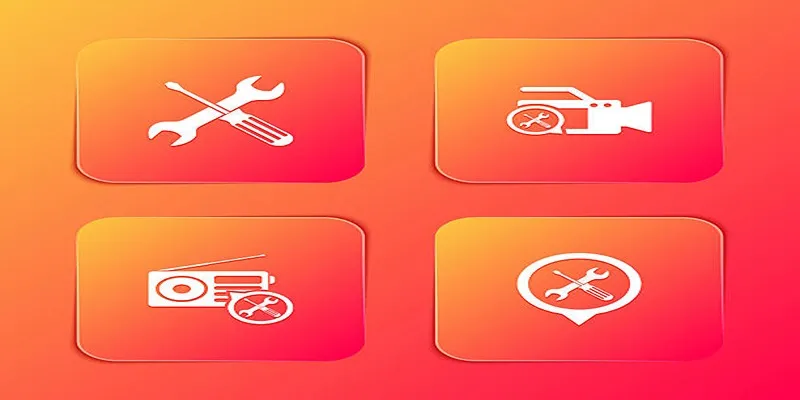
Kernel Video Repair Review: Everything You Need to Know
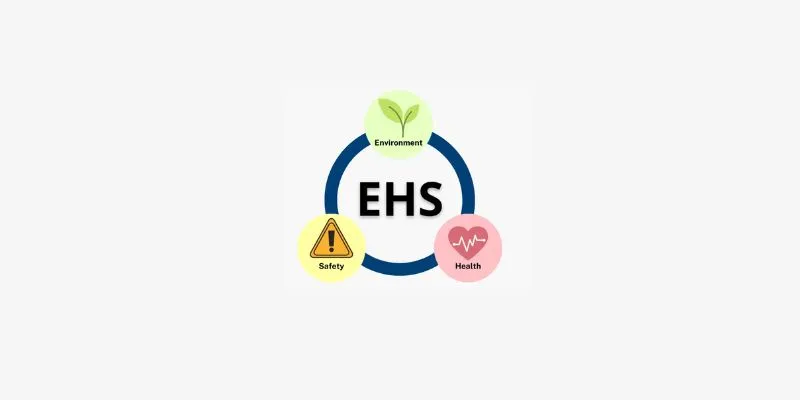
How to Choose EHS Management Software: A Handy Checklist for Your Business
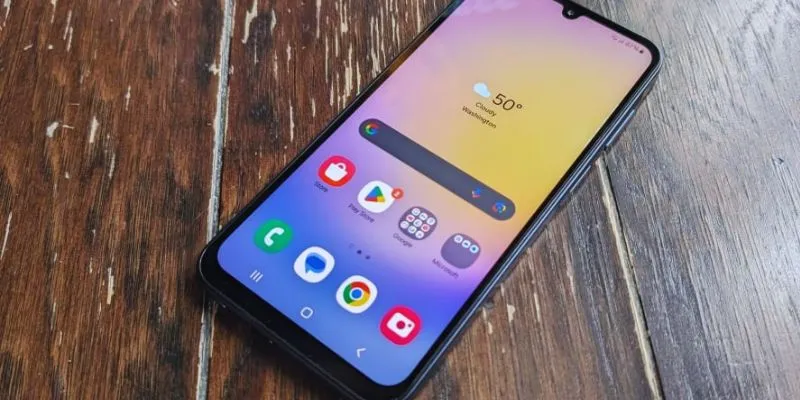
6 Best Accounting Apps for Android to Simplify Your Finances
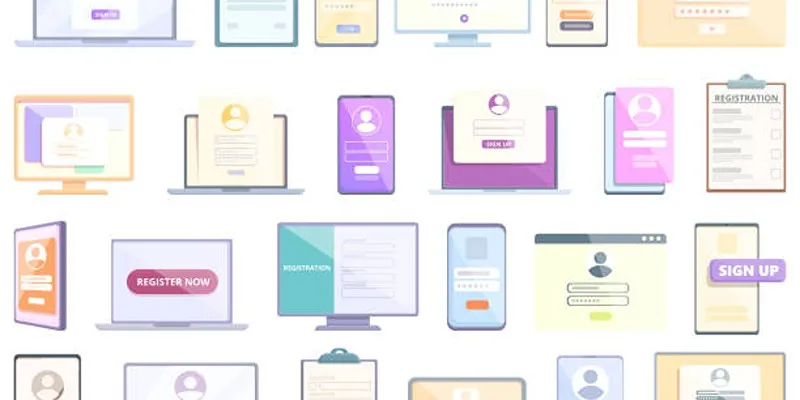
Step-by-Step Guide to Adding Multiple Galleries in WordPress
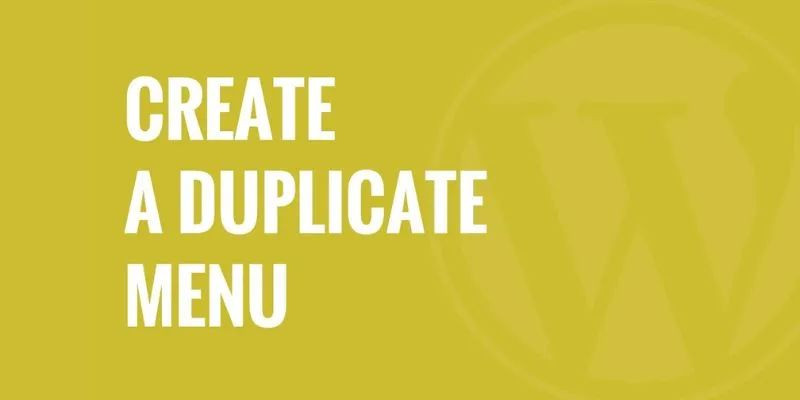
Effortless Guide: How to Create a Duplicate Menu in WordPress with One Click
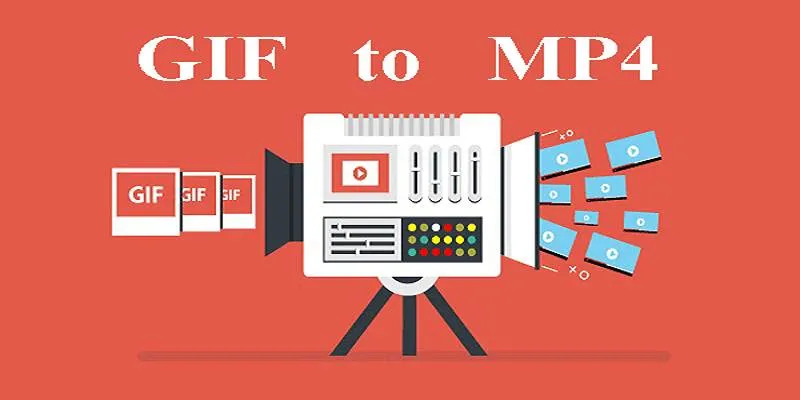
 mww2
mww2