How to Seamlessly Transfer Videos to Your BlackBerry Device
Welcome to Your BlackBerry Video Hub
Turning your BlackBerry into a portable video hub can transform your daily commute, enable you to share personal moments, or keep the kids entertained. This guide will walk you through the best methods for transferring and watching videos on your BlackBerry, provide tips on ensuring video compatibility, and help you avoid common pitfalls for a seamless experience.
Why Watch Videos on Your BlackBerry?
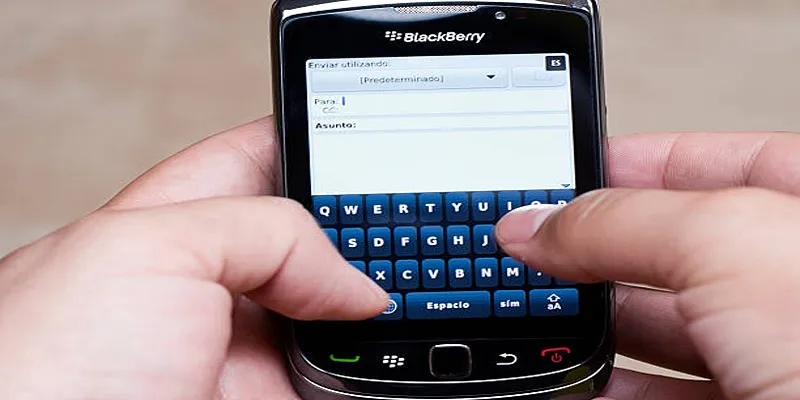
Even in an era dominated by smartphones, BlackBerry devices remain popular for their security and unique features. They are also excellent media devices for both work and play. Adding videos to your BlackBerry lets you:
- Watch content on-the-go without using data or Wi-Fi
- Share presentations or personal videos during meetings
- Enjoy movies and music videos anytime, anywhere
No matter your BlackBerry model, there are straightforward ways to access your favorite videos.
Methods for Adding Videos
1. Use a USB Cable for Direct Transfer
Direct transfer is a reliable method to add videos to your BlackBerry, minimizing compatibility issues and interruptions.
How To Add Videos via USB
-
Connect Your BlackBerry to Your Computer:
- Use the official BlackBerry USB cable for stability.
- Select “USB Mass Storage” or “File Transfer” on your device.
-
Locate the Correct Folder:
- Open “My Computer” (Windows) or “Finder” (Mac).
- Navigate to or create a “Videos” folder on your device.
-
Copy and Paste the Video Files:
- Drag your desired videos to the BlackBerry’s Videos folder.
- Safely eject your device before unplugging.
Tips:
For BlackBerry 10 and later, MP4, 3GP, and AVI formats work best. Older models may require 3GP or MP4 at compatible resolutions.
2. Use a MicroSD Card
A microSD card provides extra storage for large video files and speeds up transfer processes.
How To Use a MicroSD Card
-
Insert the microSD Card Into a Computer:
- Use an SD card reader or laptop card slot.
- Create a “Videos” folder if needed.
-
Copy Videos to the Card:
- Drag and drop the files into the folder.
-
Insert the microSD Card Into Your BlackBerry:
- Eject the card safely and insert it into your device.
- Your BlackBerry should recognize the new videos automatically.
Tip: Format the microSD card from the BlackBerry menu for optimal compatibility.
3. Use BlackBerry Software
For BlackBerry OS 7 and earlier, or BlackBerry 10 devices, BlackBerry Link or BlackBerry Desktop Software can streamline transfers.
How To Use BlackBerry Software
-
Install the Software:
- Download BlackBerry Link (for BB10) or Desktop Software (for OS7).
-
Connect Your Device:
- Use a USB cable to connect your BlackBerry.
-
Sync Videos:
- Use the media sync function to add video files.
-
Safely Remove and Enjoy:
- Eject your device once syncing is complete.
4. Use Cloud Storage Apps
Modern BlackBerry handsets running Android can utilize today’s cloud platforms like Google Drive, Dropbox, or OneDrive.
Using Cloud Storage
-
Upload Videos to the Cloud:
- Use your computer to upload videos.
-
Install the Cloud App on Your BlackBerry:
- Download the app from the Play Store.
-
Download for Offline Viewing:
- Use the “Download” or “Available Offline” feature.
Advantages:
Convenient, wireless, and supports large files. No cables needed.
Considerations:
Playback depends on supported file types and may consume significant data.
5. Send Videos via Email or Messaging Apps
For short clips, this is a quick method.
Transfer Steps
- Attach your video to an email or send it via apps like WhatsApp.
- Open and save the video on your BlackBerry.
Limitations:
Email systems often limit attachments to 25MB. Consider compressing videos.
Convert Videos for Compatibility

Ensure your videos are in the correct format before transferring them to your BlackBerry.
Recommended Video Specifications
- Format: MP4 for widest compatibility; 3GP or AVI for older models
- Codec: H.264 or MPEG-4
- Resolution:
- New models handle HD (720p/1080p)
- Legacy models may require 320x240 or 640x480
How To Convert Videos
Using HandBrake:
-
Download and Install HandBrake:
- Visit HandBrake’s official website.
-
Select Your Video:
- Load your video file into HandBrake.
-
Set the Output Format:
- Choose MP4 for BlackBerry compatibility.
-
Adjust Codec and Resolution:
- Select H.264 codec; adjust resolution as needed.
-
Choose Destination and Convert:
- Set the save location and start the conversion.
Using Freemake Video Converter:
-
Download and Install:
- Get the software from the official site.
-
Add Video Files:
- Drag your files into the program.
-
Choose Output Format:
- Select MP4 or a device-specific preset.
-
Set Output Folder and Convert:
- Define storage location and convert.
Troubleshooting Common Issues
Video Not Showing on BlackBerry
- Ensure file format matches supported types.
- Check video folder placement.
- Restart your device after transfer.
Playback Issues (No Sound/Choppy Video)
- Reconvert the video using recommended codecs.
- Verify sufficient storage and memory.
Cannot Transfer Large Files
- Use a high-capacity microSD card.
- Split long videos or compress files.
Conclusion
Adding videos to your BlackBerry is now simpler than ever, thanks to various transfer methods and enhanced player support. Select the method that best fits your needs and enjoy endless entertainment wherever you go. Keep your device updated for smooth playback, and refer to the troubleshooting tips for any issues.
For more tips on optimizing your BlackBerry experience, explore other guides on our site!
Related Articles

Simple Guide to Converting and Editing Videos for BlackBerry Phones

Top Live Video Mixing Software for Creators

9 Free Tools to Speed Up a Video Online (No Downloads Needed)

Magisto: The Simplified Approach to Video Editing for Quick and Effective Content

Effortless Steps to Convert and Upscale Video to 4K Resolution

LightCut 2025 Review: The Best Video Editor for Android and iPhone

5 Ways to Convert Videos to MP4 on Mac OS X Effortlessly

The Easiest Way to Convert Video to Apple TV: Free, Paid, and Online Options

Best Batch Video Converters of 2025 for PC, Mac, and Online
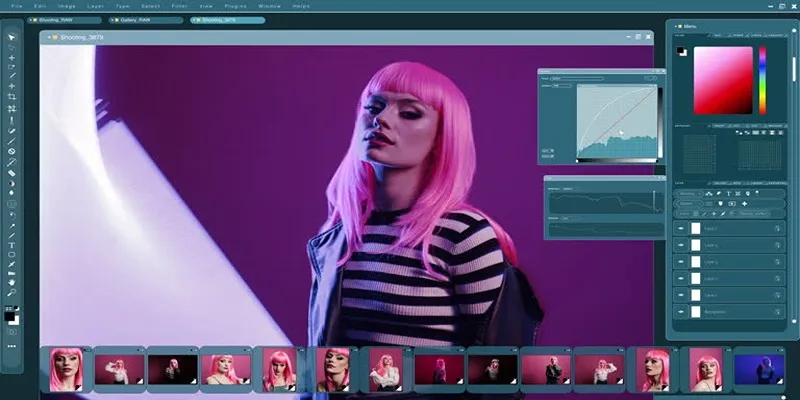
Customize Your iMovie Videos with Stunning Filters

Top 5 Cross-Platform VR Video Players You Should Try Today
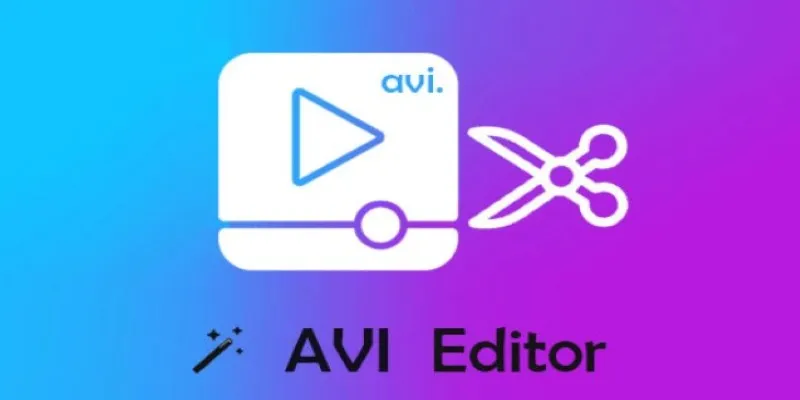
Beginner’s Guide to Editing AVI Videos on Windows and Mac
Popular Articles

5 Proven Ways to Automate WordPress and Streamline Your Website Management

Discover the 4 Best Journal Apps in 2025 to Boost Your Writing Routine

Top 5 Ways to Automate Google Analytics for Better Efficiency
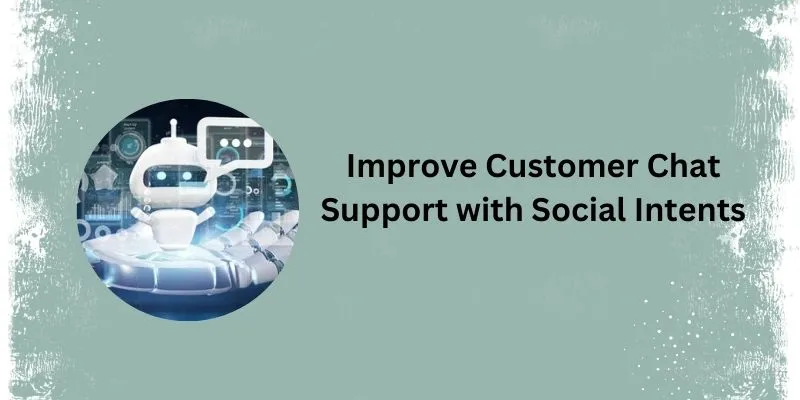
Top 5 Benefits of Using Social Intents for Support

Top Windows Video Converters with Licensed Features
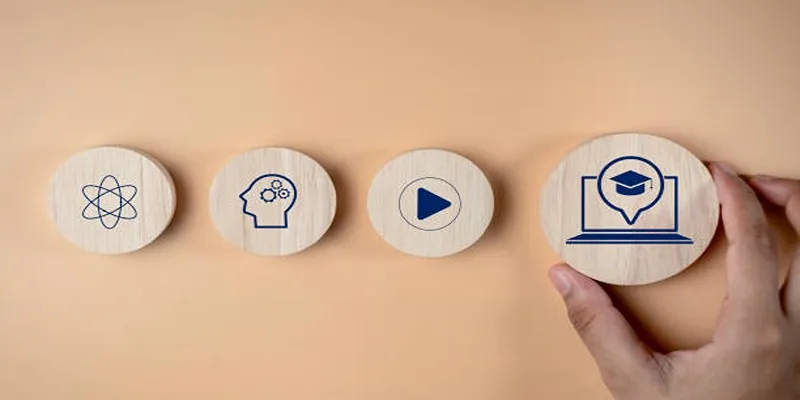
Discover Two Proven Approaches for Creating Standout Online Courseware
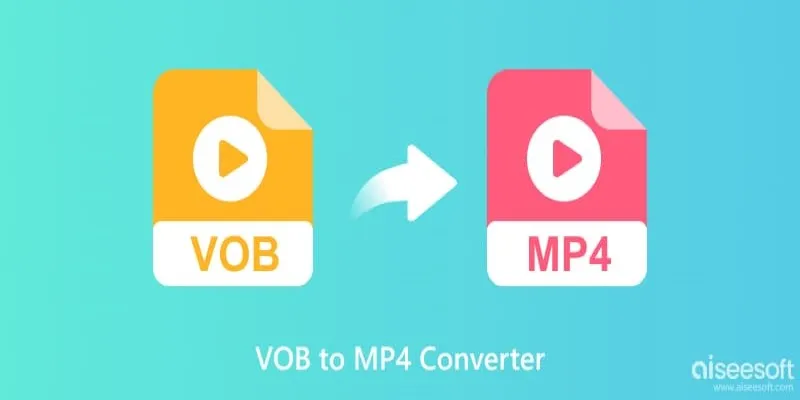
Top 5 VOB to MP4 Converters to Make Your DVDs Digital
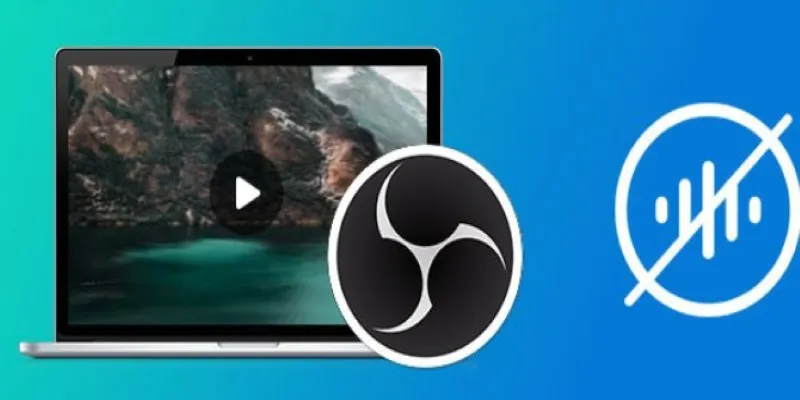
Useful Tips to Solve OBS Audio Delay Issues: A Comprehensive Guide

How to Build a LinkedIn Marketing Strategy from Scratch: A Step-by-Step Guide
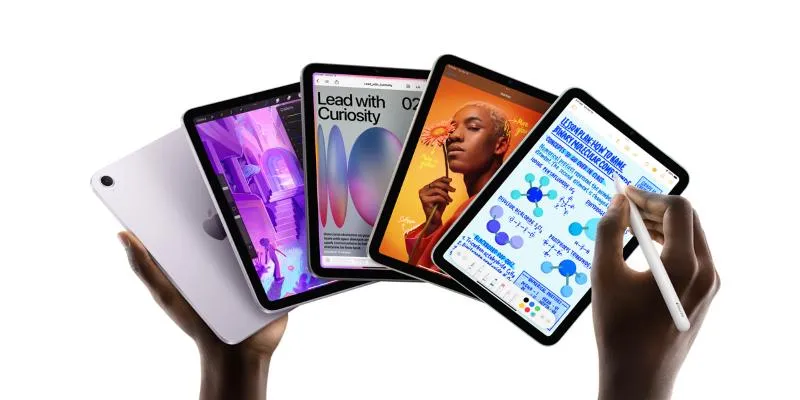
How to Convert and Transfer Videos to Your iPad Air from a Mac

Top 5 4K Monitors You’ll Love for Gaming, Work, and Beyond

 mww2
mww2