How to Easily Move Comments Between WordPress Posts

Maintaining an organized WordPress site is crucial for enhancing user experience. Sometimes, you might find the need to move comments from one post to another, especially when merging or updating posts. This helps keep the discussion relevant and organized. Although WordPress doesn’t offer this feature by default, you can easily manage it through a plugin or a simple code snippet. Both methods are secure and ensure your comments remain intact.
This guide will walk you through each method step by step. You’ll learn to navigate and move comments effectively, ensuring your site remains tidy and user-friendly. Let’s delve into the methods to seamlessly relocate your WordPress comments.
Why You Might Need to Move Comments
There are several reasons you might need to move comments between WordPress posts:
- Updated Content: If you’ve updated a blog post, moving old comments to the new version prevents reader confusion and keeps discussions relevant.
- Split Posts: When dividing a long post into two, ensure comments are correctly associated with the respective content.
- Merged Posts: Combining posts into one location helps maintain a cohesive conversation, reducing information loss.
- Misposted Comments: If comments were inadvertently posted on the wrong article, relocating them corrects the oversight and preserves your blog’s integrity.
- Site Redesign: Align comments with the revised content and structure after a site redesign.
In these scenarios, moving comments ensures orderly discussions and enhances the user experience on your site.

How to Move Comments Between Posts in WordPress
If you need to reorganize comments after altering your site’s content, here are three methods to consider:
Method 1: Use a Plugin to Move WordPress Comments
Using a plugin is the simplest way to move comments. The Tako Movable Comments plugin is a popular choice that works seamlessly with most WordPress themes.
Step 1: Install the Plugin
- Go to your WordPress Dashboard.
- Click on Plugins > Add New.
- Search for “Tako Movable Comments”.
- Click Install Now, then Activate the plugin.
Step 2: Move the Comments
- Navigate to Comments in your dashboard.
- Hover over the comment you wish to move and click Edit.
- Scroll down to the “Move comment to another post” section.
- Select the new post from the dropdown list.
- Click Update.
Repeat these steps for each comment you want to transfer. This method is straightforward and ideal for beginners.
Method 2: Move Multiple Comments Faster (Bulk Edit Method)
For moving multiple comments efficiently, use the bulk edit feature:
Step-by-Step Instructions:
- Go to Comments > All Comments in your dashboard.
- Use the checkboxes to select multiple comments.
- Choose Edit from the Bulk Actions dropdown and click Apply.
- Select the destination post from the new dropdown.
- Click Update to move all selected comments.
Note: Ensure your plugin supports bulk editing.
Method 3: Move Comments Using a Code Method
Advanced users can opt for code-based solutions for more control.
Important: Always back up your WordPress site before making changes to code or database files.
Option 1: Use phpMyAdmin
- Log into your web hosting account.
- Open phpMyAdmin from your control panel.
- Select your WordPress database.
- Locate the
wp_commentstable. - Identify the comment(s) to move and change their
comment_post_IDto the new post’s ID. - Click Save.
Finding a Post ID in WordPress:
- Navigate to Posts > All Posts.
- Hover over the post title and note the number in the URL (e.g., post=123).
- This number is the post ID needed for updating the
comment_post_IDfield.
Option 2: Use a Custom Code Snippet
If you prefer using code, add this snippet to your theme’s functions.php file:
function move_comment_to_post($comment_id, $new_post_id) {
global $wpdb;
$wpdb->update(
$wpdb->comments,
array('comment_post_ID' => $new_post_id),
array('comment_ID' => $comment_id)
);
clean_comment_cache($comment_id);
}
You can now execute this function manually. For example:
move_comment_to_post(45, 100);
This moves comment ID 45 to post ID 100.
What If the Comments Don’t Appear?
If comments aren’t visible after moving, try these steps:
- Clear Cache: Use a caching plugin like W3 Total Cache or WP Super Cache to clear your site’s cache.
- Resave Permalinks: Navigate to Settings > Permalinks on your dashboard, then click Save Changes without altering settings.
- Restart Plugin: Deactivate and reactivate the plugin you used to move the comments.
- Check Post ID: Use phpMyAdmin to ensure each
comment_post_IDmatches the correct post ID. - Verify Comment: Open the post where comments were moved to check their placement and visibility.
Conclusion
Moving comments between WordPress posts is straightforward once you understand the process. Whether correcting errors, merging posts, or updating content, placing comments accurately is key to maintaining an orderly website. For most users, plugins offer the easiest solution, while advanced users might prefer phpMyAdmin or code snippets. Always verify comment placements post-move and test your site. If comments don’t appear, clearing cache and resaving permalinks often resolves issues. With these strategies, you can ensure your blog’s user experience remains seamless and engaging.
Related Articles

How to Import Post Ideas from CSV Spreadsheet in WordPress: A Guide
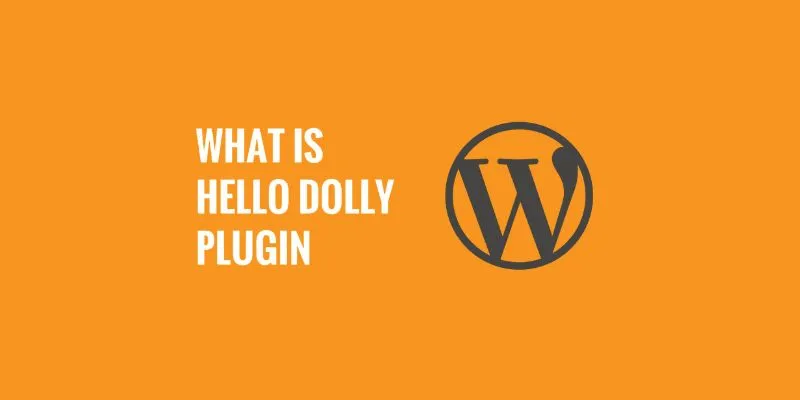
What is the Hello Dolly WordPress Plugin: A Guide for Beginners
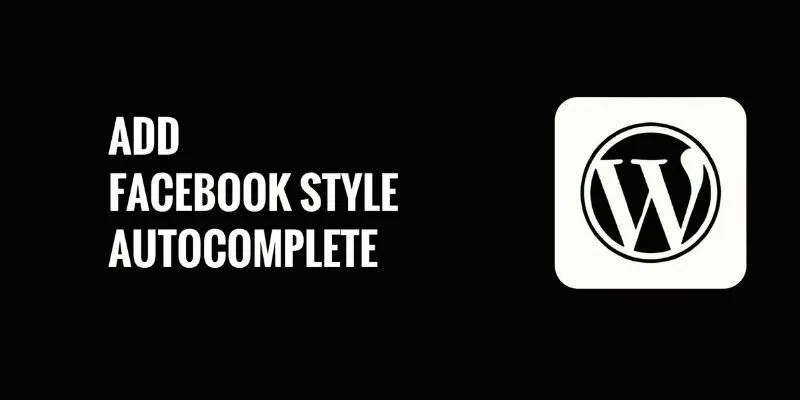
How to Add Facebook-Style Autocomplete for WordPress Posts: A Guide

The 8 Best To-Do List Apps for Android in 2025

8 Best To-Do List Apps for Mac in 2025

How to Automatically Save Gmail Attachments to a Google Drive Folder: A Complete Guide
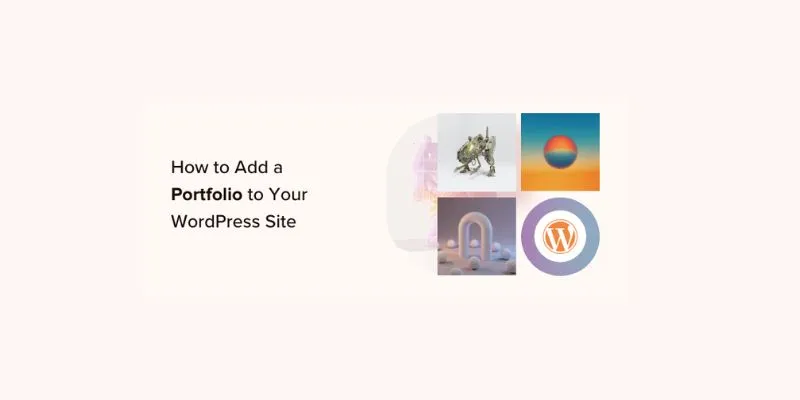
A Step-by-Step Guide to Adding a Portfolio to Your WordPress Site
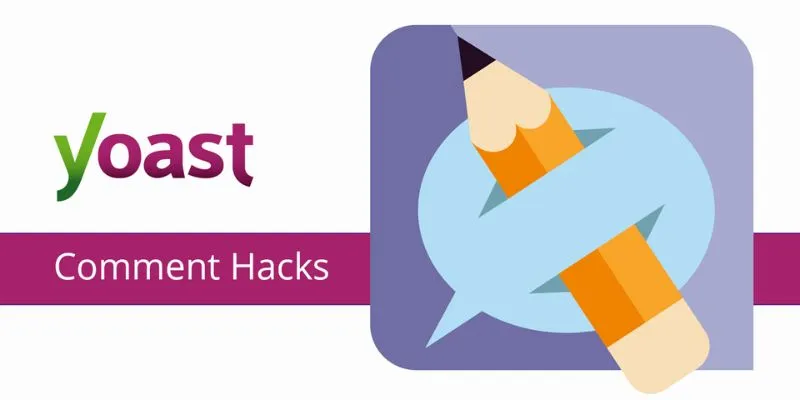
A Beginner’s Guide: How to Install and Setup Yoast Comment Hacks for WordPress
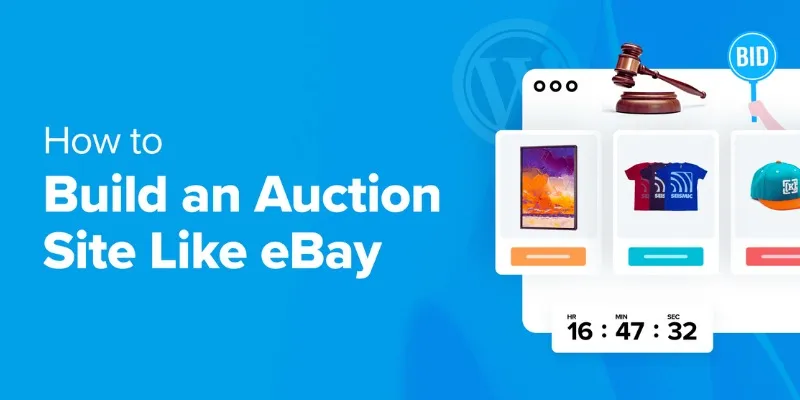
How to Build an Auction Site Like eBay Using WordPress: A Step-by-Step Guide
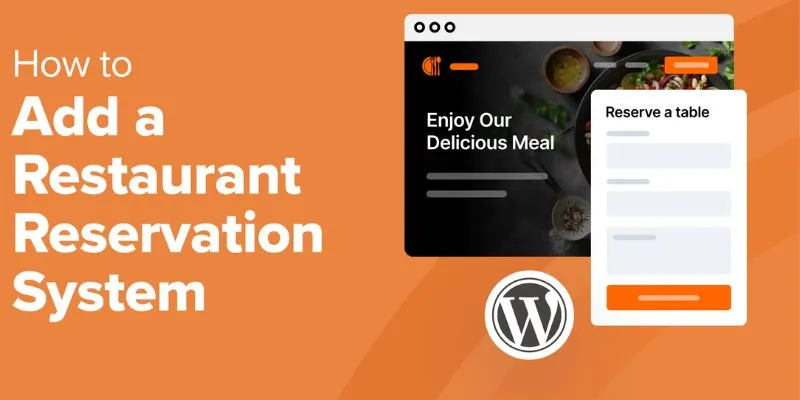
How to Add a Restaurant Reservation System in WordPress: A Step-by-Step Guide
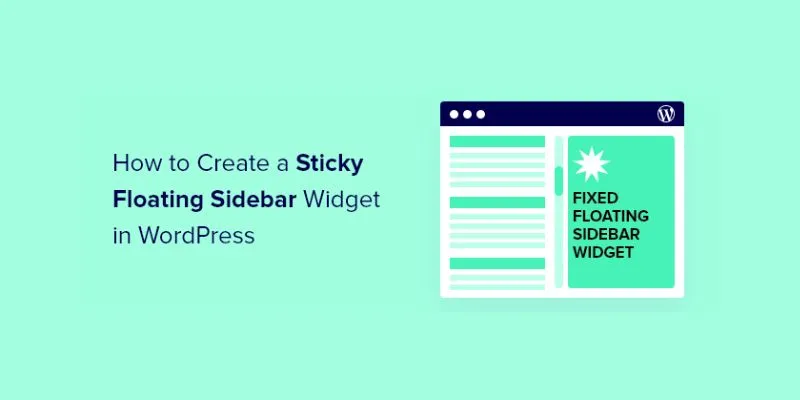
A Comprehensive Guide to Creating a Sticky Floating Sidebar Widget in WordPress

Top Reasons to Add a Floating Share Box to Your WordPress Site
Popular Articles

Best Apps for iPhone: 6 To-Do List Picks in 2025

Effortless Ways to Place Videos Side by Side on Your Computer

SWF File Guide: What It Is and How to Open It Without a Web Browser
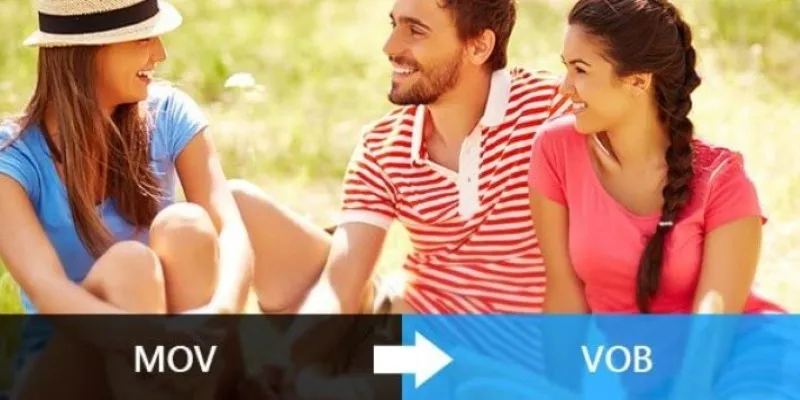
Convert MOV to VOB Free and Online with These Simple Tools
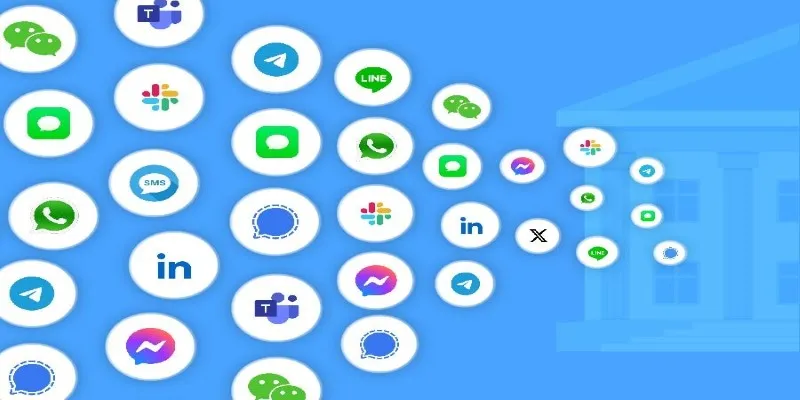
The Best All-in-One Messaging Apps in 2025 for a Streamlined Communication Life

Seamlessly Convert Panasonic P2 MXF Files to MP4 or MOV Format

How Can You Automatically Capture Leads from Facebook Lead Ads in RD Station?
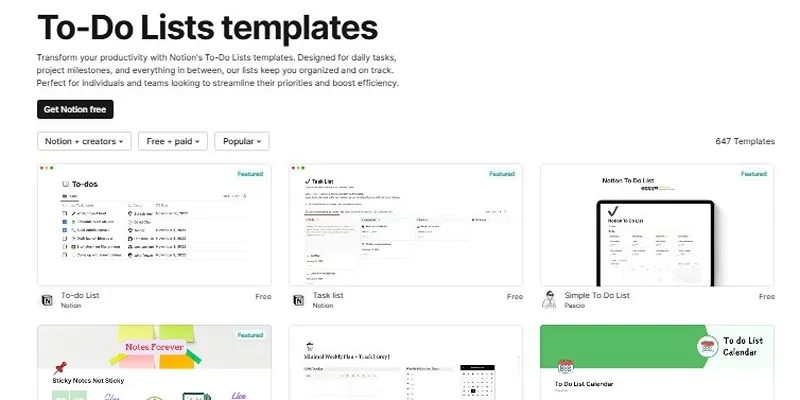
How to Use Notion as a Powerful and Organized To-Do List
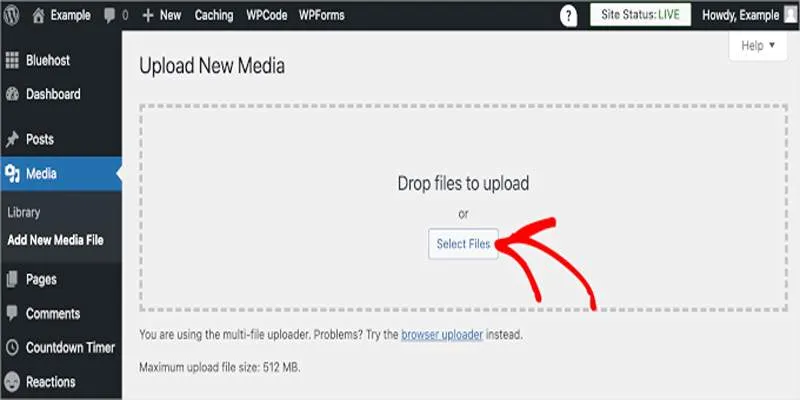
Fix Media Upload Issues on Websites and Apps with These Steps
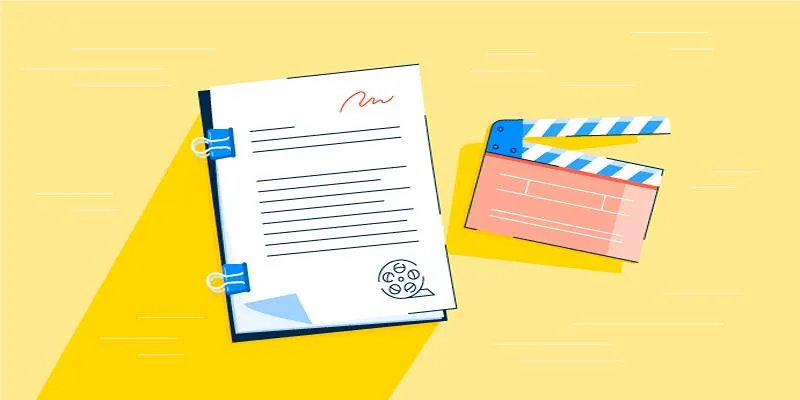
Best Tools for Playwriting and Script Formatting on Any Device

Top Client Onboarding Tools for Online Businesses in 2025

 mww2
mww2